Add Logo to Video
Easily insert logo image or text logo into a video
No thanks, continue in browser
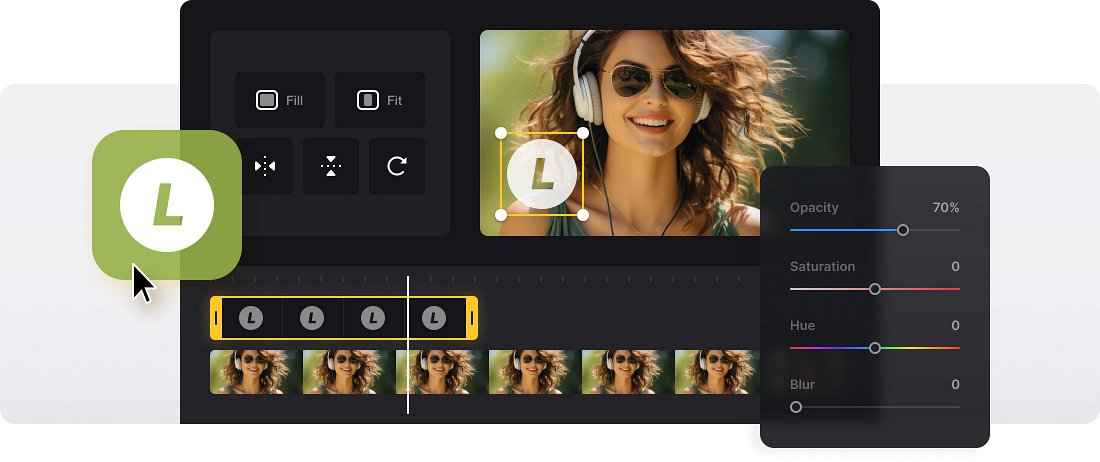






























Libraries with Elements
You can enhance your content by adding stickers, GIFs, emojis, and shapes, as well as visuals from stock libraries.
No Extra Software
The tool works entirely online, so you can add logos to your videos without installing anything.
All-in-One Tool
Edit your video even more with additional features that let you customize it as needed.
Video logo
A video logo or a watermark is a seal of excellence, which distinguishes your visual product from other brands. Having your own logo for a video is essential for building brand awareness, attracting and retaining customers, and increasing sales. Even if your projects are non-profitable, a pure act of creativity, you might want to insert a logo to mark your unique style.
One of the easiest ways to do so is to create a separate image, GIF, or a short video and overlay it to your recording. Also, it can be a short caption placed in the corner.
Clideo’s video editor can perfectly serve as a video logo maker, as it’s fully capable of all the above-mentioned options. Moreover, it’s a perfect tool for complex editing, including changing a video's aspect ratio, duration, color scheme, combining it with audio and other elements, etc. The service works online and doesn’t cause any compatibility problems. It doesn’t exhaust your device memory and allows you to get access to the same project from different gadgets.
Frequently Asked Questions
FAQ
Yes, simply upload your audio, or use stock music, sound effects, voice recording, or AI voiceovers.
Yes, but only premium members can save projects in their Clideo profile; visitors without an account must finish all edits in one go.
Yes, the tool supports customizable text and offers collections of shapes, GIFs, stickers, emojis, and stock images.
Premium offers bigger file upload limits, higher AI limits, longer storage period for their projects, and no watermark.
Premium accounts can upload a PNG watermark and adjust its size, position, and opacity.
Clideo’s tool accepts common formats like MP4, AVI, MOV, JPG, PNG, MP3, AAC, and many others.
Clideo enables editing in HD and 4K, maintaining original quality on export unless changed.
Drag videos, images, and audio files to the timeline and position them in your preferred sequence with the intuitive interface.
Explore further
Discover related tools
Get Clideo for iPhone
Download our App to create and manage projects smoothly,
stay synced across all devices anytime.