Add Shapes to Video Online
Enhance your video with shape overlays and backgrounds
No thanks, continue in browser
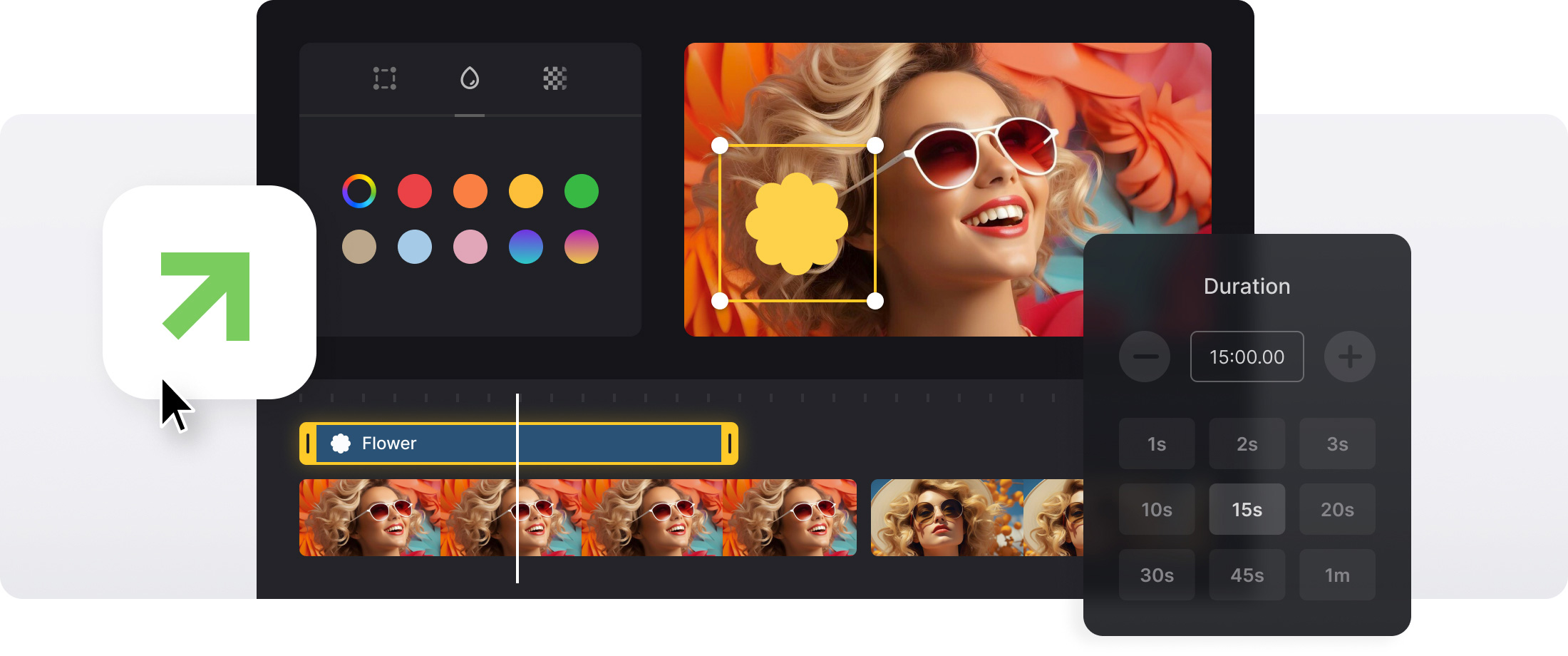






























Collection of Shapes
Browse our collection with shapes to find the perfect one for your project.
Completely Online
Everything is available right in your browser; the tool and shapes library require no installation.
For All Devices
Add shapes to your videos using our tool from any device that has an internet browser.
Easy-to-Use Tool
The tool is designed to be intuitive and user-friendly, ensuring finding and adding shapes is a breeze.
Data Protection
We offer top-tier file security, ensuring only you have access to your video project.
Various Types of Assets
You can also enhance your project with stickers, GIFs, emojis, or even upload your own assets.
How to use shapes
Something as simple as adding geometric shapes can make any video more appealing. Shapes can be used either to create abstract looking backgrounds or as overlays to highlight key ideas or concepts, helping viewers better understand what is being presented. For example, circle or other shape overlays can indicate keywords or phrases in text information.
Many creators are wondering how to add shapes over the video. It often happens that such an idea comes during editing and finding a separate software for this might be challenging as not all video editors have the ability to add shapes, which can make things more complicated.
If you find yourself in such a situation and are looking for a solution, our video editor will provide it! This is an online tool in which you can not only add shapes when and as you need, but also make changes to many other aspects of your project.
Frequently Asked Questions
FAQ
Open Clideo’s editor, upload your video, go to the section with elements, pick a circle, move and resize it, and then export your video.
You can use Clideo with video formats such as MP4, AVI, MOV, WMV, and others.
Change the opacity setting in Clideo's shape options to make your shapes see-through and fit your video.
Yes, you’re able to use gradient fills for shapes, set your own colors, and modify how the gradient looks and feels.
Select the shape’s corners and move them to resize the shape.
Select the duplicate button or hit D on the keyboard to make new shapes that look exactly like the original.
Select the text tool once your shape is in place, then put your text inside the shape and set the font, size, and color as you like.
Yes, drag the rotation handle or put in the exact angle in the transform panel to set your shape's orientation.
Discover related tools
Get Clideo for iPhone
Download our App to create and manage projects smoothly,
stay synced across all devices anytime.