How to Remove Audio from iPhone Video
Sometimes you may need to remove sound from a video so you can, for example, overlay a movie with your own voice-over or to replace poor-quality audio.

How to mute a video on iPhone
If you want to remove audio from videos shot on an iPhone, you probably already know that you can do that through editing in the Photos app.
But what about situations when you receive an iPhone video and want to mute it? It is also a matter of a couple of minutes with our tool! If you don’t want to install any apps, don’t worry, it works completely online, so you only need to have an Internet connection and the rest is a breeze.
To mute the sound in a video, simply follow the steps below:
- Open Clideo's Audio Remover and upload the video from your device or pick it from your Google Drive or Dropbox account.
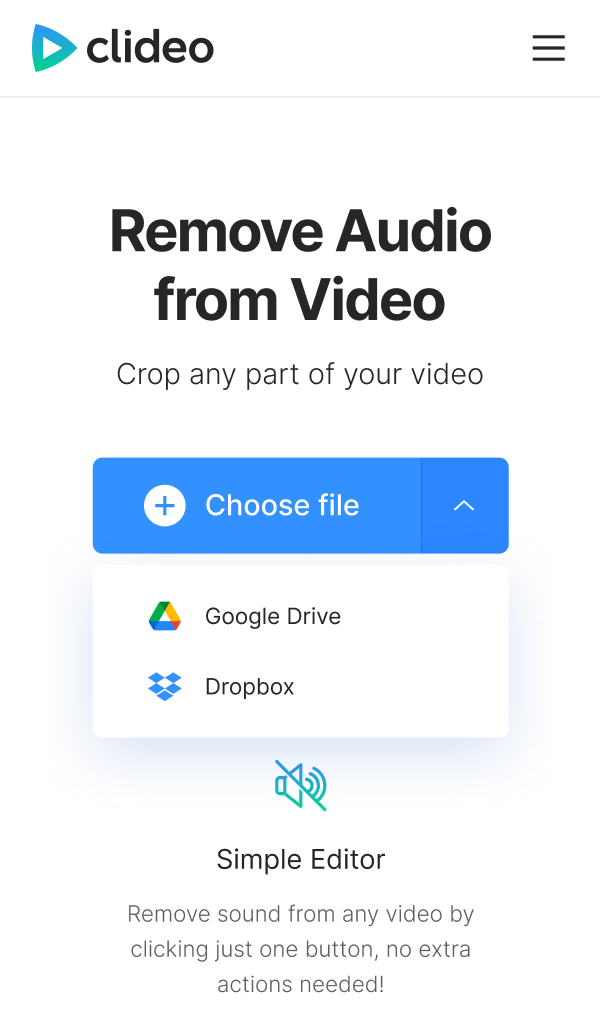
- Wait a few seconds for the process to end. Note that with larger files you will have to wait a bit longer.
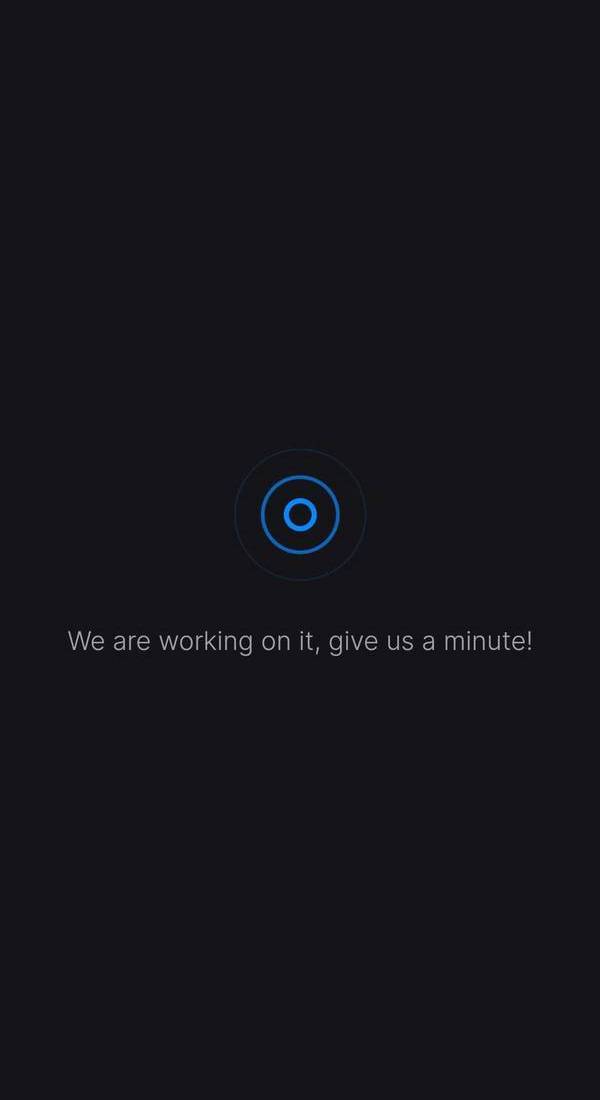 Simplify video productionCreate and edit videos in your browser using our video editing tool.
Simplify video productionCreate and edit videos in your browser using our video editing tool. - When processing is complete, playback the video to make sure everything looks like you wanted to. Then, save the muted video to your device or upload it back to your cloud storage. Easy, isn't it?
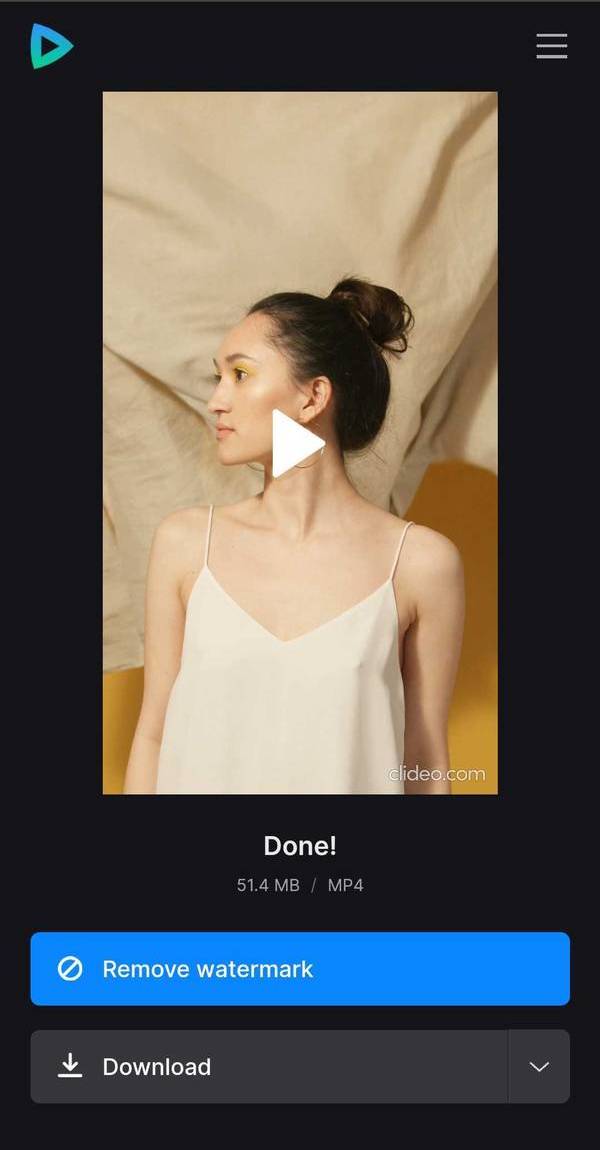
We are regularly improving our tools to add new features or enhance your experience. Check our Help Center for the most recent instructions.



