Introduction to Video Editing Timeline
Timeline is a very handy and effective tool when you know how to navigate and use it. Learn about the main features of the timeline to help you get started with video editing!

What is a timeline and how it helps
If you are interested in video editing, you may have come across such a term as "timeline". The term is mostly used by those already familiar with it, and the name alone may not reflect the meaning to those who are not. So what is the meaning of "timeline" and what does a timeline do?
By definition, a timeline is a display of a list of events in chronological order. Thus, there are different types of timelines, such as text timelines, mathematical line graphs, interactive and video timelines. Those are commonly used for educational and business purposes to present data in a concise and clear manner.
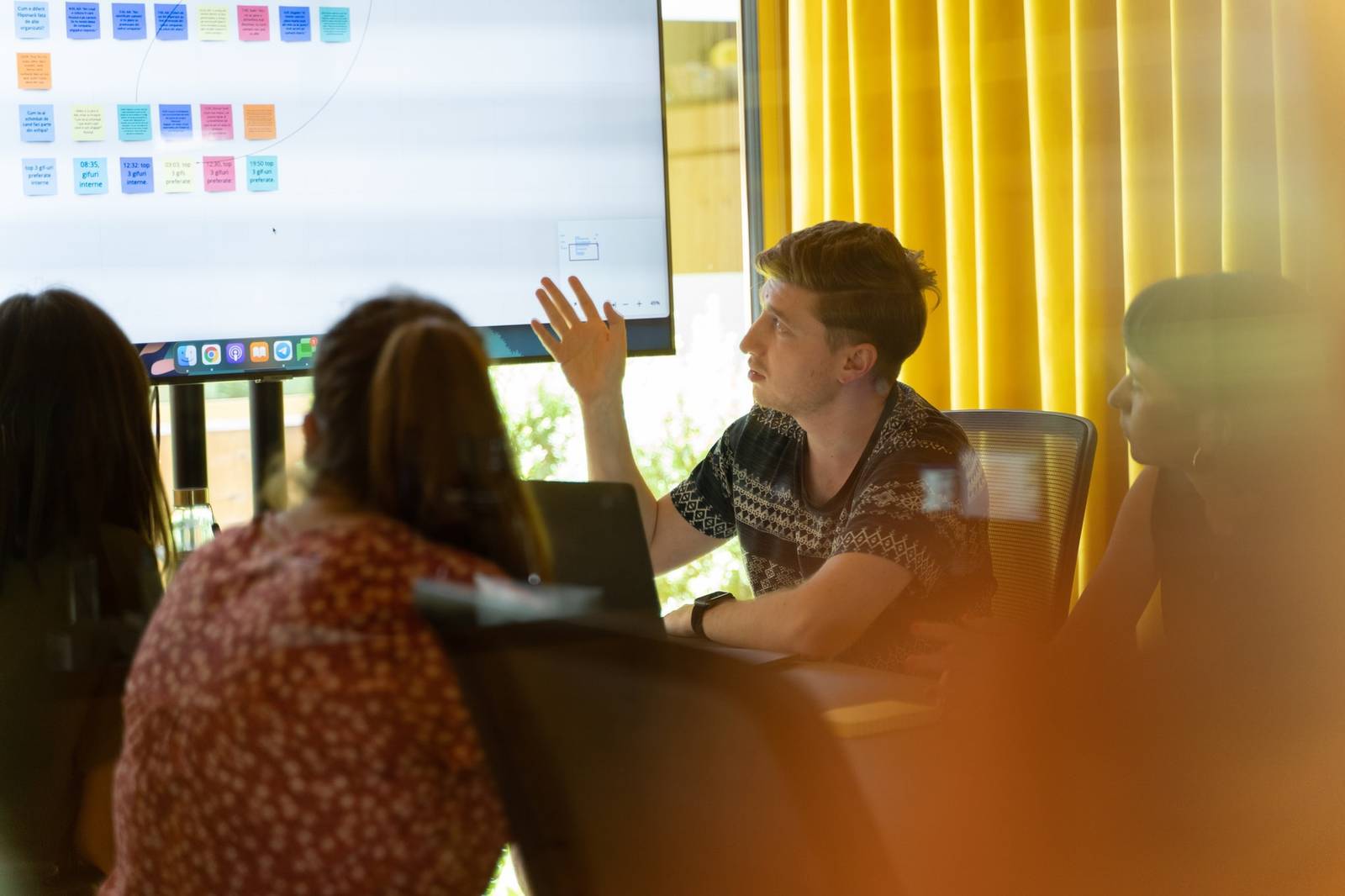
However, there is more to the purpose of the timeline than meets the eye, especially in the video editing process.
Timeline features
You may have seen timelines used in various computer programs and presentations, as well as in editors for video production. There, the timeline is usually located at the bottom of the screen and allows editing the video storyboard per second.
Timelines are not the same in every editor, from the number of features available to the keyboard shortcuts that activate them. For example, in Adobe Premiere Pro "F1" is a shortcut to open the "Help" section, while in the basic Windows 10 video editor pressing this button does nothing. The former also has many advanced options for editing which are not present in the latter.

Speaking of which, let’s take a look at some timeline options so you know where to start. As mentioned above, the exact number of features varies depending on which editor you are using, but even the most basic editor has such timeline options as:
- Adding and removing media files;
- Adjusting these files directly in the timeline, for example, swapping files around without having to add them in the exact order before starting editing;
- Previewing – you can simply look at the timeline and see at a glance exactly where which file is;
- Copypasting and cutting files one by one or several at once.
Of course, there are more options, but if you only need to do some simple editing like cutting the video or adding music to it, you don’t need to figure out how everything in a video editor works.

Timeline editing tips
The editing process takes time and some complex projects can even take several approaches before you finish them. Hence, there are a few things to think about before and during editing.
First of all, prepare a folder with all the media files you’re going to use so you don’t have to search for them later. Give the assets telling names so you can immediately identify what data each file contains. If you’re doing an ambitious project with a huge amount of files and don’t know whether you’ll use all of them, you can have the main folder where you place the essential files and a subfolder for the files that you may or may not use.
While editing, save as frequently as possible. Even if your project will take literally a few minutes to make and your PC doesn’t run many processes, sometimes the video editor freezes and cannot be fixed, only closed. As a result, your work is gone.

Create different tracks for different types of media. Some editors do this automatically when you upload, for example, video and audio files, and some allow you to create such tracks manually and name them. Doing so will help you to easily navigate in the timeline and do quick edits whenever needed.
Also, if you’re working on a large project, don’t forget to take some breaks! This will not only allow you to rest, but you will also be able to take a fresh look at the project later and come up with some new ideas.
But most importantly, let yourself be inquisitive! Even if you’re a beginner and use a complex video editor, try out as many features as you can to see what they do. There can always be some option that will inspire you or give you some idea on how to quickly edit the video exactly as you picture it in your mind.



