What is Screen Recording
Screen recording is a technique of capturing the action on the screen of a smartphone, PC, or laptop. As a result, you get a video, sounded or muted, depending on the used tools.

What does screen recording mean
There are two main ways to record a screen: you can either use inbuilt tools (the majority of devices have such options) or download and install screen recording software.
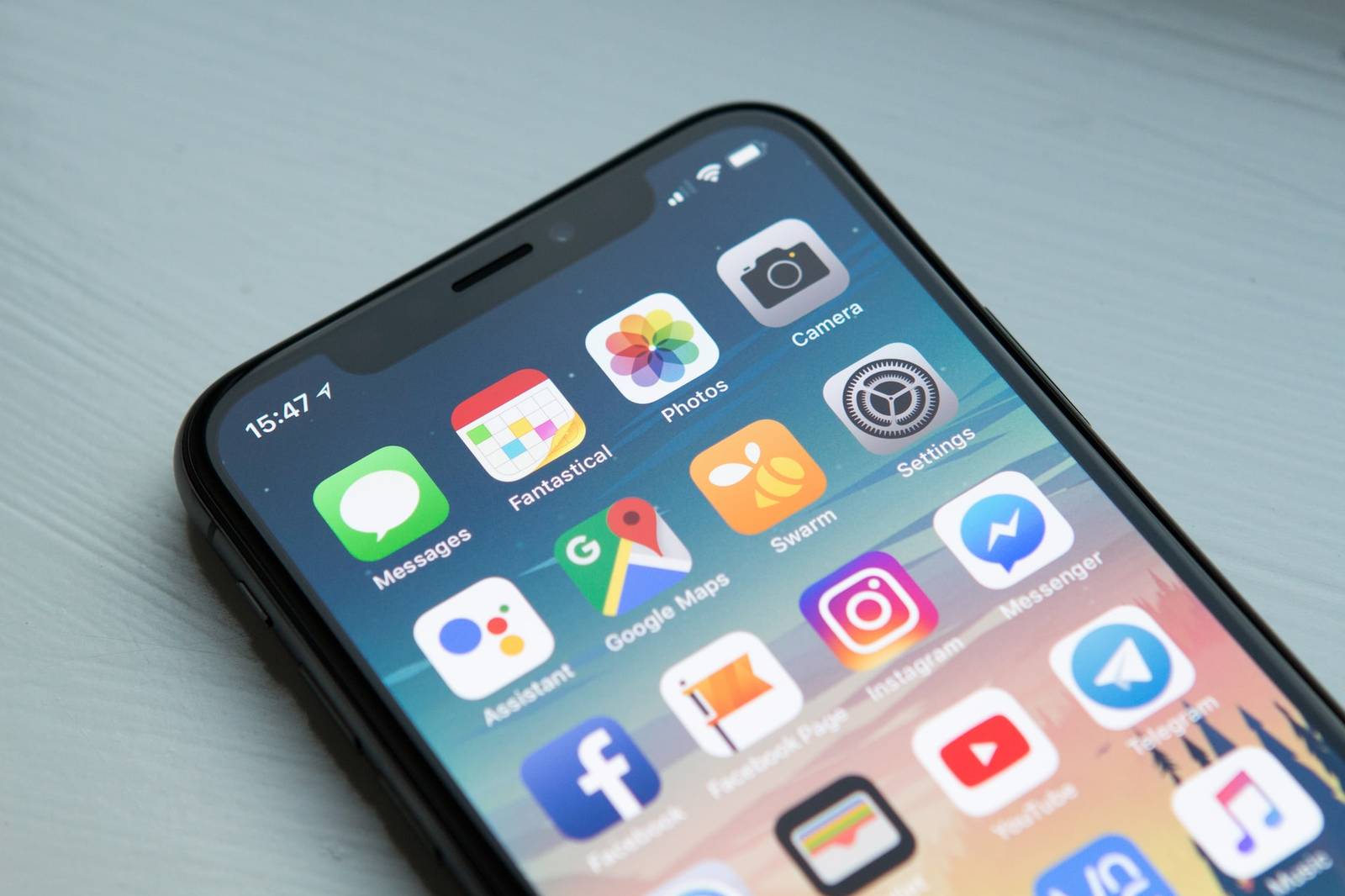
Purpose of screen recording
This technique can be a good choice for those who don't want to sort out lengthy manuals for different applications and want to see all the steps in action.
You can also record your screen to illustrate something, explain to somebody what to do, or just show something funny. Screen recording comes in handy for recording webinars (not all webinar tools allow it) or video games.
How to screen record on Windows
Windows 10 and 11 have an inbuilt Xbox Game Bar that allows screen recording (and many other functions). You can also install some screen recorders, for example, OBS Studio.
Check the detailed instructions on the official Microsoft site.
How to screen record on Mac
The best way to record your screen on Mac is using QuickTime Player. You may also try the apps for Windows, they often have Mac versions too.
How to record your screen on iPhone
It's as easy as ABC with the help of the Screen Recording option that you can find in the Control Center. Just follow these steps.
How to record your screen on Android
This process is no harder than recording screens on iOS. Just find the corresponding icon in the Quick Settings panel that you see after swiping down from the top of your screen. Have a look at this manual for more details.
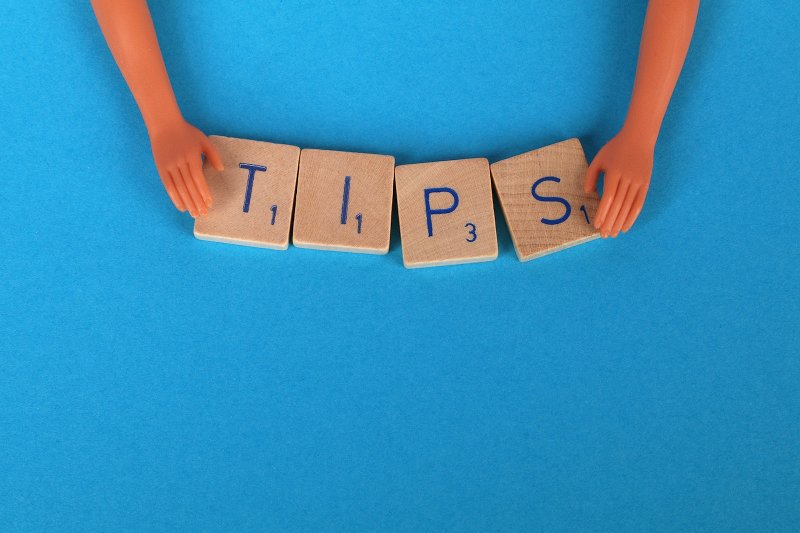
Tips and hints
Recording a screen is very simple, even intuitive. But still, even this basic action has its peculiarities and ways to make your recording better.
- Think one step ahead. We mean, someone can call you when you're in the process of recording. There may be pop-ups and notifications. Pay attention to what you have on your screen: are you sure there is nothing to hide? Delete everything you don't want others to see (or move to another screen), turn off the notifications, and choose a time when nobody is likely to disturb you.
- Don’t ramble. You know what it looks like sometimes: chaotic tossing from one application or screen to another, desperate looking for a needed function or feature, hitting and missing. Make a plan and follow it.
- Keep your recording short. No one is interested in lengthy manuals. On top of that, such files are smaller and easier to edit or post.
- Make sure there is no background noise. If your video is mute, you can add some gentle music later.
- Don’t underestimate "post-production" video editing. It may save you time: instead of re-recording the whole video, you can just cut out the unnecessary moments or crop the image to hide something that shouldn't be seen.
Even if something goes wrong, it's not rocket science, the next try will be successful. And Clideo is always here to help with editing.



