What is Video Accessibility and Why You Need It
Video content should be no less accessible than any other media and services. Find out how to make videos easier to perceive for different people.

How to create accessible video content
The issue of accessibility of content for people with disabilities is quite important, since many people to one degree or another may have problems with perception. It’s crucial to arrange your message in such a way that users can perceive it with different senses — sight, hearing, and touch.
Therefore, there are accessibility standards for video, audio, and other types of media for people with disabilities. Following these requirements, you can not only remove barriers but also expand the audience.
Do you make videos and want to make sure it’s suitable for everyone? Take a look at the video accessibility checklist with the most essential guidelines to help you with this.

In video itself
The look of the video and its presentation are very important. When creating video content, pay attention to the following points:
-
Colors
You have probably seen commercials that use vibrant, solid color backgrounds. They look stylish, but their purpose is to show the advertised product in a favorable light and be memorable, which doesn’t always mean a good viewing experience. In your own videos, you don’t have to go full on grayscale, but using more muted colors is easier on the eyes.
-
Post-editing
When editing videos, avoid using many quick cuts and flashing sequences. They can be unpleasant even for average people, but, more importantly, they can provoke seizures in people prone to them. If you feel like such a shot is absolutely needed and can’t be cut from the video, make sure to leave a warning that includes the time span of this shot, so it can be skipped.
Body language
In the same vein, if you film yourself or another speaker, watch your body movements. Hectic, meaningless gestures will distract viewers from what you’re saying. This, again, may provoke an unwanted reaction, so try not to make any unnecessary moves. Also, speak as clearly as possible, so that people could see and read your lips.
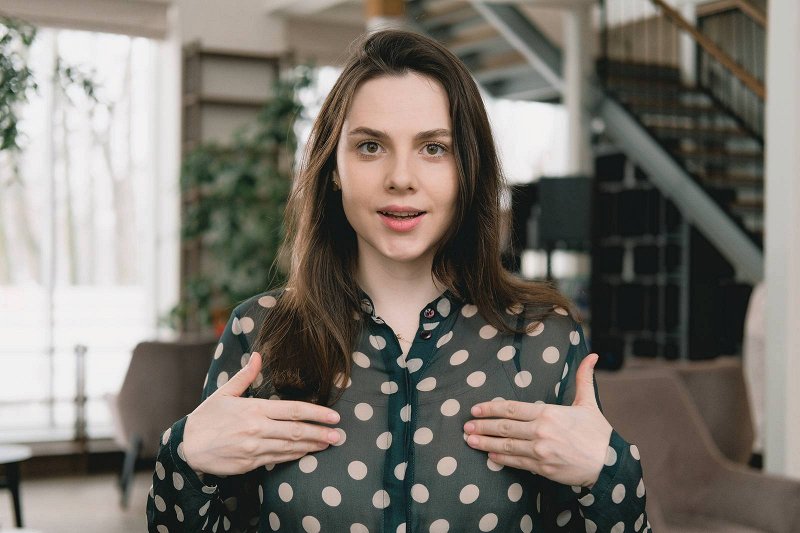
Extra steps outside the video
You can also enhance the accessibility of your videos by including additional ways of describing what happens in them.
Video transcript
Simply put, a video transcript is a text variation of the video’s audio. Do not confuse them with subtitles, though. The latter only appear on the specific time period in the video, while the transcript opens in full, and you can read the whole text even when the video is paused.
Captions/subtitles
It’s always better to have both a transcript and subtitles available. Using them helps not only people with disabilities but anyone who wants to watch the video but has to mute it due to circumstances. In subtitles, apart from the spoken parts, it’s worth including a description of what’s happening, such as when music is playing or the process of doing something is displayed without spoken commentary.
If you make long videos and don’t have time to write down the transcript and subtitles yourself, you can use subtitling tools with automatic speech recognition technology. For example, YouTube can auto-generate both transcript and captions when the video is uploaded. But if you decide to use it, make sure to revise the result and correct mistakes if there are any.
Alt text
Short for "alternative text", it can be used within subtitles, but it’s not always the case. Alt text is used when you have to describe what happens but cannot show it. For instance, you only have an audio recorded and have to tell what it’s about. You can use captions for that or simply put a solid color image with the description written on it.
Audio description
Whenever possible, try to audibly describe what you’re doing in the video. Like, when you show a picture to the audience, instead of saying “as shown here”, explain precisely what information this picture provides.

It should be noted that you have to use accessible video players for the easier use of these options. But don’t worry, modern browsers support HTML5, which allows making adjustments to web pages, thus enhancing accessibility. If you’re not sure whether the browser you use supports it, simply open any video on YouTube — if you can enable captions and open transcription, you’re good to go.



