How to Add a Halloween Sticker to Your Video
Boo, trick or treat? Halloween is coming! It’s high time to embellish your video posts, stories, and reels with some spooky elements!

In this article, you will learn what Halloween stickers are, where to find unique and creative designs, and how to easily add these festive stickers to your videos using an intuitive online video editor. We'll also cover practical tips for using Halloween stickers in various digital projects and answer common questions to help you make the most of this fun seasonal decoration.
What are Halloween stickers
A digital sticker is a small decorative graphic or label used in online content to enhance appearance or convey a theme. Digital Halloween stickers come in a wide variety of designs and styles, perfect for adding a spooky or festive touch to your digital projects. Common types include classic symbols like ghosts, pumpkins, witches, bats, skeletons, and black cats. You can also find digital stickers featuring Halloween-themed sayings, cute kawaii versions, gothic art, and even glow-in-the-dark effects designed for screens.

You can find digital Halloween stickers from various sources online:
- Online marketplaces: Etsy is a top destination for unique, artist-designed digital Halloween sticker packs. Many listings feature instant digital downloads for planners, digital apps, and printable projects.
- Digital asset platforms: Apart from Etsy, specialized design marketplaces like Creative Market, Design Bundles, and Canva provide thousands of instant digital Halloween sticker downloads suitable for digital planners, graphic design projects, or printing.
If you're wondering how to use the stickers, here are some ideas to include them in your Halloween preparations:
- Decorate your digital planners, scrapbooks, and journals to celebrate the spooky season.
- Personalize digital wallpapers, websites, and apps with Halloween-themed graphics.
- Share Halloween stickers through messaging apps and social media platforms to spread spooky vibes among friends and family. Popular apps like WhatsApp, Telegram, Facebook Messenger, and iMessage often feature special Halloween sticker sets.
- Incorporate stickers into your own Halloween digital invitations, Halloween clips or Halloween challenge videos, social media posts, and GIFs.
With so many types and uses, digital Halloween stickers are a simple and versatile way to add holiday spirit to your digital content and creative projects.
How to add a sticker to a Halloween video
As it's considered good digital etiquette to "season" your content according to the upcoming holiday or the time of year, why not easily add cute Halloween stickers to your videos with just a few clicks?
Clideo's Video Editor is a multi-functional tool that allows creating projects from scratch. While you can upload Halloween stickers you have found elsewhere to use in your projects, the tool also offers a free built-in library of stickers available inside the service, making it easy to find festive decorations without needing to search elsewhere. It also has embedded collections of GIFs, pictures, videos, audio tracks, and other assets for almost any occasion you might need.
It's a browser-based service, so you can use it on any gadget you want. As all the projects of registered users are saved in the profile, you can even work on your piece of art from various devices. Start your project while commuting on your phone and then polish it on a computer.
The tool is very intuitive and user-friendly for a service with such developed functionality. Nevertheless, a short and comprehensive manual can come in handy. Here is a short instruction on how to add a Halloween sticker to your video.
-
Create a project
Open Clideo's Add Stickers to Video page in any browser and hit the "Get started" button.
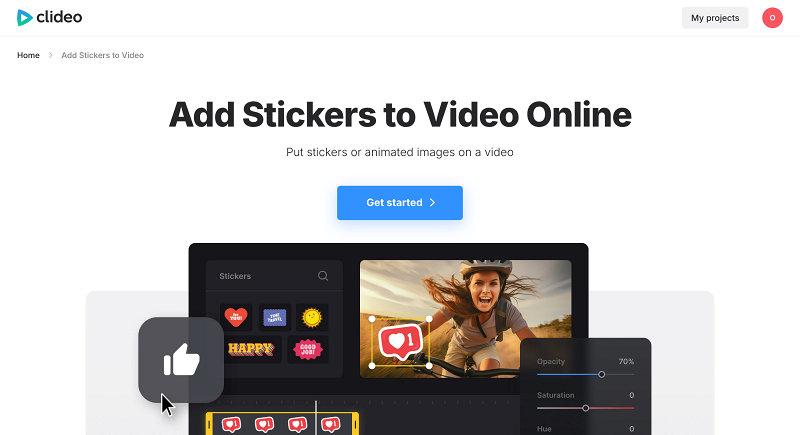
Upload your initial assets: recordings, photos, and music. You can import them from cloud storage accounts or your local folders, record videos right in the tool, or pick them up from the built-in libraries with stock assets.
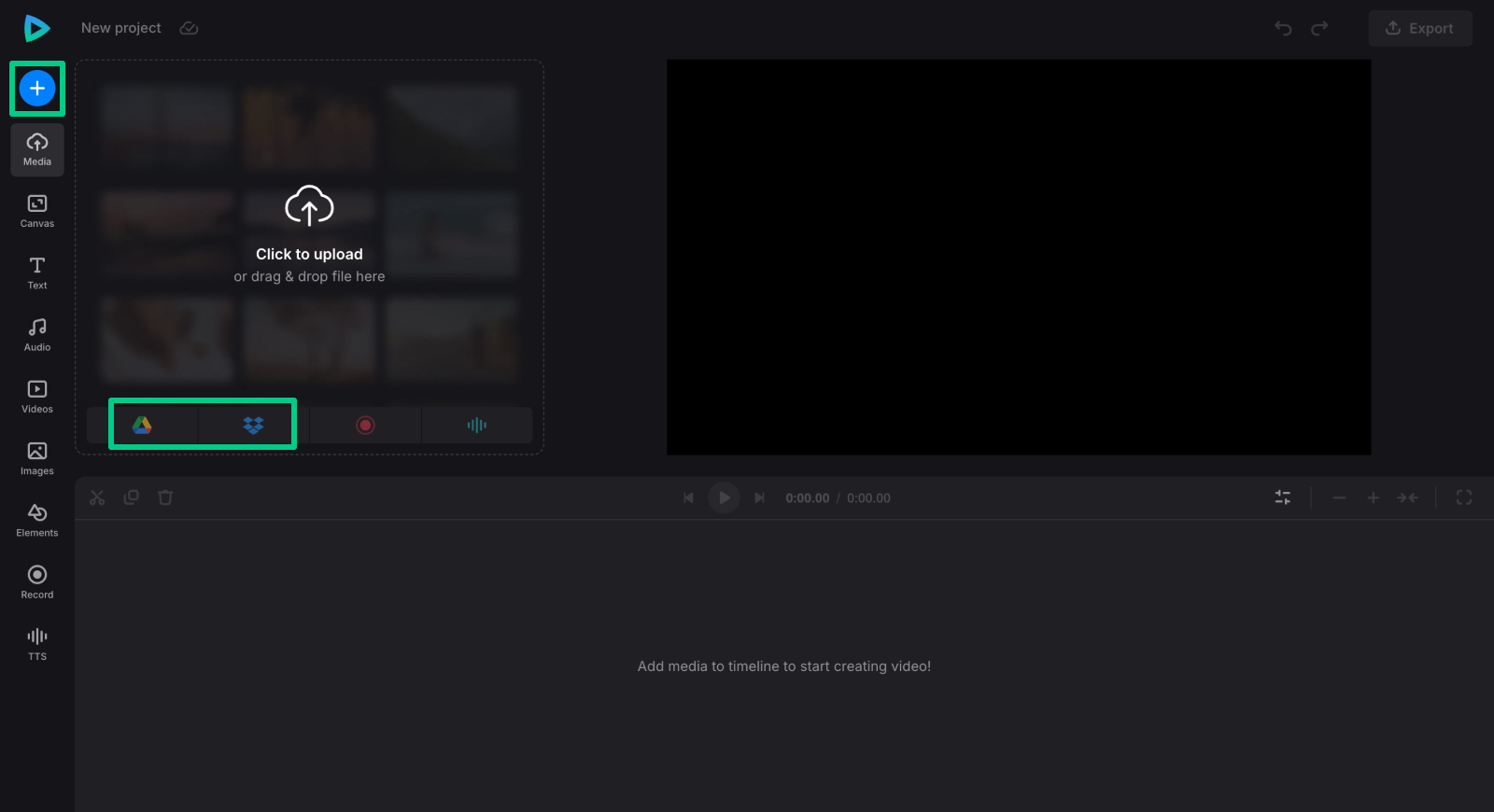
Go to the "Canvas" tab and set up the required aspect ratio. Rearrange your visuals and audio as you need. You can move them both on the timeline to specify when each item should appear and in the Canvas editing pane to determine how it should be displayed.
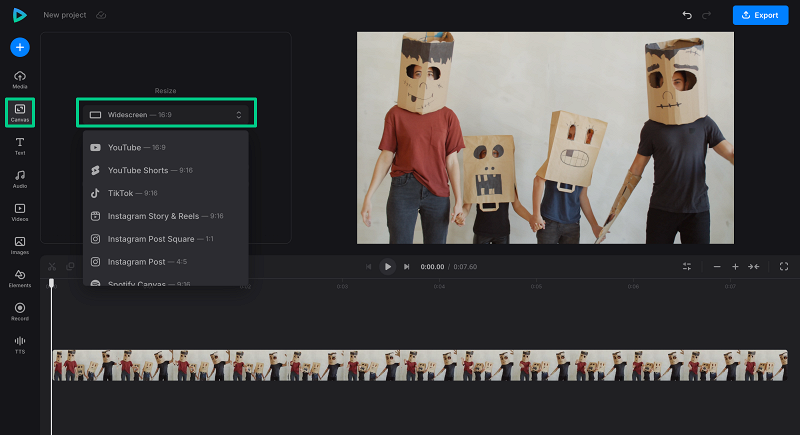
Add text using the "T" tab or generate text-to-speech (TTS) voiceover.
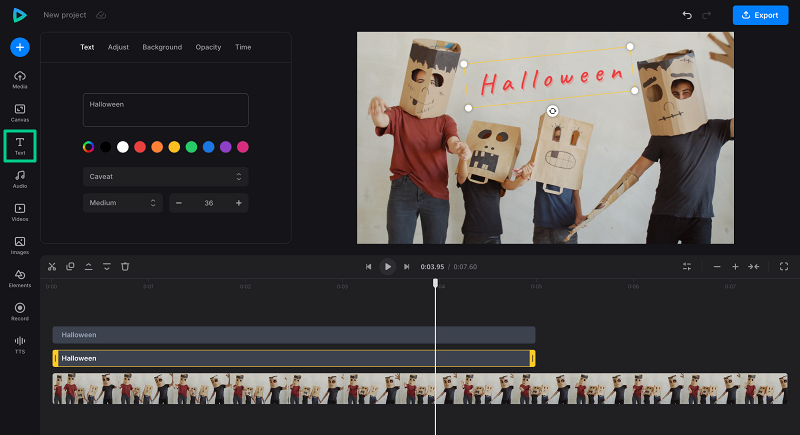
-
Put a sticker on a video
To find a sticker, open the "Elements" tab and click the "Stickers" title to see all of them.
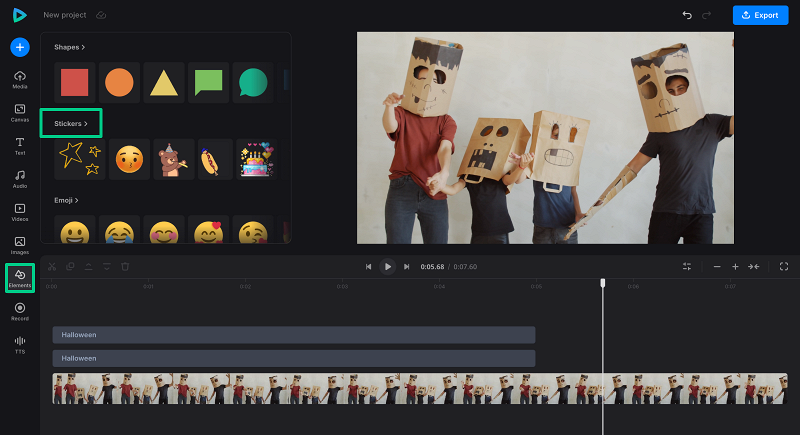
Click the magnifying glass icon to open the search field. Here, you can look for themed stickers by using keywords like "happy Halloween" or "spooky".
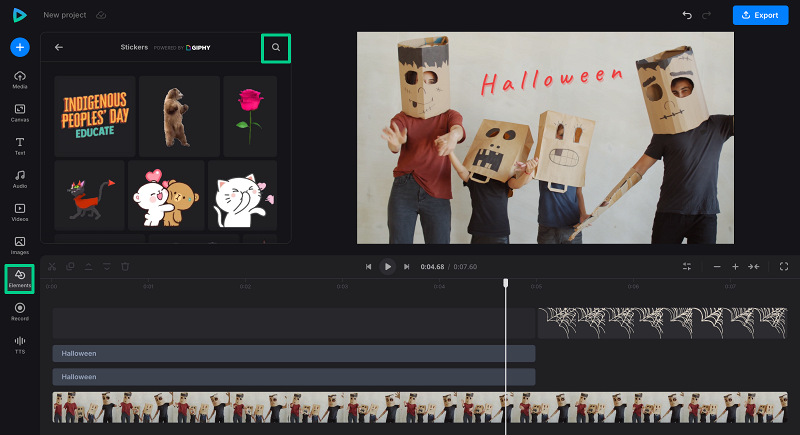
Other Halloween sticker ideas may include "Jack o lantern", "trick or treat", "ghosts", and even "Samhain". Place the stickers where needed, resize them as necessary, and adjust their duration in the timeline using the "Time" section.
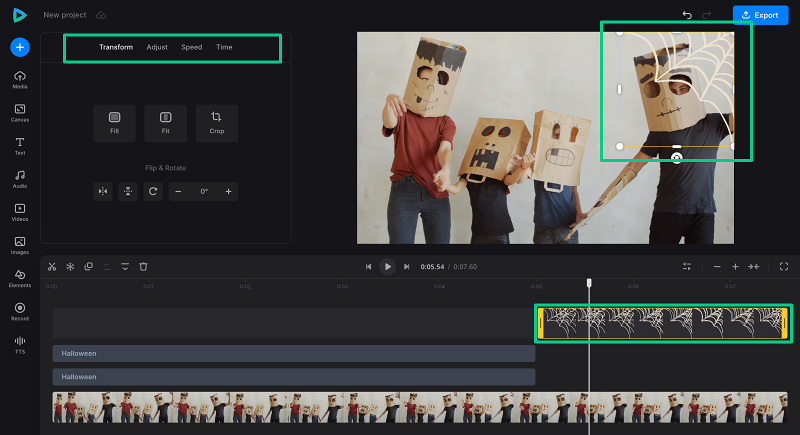
-
Save the project
When you are fully done, hit the "Export" button and select the output resolution. If your project lasts less than 30 seconds, you can turn it into a GIF. Then click "Continue" and let the tool do its job.
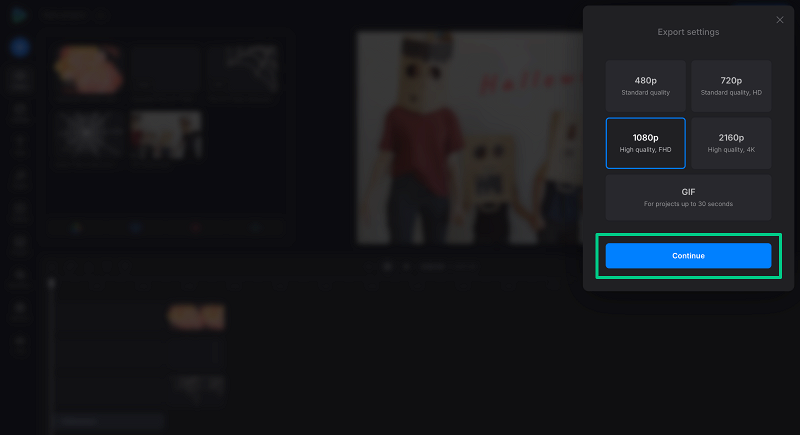
As soon as the project is processed, save it to the chosen location or return to the editing canvas. If you register, your prjoect will stay in your Clideo profile fro some time, so you can edit the result later.
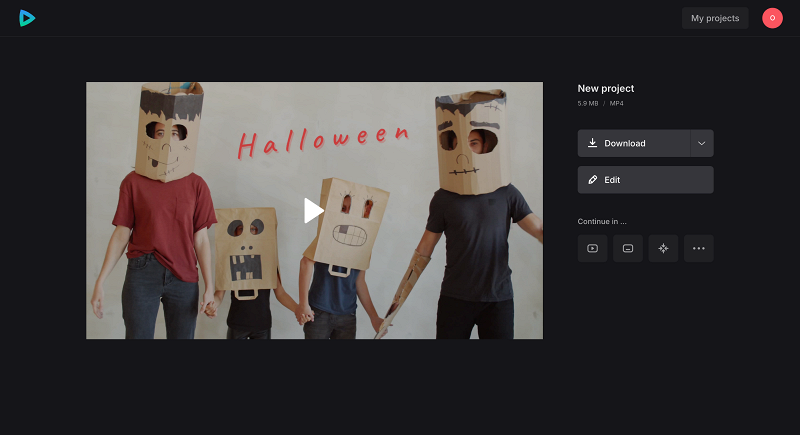
If you would like to learn more about our all-in-one video editor options and features, you can find more information in our Help Center.
Frequently asked questions
What is a Halloween sticker?
A Halloween sticker is a decorative graphic or label featuring Halloween-themed designs such as pumpkins, ghosts, witches, bats, and more. They are used digitally or physically to add a festive and spooky touch to various projects and items.
Where can I find unique Halloween stickers?
Unique Halloween stickers can be found on online marketplaces like Etsy, specialized craft supply sites, and digital asset platforms such as Creative Market and Design Bundles. These sources offer a wide range of designs, including instant digital downloads and handcrafted options.
Can I use Halloween stickers in videos?
Yes! Many video editing tools, like Clideo's Video Editor, allow you to add Halloween stickers directly to your videos. This is a fun way to enhance your Halloween-themed content with festive graphics and animations.
Can I upload custom stickers to Clideo's Video Editor?
Yes, Clideo allows you to upload your own custom stickers to use in your video projects. This gives you the flexibility to add personalized or unique Halloween stickers beyond the built-in options.
How to find Halloween stickers in Clideo's sticker library
Clideo features a built-in sticker library with a variety of Halloween-themed options. To locate specific stickers, simply enter keywords such as "Halloween" or "ghosts" into the search field in the "Stickers" section.
Halloween stickers are a versatile and fun way to add spooky charm to your digital and physical projects. Whether you're decorating videos, planners, scrapbooks, or party invitations, these stickers offer endless creative possibilities. With numerous sources available online, including marketplaces and design platforms, and online video editing tools finding the perfect Halloween sticker to suit your style and needs is easy. Embrace the festive spirit by incorporating Halloween stickers into your content this season!



