How to Make a Custom Halloween GIF Online
Halloween is coming, so it’s high time to get ready! Find a spooky fancy dress, buy treats for children, and make several Halloween GIFs to send to your friends!

Halloween is a festive time filled with spooky decorations, creative costumes, and lots of fun. One of the best ways to share the Halloween spirit online is through animated images known as Halloween GIFs that you can share with your friends and dearest ones to maintain the spooky spirit.
This article will guide you through everything you need to know about Halloween GIFs — from popular themes and design tips to step-by-step instructions on how to create your own unique GIFs using an easy online tool. Whether you want to make funny, scary, or cute Halloween GIFs, this guide has got you covered!
What can be in a Halloween GIF?
Unlike regular pictures, GIFs can bring your Halloween ideas to life with motion, making them more eye-catching and fun to share. Animated elements like skeleton dances, flickering pumpkins, or waving ghosts add an extra layer of excitement and atmosphere that still images simply can't match. GIFs also loop continuously, allowing the Halloween spirit to keep going without any effort from the viewer. This makes them perfect for sharing on social media, in group chats, or as part of digital Halloween party invitations, helping you stand out and spread festive cheer more effectively than plain images.
Platforms like GIPHY or Tenor offer many Halloween-themed animated images. While there are many popular Halloween GIFs featuring classic icons like pumpkins, ghosts, and spooky costumes, creating your own unique GIF can be a truly rewarding experience. Crafting a personalized Halloween GIF not only allows you to express your creativity and style, but it also results in a one-of-a-kind creation that will last forever. The joy of making something original enhances the Halloween spirit, making your GIF even more special to share with friends and family.
You can dig through your own photo archives to find unique and personal moments that capture the Halloween spirit. Maybe you've attended some fun Halloween parties and have photos or videos from those events — why not select the funniest or spookiest clips and turn them into your own custom GIFs?

Or dress up as your favorite Halloween character, whether it's a vampire, werewolf, or witch. Perform a little spooky dance or act out a scene, then record it to create a personalized GIF. Later, you can edit the footage by trimming, combining with other visuals, or adjusting colors and orientation. Adding classic Halloween elements like a witch on a broomstick, a bubbling cauldron, or spell-casting animations can bring your GIF to life.

Not comfortable being a star? Let your pet take the spotlight! Dress your cats in pumpkin costumes or your dogs as friendly ghosts to create adorable and festive Halloween GIFs.

Or get creative in the kitchen! Capture images or short clips of Halloween-themed treats like cookies, cupcakes, and other festive foods to make mouth-watering GIFs that celebrate the holiday in a delicious way.

General rules for better Halloween GIFs
Before you start assembling everything you have found or crafted into your Halloween GIF, it's important to understand a few key points about them:
- Keep in mind that GIFs are short, looping animations, so plan for a duration ideally under 10 seconds to keep viewers engaged.
- Remember that GIFs have a limited color palette, typically supporting up to 256 colors, so it's important to choose colors wisely to maintain clarity and vibrancy without causing unwanted banding or dithering effects.
- Think about the mood you want to convey — whether spooky, fun, or cute — and choose elements accordingly.
- Gather assets like photos, short videos, or animations with Halloween themes such as dancing skeletons, flickering pumpkins, or waving ghosts. If you don’t want to browse through all the pages and forums, you’ll likely find something useful in the editing tool you plan to use, as they offer free libraries of various animations for nearly any occasion.
- Consider including captions to add messages, humor, or context to your GIF.
With these points in mind and suitable visuals gathered, let's proceed to the creation process.
How to create a Happy Halloween GIF online
Consider using Clideo Video Editor for creating GIFs quickly and easily. This all-in-one platform combines the features of many single-purpose editors and offers a vast library of royalty-free assets for any occasion, including Halloween. You'll find images, videos, GIFs, stickers, animated stickers, and more — all accessible through an intuitive and easy-to-use interface.
Like all our services, it operates online through your browser, making it compatible with any operating system or device. Or you can download the iOS Video Editor and create literally on the go. While some advanced features are reserved for Clideo Pro subscribers, free users still have full access to the editor’s functions (though a small Clideo watermark will be present).
Just follow these three simple steps to get started:
-
Open the Halloween GIF maker tool
Open the GIF Maker and click the “Get started” button.

By the way, consider creating a free account if you plan to have several iterations. This way, your projects will be saved in your Clideo account for a couple of weeks, and you can easily log in and edit them later.
Now that you have been transferred to the editing canvas, you will have several options for adding your assets to the project.
- You can upload videos or images from your device.
- Import them from Google Drive or Dropbox.
- Record videos from scratch using your cam, screen capture, or both.
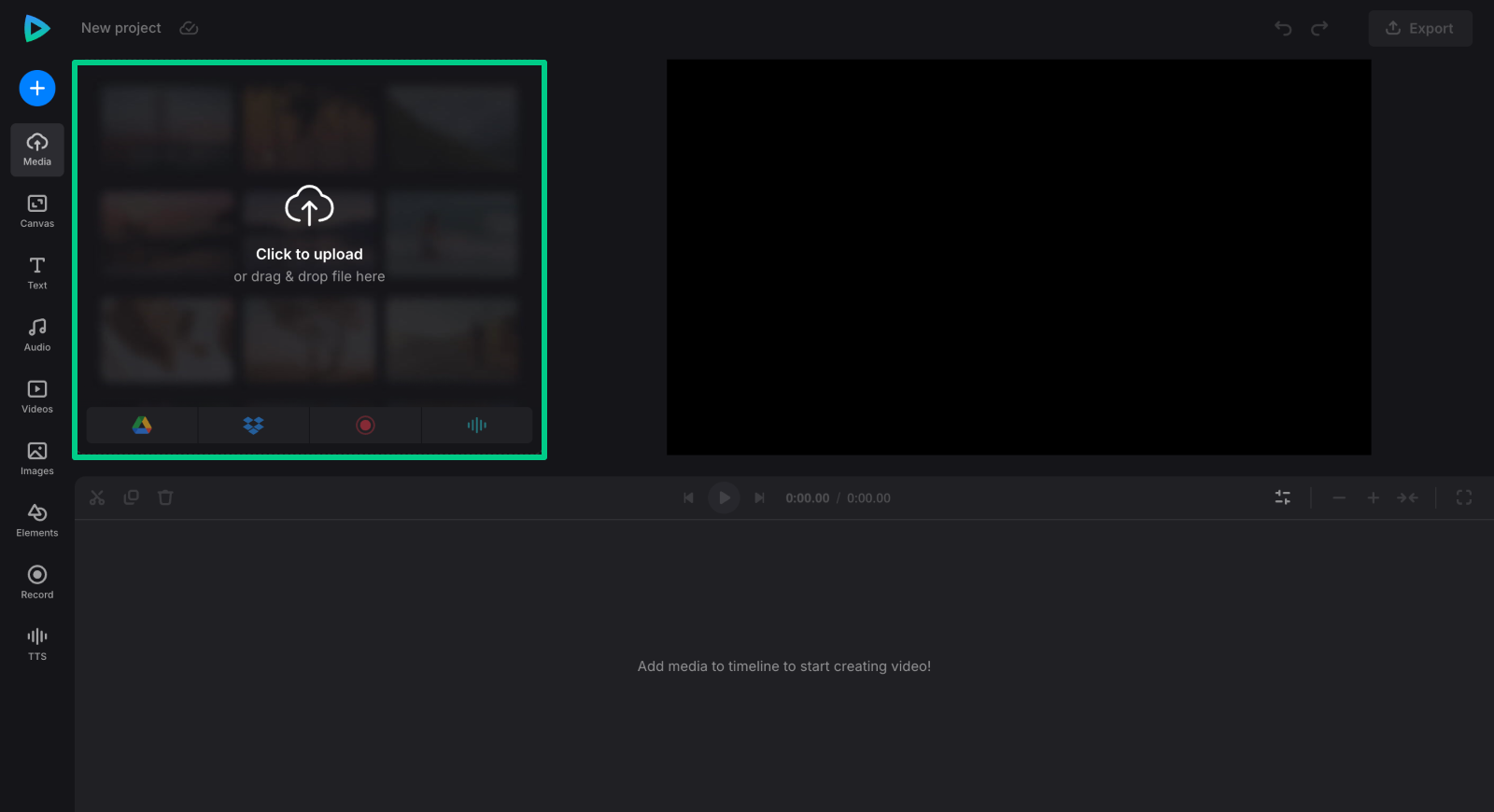
You're not limited to a single visual; you can combine all your collected elements into a composite GIF. The only stipulation is that the total duration of the project must stay within 30 seconds.
-
Create your custom spooky Halloween GIF
The floor is yours! Set the canvas to the required size, then combine the files as needed. Reorder them in the timeline, arrange them “side-by-side” or “picture-in-picture”, or in any other way that suits your needs.
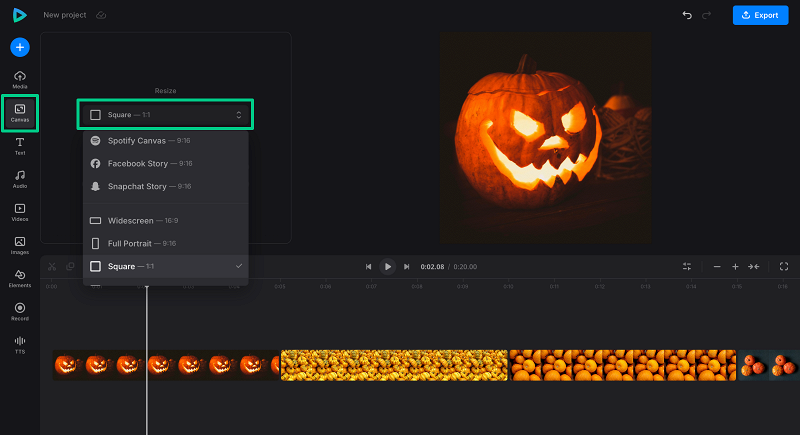
Hint: When changing the duration of similar elements (for example, if you have 10 images and want to display each for 1 second), turn on ripple editing mode to make it easier.
Resize and crop visuals by selecting each of them and adjusting its settings.
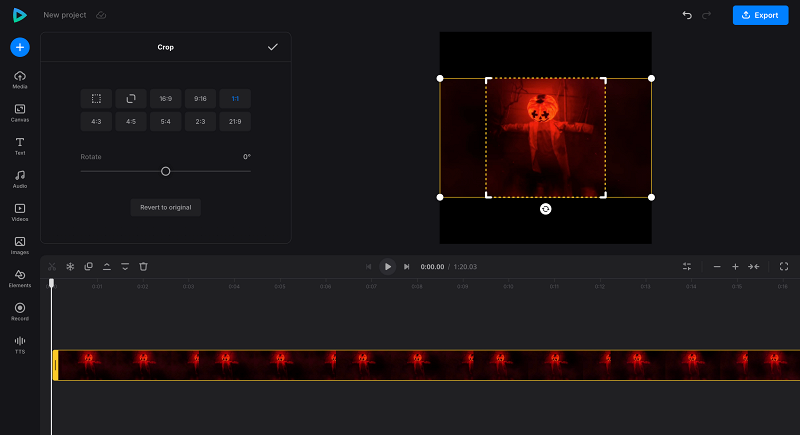
Flip and rotate images to add some unexpected twists.
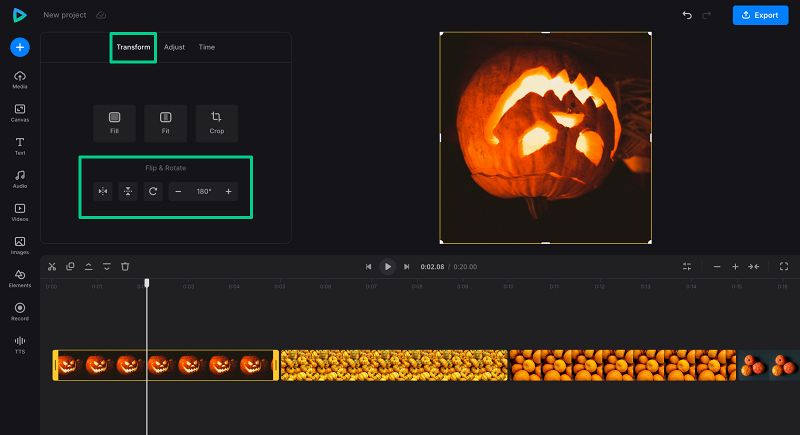
Adjust hue, brightness, contrast, and other color settings.
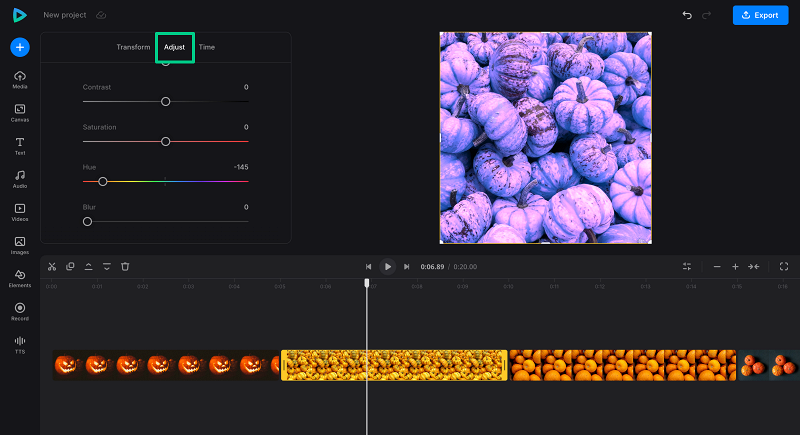
Pair a GIF with a creative Halloween message like "Wishing you a fa-boo-lous Halloween!" or "Have a fang-tastic night!"
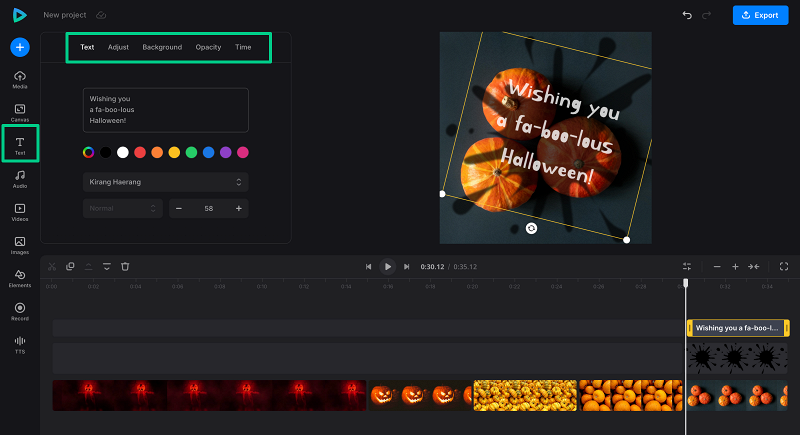
Use the "Elements" tab to find various thematic GIFs and stickers.
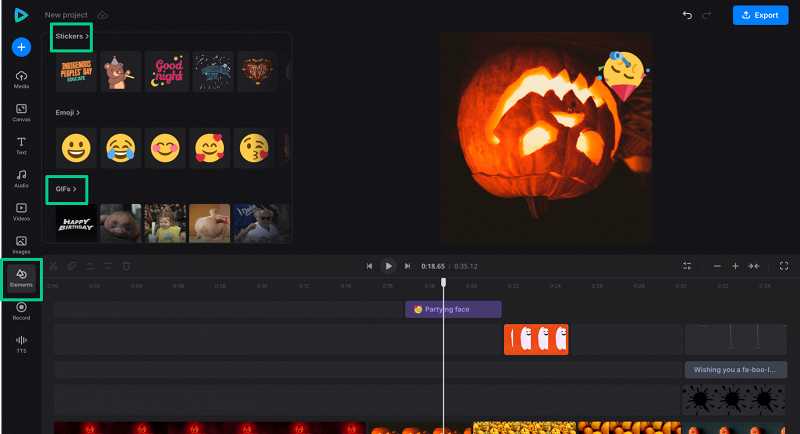
- In the "Stickers section, search for "cute ghosts", "friendly monsters", or "happy pumpkins" for adorable Halloween animations.
- In the GIFs section (powered by GIPHY), you can also search for Halloween GIFs using keywords like "dancing pumpkin", "spooky but cute ghosts", or "animated jack-o'-lanterns".
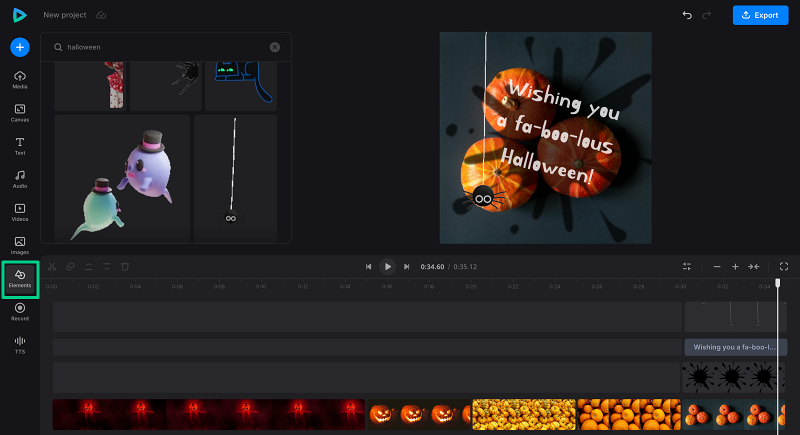
-
Save the project
Once you are done, click the "Export" button at the top right and select the "GIF" option.
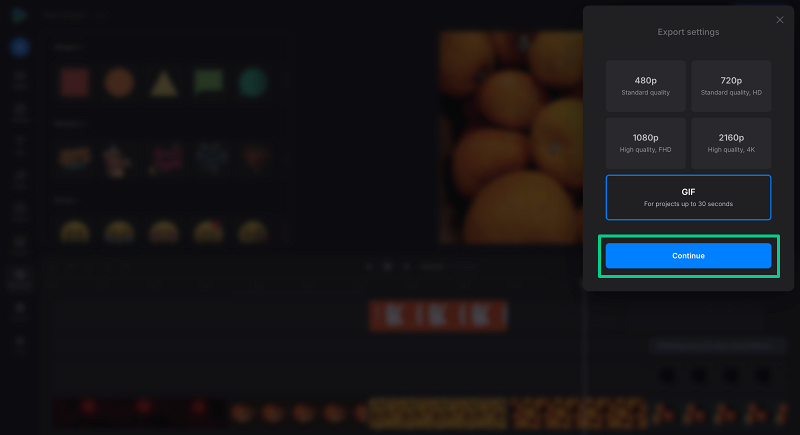
When the project is processed, you can save it to your device or cloud storage account. Alternatively, return to editing by clicking "Edit" and making changes to your project.
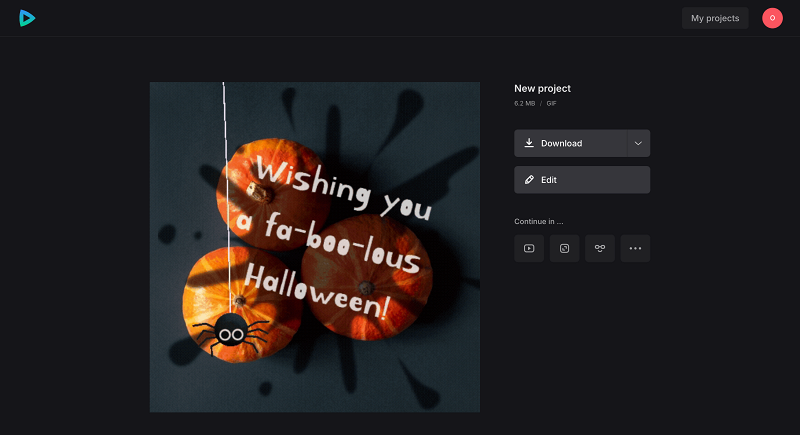
We regularly improve our tools to add new features or enhance your experience. Check our Help Center for the most recent instructions.



