How to Make GIF Halloween Party Invitations
Some occasions require special preparations, such as creatively inviting friends. Learn about an easy way to make a personalized invitation!

With Halloween just around the corner, many are eager to throw an unforgettable event. Halloween parties are becoming increasingly popular, with hosts looking for creative ways to make them stand out. Some go all out with hand-lettered parchment invites, while others opt for themed invitations like Ouija boards, toe tags, or coffin shapes to add a spooky flair. For most people, DIY digital invitations strike the ideal balance between personal touch and simple creation.
In this article, you’ll learn a simple yet creative way to make personalized Halloween party invitations in GIF format that can help you stand out. You’ll learn how to create spooky, fun invitations with a personal touch from your own video or images. Plus, I’ll share tips on what details to include, the best time to send them out, and how to make sure your guests can’t wait to join your eerie celebration.
What to include in your Halloween GIF invitation
When creating a Halloween invitation in GIF format, there are plenty of fun and spooky elements you can add to make it truly stand out and get your guests excited. It can be a "scary" video invitation, a static picture with text, or a more dynamic GIF with, for example, a glowing pumpkin. Here are some ideas to inspire you:
- Spooky visuals: Incorporate classic Halloween icons like glowing pumpkins, ghosts, bats, witches, or jack-o'-lanterns. Animated effects such as flickering candlelight or floating ghosts can add eerie movement that captures attention.
- Themed text and fonts: Use playful and thematic wording with catchy phrases like "Join us if you dare..." or "BOO-tiful friends and family, you're invited to our annual Halloween bash!" Customize fonts to match the Halloween vibe, such as creepy or handwritten styles.
- Party details: Clearly display essential information, including the date, time, location, RSVP contact, and any special instructions like costume requirements or whether children and adults are welcome.
- Interactive elements: Consider adding short video clips or animations that depict party games, treats, or spooky decorations to give guests a preview of the fun to come.
- Personal touch: Record yourself inviting guests or include personalized messages to make the invitation feel warm and engaging.
- Background and color scheme: Choose a background that fits your party theme, such as haunted houses or graveyards, and use Halloween colors like orange, black, and purple to set the tone.
By combining these elements, your Halloween GIF invitation will not only convey all necessary details but also create a memorable and fun first impression that sets the perfect tone for your spooky celebration.
How to make a video invitation GIF for a Halloween party
If you already have an interesting idea, visuals, and are looking for a way to implement it, our versatile video editor will help you! This is an online tool that will allow you to easily create an interesting GIF invitation from videos, images, text, and more. And thanks to its simple and clear interface, you can do it in a matter of minutes!
-
Add your media files
Open Clideo's online GIF Maker and click "Get started".
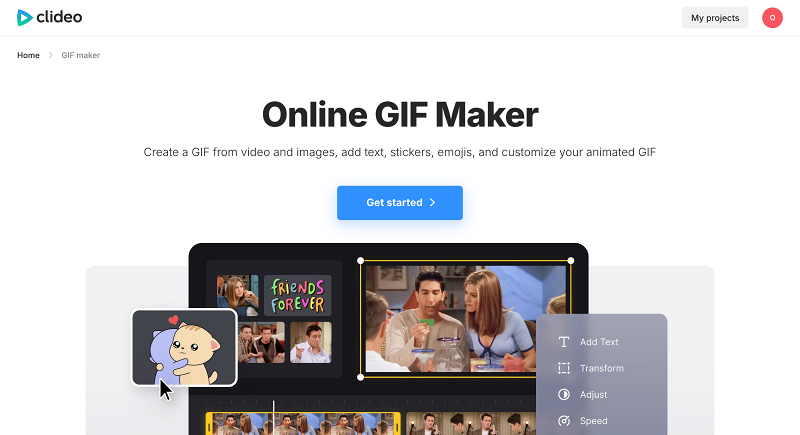
Then drag and drop all the files you need or use "+" to upload them. If you want to add files from your cloud storage, you can choose the suitable option in the "Media" tab.
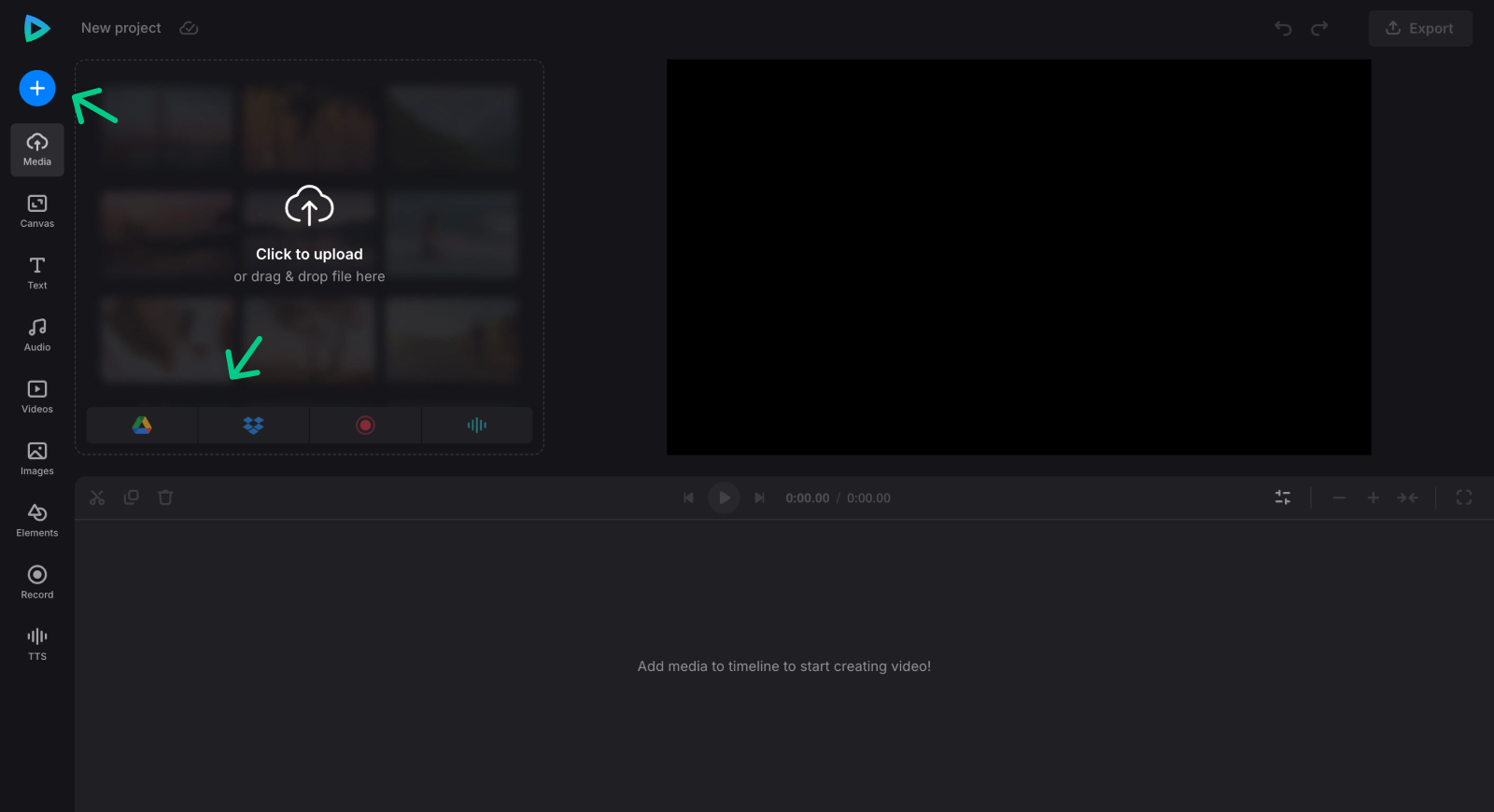
Besides your media, you can use anything from the visual libraries in the menu on the left pane of the editor as well. Just open any of them and put keywords like "Halloween", "spooky", "jack-o'-lantern", or other words related to your idea, and choose any result that suits you.
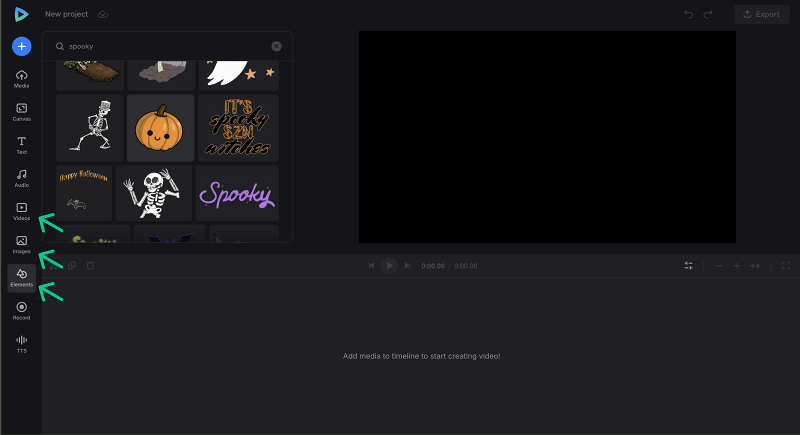
And if you want to make the invitation even more personal, you can record yourself too!
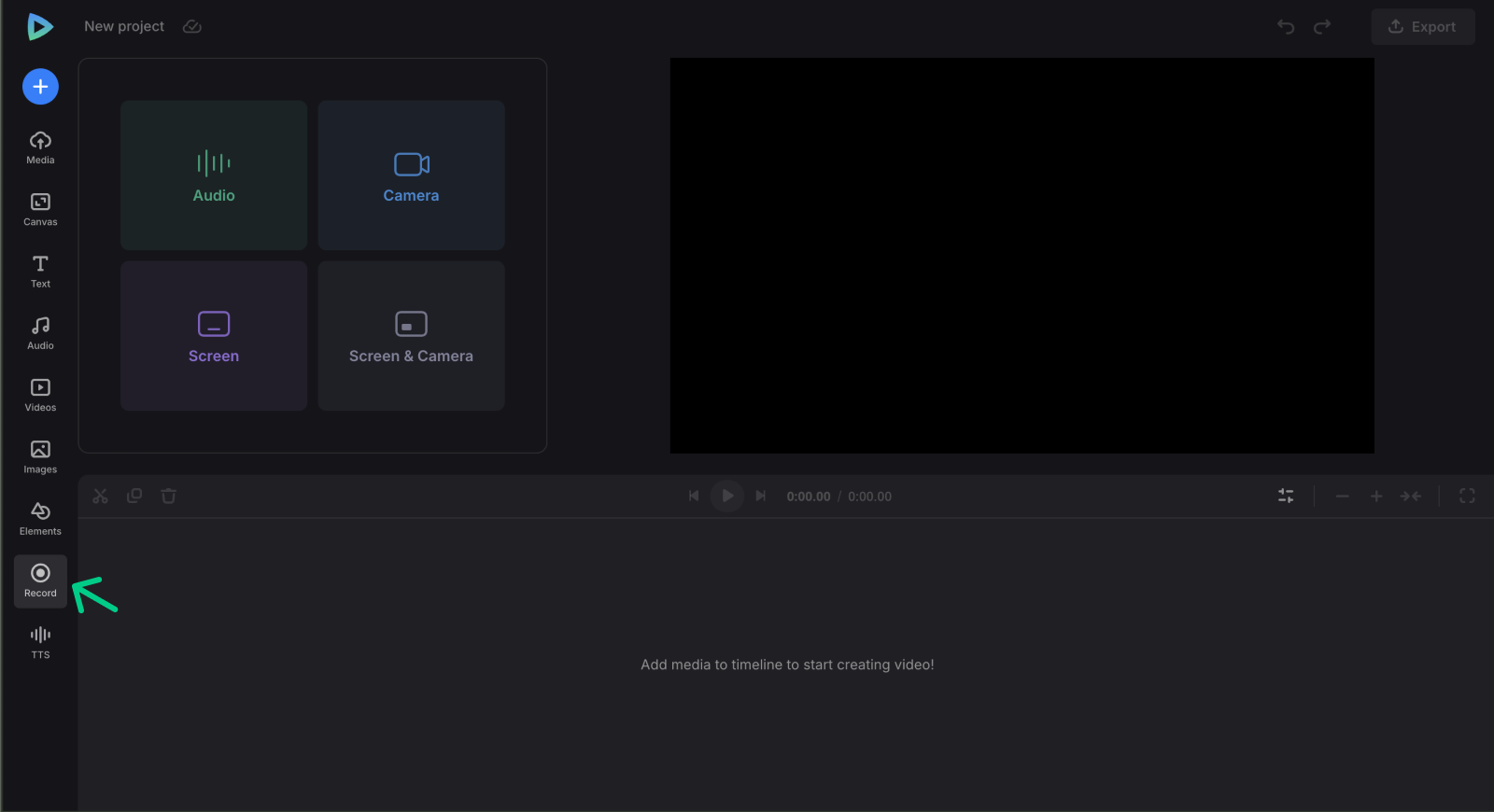
-
Create a GIF party invitation
If whether the GIF will be horizontal or vertical is important for you, you can set the suitable aspect ratio for it in the "Canvas" tab. If needed, there you can also change the color for the background to cover an unused space if there's any. You can apply either a solid color or a gradient, and pick the colors for both options.
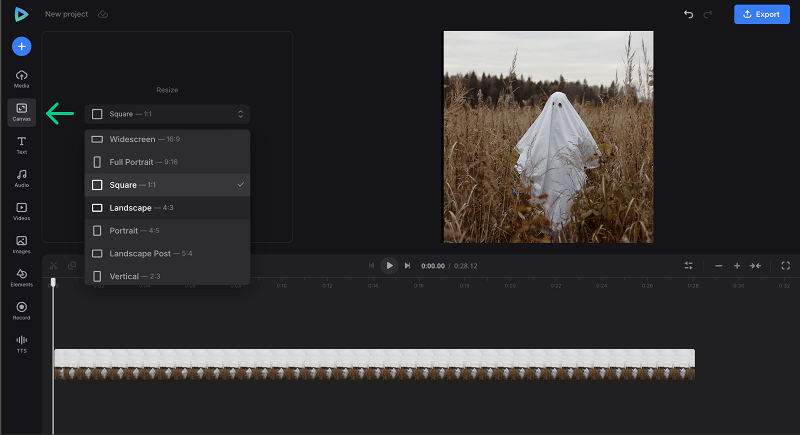
Then, place your files in the correct order on the timeline — be sure that the whole project is no more than 30 seconds, as that is the max length for the GIF. After arranging media, you can change the position of any file by dragging it in the player. This allows you to overlay sections that share the same timestamp in the timeline, positioning them above or below one another.
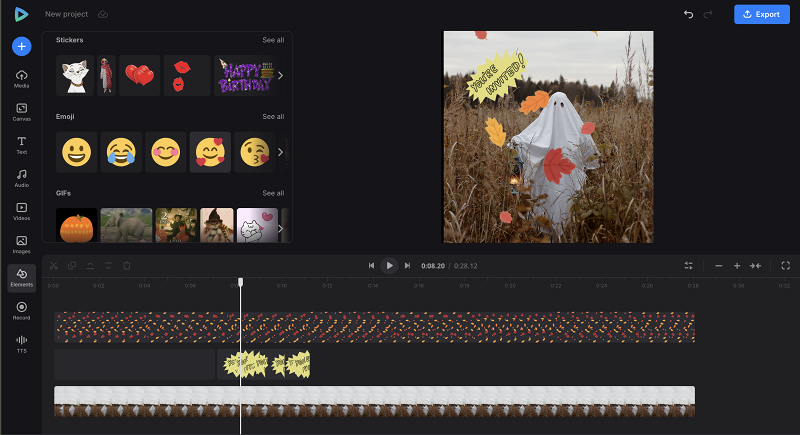
By selecting one or a few files on the timeline or in the player, you will open the options tab. There, you can apply changes like adjusting color tones, cropping and rotating, speed, etc.
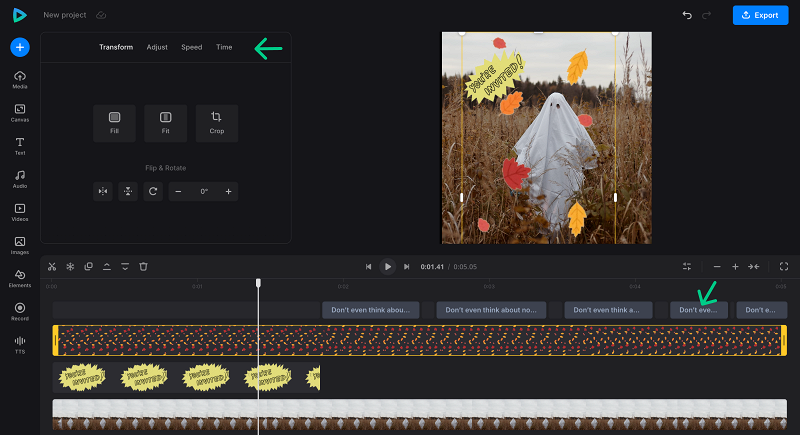
To add some text, click any preset in the "Text" tab, then write whatever way you want to invite your friends with. Then, you can customize the font, placement, and other visual parts of the text.
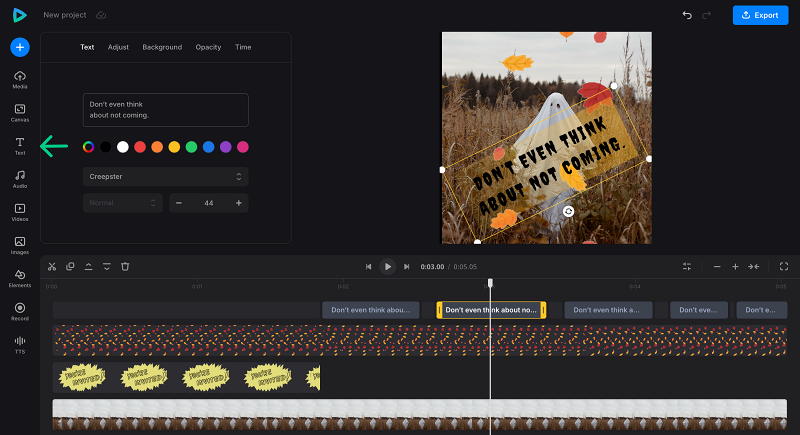
Once you're done with editing, click "Export" and select the "GIF" option.
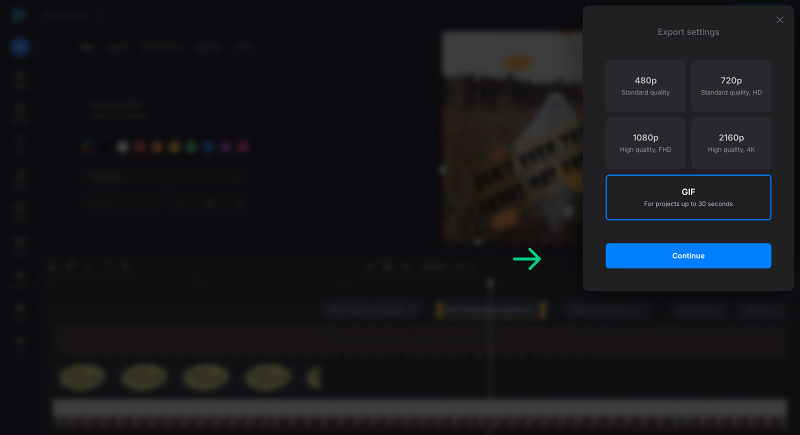
-
Download the invitation GIF
When the animated image is exported, you can immediately check out what your Halloween GIF looks like. If everything is perfect, click "Download" to save it to your device or cloud storage. And if you'd like to change something, click "Edit" to go back to the editor.
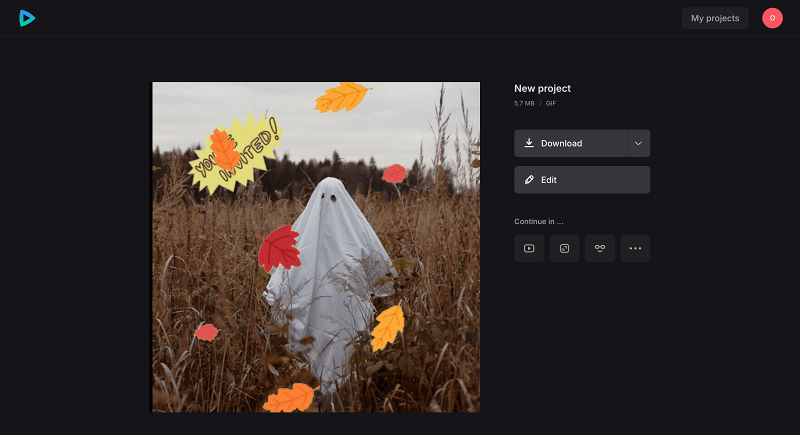
Visit our Help Center for the most recent details about all our tools.
Creating Halloween party invitations is a fun and creative way to set the tone for your spooky celebration. Choosing a theme for invitations is essential, whether it's based on a haunted house, a monster, or a horror movie. Whether you choose digital GIFs or traditional printed cards, clear and engaging invitations help ensure your guests are excited and well-prepared. By sending invitations well in advance and including all important details, you’ll be on your way to hosting a memorable Halloween party that your friends and family will enjoy. Happy haunting!



