How to Change Video Aspect Ratio
It is not uncommon for users who shoot or download videos from the Internet to encounter aspect ratio compatibility errors.

How to change the aspect ratio of your video
During playback, the image may appear stretched, compressed, or bordered by black bars. These deformations occur when the actual horizontal resolution of the monitor or TV's wide screen does not match the width of the video being played.
However, these problems are completely solvable – you just need to convert the aspect ratio! If you are looking for a quick way to do this, then two of our tools will help you, and all you need is an Internet connection and a few minutes in both cases.
Everything else is simple. If you want to add some additional changes after resizing, try our all-in-one video editing tool:
Add your video
Open Clideo’s Online Video Editor and click "Get started".

Click + to import the clip from your device, Google Photos, Google Drive, or Dropbox.

Resize the video
To resize the clip, drag it from the "Uploads" tab to the preview or timeline, then apply a preset in the "Canvas" tab. The most common ones are the 9:16 aspect ratio for vertical screens and 16:9 for horizontal, but you can choose any other preset.

You can apply either "Fill" or "Fit" options to adjust the video to the new size better. Plus, you can change other settings, like speed, volume, and colors.

Other than that, you can also add audio to change the sound in the video, as well as add captions.

When you finish editing, click "Export" and choose your preferred export option.

-
Turn clips into storiesTransform raw footage into engaging videos.
Download the video
Check the preview to see if everything looks good. If not, click "Edit" to add changes. Otherwise, download the video to your device or cloud storage.

And if you only need to resize the video for a very specific aspect ratio, you can try our video resizing tool:
- Open Clideo's Video Resizer and click "Choose file" to upload the clip.
- Choose the platform with a suitable frame size for your video (there are aspect ratios for YouTube, Instagram, etc. available), or pick a custom one and specify the values.
- If needed, change the video's format, apply one of the crop options below, and adjust the position of the image.
- When everything's ready, click "Export", wait till the processing ends, and download the result.
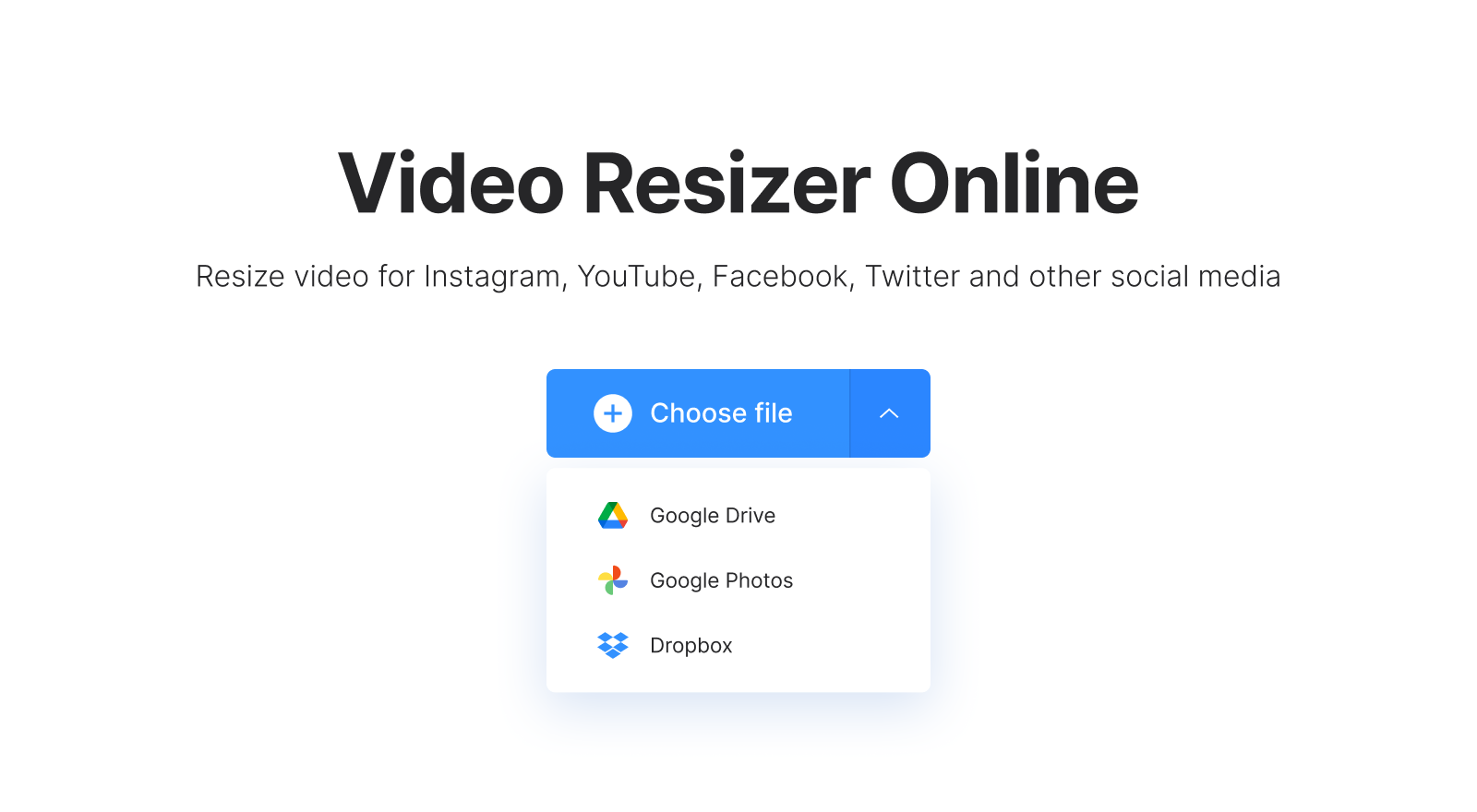
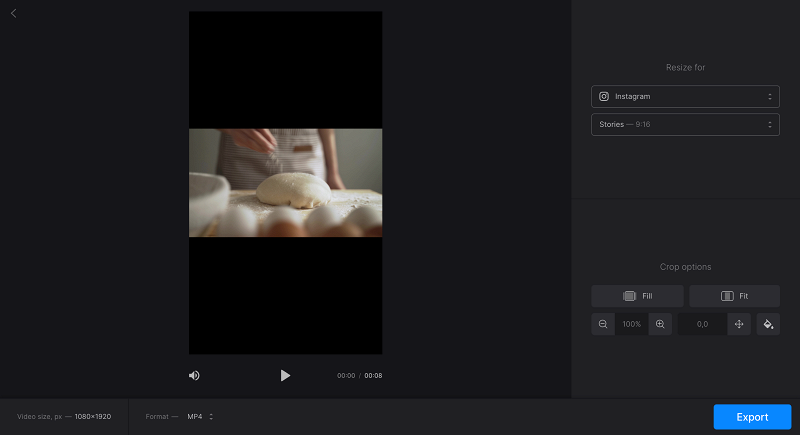
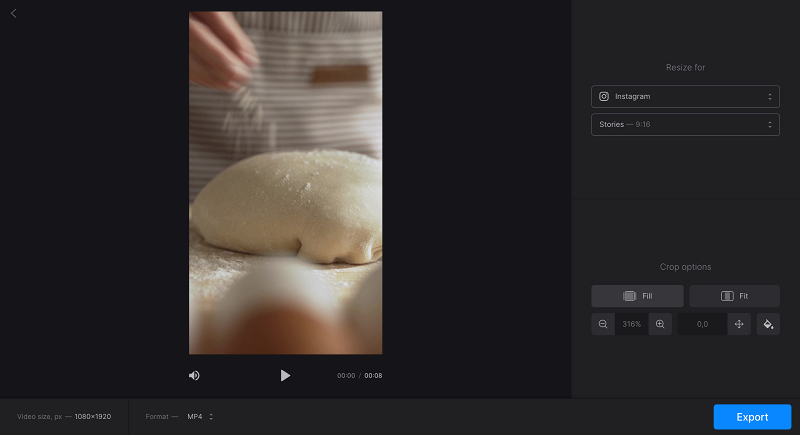
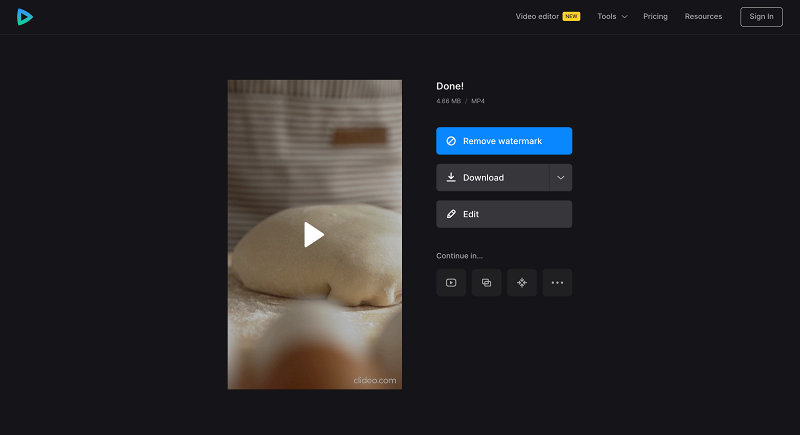
In case you would like to use both tools, consider subscribing. With it, you can continue editing the resized video in our other tools (like a video editor) right after processing.



