Compress Video for Facebook
Do you want to know how to compress a video to upload to Facebook? Well, the social media platform has some pretty stringent video requirements, so it might be that your movie is too big if posting straight from a device, especially if you’ve recorded it in high definition.

How to compress video for Facebook
According to the social network’s blog, here are the requirements for any clips uploaded to the site:
- resolution of 1280 x 720 pixels with a minimum width of 600 pixels;
- MP4 and MOV formats;
- maximum of 240 minutes long;
- no more than 4GB in size;
- a top frame rate of 30 fps.
That’s a lot to remember, right? Good thing that there’s a way to compress video files for Facebook with minimal effort and online.
Looking to convert the format or dimensions of your clip to match other Facebook’s upload requirements? No problem. Use our resizer where you can just choose a preset for the needed post type.
Upload your clip
Head over to Clideo’s Video Compressor to get started. Here you’ll find a home screen with a big blue ‘Choose file’ button in the middle. Hit this and select the clip you’re wanting to resize in order to meet Facebook’s upload requirements.
The tool will work from any browser and on any device, from Windows and Mac to Android and iPhone.

The beauty of it is that it supports most major video formats, such as WAV, WMA, OGG, MP4, WMV, VOB, AVI and more so you don’t have to worry if your file is supported or not.
If you want to upload from an online location, Clideo supports that, too! Tap the down-arrow at the end of the button and you’ll be given the option to upload from Dropbox or Google Drive.
-
Edit your next video storyEnhance your videos using our video editor for stunning visual storytelling.
Compress!
Now, simply wait a moment while the tool gets to work squashing the file size of your clip.
Download the video file
After a little bit of processing time, your freshly compressed Facebook vid will be ready to view.
You’ll be told by what percentage the tool was able to compress your recording as well as the file size at the beginning and the new compressed size, which is ready for downloading back to your device.

To save, tap the ‘Download’ button on the right. Alternatively, you can save to your online cloud accounts again, just click the down-arrow as before and you’ll be given the option in the drop box.
Want to start over and compress a completely new one? Tap the ‘Start over’ link and you’ll be taken back to the upload page.
We are regularly improving our tools to add new features or enhance your experience. Check our Help Center for the most recent instructions.



