How to Make a GIF from a Video
The world is going crazy for animated GIFs. They are everywhere. And not just on social networks and forums, they have started to appear in scientific articles and on media websites.

How to convert a GIF to a video
GIFs are perfect for getting the audience's attention. Our brain is built so that it's more likely to be interested in something that's moving than a static picture.
You can create a GIF from any video, it is very easy to do with Clideo.
It works online on any device including Mac, Windows, Android, and iPhone — no need to install a third-party app or software. The free video to GIF converter supports uploading of all the modern formats such as MP4, AVI, MOV, VOB and more. Also it’s completely secure for your files as our website is protected with an SSL certificate.
Three simple steps separate you from learning how to turn your video into a GIF.
Upload your clip
To start, you need to open Clideo's Video to GIF Maker. Click "Choose file" to add a file directly from your device.
In the same drop-down menu, you can choose to upload from cloud storage: Google Drive or Dropbox.
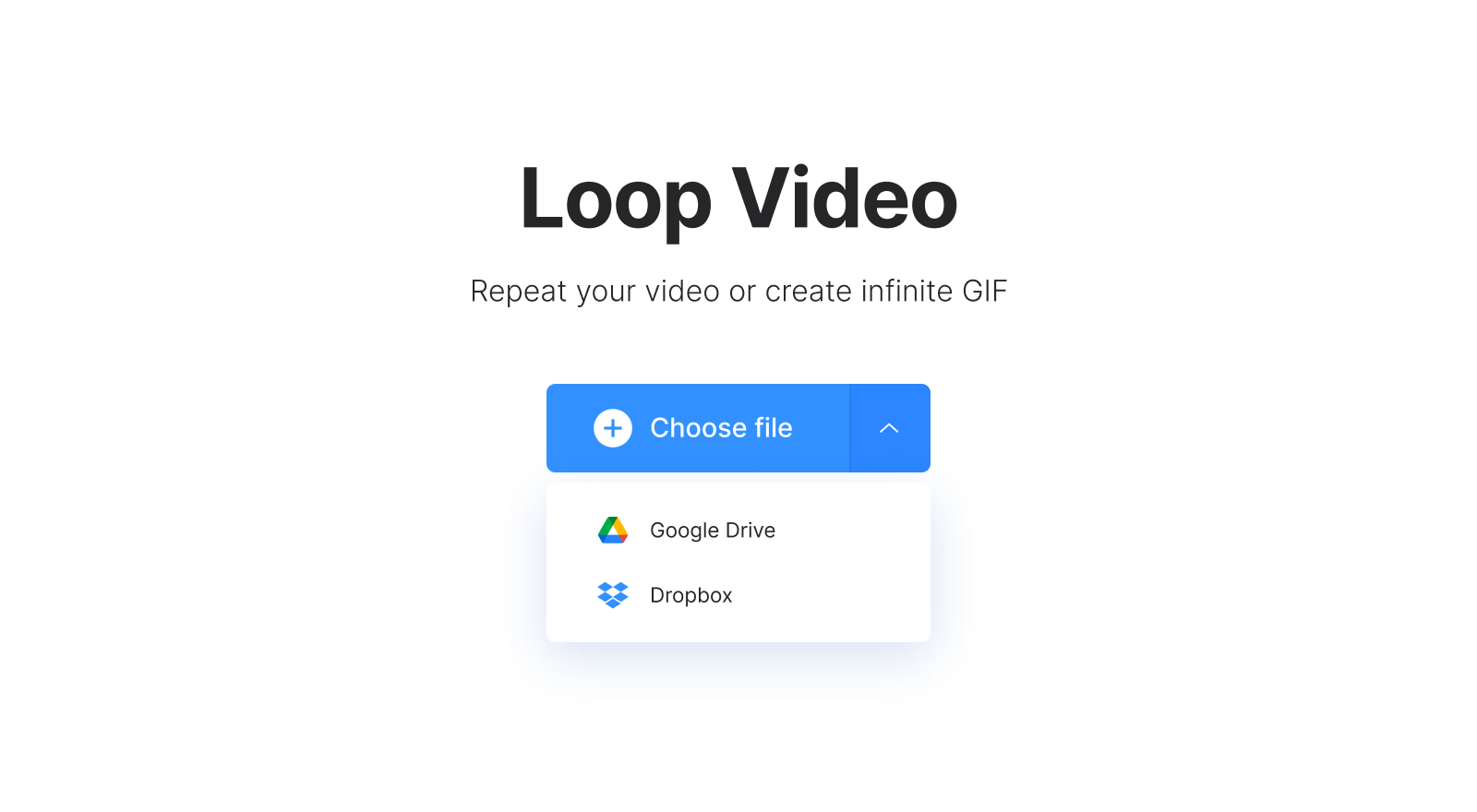
Your file will start uploading to our server where it will be processed. The speed depends on your internet connection, but usually, it happens very quickly.
Create a GIF from the video
To create a GIF just click on an infinity symbol on the right. In the bottom left corner, you can see the resolution of your GIF, and if you are not happy with it you need to resize the original file first.

Alternatively, you can make a video loop. For that, choose how many times you want it to be repeated: 2x to repeat the video twice, 3x to repeat it three times, and so on. If you look down, you will see how long your video has become. For converting it to another format, call the menu on the bottom left.

Сlick the blue “Export” button.
-
Create and edit easilyFrom start to finish, your video is ready to go.
Your GIF is ready
Now you can see the size of the GIF. By clicking the "Download" button you can save it directly to your device, or click the down arrow and put the file into your cloud storage.
If you want to change something, like the number of repetitions, you don't have to start from the beginning, just click "Edit" and you'll be redirected back to the creator.

Pro subscribers can continue to edit the GIF with other tools without having to download it, such as adding text, changing the speed and more.
We are regularly improving our tools to add new features or enhance your experience. Check our Help Center for the most recent instructions.



