Convert MOV Video to Text
Automatically transcribe your MOV video to text
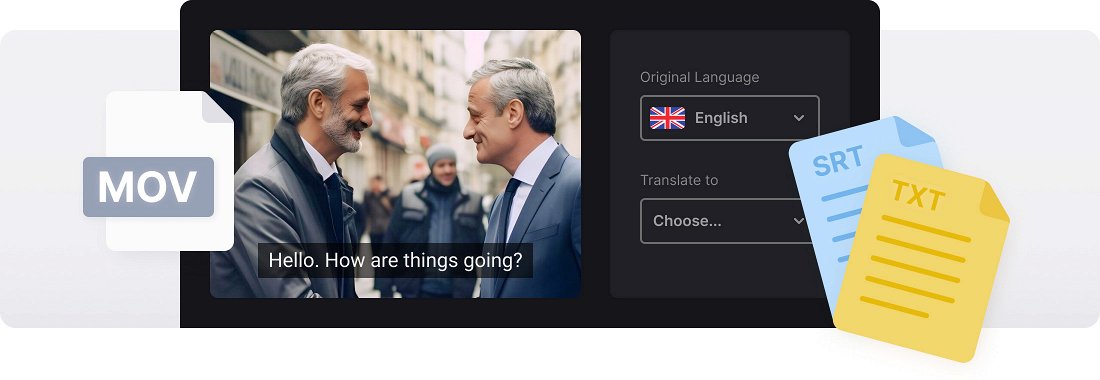






























Multipurpose Tool
Use a single online tool for generating, translating, and customizing captions.
Stylize Subtitles
Create custom styles for captions to stand out from the crowd. Adjust subtitles font, size, color, and placement.
Download SRT or TXT
Save a separate file with captions for further usage in other projects or insert the captions into your video.
MOV to text converter
MOV is one of the most popular video formats. It’s compatible with the majority of online platforms and meets the specifications of social media. Users tend to perceive video information better, that’s why video content prevails on the market. Nevertheless, nowadays, modern digital etiquette requires transcribing a MOV file to text and offering this transcript to the followers.
Just several years ago it would cause significant expenses, as this job was performed manually and used to take much time. Today you can convert MOV to text in a couple of clicks, and, as a bonus, translate the transcript to any language and save it as both a separate file and video with embedded subtitles.
Clideo’s MOV-to-text converter works in a browser on any gadget with a fast and stable Internet connection. The tool accepts various inputs, not exclusively MOV, even rare ones. The video output, if you need any specific one, can also be saved with different extensions, so the service works as a format converter as well.
Frequently Asked Questions
FAQ
You can export the text in common formats like TXT or SRT after transcription is complete.
Yes, Clideo allows automatic subtitle creation and editing for both timing and text.
Monthly limits apply to free users, while premium subscribers may transcribe more based on their plan and acceptance use policy.
Yes, uploading a short section for free allows you to assess the results before moving forward.
Yes, it recognizes and supports common formats like MP4, AVI, MOV, WMV, and more.
Yes, Clideo allows edits to modify transcript content, format, and timing through its editing interface.
Clideo users can email the support team or access the online help center for guidance.
Yes, and you can personalize the timing for a more accurate syncing.
Explore further
Discover related tools
Get Clideo for iPhone
Download our App to create and manage projects smoothly,
stay synced across all devices anytime.