Best Valentine's Day Fonts for Your Romantic Video
However awesome your Valentine’s present is, a love letter or a video card with romantic fonts will make it much more personal and heartwarming.

Create a love letter video with free romantic fonts
Don't underestimate the power of calligraphy! Of course, it's the text that matters the most, but each twirl or decorative element emphasizes the romantic atmosphere.
There are hundreds if not thousands of fonts, and you would spend weeks looking for an ideal one. Luckily, you don't have to! As a little present for everybody who is in love, we've already found the most romantic free scripts.
Do you need some inspiration? Say no more! Here is a collection of samples on how you can use and combine different fonts to express affection to your significant other. These are just examples, don't hesitate to think out of the box and be creative!

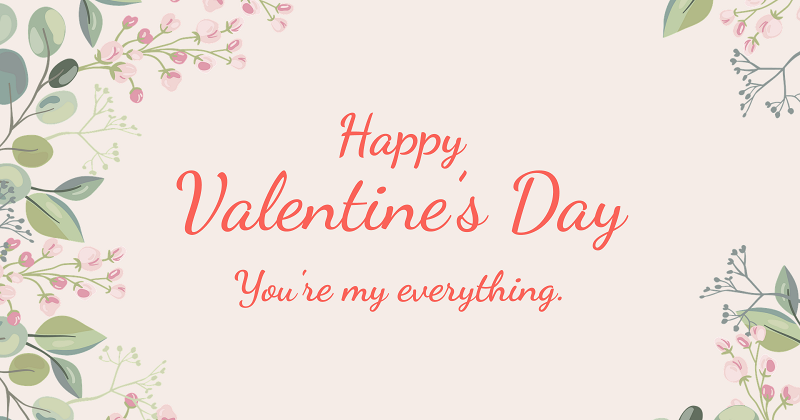


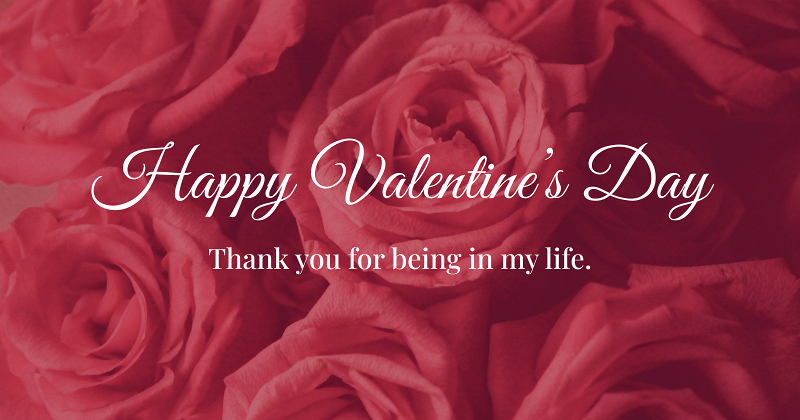
With the theoretical part being over, let's go on to the practical one now.
Upload files for a video card
Open Clideo's Video Editor in any browser, as our tool works online, and you don't have to download, install and set it up. Hit the "Get started" button to start.

Then, upload files for your future video card by clicking the "+" icon in the sidebar to the left. It may be just one picture or several video files with a soundtrack or romantic music — it's up to you! As long as the size of each file doesn't exceed 500 MB, you can edit them for free.

-
Make videos with easeSimple tool that lets anyone edit videos.
Create a card with a romantic font
Choose the aspect ratio in the "Canvas" tab. It's better to do it now, before editing, so that you can see what your project will look like.

Then go to "Uploads" and drag the files to the timeline or canvas preview area and arrange them as you need. Adjust video settings if necessary.


When you are happy with your slideshow, go to the "Text" section to add a romantic cursive font to the project. First, select a pattern you like and insert the caption.

Then click the drop-down menu and search for the font you want to use (for example, one of the samples above). The list shows only the most popular and recently used font, so don't be surprised if it is short! Just insert the font you need in the search field, and it will appear.

Go through all the tabs one by one to adjust the text and change its size, line height, letter spacing, rounding, background color, and other features. If you do something wrong, you can easily undo the last action by clicking the left-faced arrow in the top right corner of the screen or using Ctrl + Z hotkeys.


If you have a soundtrack, remember to adjust its volume and duration. It should fit your visuals.

Save the project to your device
When you are done, hit the "Export" button at the top right and choose the resolution of your card. If you want to avail of the best option, consider upgrading your account. It will also allow you to get rid of the watermark and edit your project in several tools without constant downloading and uploading it.

After that, save your project to your device, Google Drive, or Dropbox.

If you would like to learn more about our all-in-one video editor options and features, you can find more information in our Help Center.



