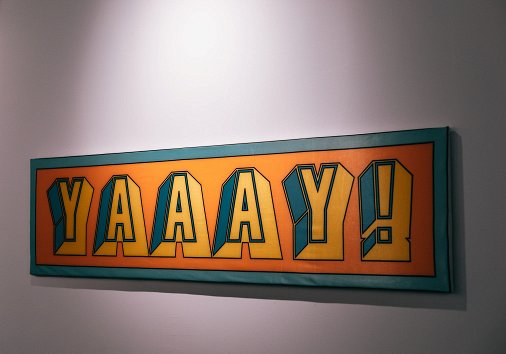How to Make Split Screen Video on iPhone
Many bloggers, editors, and people who shoot videos as a hobby use a split screen technique in their works.

How to create split screen video online
They place two videos side by side as if splitting the screen into two parts. It looks perfect in travel vlogs, videos with comparisons, and gaming videos as well. A split screen is also often used in music videos since it’s a simple but powerful visual effect to pair with music. Want to make your own video using this technique?
Not every video editor will allow you to create a split screen effect. Free video makers that are too simple don’t have such options, and few people dare to spend money on professional software used by filmmakers. This is especially true if you want to edit videos on your phone as there are different apps for iPhones and Androids and you would have to spend time finding the one that suits you.
In this case, our tool will help you out! It’s free and works online, so you don’t have to search and download any Android or iPhone split screen video apps and instead start making videos right away.
It’s simple to use and very intuitive, but if you want to know more before you start your own project, take a look at the instructions below:
Add files
Open Clideo’s Online Video Editor, then tap "Get started" which will take you to the editor.

There, tap the timeline or the "+ Upload" button to upload files from your device or your cloud storage. If you forget to add some files, don’t worry, you can add more anytime.

Make a video
Once the files are uploaded, you can always find them in the "My Media" tab.
Now, you need to add two or more files to your project. In the “My Media” tab, select the videos you want to use and tap "Add to Timeline".

They will appear in the player. To change their position, tap and drag them to where you want.
Place them side by side or one over the other, to create a split screen effect. If necessary resize the videos manually right in the player.

You can also edit other file settings separately. Tap the file you want to adjust, then select one of the settings from the bottom bar.

Note that if you accidentally change something you didn’t want, you can always undo your edits by tapping the reverse arrow at the top.
Also, remember to check that your videos have the same length so that they both start and end at the same time. To change the duration select the file thumbnail in the timeline and drag the right or left handles. And here is a tip: use the + button at the top right of the timeline to zoom in and fine-tune start or end points.
You can also add subtitles — just tap "Text" and choose any preset you like. To change the text, set its font, color, and size, select it and tap "Edit" in the bottom bar. In the "Settings" tab, you can change the video’s aspect ratio and its background color if the images or video you chose don’t cover the whole space.
When you’re satisfied with the editing, tap "Export" and choose one of the export options. It may take some time depending on the size of the video.
-
Make videos with easeSimple video editing that lets anyone edit like a pro.
Download the result
Playback the video to check if it looks like you wanted. If everything is ok, tap "Download" to save the video to your device or to a cloud storage account.

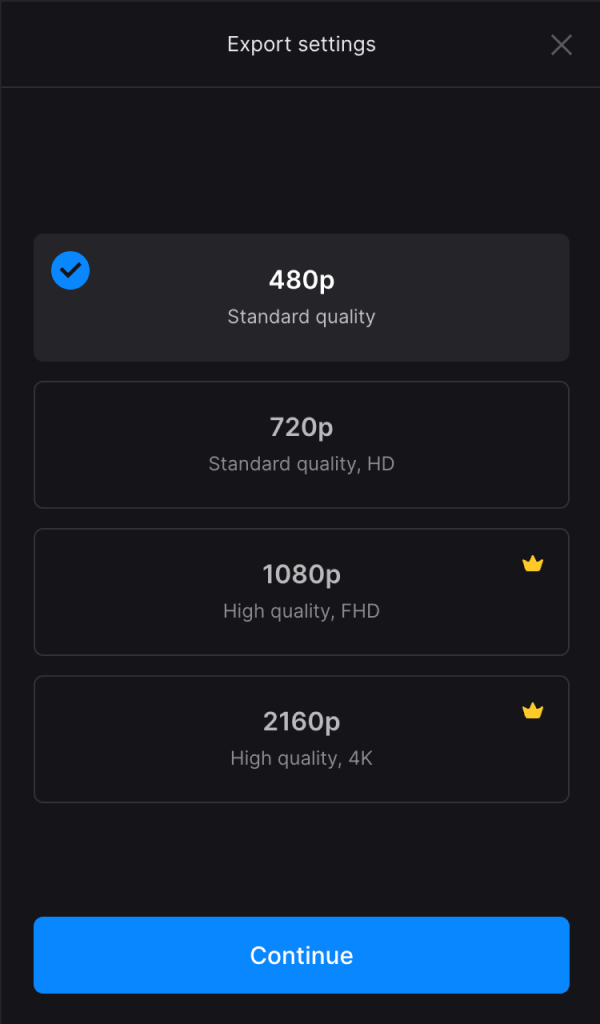
We also have a detailed Video Editor Help Center if you want to know more Video Editor.