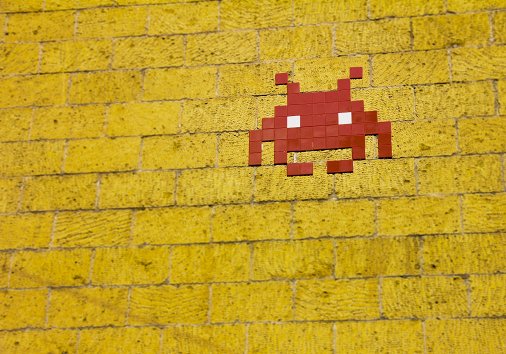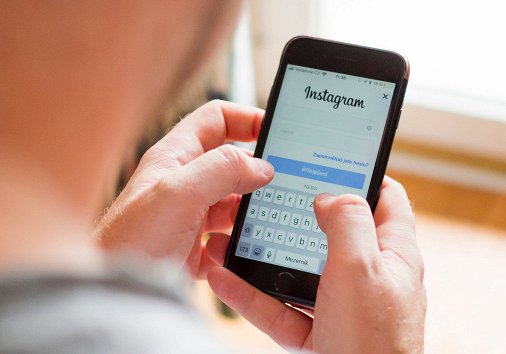How to Make a Picture Video for Facebook
There are millions of occasions when you need a video made up of various files. Birthday or wedding greetings, a detailed love- or life-story, etc. — all the reasons are good enough to make a photo video for Facebook.

How to create a video for Facebook online
At the first step you should think over a conception, pick up all the video- and photo-files you need, find some appropriate music. The next stage is more complicated – you have to merge smoothly all the parts into one integrated video.
And here is the point where the problems begin. How to make a video for Facebook cover without licensed software? What to do if you have never done anything of this sort before and doubt that you’ll be able to sort out all the technical details and peculiarities? Where to find a free online tool with an intuitive interface and a vast array of editing options?
Keep reading and make mental notes!
Let us introduce the Video Maker by Clideo – it’s free, online, easy-to-use and safe. And enough of it, let’s get down to the most important part – get to know how it helps to create a video for Facebook in several steps.
Upload files from your device or Google Drive, Dropbox
Open the tool and click the "Get started" button to navigate to the editor.

To import photos, videos, or music from your PC, Mac or smartphone, click the "+" icon at the top left. For other options, click the social media buttons.

Make and edit your video
When the files are uploaded, you can work with them in the timeline and canvas, rearrange, drag and drop to change the file order, trim and cut, replace and change all the available settings.

Choose one of the crop options in the "Canvas" tab: the tool offers ready presets for Instagram, YouTube, Facebook, etc.

You can also enhance your video with various elements, like stickers, GIFs, emojis.

Add text and / or create a TTS audio.

When everything is ready, click "Export" at the top right and select the proper resolution. Finally, hit "Continue" and wait – it may take up to several minutes.

-
Create Facebook videos easilyMake videos tailored for Facebook quickly and effortlessly.
Watch a preview and save the result

Once again, you can export the ready video to your personal device or cloud storage. If you are not happy with the result, return to the edit mode and keep working with the video.
We are regularly improving our tools to add new features or enhance your experience. Check our Help Center for the most recent instructions.