Facebook Video Maker
Make a Facebook video out of photos, other videos, music, text and more
No thanks, continue in browser
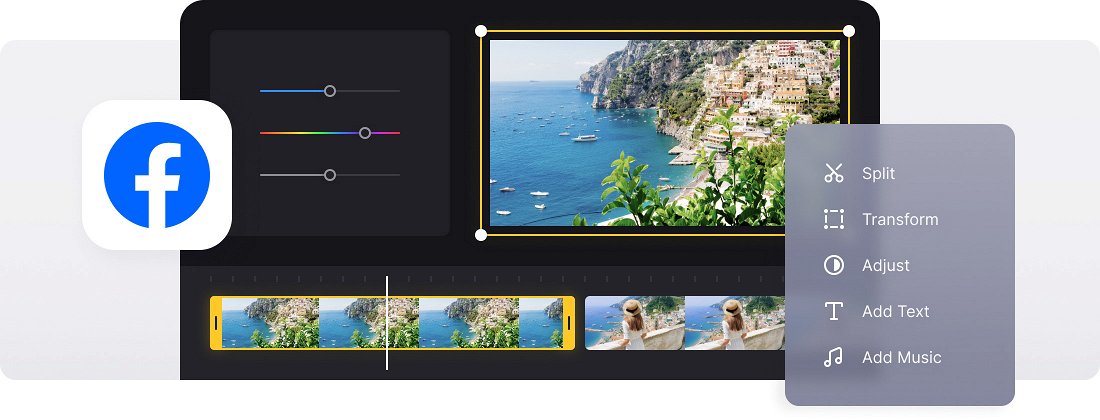






























All-in-One Solution
Our video creator allows you to combine video clips with images, audio tracks, GIFs, stickers, and more. Trim, split, adjust colors, add text, and do even more.
Integrated Recorder
Record audio, webcam, screen, or a combination of these, and edit your recordings right away. No need to look for any other tool, we have you covered.
Online Video Maker
Clideo works in your browser — no need to download anything to your device. It's not only faster but also more secure.
Facebook Profile Video Maker for any occasion
There are so many reasons to show someone that they are special to you! Birthday, Saint Valentine’s Day, Friends Day, anniversary, and more. Happiness multiplies when shared, so why don’t you create a nice and touching clip out of your common memories and post it to your profile?
Combine videos with music, add captions and stickers, and do much more with the help of our easy-to-use tool.
Our online and free Facebook video maker doesn’t share your personal data with third parties and is completely secure!
Frequently Asked Questions
FAQ
Yes, upload audio, select stock music, add sound effects, record your voice, or generate AI voiceovers using Clideo.
Add customized text and use the built-in libraries with shapes, GIFs, stickers, emojis, and stock images.
Premium includes larger upload sizes, enhanced AI options, longer project storage, and no watermarks.
Yes, Clideo can handle lengthy videos, but free users have a 500MB file size restriction. Premium users, however, can edit larger files.
Ensure you are a premium user, then upload your PNG watermark and adjust size, position, and opacity.
The editor handles formats such as MP4, MOV, AVI, PNG, JPG, MP3, AAC, and various other file types.
You can edit HD and 4K videos, preserving quality during export unless changed.
Drag and drop videos, images, and audio onto the timeline, then set them in your desired order using the easy-to-use interface.
Explore further
Discover related tools
Get Clideo for iPhone
Download our App to create and manage projects smoothly,
stay synced across all devices anytime.