Image Sequence to Video
Create a video out of one or more pictures online
No thanks, continue in browser
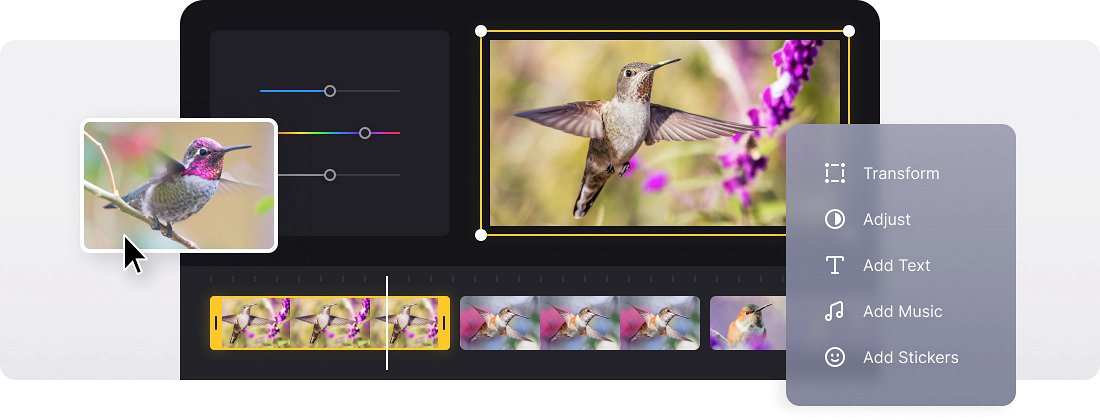






























All-in-One Solution
Our video creator allows you to combine video clips with images, audio tracks, GIFs, stickers, and more. Trim, split, adjust colors, add text, and do even more.
Integrated Recorder
Record audio, webcam, screen, or a combination of these, and edit your recordings right away. No need to look for any other tool, we have you covered.
Online Video Maker
Clideo works in your browser — no need to download anything to your device. It's not only faster but also more secure.
An easy way to turn image sequence into a video
The naked truth: an average person spends at least 2 hours daily watching videos on YouTube and other social media.
Give them some quality content to enjoy! To join a "vloggers’ club" you don’t even have to shoot a professional video, an image sequence with a gripping soundtrack will come in handy.
Luckily, we have a tool for you. Our Video Maker is developed to compile clips out of GIFs, videos, and photos in any combinations, so it fits your aim perfectly. You can add your own music or select a track from the music library.
The Image Sequence to Video Converter works online and doesn’t require any additional programs, add-ons, plugins, or apps. It is compatible with all devices, be it Windows, Mac, Android, or iOS.
Too good to be true? Not at all! Stay tuned and find out how to use our free tool.
Frequently Asked Questions
FAQ
Yes, you can upload your own audio, select from stock music, add effects, record voiceovers, or use AI-generated voices.
Premium users can save their projects for future editing, while unregistered visitors must complete all edits in one session.
Add and customize text freely with access to shapes, GIFs, stickers, emojis, and stock images.
Premium includes larger file upload options, expanded AI tools, extended save durations, and no watermark.
Premium users can upload a PNG watermark and customize its size, position, and opacity.
Clideo’s editor supports common formats like MP4, AVI, MOV, JPG, PNG, MP3, AAC, and more.
Clideo offers HD and 4K exports, maintaining original quality on export unless changed.
Drag videos, images, and audio files to the timeline and organize them in your preferred sequence with the intuitive interface.
Explore further
Discover related tools
Get Clideo for iPhone
Download our App to create and manage projects smoothly,
stay synced across all devices anytime.