Video Caption Generator
Create and edit video captions and download them as an SRT file
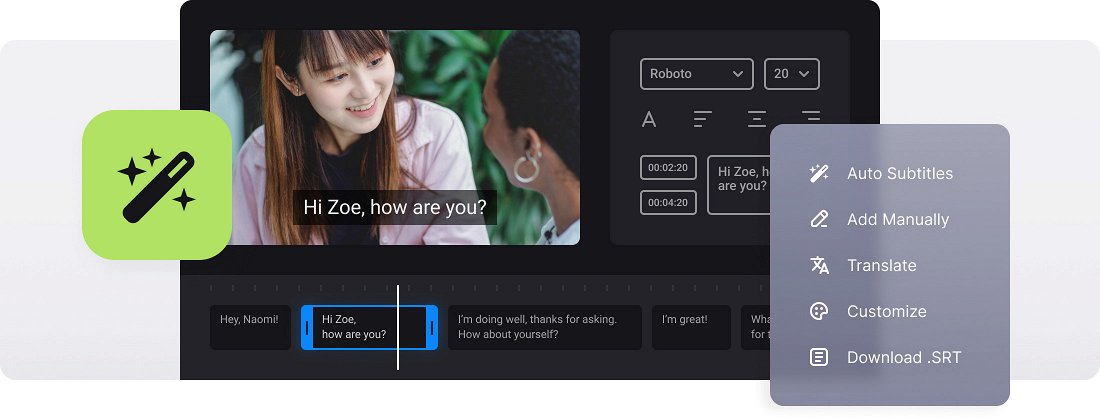






























Use as a Converter
Before saving your movie with generated subtitles, you can convert it to any desired format like MP4, MKV, AVI, MOV, and others.
Create SRT File
Use our tool as a free .srt file generator if you need a text document containing information about subtitles, such as start and end time codes and the text of all subtitle sequences.
Edit Subtitle Font
We don't limit you! Select a font, its size, align the text. Also, choose its color and background to make the subs look brighter and seen on both black and white.
Video caption maker
Video captioning is a "must have" for every modern video, be it a feature film or stories in social media. Captions allow viewers to watch the recording even if they don't have headphones and can't turn the sound on on transport or in public places.
While subtitles generally display only discourse translation, captions provide an audio transcription of all the sounds, such as background noise, screams, laughter, etc. Open captions are embedded in the file and are present on the screen permanently, closed captions may be turned on and off as the need requires.
Creating captions manually takes much time and effort. But with an automatic video caption maker, the job may be done in minutes. Then you'll just give it final editing and polishing, and the captured video is ready for publishing online or for private use.
Our tool allows creating auto-captions for videos for free. The final project will have built-in captions, or you can download a separate SRT file.
Frequently Asked Questions
FAQ
Yes! Add your video and caption file, then fine-tune the text and the timing before downloading the updated SRT file.
The tool can generate SRT files, the industry’s most recognized subtitle format.
Yes, the tool lets you style your subtitles by customizing the font, color, and text sizes to fit your content.
Yes, with Video Caption Generator, you can add hardcoded subtitles to your video. You can also download an SRT file.
Yes! Premium users of Video Caption Generator can export and save projects anytime in their Clideo profile. Visitors should finish their captions in one session.
Select the auto subtitles option to generate them, customize the font, style, and position, then export the file with embedded subtitles.
Yes, you can create and edit subtitles in any language, not just English. You can additionally translate them to the language you need.
To ensure optimal viewing on all devices, we recommend limiting each line to 42 characters and a maximum of 2 lines per subtitle.
Explore further
Discover related tools
Get Clideo for iPhone
Download our App to create and manage projects smoothly,
stay synced across all devices anytime.