Online WMV Trimmer
Cut a WMV video online and for free
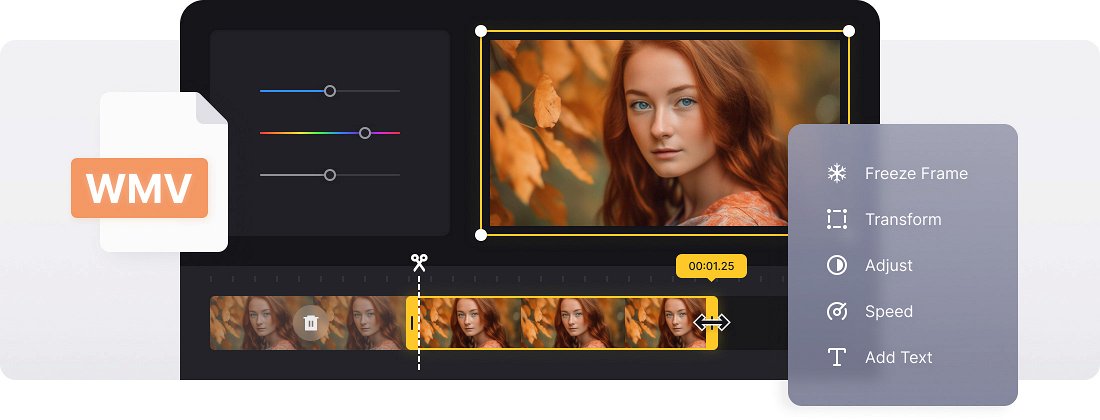






























User-friendly Interface
You don't need special video editing skills to use the tool, it's completely intuitive.
Completely Online
There is no need to download and install WMV trimmer to your Mac or Windows computer that makes the whole process go much faster.
Fast Video Cutting
The tool allows you to move the two markers to select the beginning and ending of your clip. It takes just a few seconds!
Trim a WMV file in three steps
If you’re a Windows user, you might well be familiar with WMV (or Windows Media Video) files, which are the most common types of files used to store video clips on Microsoft’s operating system.
If you’ve got a WMV file on your computer and you’ve decided it needs a bit of a trim before you upload it elsewhere or post it on social media, use our tool to do it. Clideo’s WMV cutter is online, so you don’t need to install anything on your device. It’s also free for files up to 500 MB.
Frequently Asked Questions
FAQ
This tool allows trimming WMV along with other formats like MP4, AVI, and MOV, and supports format conversion.
Trimming WMV videos is watermark-free with Premium. Free users will have a small watermark on the output file.
No, but you can use our all-in-one video editor to trim multiple segments of your file in a single editing session.
Use fade effects and cut at natural pauses to help your video segments blend seamlessly. Our editor includes a basic crossfade effect to assist with this.
Once the center section is removed, the remaining clips join together automatically. Apply a crossfade for a smoother transition.
Trimming fine-tunes the ends of your clip, and cutting deletes segments from within. You can use both features in our tool.
Yes, the WMV trimmer works efficiently on iPhone and Android, with touch-friendly controls via your browser.
After trimming, you can export your WMV file as MP4, MOV, AVI, or other popular formats.
Explore further
Discover related tools
Get Clideo for iPhone
Download our App to create and manage projects smoothly,
stay synced across all devices anytime.