A Practical Guide to Understanding Forced Subtitles and Their Use
Auditory information isn’t always enough, but luckily, it can be solved without focusing too much on the other source. Learn more about forced subtitles and what effect they provide!

In some cases, when viewing anything, you may need to turn on subtitles to better understand what the characters are talking about. That’s not always viable, because not all creators add them.
The opposite happens too – sometimes the captions appear despite not specifically being turned on. Let’s see what the "forced subtitles" term means and why this method is quite common.
What are forced subtitles
Forced subtitles are captions that pop up in specific segments of the video to clarify something that is presented in a video via text or speech but is incomprehensible. The term’s name explains its meaning – they are programmed to display automatically, regardless of whether the user chooses to enable them or not.
Forced narrative (fn) captions differ slightly. Their goal is to provide extra information that is not presented via speech or text. One of the apparent forced narrative examples is establishing the location and time period when those are crucial to the plot.
As a rule, forced subtitles are provided as separate timed text files instead of being embedded in the video. The special tag, like {forced} in SRT files, is used to indicate forced subtitles, ensuring they are displayed regardless of the user’s subtitle settings.
Now that we understand what forced subtitles are, let’s explore when to use them.
When to use forced subtitles
Among the plethora of possible applications, the common ones include:
- Presence of foreign language. In scenes where communication happens through a language other than the primary one, translation appears to clarify what it means. Many movies have forced subtitles. This is just an obvious option for coherence whenever a scene includes a conversation in a foreign language or requires an additional external explanation. For instance, in "Inglourious Basterds", characters communicate in French or German in many scenes, and then English forced subtitles are used to convey the meaning.
- Text inserts. If letters, signs, or messages are essential to the story, their meaning is easy to convey via forced captions.
- Unintelligible speech or sounds. If it’s hard to hear what happens in the scene because of whispers, background voices, or other sounds, forced subtitles will explain it.

Forced narrative captions differ slightly. Their goal is to express extra information that is not presented via speech or text. One of the apparent forced narrative examples is establishing the location and time period when those are crucial to the plot.
Forced subtitles vs. non-forced vs. regular vs. SDH
Video subtitles can vary in types, characteristics, and usage cases. Let's quickly explore some of them to understand how they differ from forced subtitles.
Forced subtitles
The main feature of such captions is that they are an irremovable element of the frame.
Often short and appearing only at the right moments, they usually include certain bits of audial or visual info important to fully understand what’s going on.
Non-forced subtitles
Users have the option to enable or disable them based on their preferences.
They usually include all spoken dialogue, along with other relevant details (e.g., background conversations or some written info on screen).
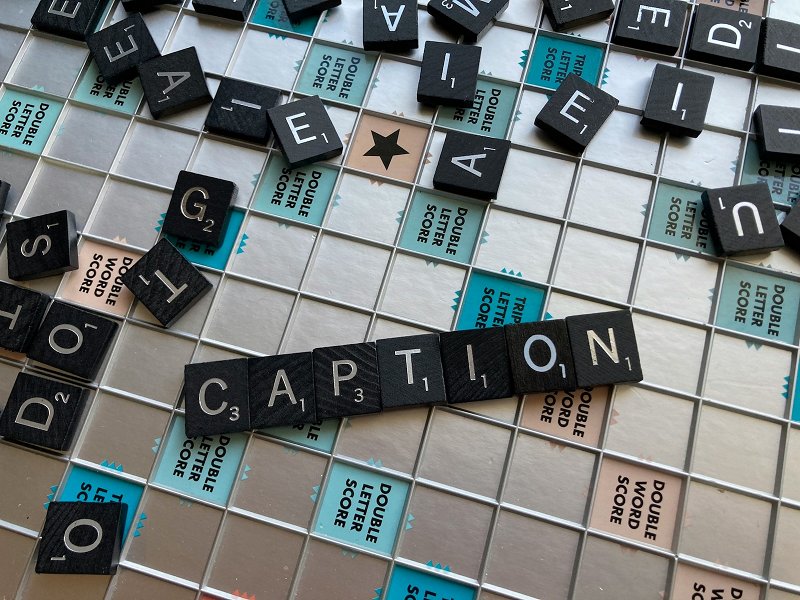
Regular subtitles
The main option is to translate content to provide a complete transcription or translation of all dialogue.
Although it’s possible, they usually don’t describe sounds or music. Whether they are forced or not depends only on whether the users need them.
SDH subtitles
These captions go beyond translating dialogue – they also describe crucial audio elements like sound effects, music, tone of voice, and other auditory details. Their primary purpose is to aid viewers with hearing impairments by conveying the creator’s intent, which often relies on both words and sounds to build the atmosphere.
How to make forced subtitles
The exact method depends on what kind of project, software, and platform you are working on. However, most often video editors like Adobe Premiere Pro or simpler ones are enough.
The process consists of adding a text layer and placing it at the right moments of the clip. After it is exported, when viewed, subtitles become an integral part of the picture.
When there’s a separate file with subtitles, all the needed lines can be marked as "forced". Of course, it works nicely if there are only a few of them, but when you need to apply this effect to every line, it’s quite time-consuming.

How to use Clideo to create and translate subtitles
Are you looking for a way to speed up the subtitling process and see the result immediately? There is a tool that can help you with that. It works completely online and on different types of devices and provides a fairly straightforward operating process.
You can create subtitles and embed them into the file so they are viewable on any device. Or you can choose this tool to add the new subtitles in the right places and download the updated SRT file. Clideo's tool will also be useful if you decide to translate your video.
Upload video
Log in to Clideo’s Subtitle Generator and click "Choose file" to upload the clip you need from your device or cloud storage.

Create subtitles
After uploading the file, specify how you are going to add the subtitles. You can use "Auto subtitles" to create automatic captions for the whole video and add the lines for the fn subtitles where needed or you can choose to add the lines with forced subtitles only manually.

Click the "+ Add subtitle" button to insert the line that will become a forced narrative. You can specify when and for how long it should appear using the timeboxes or just drag the edges of the text box in the timeline.
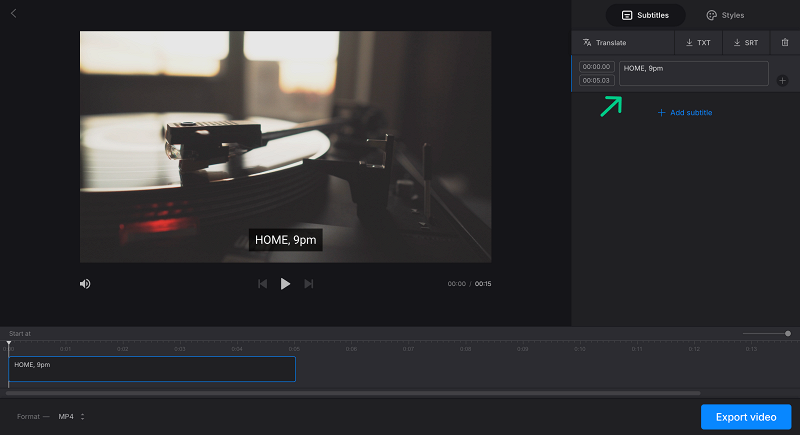
To translate the subtitles, use the "Translate" button in the "Subtitles" tab.
To download the updated and translated subtitles file, click "↓ SRT" in the right-side pane. Then, to finish with the forced narrative subtitles, edit it in any text editor to mark the new text as forced narrative subtitles. Simply add the special tag {forced} before the relevant text to mark it as a forced subtitle.
If you decide to burn all the subtitles into the video, in the "Styles" tab, you’ll find plenty of options to change the look and positioning of the texts to better suit your vision. The selected style will apply to all the captions.

Download the result
Click "Export video" and watch the playback to make sure the text is visible at the points where it should be. If everything looks alright, save the video, or click "Edit" to correct anything.

Forced subtitles are an important tool for improving comprehension of content, especially in multilingual or difficult-to-understand scenes. They provide extra information in a video and are also useful for people with hearing problems.
Visit our Help Center for the most recent details about all our tools.



