Add Audio to GIF Online
Technically, a GIF is closer to static pics than to videos as it’s a short representation of several changing frames, made up of a sequence of images. Hence, you can’t add audio to it. But...

Is it possible to add audio to an animated GIF
The GIF file format is excellent for quick, looping animations, but here's the thing: it doesn't support audio by design (this is a fundamental limitation of the format itself). So, if you're considering adding music or sound directly into a "GIF file", that's simply not feasible — the format specification doesn't allow it, period.
But don't worry! You can easily convert your GIF animation into a "video file" like MP4, which does support audio tracks (stay tuned; this opens up a world of possibilities). Once converted, you can incorporate your favorite music, sounds, songs, sound effects, or even voiceovers using specialized video editing software (there are many options available, and I will describe my favorite one).
This way, you will be able to create a lively animation with sound that's perfect for sharing on YouTube, Facebook, Instagram, and other social media platforms (don't forget about TikTok and newer platforms where audio-visual content performs exceptionally well).
How to add audio to a GIF
You don't need to search for any software or app because Clideo's Video Maker offers a user-friendly online tool that works seamlessly in your browser, compatible with desktop, tablet, and smartphone devices on multiple platforms.
With this online tool, you can upload your animated GIF, add music — whether your own or from a vast stock library of audio files. It allows you to edit multiple audio tracks, adjust the duration and speed of your GIF or audio, fine-tune sound quality, insert text, trim audio, and export your project as an MP4 video.
There are no hidden features, no forced ads, and no trial periods. You can add audio to GIF files for free, with the limitations being that each uploaded file is under 500 MB and a small Clideo watermark is added to the output.
Now, let's explore how to add music to a GIF file in just a few clicks.
-
Upload a GIF
Open Clideo’s Video Maker in any browser and click "Get started".
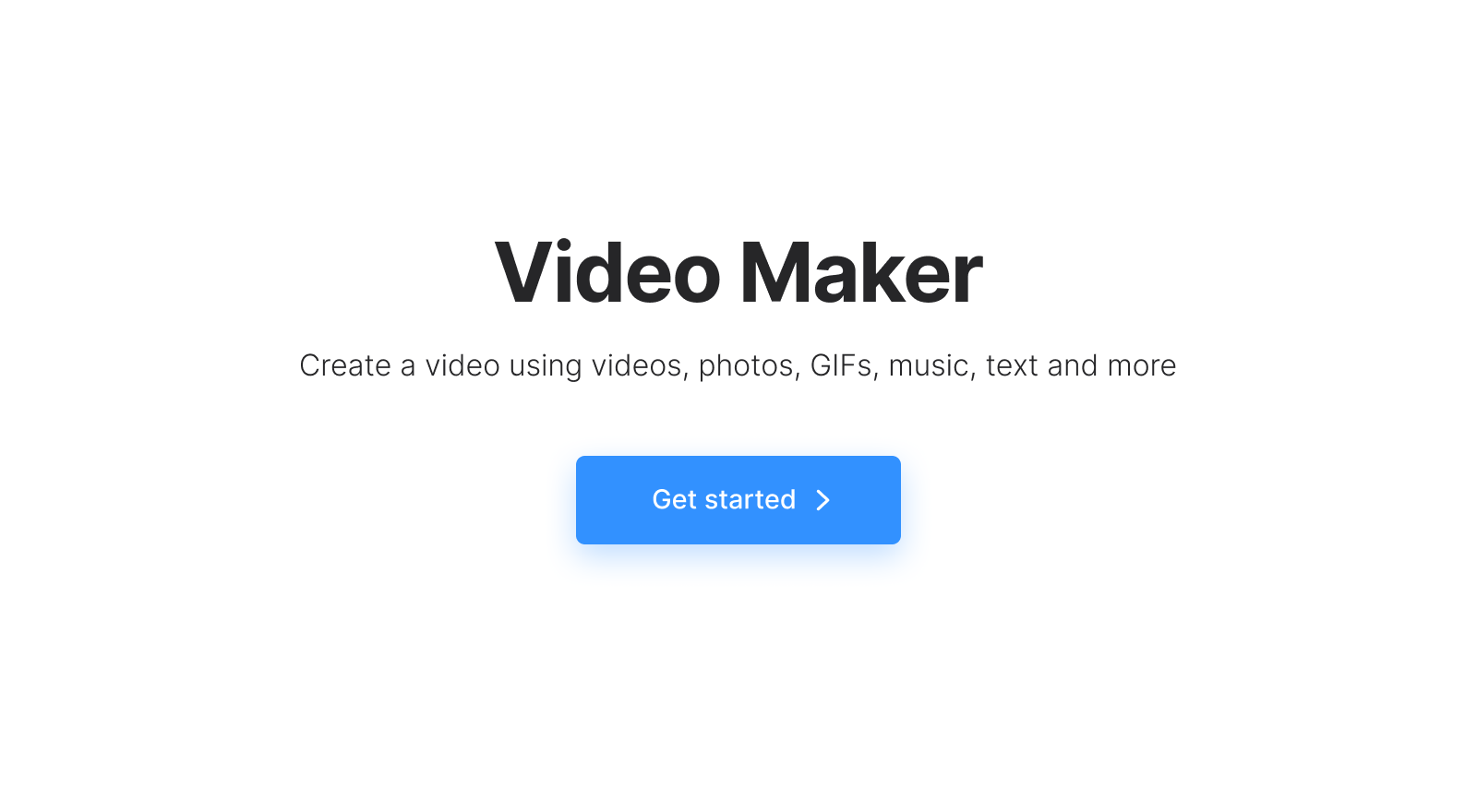
Then, upload your animated GIF along with your audio files into the video editor to transform your GIF into a lively clip with sound. You can add music files in almost any format, including MP3, OGG, AAC, and even include other types of files — video, images, etc.
There are several ways to do so:
- Hit the blue "+" to add music and GIF images from your personal device.
- Click one of the social media icons to import GIF images and audio files from Google Drive, Google Photos, or Dropbox.
- Drag and drop or copy and paste all the files you have.
- Find music and sound effects in the "Audio" section, or browse the "Videos" and "Elements" sections for extra inspiration.
- Add sound or music of your own by recording it right in the tool.
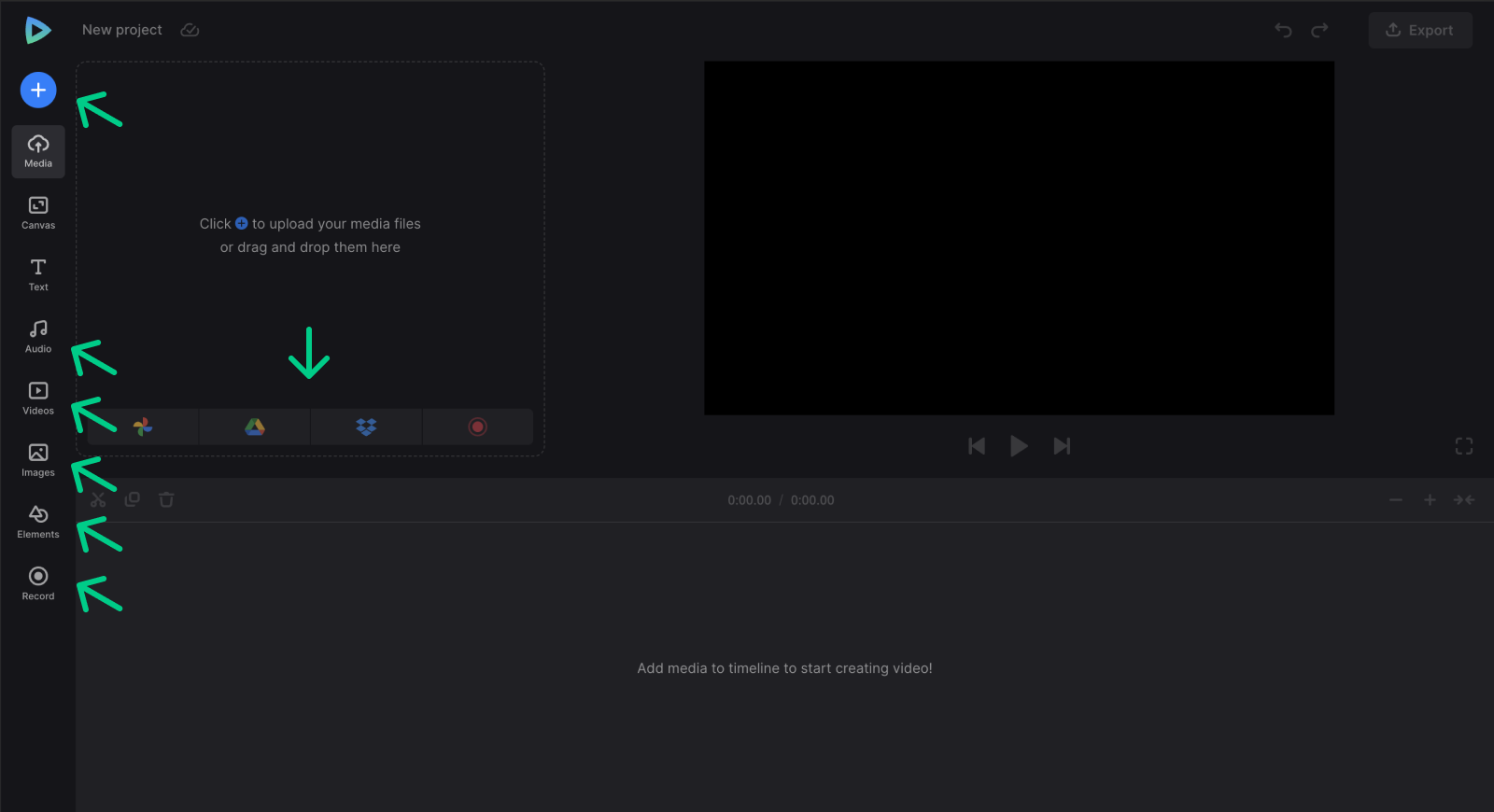
-
Anytime video creationAlways ready to bring your ideas to life.
Edit your GIF with audio
The tool has a user-friendly interface, and you can always use CTRL + Z to undo any edits you don't like. Now that you know you can make mistakes and experiment, let's begin editing the project.
Make sure you add audio files and other assets that need to be in your short video to the timeline. Drag the yellow handles of a GIF to make the recording longer, select the GIF file to change its speed, and adjust color settings if needed.
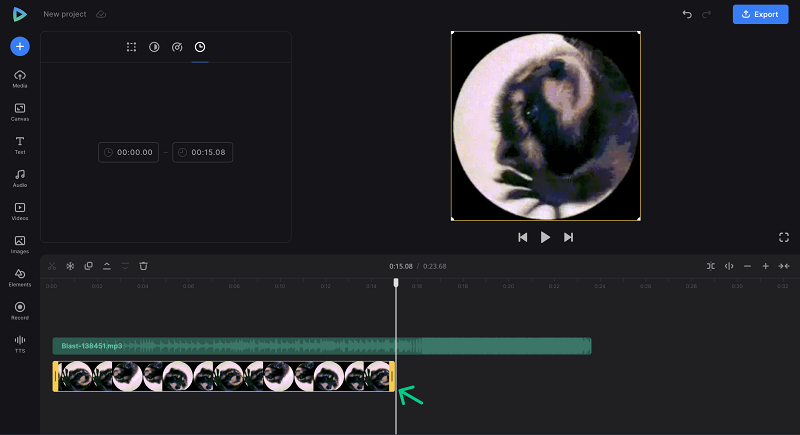
You can also add text to your GIF or video, crop it, and select the desired aspect ratio.
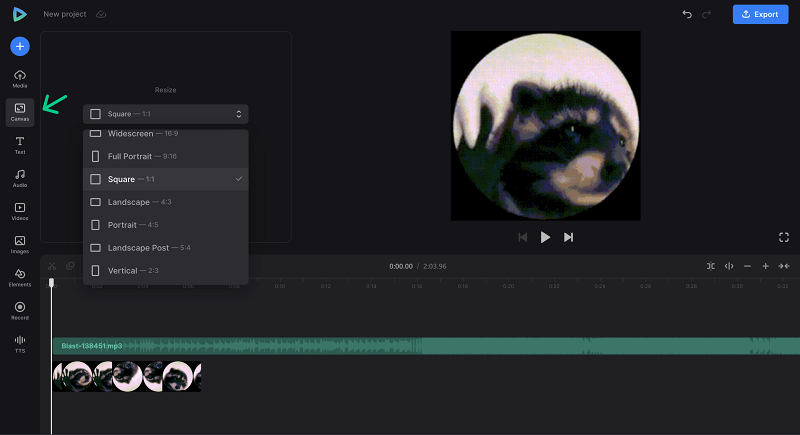
Once you have completed the visual part, proceed with music and sound effects. Click on the audio thumbnail in the timeline to trim your track, adjust its duration and speed, and add fade effects.
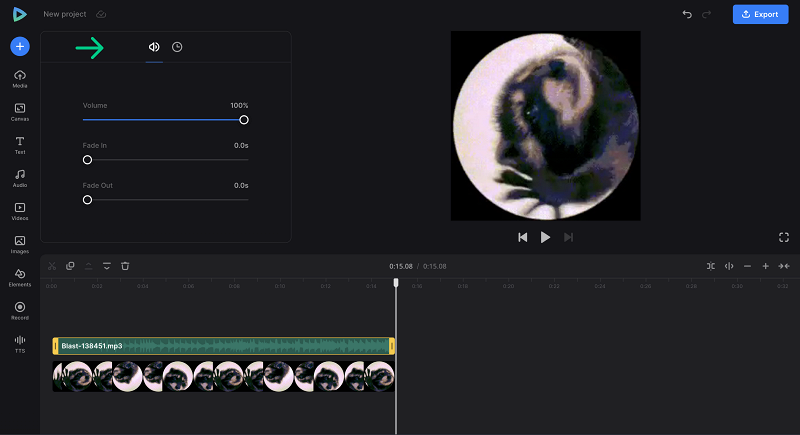
Finally, click "Export", select the required option, and let the tool work while you take a rest. Your GIF with sound will be converted to a short MP4 video.
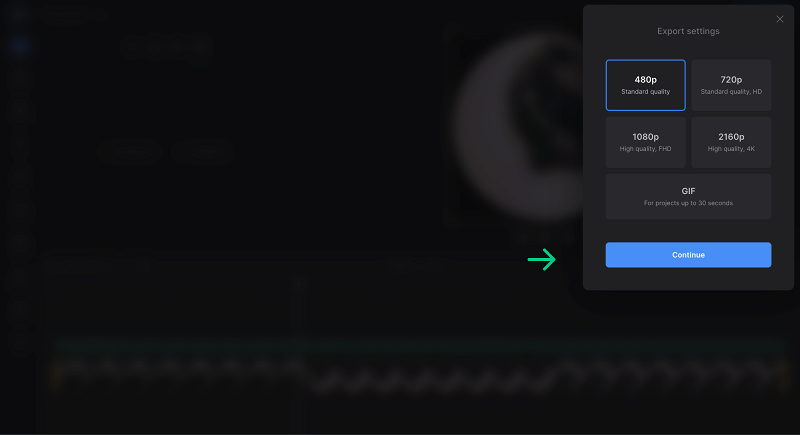
-
Download the former GIF
Give your new video one final review to ensure you're satisfied with the result. If you want to remove a tiny watermark from your visual, subscribe to Clideo Pro — it will also allow you to use all their tools. Otherwise, simply export the clip and save it to your device, or upload the exported file to Google Drive or Dropbox, or return to editing.
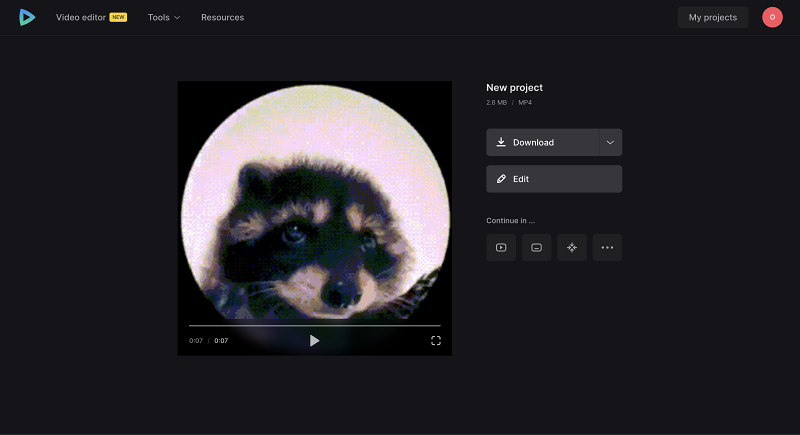
We regularly improve our tools to add new features or enhance your experience. Check our Help Center for the most recent instructions.



