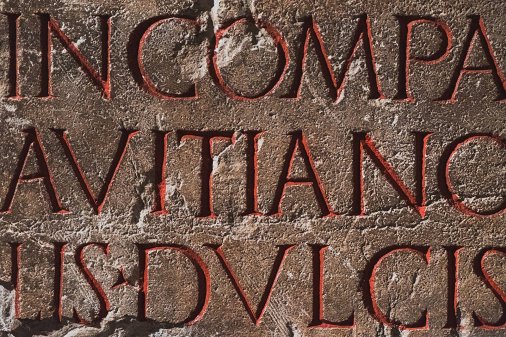How to Add SRT to MP4: Step-by-Step Guide
Many videos require subtitles, and adding them is, in fact, super easy. Find out how to do it with just a couple of clicks!

There are various tools out there for adding subtitles to your videos — online video editors, video converter software. The process works for all video formats like AVI, MOV, WMV, and MPEG. Why are subtitles so important? Well, they play a crucial role in making your content accessible and engaging for everyone watching. Adding subtitles helps you reach more people, including those who speak different languages or have hearing troubles. Day by day, we need better ways to connect with our audience, and subtitles are a perfect solution!
Introduction to subtitles
Subtitles are a crucial aspect of video content, providing viewers with a written version of what is being said and enabling easy overlay of subtitles. You have seen videos with and without them, and let's be honest, the ones with subtitles are often more user-friendly! They're particularly helpful for folks who are deaf or hard of hearing, as well as for those who just prefer watching with captions. If you send a video to someone watching in a noisy coffee shop, will they be able to understand it? With subtitles, they sure will! That is why subtitles make your content accessible to a wider audience, including non-native speakers who might struggle with your accent.
Adding subtitles to a video file can be done using different methods, and you don't need to be a tech expert to do it. Online video editors and video converter software let you upload your video and overlay subtitles in a few simple steps. Current devices have built-in support for subtitled videos, so your audience won't have any trouble watching. When you're unsure which tool to use, consider the free online options — they're indeed universal. Now, when subtitles are no longer a mystery to you, you can make better videos that everyone can enjoy. Perfect combo!
How to merge SRT with MP4
MP4 is one of the most popular and, in some cases, the default video format due to its ease of use. However, it is relatively rare for such videos to have subtitles built into them; in most cases, they come with the video as separate SRT files. You can enable and edit them as needed. But occasionally, the author may need to embed SRT into the MP4 file, for the viewer's convenience or when they want to upload to a platform where the subtitle file cannot be added along with the video.
Therefore, you often wonder how to add SRT to MP4. Previously, it had to be done manually using various video and subtitle editing software; now, many auxiliary tools have accelerated the process. Of course, when using them, especially in situations with background noise it is advisable to check the result for errors.
If you're looking for a way to combine your MP4 and SRT files, try our subtitle editing tool! Using it, you can easily embed and attach subtitles into videos and edit their appearance. Additionally, you can complete this task on your phone if it has the necessary files. The rest is simple
Methods for adding subtitles
There are several methods for adding subtitles to a video file. One popular method is to use video converter software, such as VLC media player, which can embed subtitles into a video file. VLC media player is a versatile tool that supports various video formats and allows adding subtitles with ease. Additionally, some video players, such as VLC player, allow you to add subtitles to a video file using an external SRT file, providing flexibility in how subtitles are displayed.
Mac users can also use software like Movavi to add subtitles to their videos. This software supports multiple formats and offers a straightforward process for embedding subtitles. When adding subtitles, it’s essential to ensure that the file name of SRT file is in the correct format and that the subtitles are synced with the audio to provide a seamless viewing experience.
Another method is to use an online tool, such as the Add Subtitles tool from Clideo, which allows to upload their video and add subtitles using an SRT file. Clideo offers user-friendly interfaces and various customization options to ensure the subtitles match the video’s style and timing.
How to add SRT to MP4 using Clideo
Let's see how you can easily search and add SRT to MP4 video in the following step-by-step guide.
Upload your MP4 video
Open Clideo's Add Subtitles to Video tool and click "Choose file" to add the needed clip from your device or cloud storage. After it's uploaded, you'll see several options for adding subtitles.

Add subtitles to MP4
Click "Upload .SRT" to add subtitle file and pick a subtitle file.

If all the text in it has already been adjusted to match the video, everything should be displayed correctly at the right moments. However, double-check each subtitle line to ensure there are no mistakes. If there are any, you can enter the correct time codes in the boxes on the right pane or manually drag the segment in the timeline to the proper place.

In the "Styles" tab, you can adjust the text alignment and change its font and size. You can also set the color for subtitles and their background to give them some personality — this is a good way to be remembered by viewers if you plan to upload numerous videos with subtitles.

If you want to have a separate file with edited subtitles, click "↓ SRT" in the "Subtitles" tab before exporting the video. Note that the subtitle file will not include any style changes. You can also change the video's format at the bottom left if necessary.

And when everything is ready, click "Export" at the bottom right.
-
Save MP4 with embedded subtitles
Check the preview once again to see if the subtitles are displayed correctly. If all is good, download the video file to your device or cloud storage; otherwise, click "Edit" to return to the editor.

Troubleshooting common issues
When adding SRT to MP4, you may encounter some issues, such as subtitles not displaying correctly or being out of sync with the audio. To troubleshoot these issues, you can try adjusting the subtitle settings from the top menu, such as the font, size, and color, or re-syncing the subtitles with the audio. Ensuring that the SRT file is correctly formatted and free of errors is also crucial.
If the subtitles are still not displaying correctly, you can try converting the video file to a different format, such as MP4, to ensure compatibility with the video player. Sometimes, using a different video converter software or online video editor can resolve persistent issues.
Adding SRT subtitles to your MP4 videos is essential for making your content accessible and engaging. Whether you're using a video converter, an online video editor, or VLC media player, the process is straightforward. Well-timed and formatted subtitles significantly enhance the viewing experience, so take the time to refine them for maximum audience satisfaction. Solutions like Clideo's Add Subtitles tool will make embedding subtitles easier, allowing you to add and customize them effortlessly.