How to Add Subtitles to Video
Finding a high-quality film with subtitles in your native language may be a challenge. Sometimes there is no alternative but to create them by yourself — for your own use and for future generations of viewers.

In this article, you'll learn how to easily add subtitles to your videos online for free. Whether you want to improve accessibility, reach a global audience, or enhance viewer engagement, we will guide you through a simple tool to create, customize, and even translate subtitles. Discover how to upload your video, generate or manually add subtitles, and download your finished subtitled video — all without needing special software or technical skills.
Understanding subtitles
The first question is: What is a subtitle? That's a transcript of the visual's soundtrack, which appears on the screen simultaneously with the audio. It's important for people who are deaf or hard of hearing, as well as those who watch videos during their commute. Subs may also provide some additional information that was never mentioned in the audio.
Besides, we need subtitles when watching serials or movies in foreign languages, whether they have never been translated or we just want to improve our listening skills.
Briefly speaking, we indeed need them in many cases, whether in an Instagram video, an educational lecture, or a documentary. But how to add subtitles to MP4 or other video formats?
How to generate subtitles online
Usually, we require specialized licensed software, experience, and time. But not with Clideo — let us introduce you to an online tool that allows you to add subtitles to videos online (free for videos up to 500MB, provided you are okay with a small Clideo watermark).
Read on and learn how to add subtitles to video files fast and easily!
-
Upload your clip to create a subtitled video
Open Subtitle Maker by Clideo from your mobile device, PC, or Mac. It works in any browser you like — just ensure that your Internet connection is stable and fast.
To select any previously recorded or created movie from your device, just hit the large blue button "Сhoose file".

If you want to upload a clip from Dropbox or Google Drive, click the arrow on the right to call a drop-down menu.
-
Manually add subtitles to your video content
After your video is uploaded, you will see three options:
- If your file contains speech, you can automatically generate subtitles using the Auto subtitles option (read the instructions for the auto subtitle generator). This option may require a subscription if your video is long.
- You can merge your own subtitle file (SRT) with your video. This option is free; just make sure your SRT subtitle file is properly formatted.
- You can also add subtitles manually one at a time at no extra cost. Let's focus on adding subtitles manually, as it appears to be the most complex option.

Then start adding your subtitles. Find an empty field on the right side of the uploaded video. Set the beginning/end times using the timestamps or by dragging the blue handles of the subtitles in the timeline, and then write the subtitle text. Run the video to get the exact timing first. When you are done, click "Add subtitle" to embed the next one. Repeat the process as many times as you need.

You may also edit subtitles, change their order, or delete them. To delete all video subtitles in one click, click the "Delete" icon located at the top right, above all the subtitles.
-
Download the TXT or SRT file
Use the "↓ SRT" or "↓ TXT" buttons to download the created captions as a separate SRT subtitles file or TXT file for any further usage.
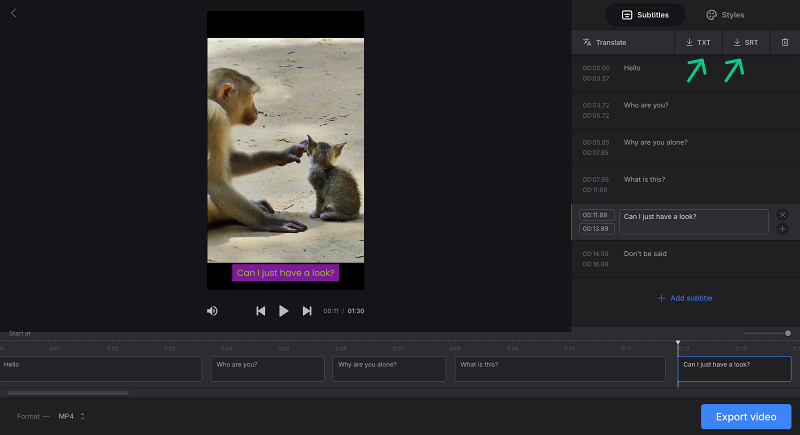
-
Customize subtitles
No matter how you added the video subtitles — manually or with an SRT file — click the "Styles" tab to customize subtitles by altering their font style, size, color, and other settings.

-
Translate English subtitles into another language (optional)
Do you need multi language subtitles? You can translate your created video captions using the "Translate" option from English or any other language into another one in the same tool.
Select the new language and auto generate subtitles in just a few seconds. The translated subtitles will overwrite the original ones, so remember to save the SRT or TXT files with the original video captions or previous subtitle translations before exporting the video file.
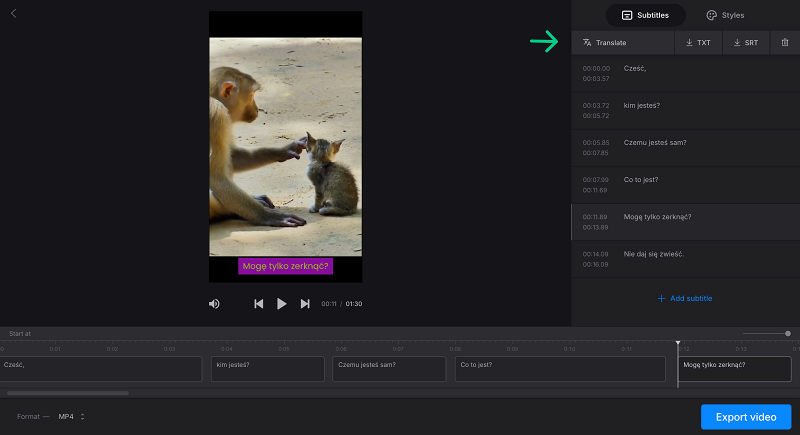
Choose the output video format at the bottom of the subtitle generator. The default one is the same as in the initial file, but you may set any extension you want, including AVI, MKV, MP4, and others.
Watch video subtitles to make sure all looks fine. Feel happy with the result? Click the "Export video" button and wait until the subtitle editor has processed your project.
Please note that the tool adds hard subtitles only. Hard subtitles are burned in, or hard-coded, as an overlay over your video and cannot be turned off or on later in a player.
-
Download the subtitled video
Save your video content with hardcoded subtitles to your device or a cloud storage. Enjoy your new movie with captions by yourself or share it with others online.

We regularly update our tools to add new features or improve your experience. Visit our Help Center for the latest instructions and discover other tools, including Video Translator, which functions as both an auto subtitle generator and a subtitle translator, and also adds a translated AI voiceover. Additionally, we offer Video Editor — an all-in-one video editing solution.
Adding subtitles to videos online is simple with tools like Clideo’s Subtitle Maker. You can manually add subtitles, upload SRT or TXT files, or use an AI subtitle generator. Customize the style to fit your video and create hardcoded subtitles that improve accessibility and engagement.
Translating subtitles helps reach a wider audience and boosts SEO. With just a few clicks, make your videos more inclusive, engaging, and easy to find. Start adding subtitles today to enhance your video content and make it more accessible.



