How to Change Duration of Multiple Images in a Slideshow
Pacing is important for slideshows — you don’t want the images to go on too short or too long. Find out how to adjust their time span to be perfect for your project!

How to edit the duration of photos in a picture slideshow
Slideshows are widely used in different environments — be it business or educational presentations or simply a photo sequence of a personal story, they fit perfectly in that format. In any situation, slideshows serve as a structured and organized way to present information, making it easier for the audience to follow and understand complex topics.
As such, many users know how to make photo slideshows, as there are plenty of simple apps to help with this task. However, not all of them have an option to customize the playback length of each slide, while this would be useful in many projects, especially the ones with voiceovers.
If you are looking for an application or program in which you can create and edit photos to video slideshows as well as configure the duration of each image, we have two suitable tools for you:
How to set photo duration in Slideshow Maker
Our Slideshow Maker is useful when you need to create a video with a set of still images that should play one after another with the same interval, e.g., breathing exercises, yoga sequences, etc. It's pretty straightforward:
Upload photo or video files you need (you can also add more files during editing).
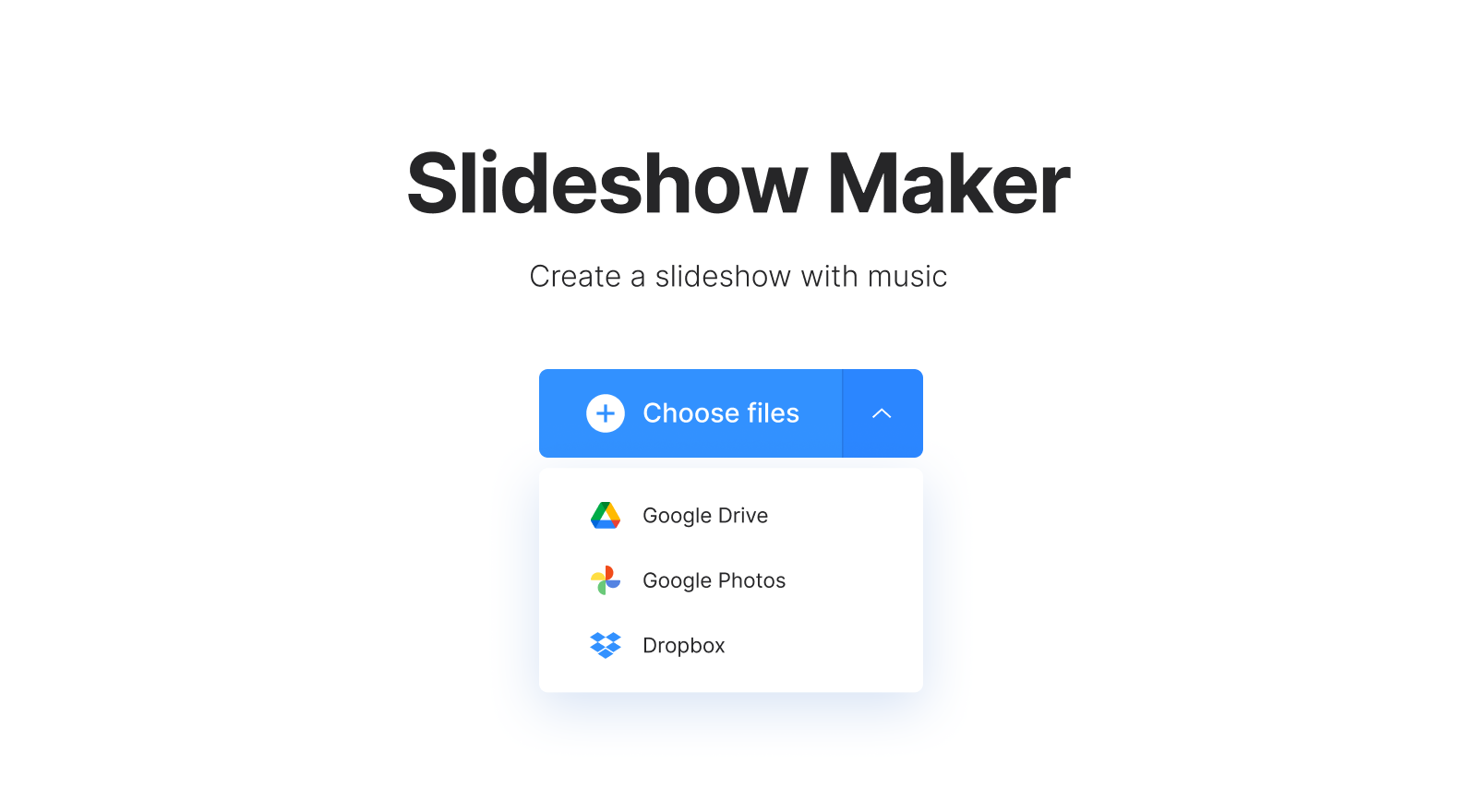
Change the aspect ratio and apply another cropping option if necessary in the "Crop options" section to the right.
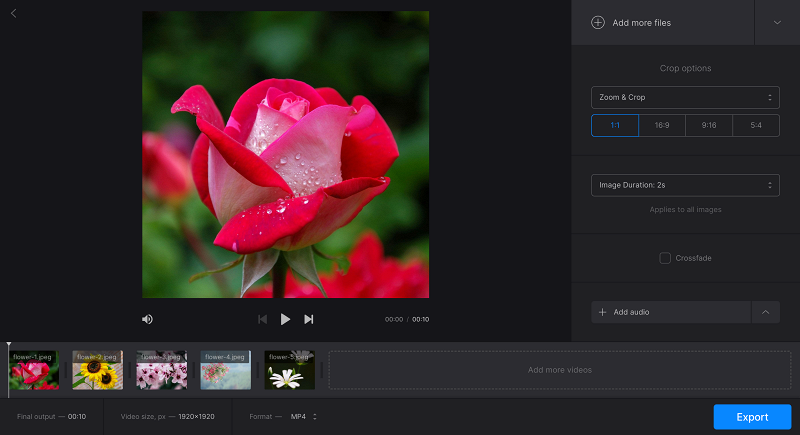
Arrange files in the correct order. Set the duration for bulk slides in the pane to the right. This duration will be applied to all the slides.
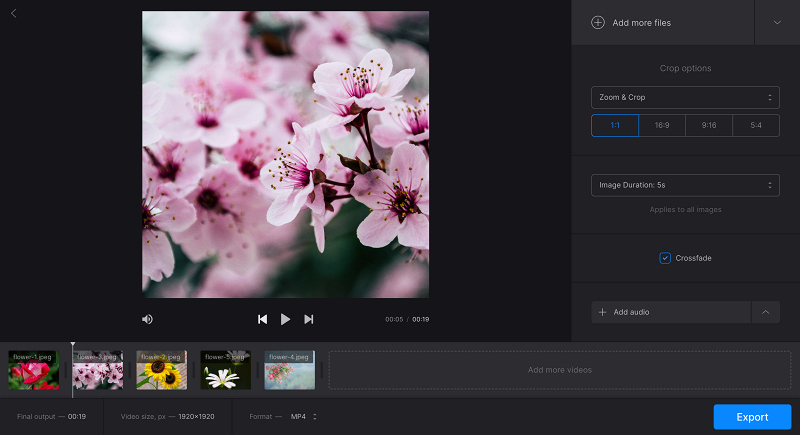
If you want some images to last longer, simply add them multiple times and place them next to each other on the timeline.
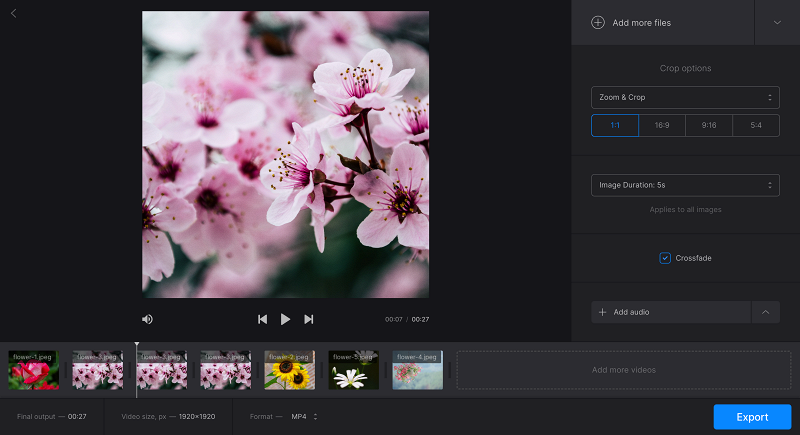
Add music – you can also trim it or put it on repeat and define the volume level.
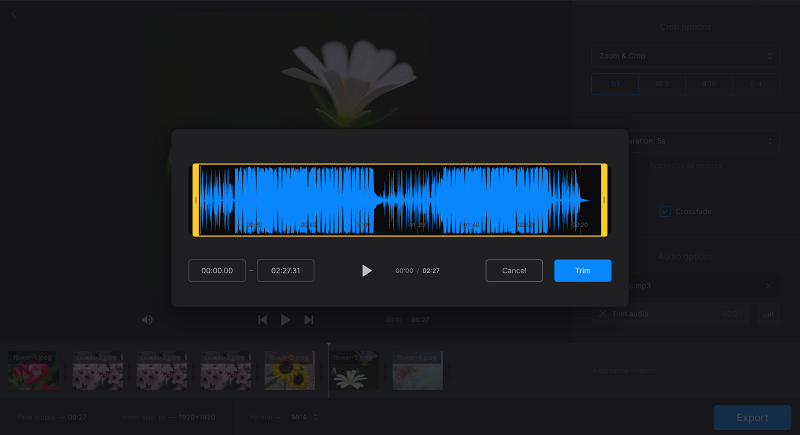
Save the result!
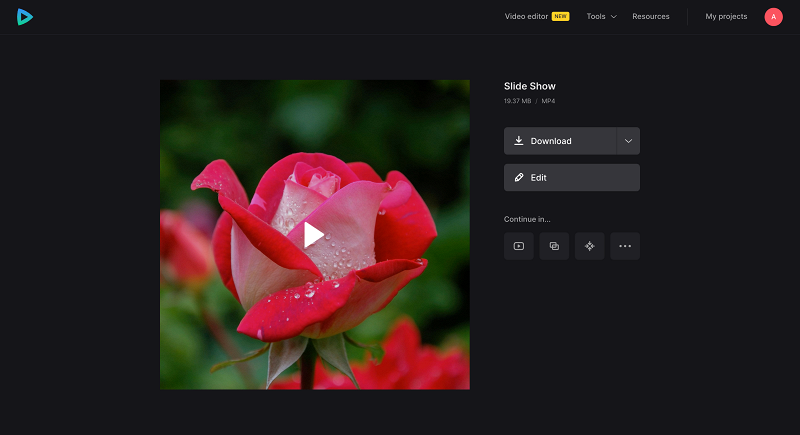
If you need a more diverse duration setting that you can change for an individual slide, check out the second tool:
How to change the duration of photos in Video Editor
Using our Online Video Editor, you can explore your creative ideas and create all kinds of slideshow – presentations for work, tutorials, lectures, and others. It's a bit more complex than the previous tool, but you have more control over how the result will look after you edit your slideshow. Plus, it's still easy to use:
Click "Get started", then the "+" sign to add media files from your device or cloud storage.
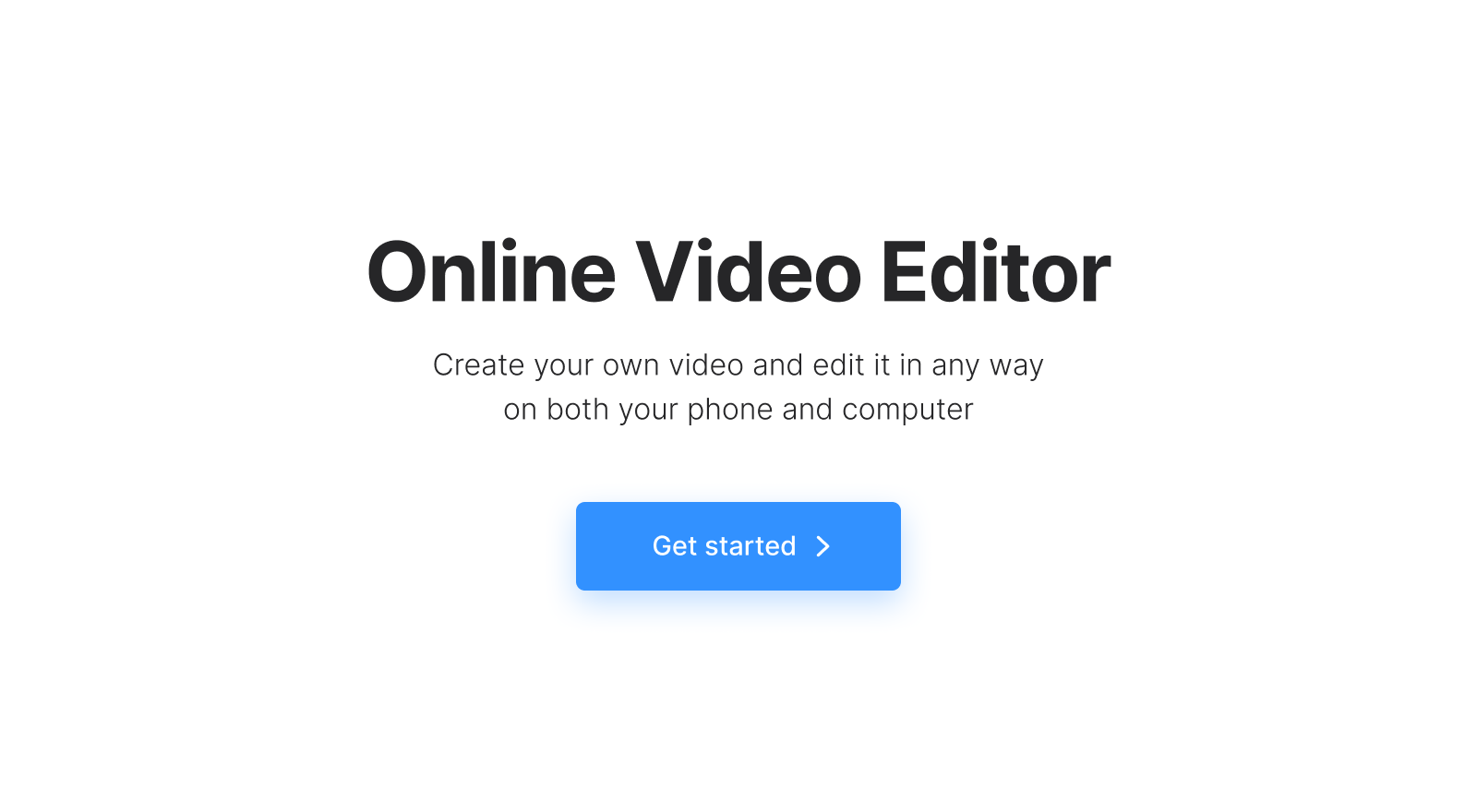
Set the specific aspect ratio in the "Canvas" tab if needed.
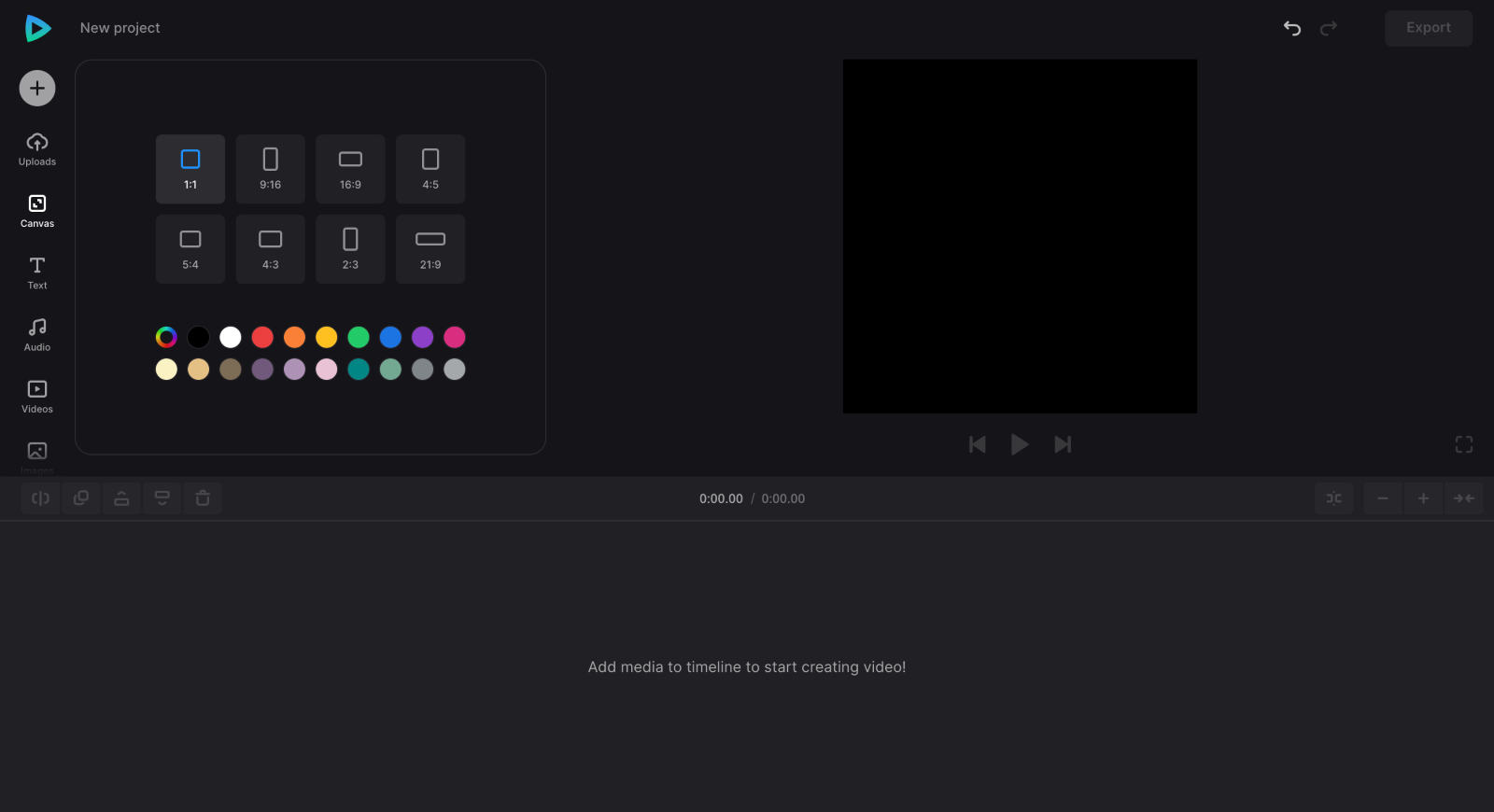
Change the order of the media files in the timeline according to your needs. You can also move all the files right in the preview, change their size, place them side by side, or overlay them or adjust its other properties: trim, duplicate, change volume, speed for video files, and so on.
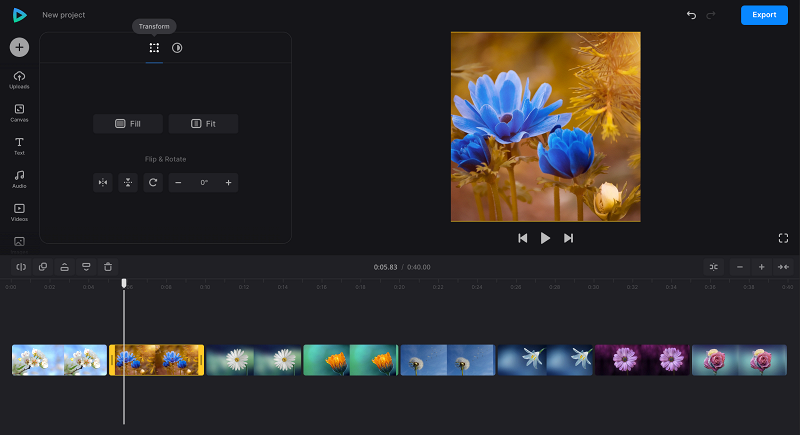
To change the duration of the slide image, click its thumbnail on the timeline, then drag the yellow handles on its sides to make it longer or shorter.
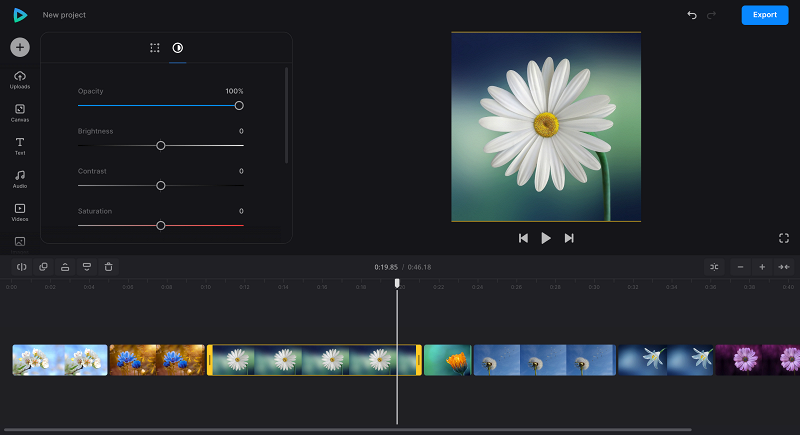
If your project requires a voiceover you haven't prepared yet, you can do it using the functions in the "Record" tab on the left.
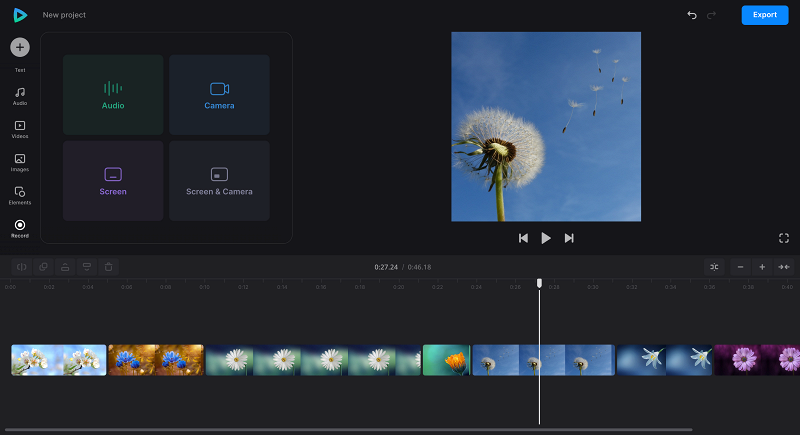
When you finish editing, click "Export" and choose the export option you like. After processing the file, check the playback to see if you like it. If so, click "Download" to save it to your device or cloud storage. Otherwise, click "Edit" to add changes.
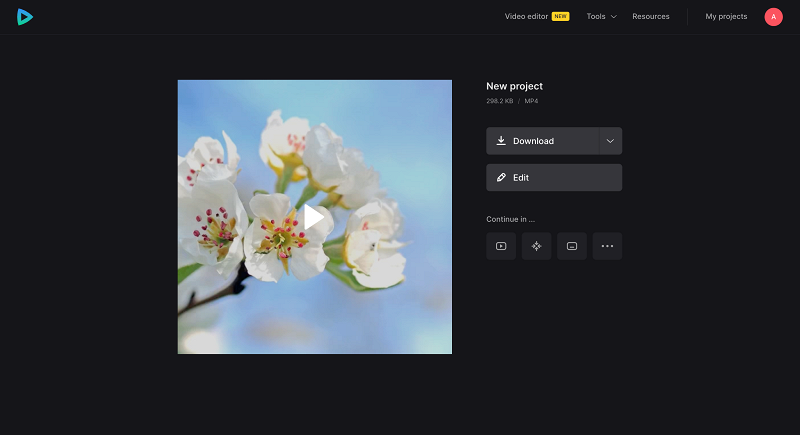
Visit our Help Center for the most recent details about all our tools.



