How to Make Halloween Videos Online
Halloween is a great time to make a thematic video, whether it’s to scare or entertain. Find out how to quickly and easily create such a video!

The Halloween season is packed with spooky excitement and creative opportunities, making it the perfect time to showcase your talents through themed videos. Whether you're a content creator aiming to entertain your audience or simply someone wanting to capture the festive mood, this article will walk you through the exciting process of making Halloween videos. From popular video styles and imaginative ideas to practical advice on producing your own Halloween-themed videos online, you'll find everything needed to bring your spooky concepts to life. Let's explore the thrilling world of Halloween video creation!
Types of videos for the Halloween season
Every year on October 31, vampires, werewolves, ghosts, witches, and other creatures roam the streets of cities. But there's nothing to be afraid of — people are just celebrating Halloween! This is the time for content creators to make imaginative or spooky videos to show the spirit of this holiday. Whether it's creative pumpkin carving, fun makeup ideas, or even full-on story shorts, the spirit of Halloween makes you want to try your hand at creating something. For instance, the classic film 'Hocus Pocus' captures the magical and mischievous essence of Halloween, making it a beloved inspiration for themed content.

Here are some popular types of Halloween-themed videos you can make, and trust me, your audience will love them:
- DIY tutorials: Show your viewers how to carve a Halloween pumpkin, create eerie decorations, or apply spooky makeup looks that will make everyone's jaw drop. These step-by-step guides are not only engaging but also incredibly helpful for folks preparing for the holiday. Plus, tutorial content is experiencing a real boom right now!
- Costume showcases and contests: Highlight creative costumes, whether they're homemade masterpieces or store-bought gems. You can organize virtual costume contests or simply showcase the best Halloween outfits - either way, this type of content instantly spreads joy and creativity across your audience.
- Haunted house tours: Take your viewers on a spine-chilling tour of a haunted house, whether it's a professional setup or your own decorated home that you've transformed into a horror paradise. Use atmospheric lighting and sound effects to enhance the spooky vibe and immerse your audience completely.
- Halloween storytelling: Share scary stories or urban legends, using eerie visuals and sound design to pull your audience deep into the narrative. When a regular story is not enough to give people goosebumps, this format will do the trick perfectly!
- Short horror films or skits: Create original horror-themed videos or parodies that showcase your creativity. These can range from lighthearted and funny to genuinely scary, depending on your style and what your audience craves.
- Pumpkin carving time-lapses: Capture the entire process of carving a Halloween pumpkin from start to finish in a fast-paced time-lapse video. Not to mention, these videos simply look more interesting than regular carving tutorials!
- Holiday vlogs: Document your Halloween preparations, parties, or trick-or-treating adventures to share the festive atmosphere with your viewers. This content gives you freedom to show almost anything Halloween-related from interesting angles.
- Halloween music videos: Feature spooky songs or themed dance performances, adding a fun and entertaining element to your content that will keep viewers coming back for more. For example, Michael Jackson's 'Thriller' is often considered the quintessential Halloween music video, blending eerie visuals with iconic choreography.
- Interactive content: Halloween-themed quizzes and polls can engage viewers by allowing them to vote on favorite costumes or spooky ideas, making your content more participatory and fun.
As you can tell, these ideas can be mixed and matched to suit your creativity and audience preferences. Technologies are improving, which means you can implement even more creative concepts with a proper equipment.
How to create your Halloween pumpkin video
Do you also feel a creative itch? Need a simple video editing tool? Try Clideo's Video Editor! It makes it very easy to create any video, even if it's your first time. All you need is Internet access on your device, and the rest is very simple:
-
Add your files
Open Clideo's Online Video Editor and click "Get started".

Then, upload all the media files you need: videos, music, images, GIFs, etc. You can import them from your device or Google Drive, Google Photos, or Dropbox.
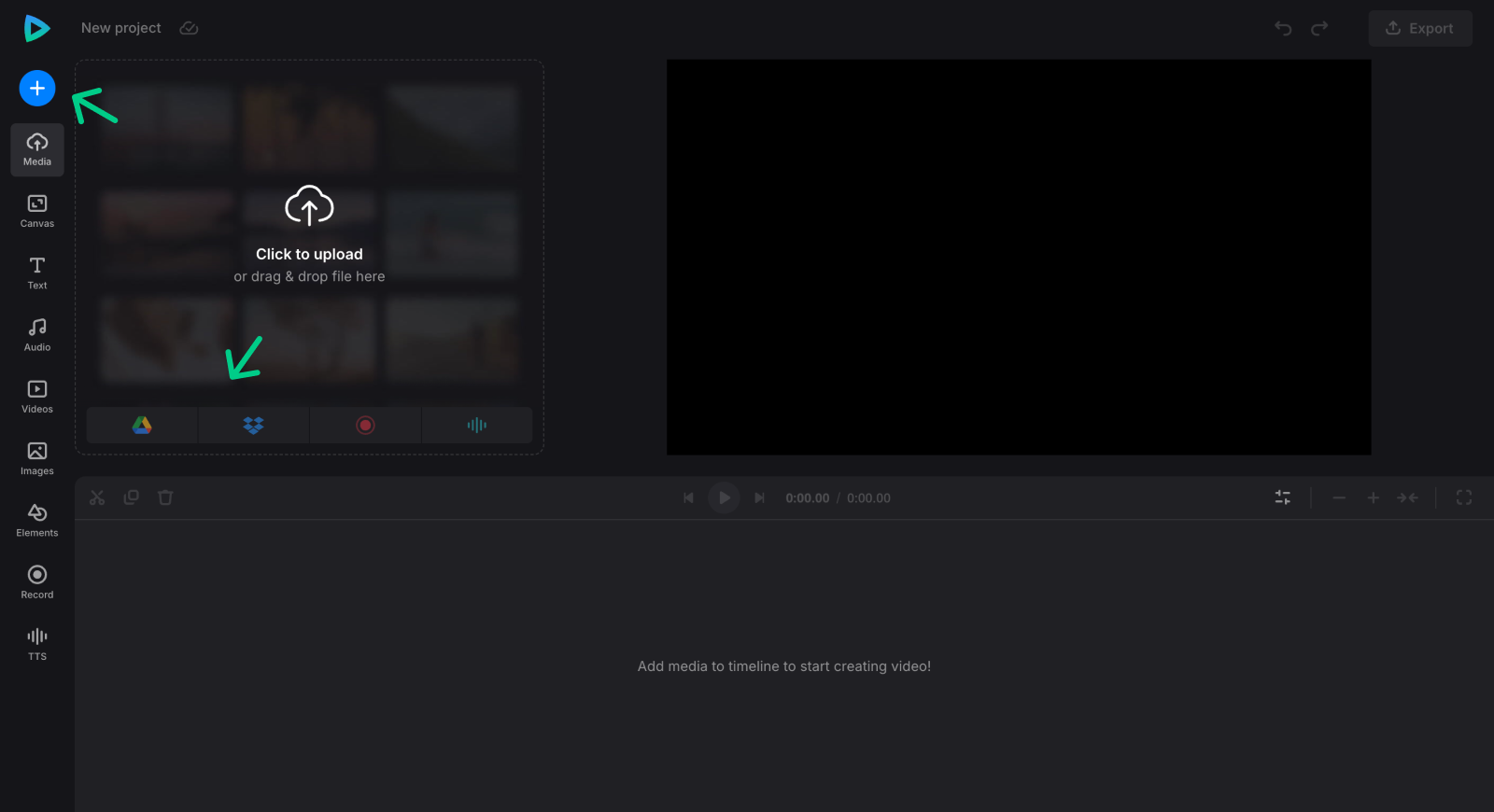
Besides your own files, you can also use the built-in libraries. As such, in the "Audio" tab, you can find free Halloween music by writing "Halloween", "scary" or any other synonyms in the search bar. Similarly, you can find Halloween-related clips in the "Videos" tab. The "Elements" tab contains stickers and GIFs for almost any occasion as well.
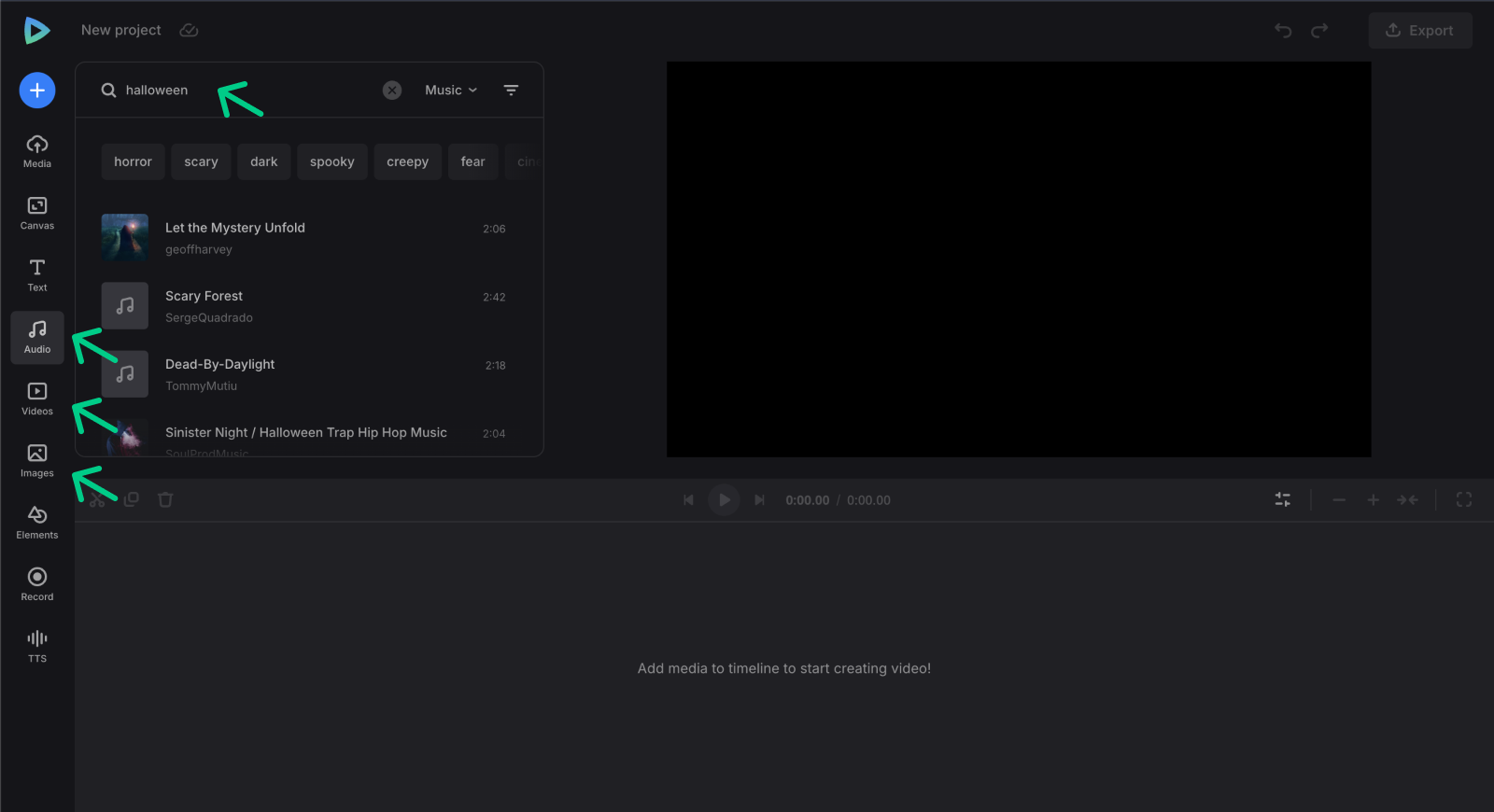
-
Create a video
In the "Canvas" tab, choose the aspect ratio that is suitable for the platform where you will post the video — for example, you can select a preset for YouTube, TikTok, or Instagram Story.
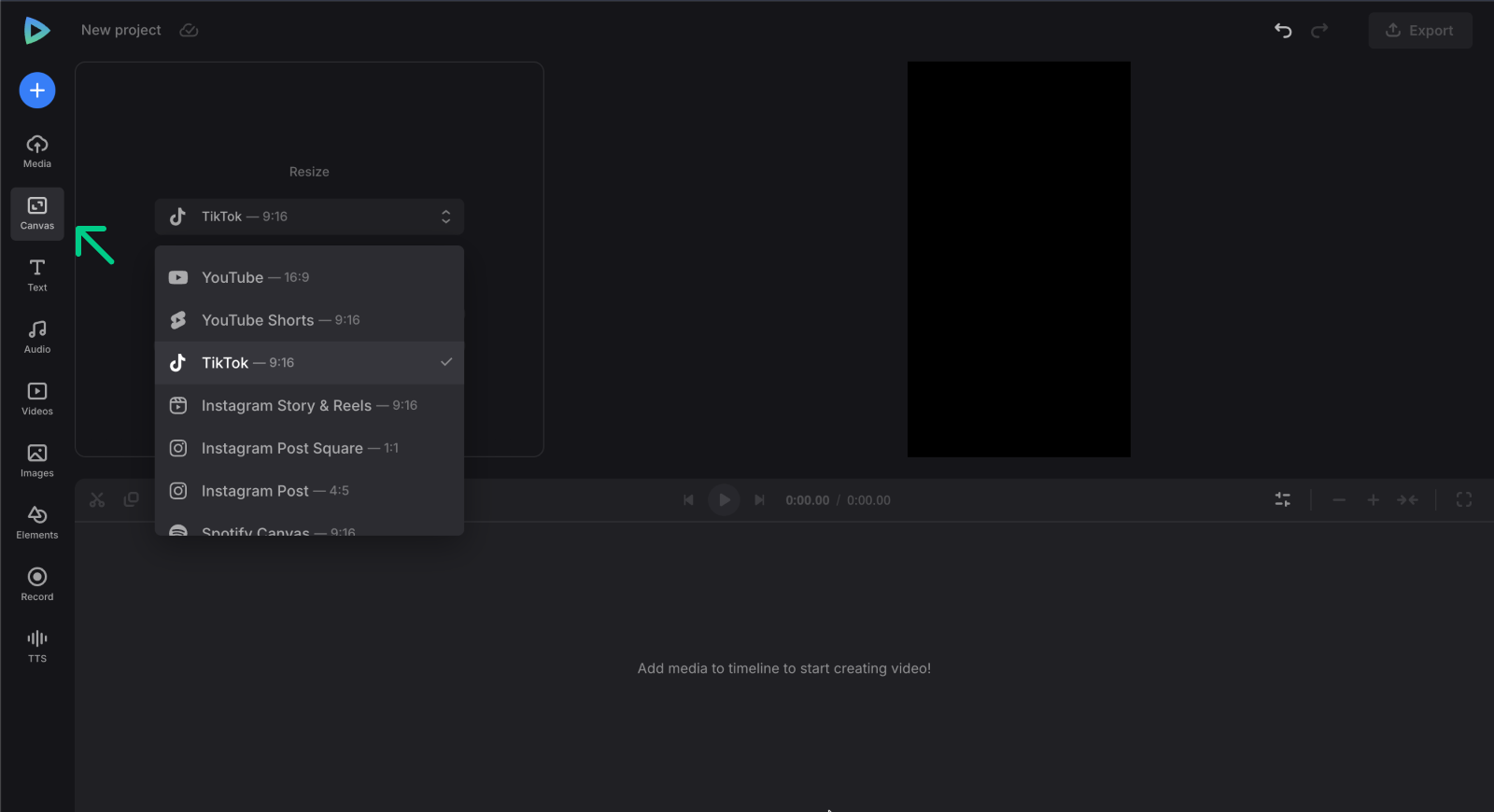
Next, arrange the photos and clips in the correct order on the timeline, add music or sounds, and ensure they match in length. If you need to extend the duration of an image, simply click it in the timeline and drag the yellow handles on its sides or use the "Time" section for more granular timing control.
Adjust the settings for each of the assets — resize, crop out, flip, slow down the speed of videos, and make other edits to make your Halloween card even more scarier.
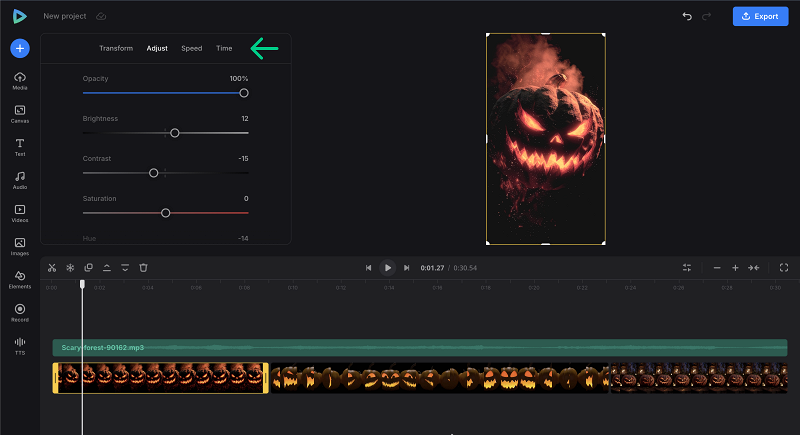
If you want to add an interesting overlay to your video and have a suitable image, GIF, or sticker, simply place it above the clip in the timeline and manually adjust its position and size in the preview area.
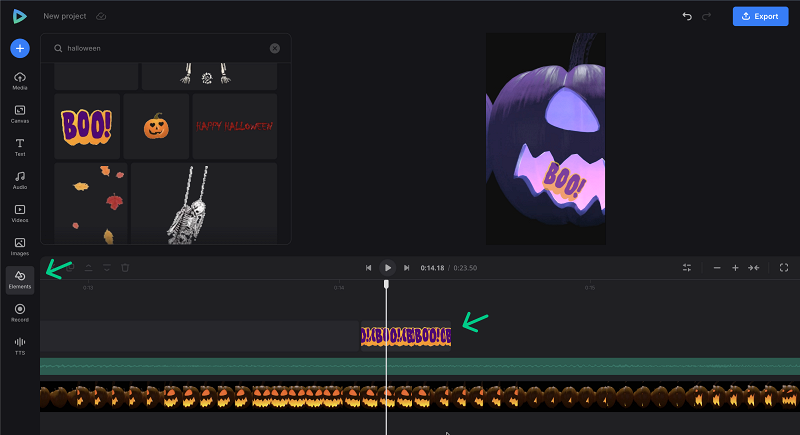
In the "Text" tab, you can add captions by clicking + on any preset or dragging it to the preview or timeline. After that, write the text and edit it according to your needs. For a scarier effect, try using Halloween fonts like Creepster, Eater, Butcherman, or Nosifer.
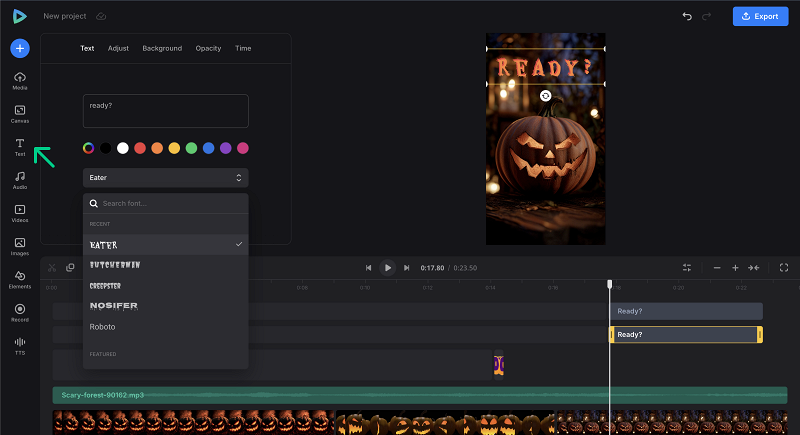
When you finish editing, click "Export" at the top right and choose your preferred export option.
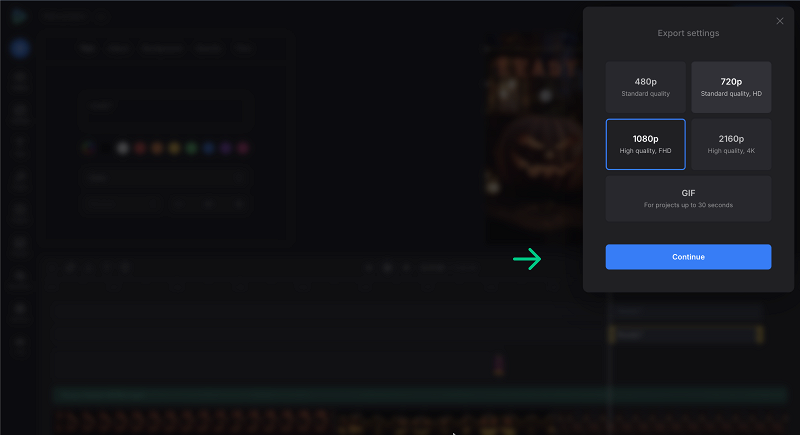
-
Download the result
Check the preview to make sure everything looks scary enough. To introduce any changes if needed, click "Edit"; otherwise, download the result to your device or cloud storage.
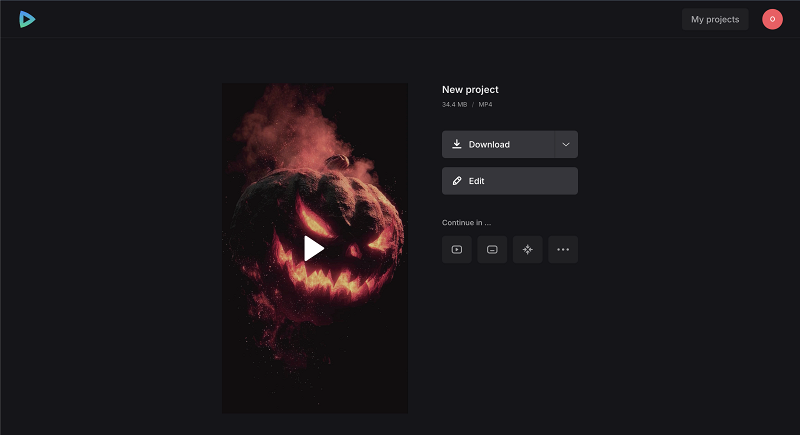
If you would like to learn more about our all-in-one video editor options and features, you can find more information in our Help Center.



