How to Make Photo Slideshow with Music
Photos keep the best memories – bright shots from the trip, funny moments of a noisy holiday, and even modest pictures of everyday life. Take it all as a starting point! It will come in handy for creating photo slideshows with music.

How to add music to a slideshow online
You can compose a video from any set of pictures, and it does not require special skills.
If you need to prepare a simple clip with photos and music in a short time, you can use our slideshow maker. It's pretty easy to use. All you need to do is:
- Upload photo or video files (you can also add additional files later);
- In the timeline, arrange files in the correct order;
- In the sidebar, change the aspect ratio and apply another cropping option if necessary.
- Over there you can also add music and trim it or put it on repeat and define the volume level;
- Finally, click "Export" and get the result!
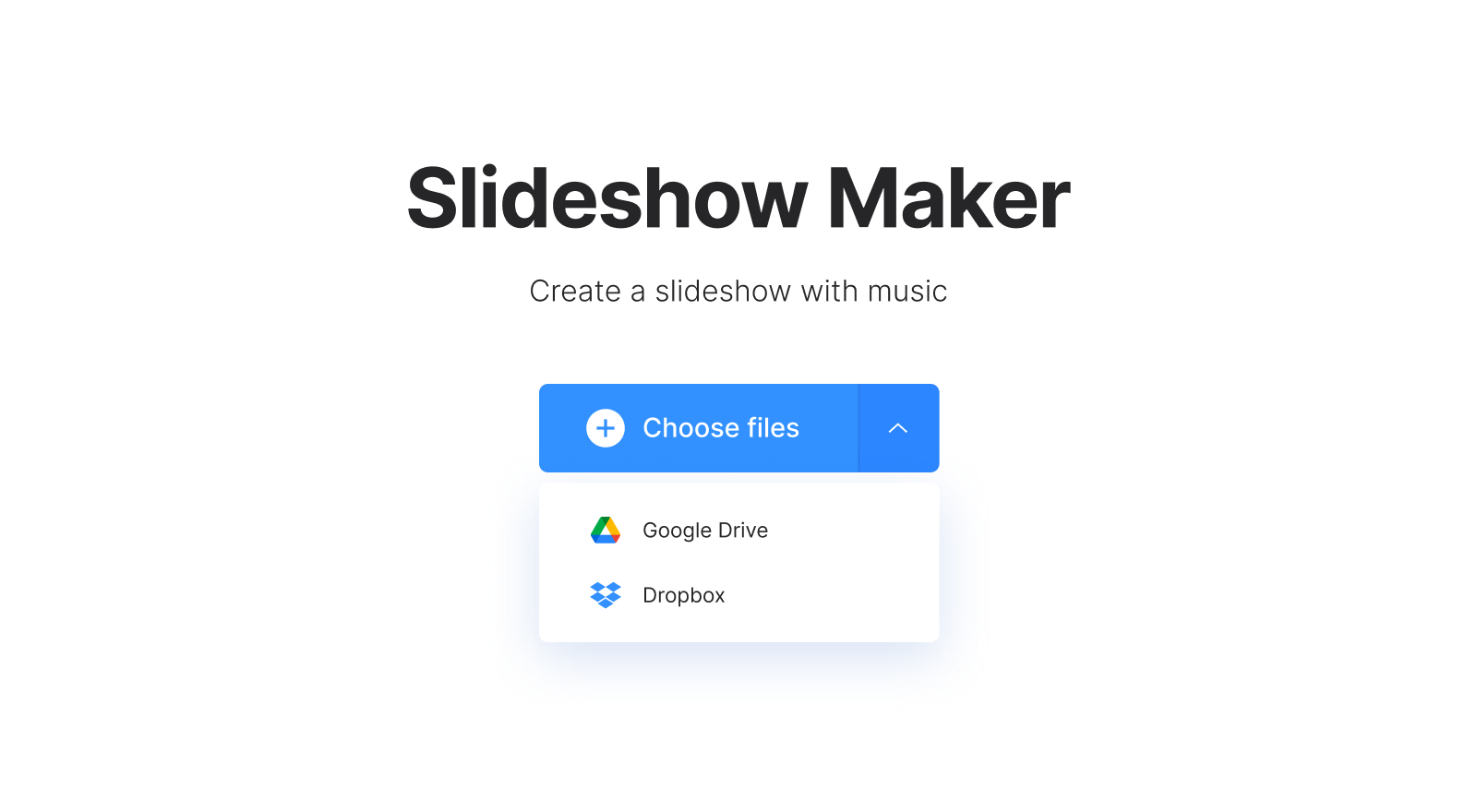
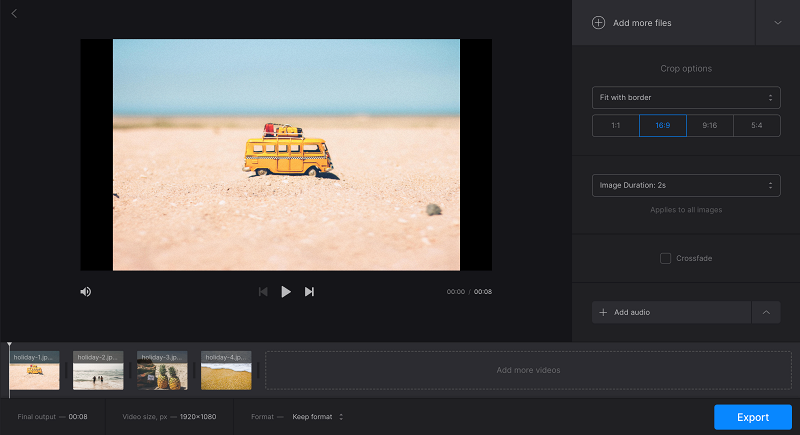
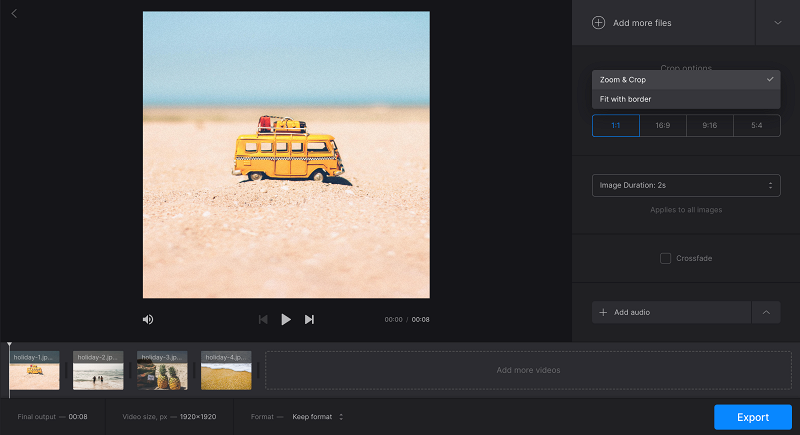
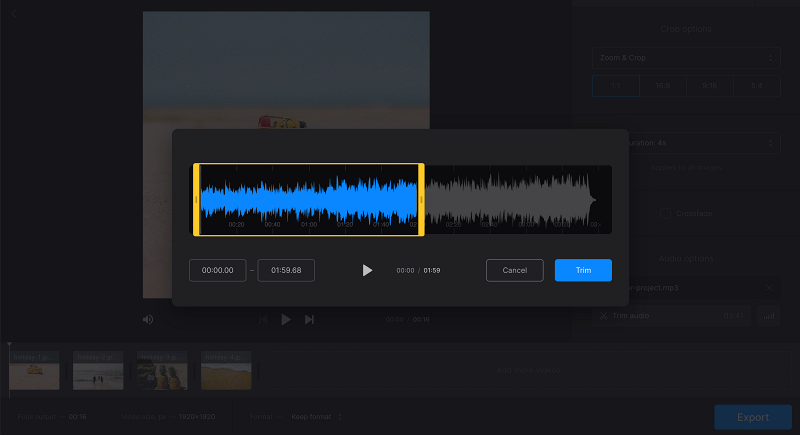
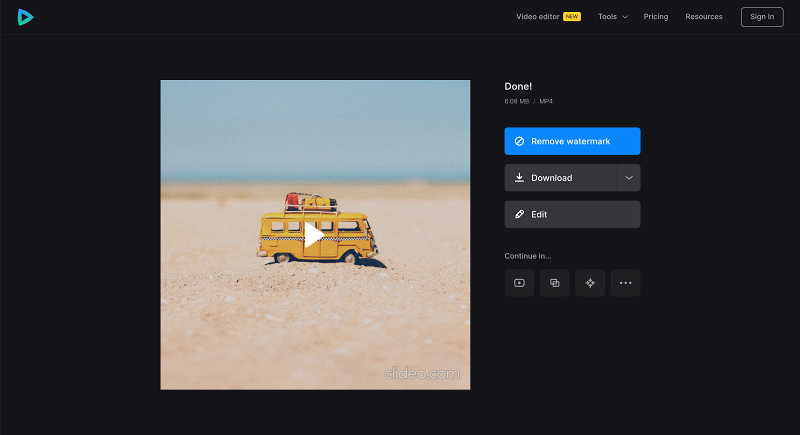
And if you want to work on your unique project and test your creativity, try our all-in-one video editing tool instead. It is a little more complex, but there will be no particular difficulties, just look at the steps below:
Add files
Open Clideo's Online Video Editor, click "Get started" and then a "+" icon to add media files from your device, Google Drive, or Dropbox.

-
Create your videos onlineBring your ideas to life with ease and impact.
Create a slideshow
If you want to post the slideshow on a specific platform, you can set the correct aspect ratio in the "Canvas" tab.

Drag media files from "Uploads" to the preview area or timeline.

Change the order of the media files in the timeline. You can adjust their properties one by one: trim, duplicate, change volume, speed, and so on. You can also move all the files right in the preview, change their size, place them side by side, or overlay them.

And if needed, you can add captions through the "Text" tab and set their font, color, size, etc.

When you finish editing, click "Export" and choose the export option you like.

Save the slideshow
Check if you like how the result looks, and if so, click "Download" to save it to your device or cloud storage. Otherwise, click "Edit" to add changes.

Make sure you also check our Video Editor Help Center if you are interested in our all-in-one tool.



