How to Remove Audio from Video: 3 Ways
The reasons for removing the sound from the video can be very different, but there is always a solution. Learn how to do it in a couple of easy steps!

How to take sound out of video
Sometimes you want to share a video with friends, but the audio track in it may be distracting or create possible privacy issues. You may also want to replace it with a different track or simply send a video without sound altogether. In all cases, you need to know how to remove sound from video. There are several ways:
How to mute video on iPhone
On iPhone, there's a quick way to remove sound from a video using the Photos app. Here's how to do it:
- Open the Photos app, then find the video you want to mute and tap its thumbnail.
- With the video open, tap "Edit" in the top right corner of the screen.
- If there is sound, a yellow speaker icon will appear at the top left. Touch it to turn off the sound.
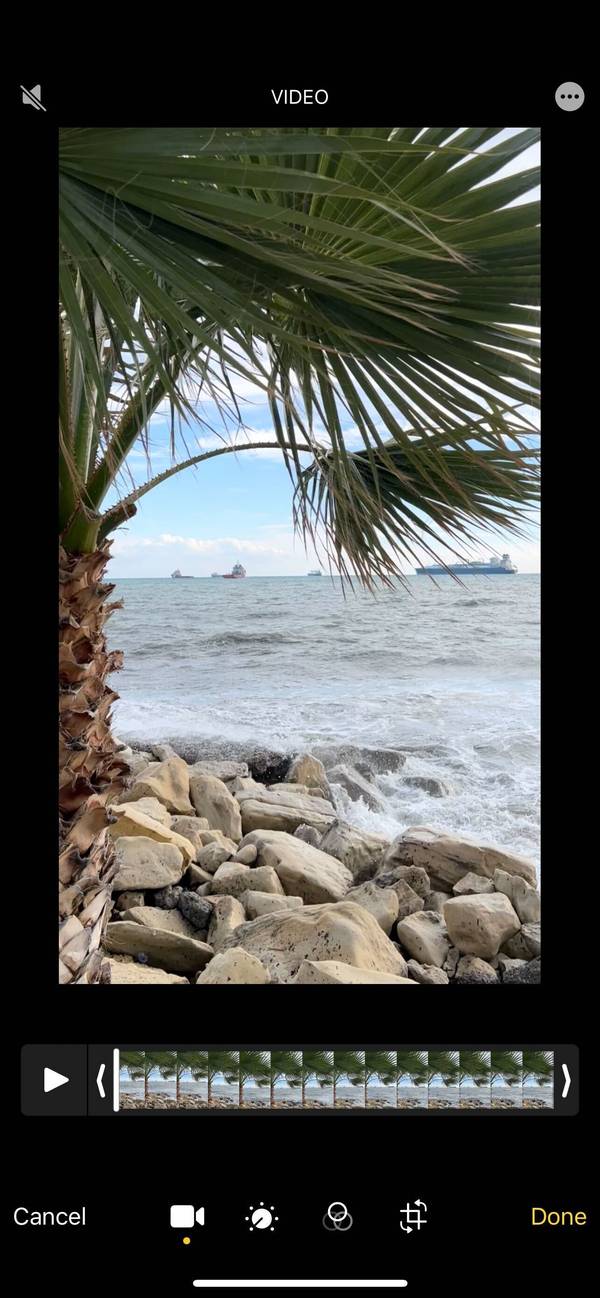
Unlike other speaker icons on iOS, this one isn't just a mute button. Tapping it removes the audio track from the video itself, so it will already be muted when you share it.
How to mute video on Android
You can remove sound from a video on Android with a few simple taps:
- Open the Google Photos app and select the video you want to remove audio from.
- Tap the edit button (the icon with three sliders).
- Tap the speaker icon at the bottom left to turn off the sound.
- Then tap "Save copy" at the bottom right.
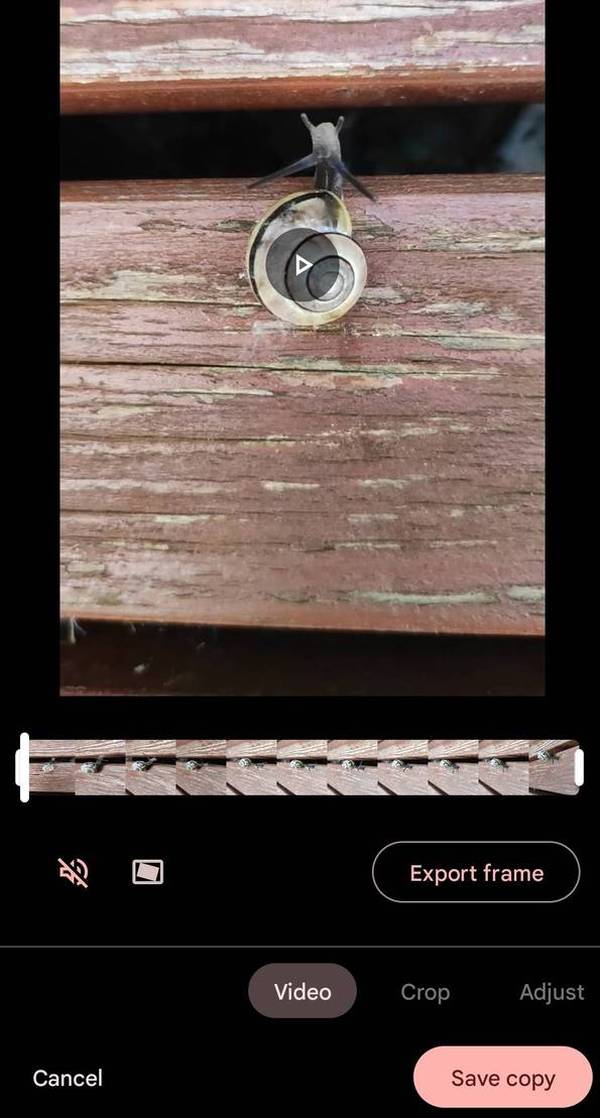
Thus, you will have both the original video and its version without sound.
How to mute video on PC
If you need to remove sound on a PC, there might not be a built-in editor where you can do this. You have to use third-party programs and delete audio in, for example, Premier Pro. If you don't want to download anything for one simple action, use online audio removers, such as our tool, which can also be used on the phone.
Removing the sound with it is very simple:
- Open Clideo's Video Muter, then click "Choose file" to upload the video from your device, Google Photos, or cloud storage.
- Wait till the video is processed – it may take some time, depending on the file size.
- Download the result.
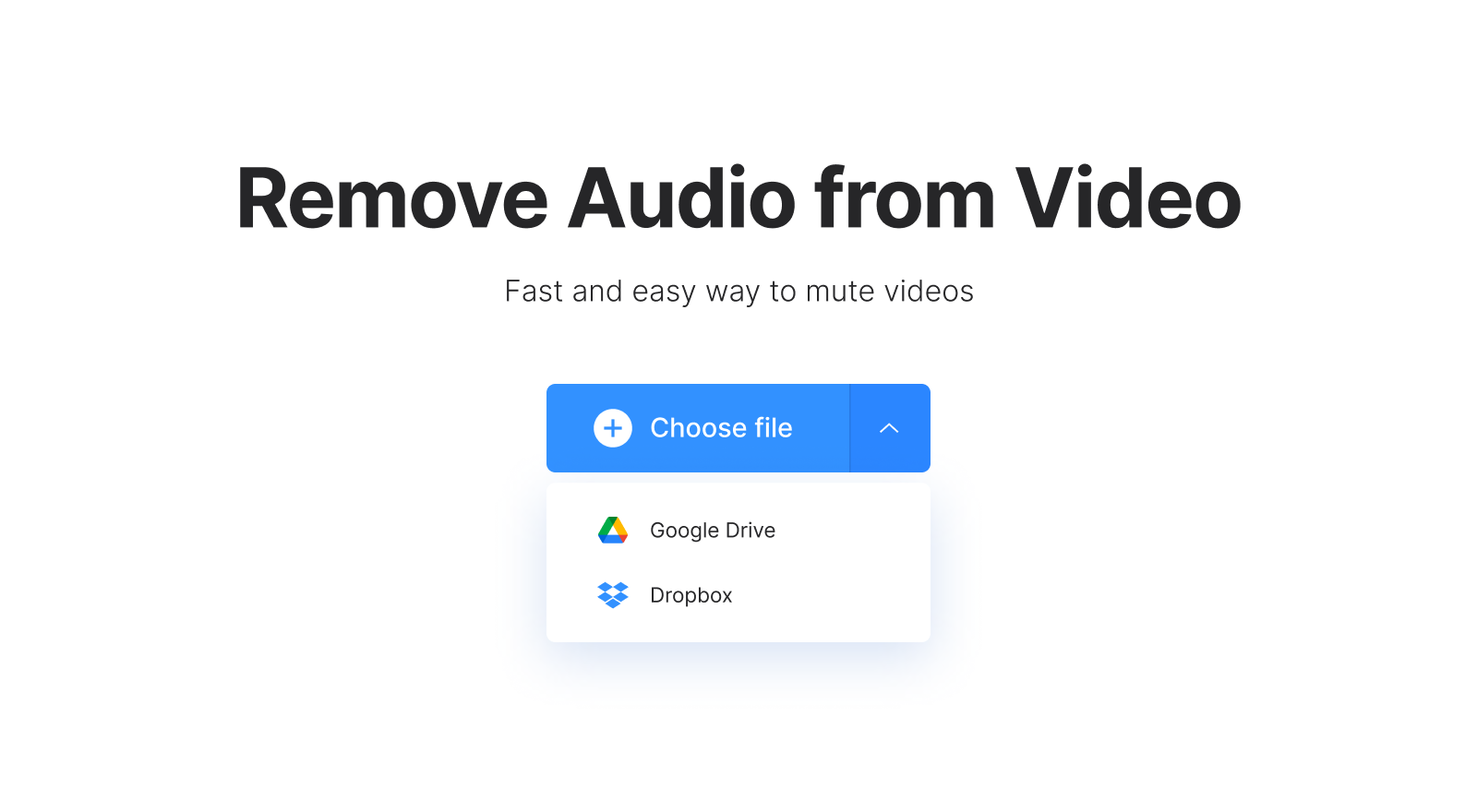
But what if you want to not just remove the sound but also replace it immediately? In this case, our online video editor will help you!
-
Craft videos with easeSimple video editing to bring your ideas to life.
Add the video
Open Clideo’s Online Video Editor and click "Get started".

Click the + icon or the "Upload" button to add the video from your device, Google Photos, Google Drive, or Dropbox.

Remove the sound
Now, to remove the audio, select the video in the timeline, then open the "Volume" tab in the options above and set the value to 0%.

To use your own track, simply place it above the video. If needed, you can also add and customize captions via the "Text" tab.

When you finish editing, click "Export" and choose the export option you like.

Download the result
Watch the preview to see if you like how it looks. If some changes are needed, click "Edit". Otherwise, click "Download" to save the video to your device or cloud storage.

If you would like to learn more about our all-in-one video editor options and features, you can find more information in our Help Center.



