How to Remove Unwanted Parts of Video
Excess footage is an inevitable part of shooting, but you can always get rid of it. Find out how to do it quickly and easily!

How to trim in Video Editor
It's not uncommon to shoot a video that is too long and contains a lot of extra footage, which is not needed in the end. Short videos may also have unnecessary parts, for example, when someone walked past the person being filmed. However, we want to show the viewer only the most interesting parts.
If you need to cut out multiple parts and make additional changes to the video, we have an all-in-one video editor.
Upload a file
Open Clideo's Online Video Editor and click "Get started", then "Upload" to add the video you want to trim.

Cut parts of the video
In the editor, place the playhead on the point where you need the cut to separate the necessary parts from the unwanted ones. Then click "Split" at the top left of the timeline, and repeat at every point where required.

After that, to remove unwanted parts, select them in the timeline and click "Delete".

Drag the remaining parts together to get rid of the gaps that appear in place of the cut pieces. For a seamless transition, make sure the "Snap" feature is on – you can check it on the right side under the preview.

Then add text, adjust colors, and make necessary changes.
When you finish editing, click "Export" and choose the suitable export option.

-
Build videos seamlesslyA simple way to put your vision together.
Download the result
Watch the preview to see how the finished video looks. If everything is good, click "Download" to save it to your device or cloud storage. Otherwise, click "Edit" to add changes.
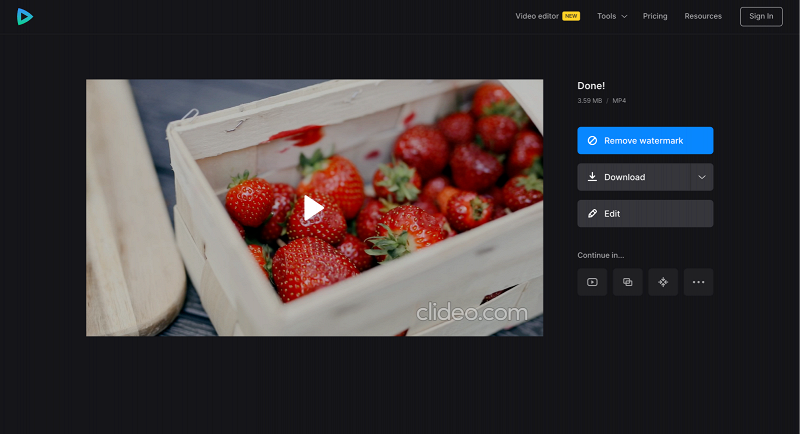
How to trim in Video Cutter
Do you need just to get rid of the middle or any other part of the video? With the help of our mini tool, this is not at all difficult and can be done in a couple of clicks as well:
- Open Clideo's Online Video Cutter and click "Choose file" to upload the video from your device or cloud storage.
- Drag yellow handles to select the fragment you want to cut out – make sure "Delete Selected" is ticked. You can also put precise values in fields below the "Cut from, sec" option.
- Click "Export", wait till the processing is finished, and download the video back to your device or cloud storage
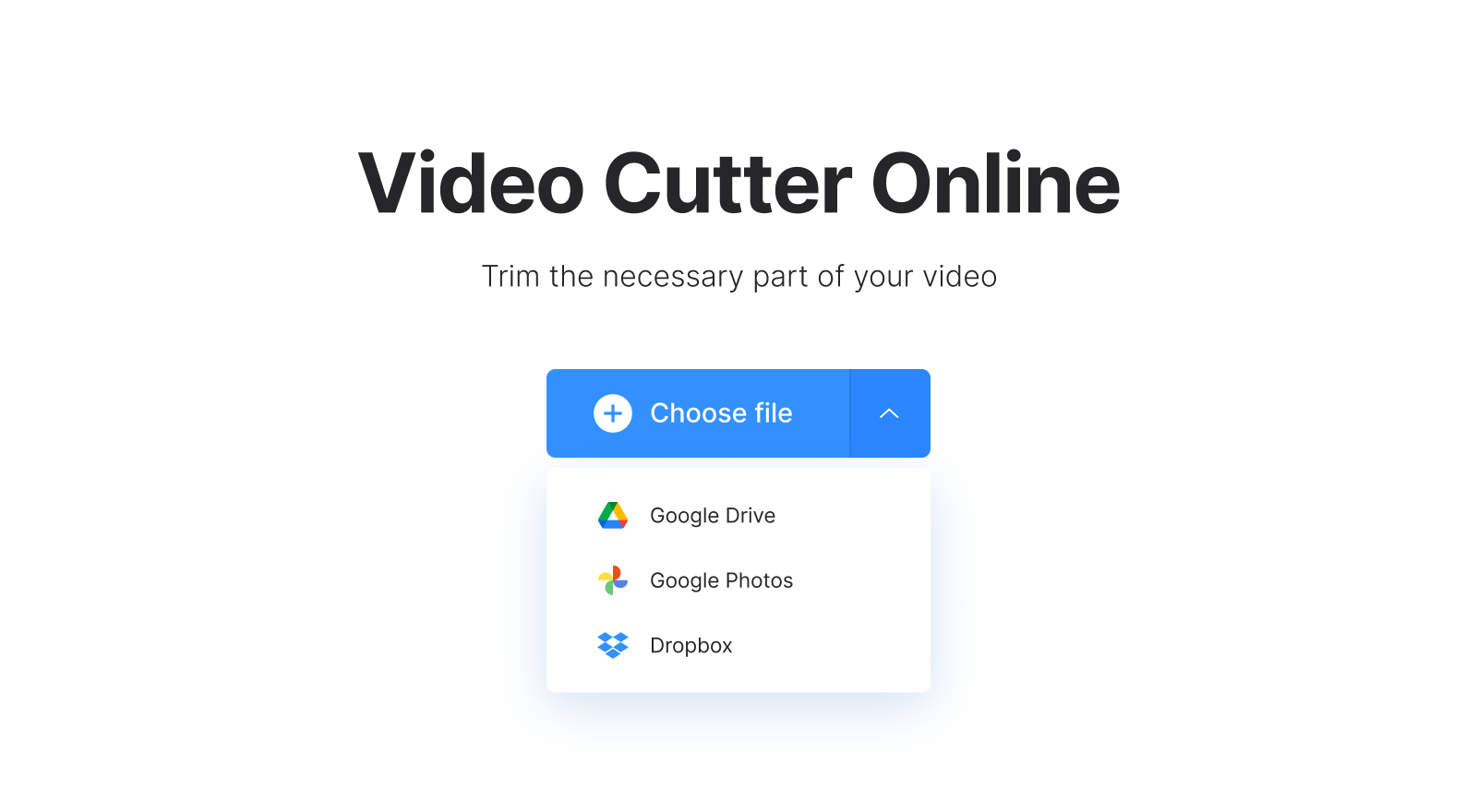
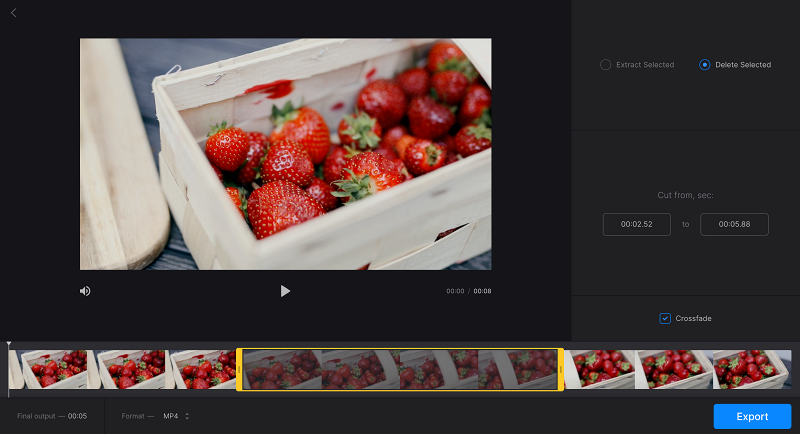
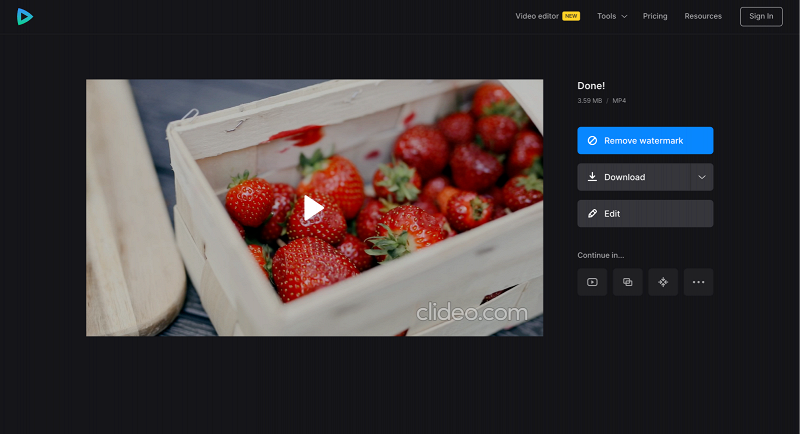
Don't hesitate to browse through our Help Center for more details about all our tools.



