Video to GIF Converters: Quick & Easy Online Conversion
Turning your favorite clip into a high-quality GIF can be quick and easy, thanks to a number of tools available, ranging from simple to more advanced options. But which one should you pick?

Video-to-GIF conversion has become an essential skill in our digital world — you have seen those animated images everywhere, right? Transforming your favorite video clips into smooth, eye-catching GIFs involves more than just hitting a button (though this option is also a fairly effective method, and honestly, sometimes that's all you need). So how do you make a GIF that doesn't look like it was made on a potato?
In this article, you will find the fundamentals of turning your clips into GIFs. We will guide you through both advanced and simple tools, detailing step-by-step processes that suit anyone (because nobody wants to feel like they need a computer science degree just to make a cat GIF).
Table of contents
What is video-to-GIF conversion
An animated GIF image (Graphics Interchange Format) contains a sequence of images, or frames, inside, which are typically looped, meaning they repeat endlessly. They have lower quality than regular images or videos because they support only up to 256 colors per frame and are compressed to reduce file size.
An animated image can be created from individual images or a sequence of frames extracted from a video file. Frame rate, which determines the number of frames per second (FPS) included, affects both file size and animation smoothness. Most converters use 10-15 FPS to balance those characteristics, because nobody wants a GIF that takes forever to load.
The conversion process is not hard to master, so anyone can create their own animated GIFs from video and use them in nearly any situation. Those can include:
- Social media platforms. Quick reactions, highlights, or funny moments from movies.
- Marketing materials. Product demonstrations or eye-catching promotional content.
- Educational purposes. Visual explanations or step-by-step process demonstrations.
- Personal use. Memorable moments from home reels or favorite video clips.
In the next section, we'll introduce three user-friendly online options that can simplify the conversion process.
How to convert videos to GIF
Depending on your needs and technical requirements, both simple online converters and advanced services can be useful. Let's take a look at a few of them (and I promise, they're all pretty user-friendly).
All-in-one GIF maker: edit, trim, and customize
Who has time to learn Photoshop just for a GIF? And here comes an alternative to professional software — Clideo's video editor, which allows you to create GIFs with precise control over various options, all within an intuitive interface.
Want to cut out some fragments of the video and add some flavor by, for example, using captions or stickers? Then, here is the instruction:
- Open Clideo's GIF Maker and click "Get started".
- Then add the video from either your device or upload from Google Drive. You can add as many files of any type as you need, if you plan to make a GIF out of various sources.
- To shorten your video, position the playhead at the desired cut point, click "Split" in the top left corner of the timeline, and repeat this process at each necessary point. To remove unneeded parts, select them in the timeline and click "Delete". Alternatively, you can simply drag the yellow handles in the timeline to hide the parts you don't need. Keep in mind that your project should be no longer than 30 seconds, or even shorter — around 2 to 6 seconds (attention spans are shorter than ever — you’ve likely felt it too).
- If you want to have a square GIF, for example, in the "Canvas" tab, adjust the aspect ratio and either select a background color for the additional space you might have or crop and fit your video to match the new canvas (just select the file in the timeline to see the fill, fit, or crop options).
- Adding captions can enhance your GIF by providing comedic effects. From the "Text" tab, you can add text, adjust its color, and make any other changes. (This is where you can get creative!)
- Finally, click "Export" and then select "GIF" to start the processing. If this option is disabled, it's probably because your project exceeds 30 seconds, and you'll need to shorten it bit.
- Wait until the end of processing, review the animation, and download the result.
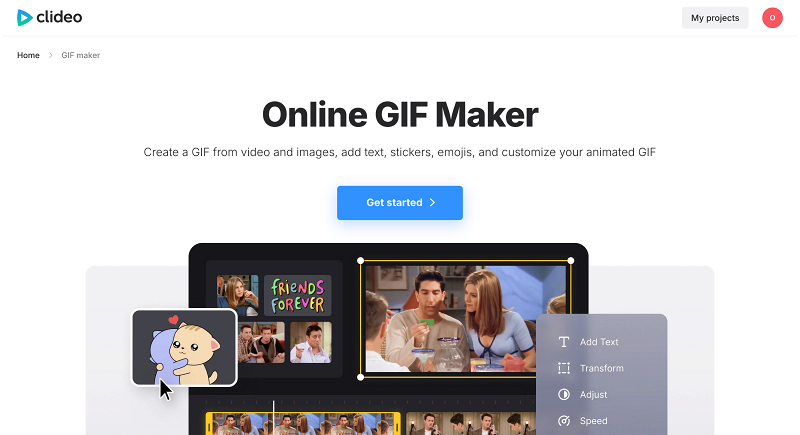
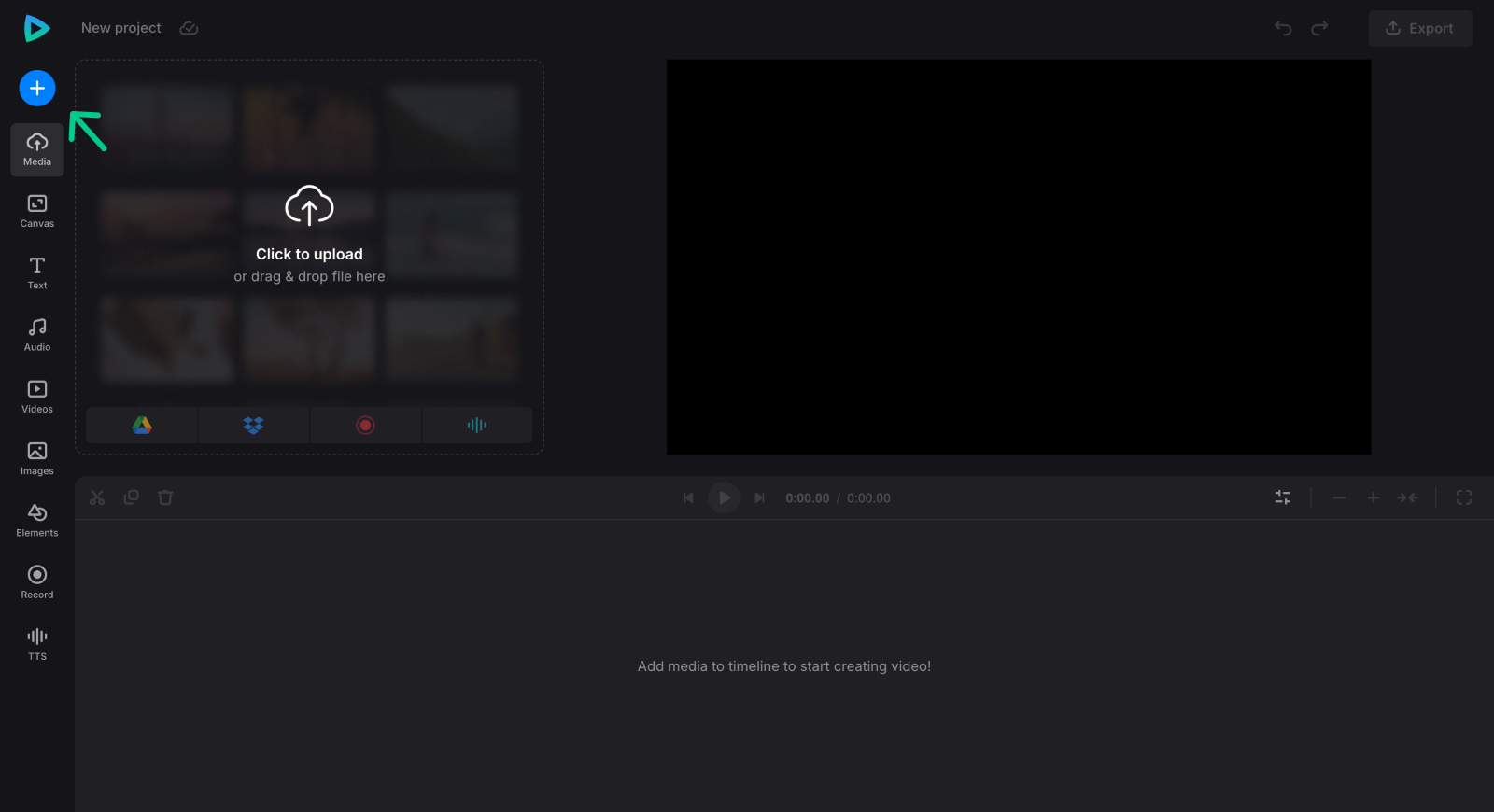
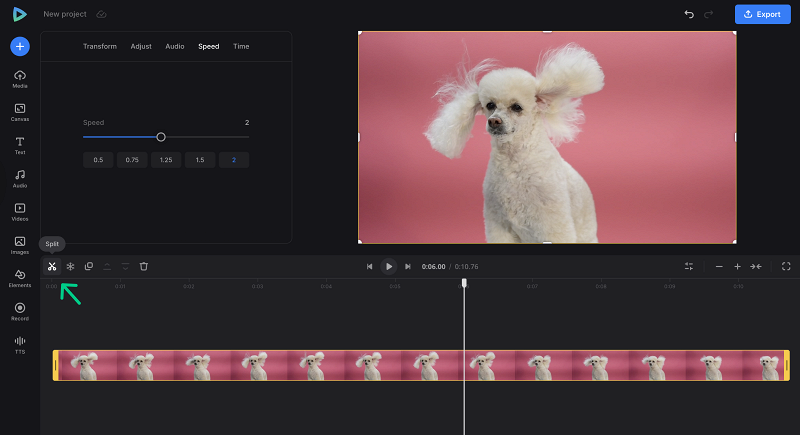
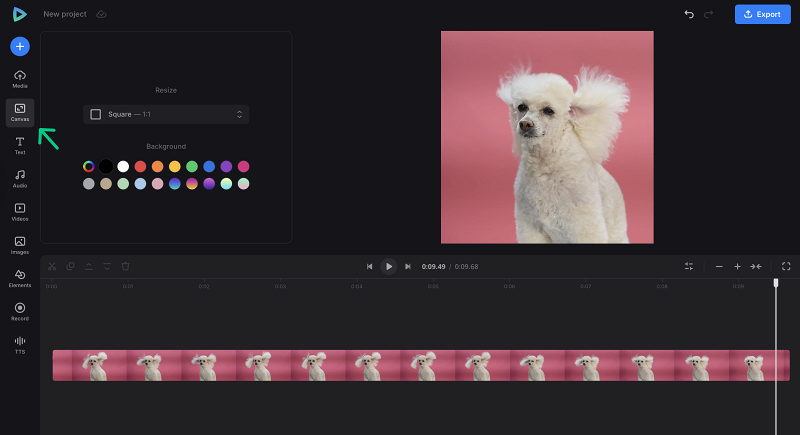
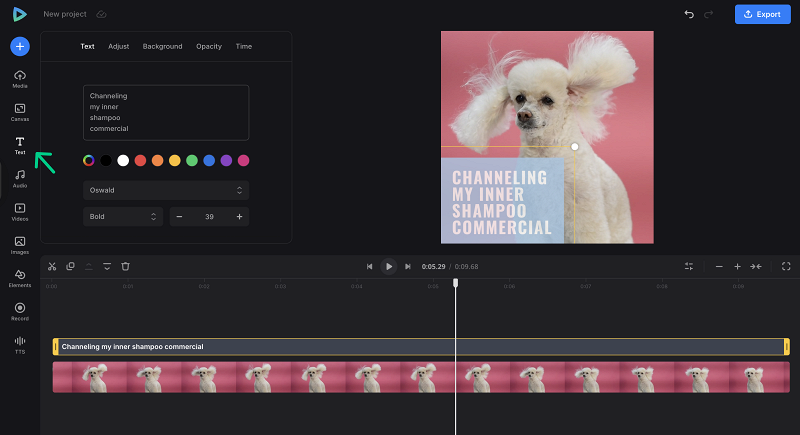
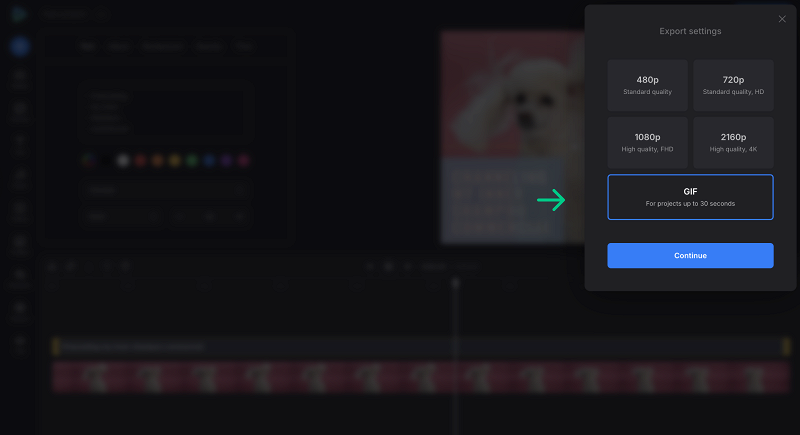
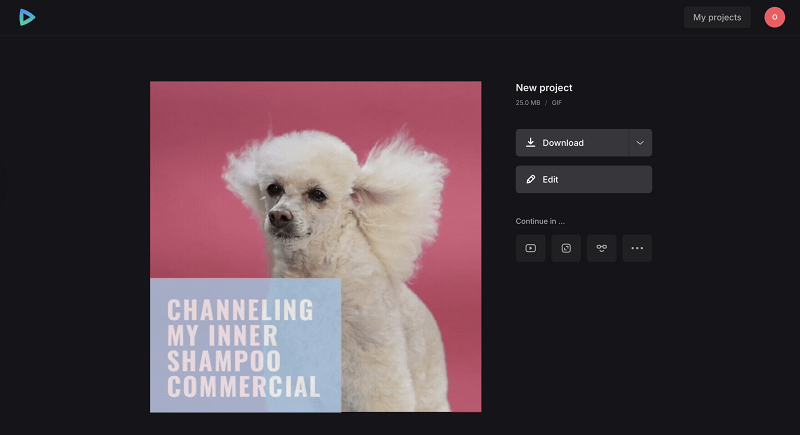
Advantages of using Clideo GIF Maker include its user-friendly interface and advanced editing capabilities. It is suitable for both beginners and experienced users who want more control over their GIF creations. Perfect combo!
Simple converter: simply upload and go
An all-in-one tool seems powerful, but it can be daunting when you simply need to quickly convert an already perfect segment that requires no trimming or additional editing. Luckily, there’s a solution for that too. Sometimes, simple really is better.
Clideo's Video Converter will help with straightforward conversions. Since it's a web-based tool, there's no software to download, and it works on any device with internet access as well.
It is a handy service for quickly converting between different formats. It is extremely easy to use and supports a wide range of file types. Since it doesn’t offer any editing features, you can use it for free as long as your uploads stay under 500 MB — and the best part? No signups, no watermark on the final animation. Just remember to trim the footage down to a precise length before converting.
The conversion process is simple:
- Open Clideo's Video Converter in any browser. It is compatible with all devices and operating systems.
- Click the "Get started" button and select a video file from your local storage to upload. You can convert one asset at a time, but repeat the process as many times as needed.
- In the conversion window, select the destination format by hovering over the image icon and clicking "GIF".
- Click the blue button to convert your clip into a GIF with a single click.
- Once conversion is complete, download the new GIF file to your device immediately.


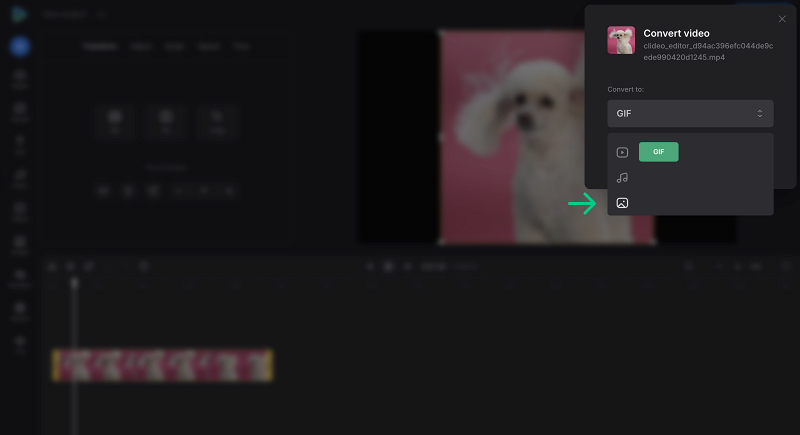
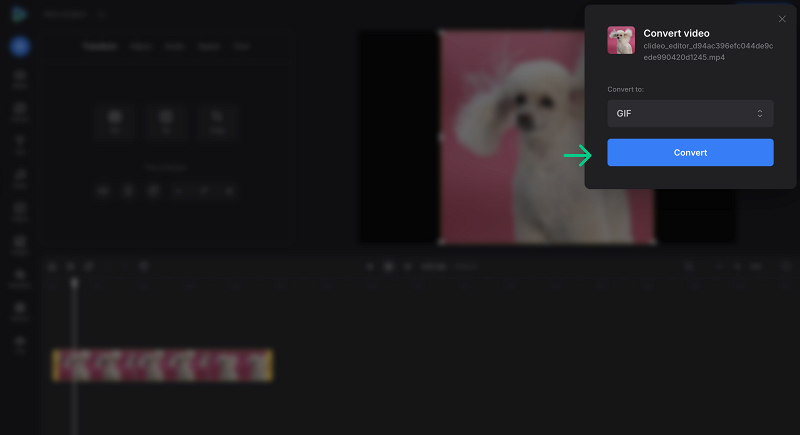
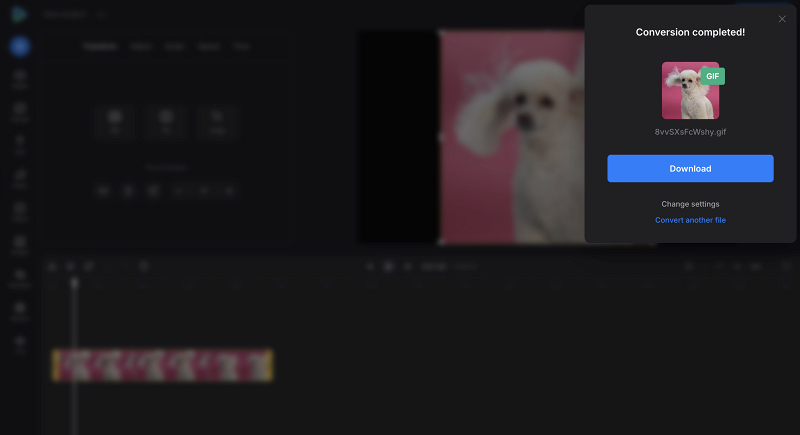
Tip: If you close the conversion window, you'll land right in the GIF maker we have described above — so if you changed your mind (and that's perfectly fine), you can trim, crop, or make any other edits you might want.
Video looper: set it to repeat forever (or not)
Clideo's Looper offers another straightforward and efficient way to create GIFs from your clips, perfect for users seeking quick results with some non-standard customization options.
- To start, open Clideo's Video Looper. Click "Choose file" to import your media directly from your device. In the same drop-down menu, you can also upload from cloud storage: Google Drive or Dropbox. This service supports many popular formats, including MP4, AVI, WebM, and FLV, giving you flexibility with your favorite video files.
- To create a GIF file, just click on an infinity symbol on the right. Alternatively, you can create a looped video file (in MP4, MOV, or any other preferred format). Simply choose the number of times you want the video to repeat — 2x for twice, 3x for three times, and so forth. At the bottom, you’ll see the total duration of your looped media, and you can also select the desired output format.
- Click the blue "Export" button. And your GIF is ready. By clicking the "Download" button, you can save the GIF directly to your device, or use the down arrow to store it in your cloud storage. If you'd like to make changes, such as adjusting the number of repetitions, there's no need to start over. Simply click "Edit" to return to the editing page.
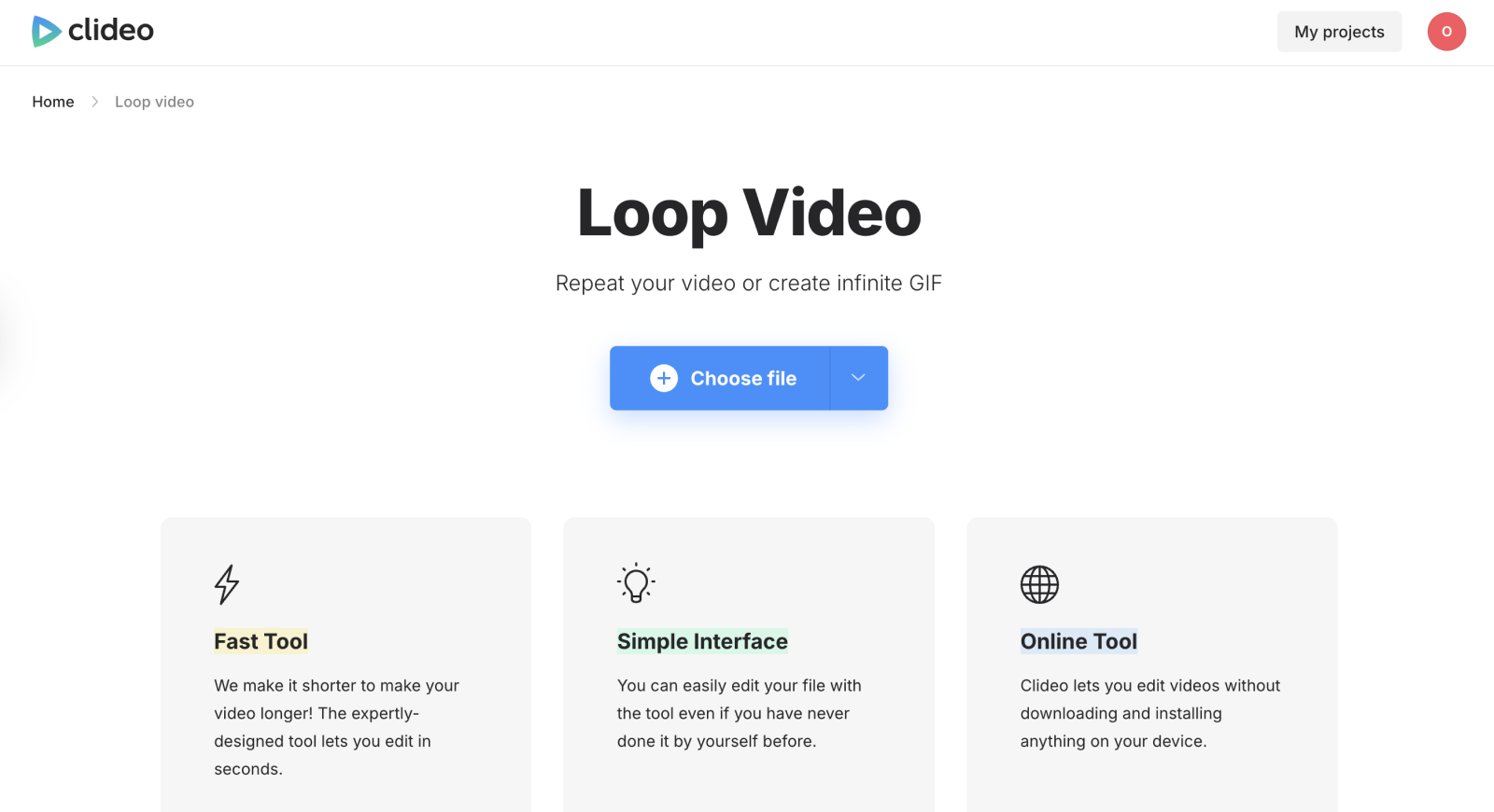
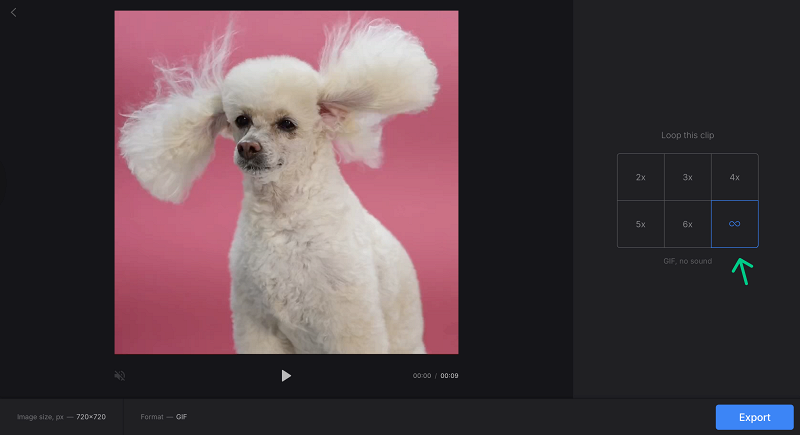
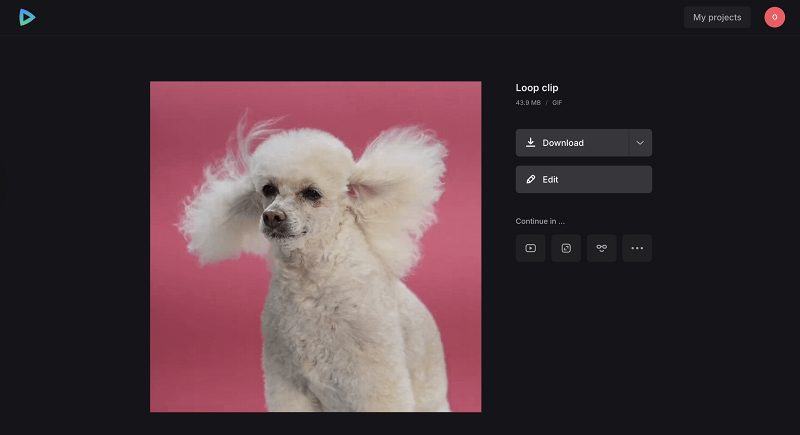
The simple interface of this video lopper ensures a seamless experience for users wanting to quickly convert with just a few taps.
Video-to-GIF conversion tips
To create high-quality GIFs from your clips, consider these essential tips that address common pitfalls and optimize your output:
- Capture the right moment. Select video segments with clear, distinct action or visual elements. Avoid scenes with rapid camera movement or excessive motion that can appear blurry or confusing in GIF format.
- Optimize duration. Keep GIFs between 2-6 seconds for maximum engagement. Longer GIFs increase file size and risk losing viewer attention.
- Consider the aspect ratio. Square or landscape orientations usually work best for social media sharing. Crop your video beforehand to avoid awkward black bars or unwanted cropping. Clideo's GIF maker lets you crop and easily create a GIF without leaving the page.
- Start with high-quality source videos. Use high-resolution video files to prevent pixelation and quality degradation in the final GIF.
- Keep the original video as a backup. This allows you to create alternative GIF versions or revisit the source if needed. (Because you never know when inspiration might strike again.)
By using the right GIF tool and following our tips, you can avoid common mistakes and produce engaging animated GIFs that perform well across digital platforms. You make clever decisions, and these tools do the rest. Perfect combo!
And remember to visit our Help Center for the most recent details about all our instruments.
Turning videos into GIF files opens up new possibilities for content sharing and engagement across digital platforms. Now, when conversion is no longer a mystery to you and you are equipped with a set of diverse tools, you can make better decisions about your content creation. And that's exactly what we all want, right?



