Best Voice Recorder Online: How to Record Voice for Your Video
Recording your voiceover for a video can be quite a tricky and complex process. Get to know various tools and how-tos that'll help you with it!

Making videos integrated with voiceovers is a creative yet demanding task. While professionals have teams for each aspect, amateur videographers often handle everything alone, including sound recording.
However, there is an easy way to record professional-quality voiceovers for your videos, making the process simple and efficient. This guide provides essential information on recording audio, covering different instruments, methods to enhance quality, and tips for easy and effective voice recording. Read on to improve your skills!
Table of contents
Common voice recording solutions
Depending on the usage scenario (whether you just need the file or you need it to incorporate it in a video or some other project), there are different tools at your disposal. You can use a voice recorder app on your phone or computer, or a web-based tool for browser recording. Some tools also offer screen recording capabilities, allowing you to capture both audio and everything that appears on your screen for content creation and editing. Additionally, some online voice recorders let you manage your recordings or transcriptions in a separate browser tab for added convenience. Here are some options to get started:
Native apps on devices
Native apps provide a way to easily record audio or voice memos directly on your device without time limits, making them ideal for continuous voice recording.
- Voice memos or dictaphone apps on phones; these are ideal for quickly recording spoken notes on the go.
- Sound Recorder and QuickTime Player are available on Windows and Mac, respectively.
Desktop software
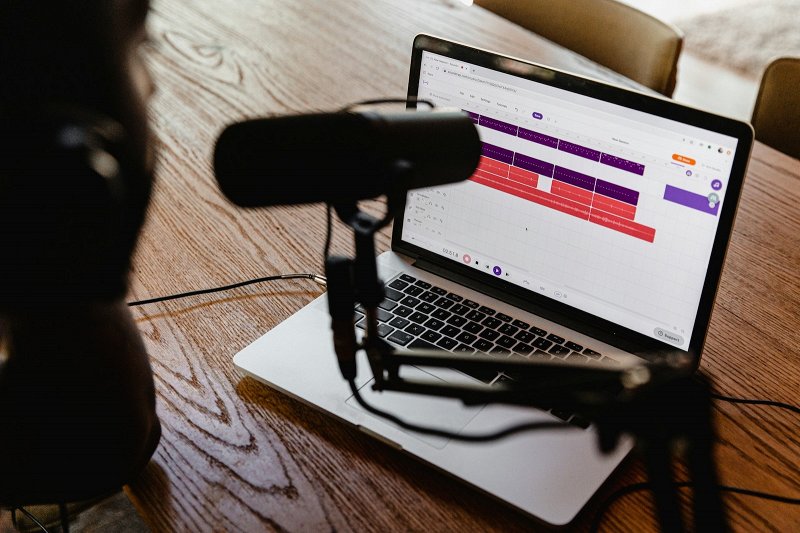
Dedicated desktop solutions for recording speech offer powerful features and advanced controls that cater to both beginners and professionals seeking high-quality audio capture and editing capabilities.
- The Dolby On app for iPhone/Android is a nice free option for phone users, which also improves sound quality in real time.
- As for PC users, Audacity is a free audio editor with a voice recording feature, perfect for both beginners and seasoned creators.
- If you need a voice + video recorder, OBS Studio is the free go-to choice with noise reduction!
- Adobe Audition is used for professional recording and processing. It has a huge variety of editing options, giving room for testing and expressing your creativity.
- DaVinci Resolve is mostly a video editor, but it has various sound processing options as well. The paid version offers a voice isolation feature that's particularly useful for tracks with excessive noise, as it allows you to isolate the voice without having to redo the entire track.
Tip: Using high-quality microphones with these desktop tools can significantly improve your audio recordings, ensuring clear sound capture and minimizing issues related to unsupported or unavailable microphones.
Free online voice recorders
With so many tools available, choosing online voice recorders is convenient because they often offer several advantages over regular voice recording apps and native solutions. One of their key benefits is their cross-platform accessibility from any device. Online tools work directly in your browser and do not require software installation. Thus, unlike native applications, they are not tied to the OS, and as such can be run on PC, Mac, smartphone, or tablet.
Online tools these days can be as powerful as desktop solutions; for example, many of them offer automatic detection and removal of silent fragments, or a noise reduction feature that streamlines the process.
- Aptly named Online Voice Recorder, this tool records in MP3 and allows for track trimming. Supported on Chrome and Firefox. This voice recorder is completely free to use without hidden payments or activation fees.
- Google's Recorder is a simple free online voice recorder, though right now it's only available on Google Pixel smartphones.
- Speechnotes is a simple solution suitable for anyone, as it's free to use. It also provides a speech-to-text transcription if you need it. Audio recordings can be downloaded in MP3 or other formats after completion.
Of course, there are many more various voice recorder apps and tools around, so if the ones above won't suit your taste, you can always find the perfect solution for you!
Features of a good online voice recorder for video
When looking for an online solution that will help you create a voiceover for your video, here are some features to consider:.
High-quality recording
Make sure the voice recorder supports formats with minimal compression, like WAV or FLAC, in addition to MP3. Look for options that offer adjustable sampling frequency, automatic volume normalization, and noise removal features to enhance your audio quality. Many voice recording tools allow users to remove background noise from recordings, ensuring a cleaner and more professional sound.
Video editor integration
Consider using an online tool that allows you to work on both audio and video immediately after recording. If this isn't available, choose a service that lets you export audio in formats compatible with popular video editors, supports saving timestamps in EDL format, or offers automatic upload to cloud storage for easy access.
Advanced features
Look for tools that provide track visualization to monitor audio levels and the ability to add text comments to audio files. For collaborative projects, features like automatic transcription with timestamps and making it easy to search and reference your recordings are valuable. Some tools also allow you to generate a transcript from your file and download it for reference or further editing.
Privacy guaranteed
A good online voice recorder should be secure and respect your privacy. It should not collect or store your recordings on external servers. This ensures your data remains private, is not uploaded, and is not stored elsewhere, giving you full control over your audio files. Multiple online voice recorder tools guarantee user privacy, stating that recordings are accessible only to the user.
Tips for high-quality video and audio recordings
Even when using online services, you can achieve professional sound if you follow the correct recording and post-processing techniques.

Start with pre-recording preparations. Use a good USB microphone, popular for computers due to ease of use and adjustable settings. Add a pop filter for clear sound and record in a quiet, echo-free room. If no microphone is available, a closet with clothes can act as a natural sound absorber.
When configuring settings, check input levels by speaking 15–30 cm from the mic. Aim for -12 to -6 dB, avoiding the "red" zone. Turn off "noise reduction" and "voice enhancement" in settings — they can muffle the voice. It's better to have some noise and reduce it yourself.
Before recording, clap to help synchronize audio and video. During recording, speak clearly, avoid sudden noises, and pause 2-3 seconds to repeat mistakes for easier editing. Multiple takes provide cleaner versions to choose from.
During post-processing, remove noise, normalize volume, cut unnecessary pauses or coughs, and add effects if needed. Export files with time codes if supported.
Tip: Always listen to your recording before finalizing to ensure clear audio quality and no issues.

When synchronizing audio with video, do it using time codes, or, if you're doing it manually, find the peak of the clap in the editor and match it with the moment of the clap in the video. If there is no clap, synchronize it by lip movement.
How to record audio for video using Clideo
If you're looking for a simple online tool that combines an online recorder with a video editor, why not try our all-in-one editing tool with a voice recording option? It works in any browser and allows for editing right away, making it perfect for both beginners and professionals! Let's go through the process together.
-
Upload video
Open Clideo's Online Voice Recorder and click "Get started".
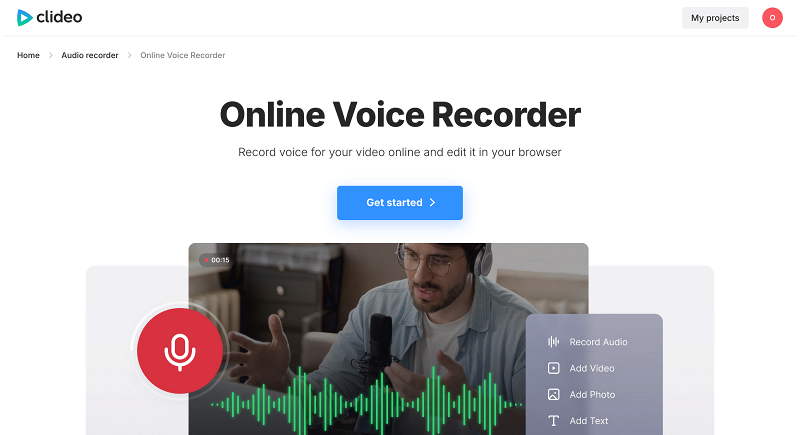
Click the "+" button to add a clip or drag&drop it there; or, upload it from the available cloud storage options.
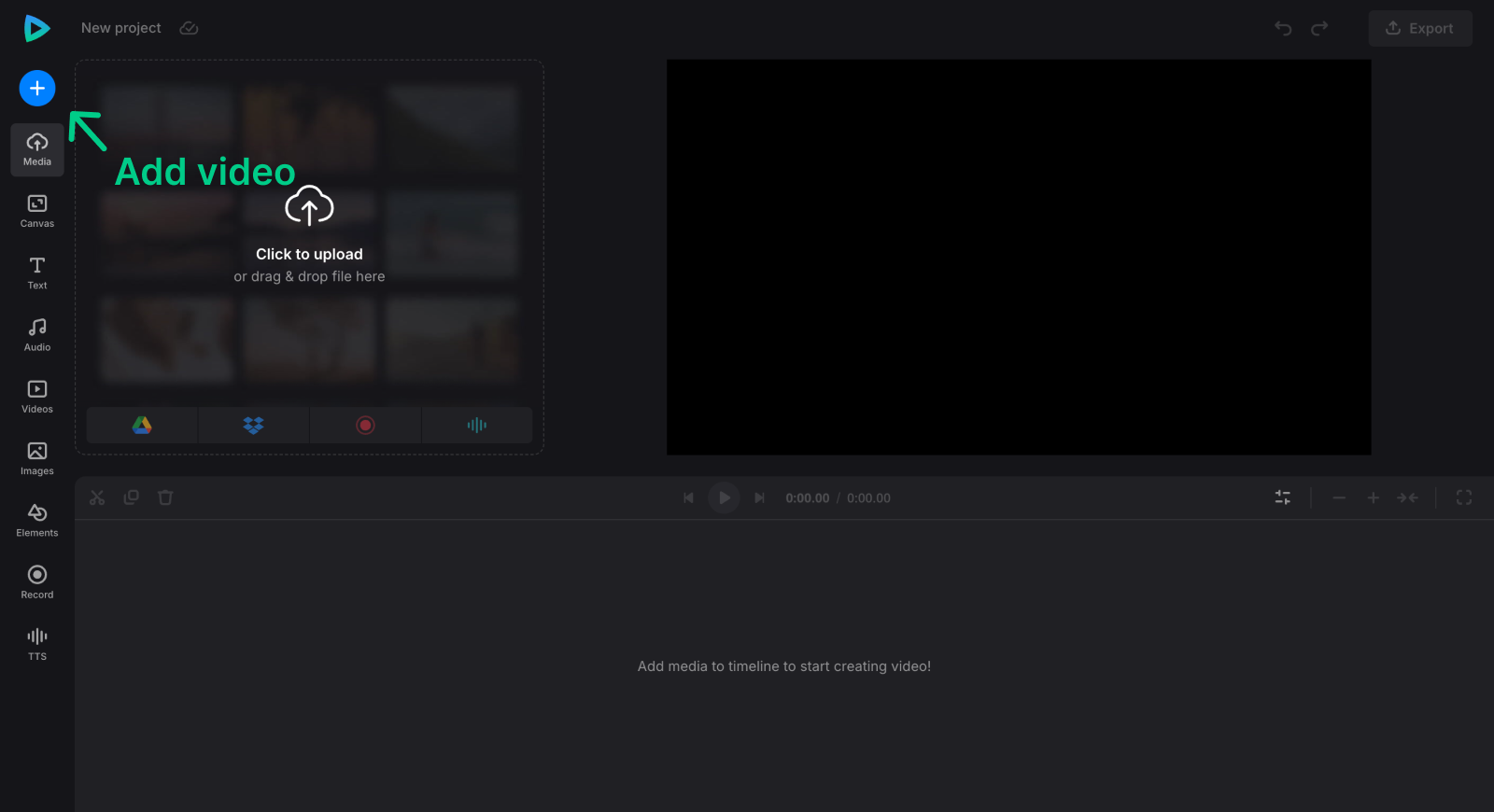
To start, click "Record" in the navigation sidebar and select "Audio".

If prompted, allow your browser to access your microphone. If you have multiple microphone options, you can select the one you need under the "Settings" icon located at the bottom right of the pop-up window.
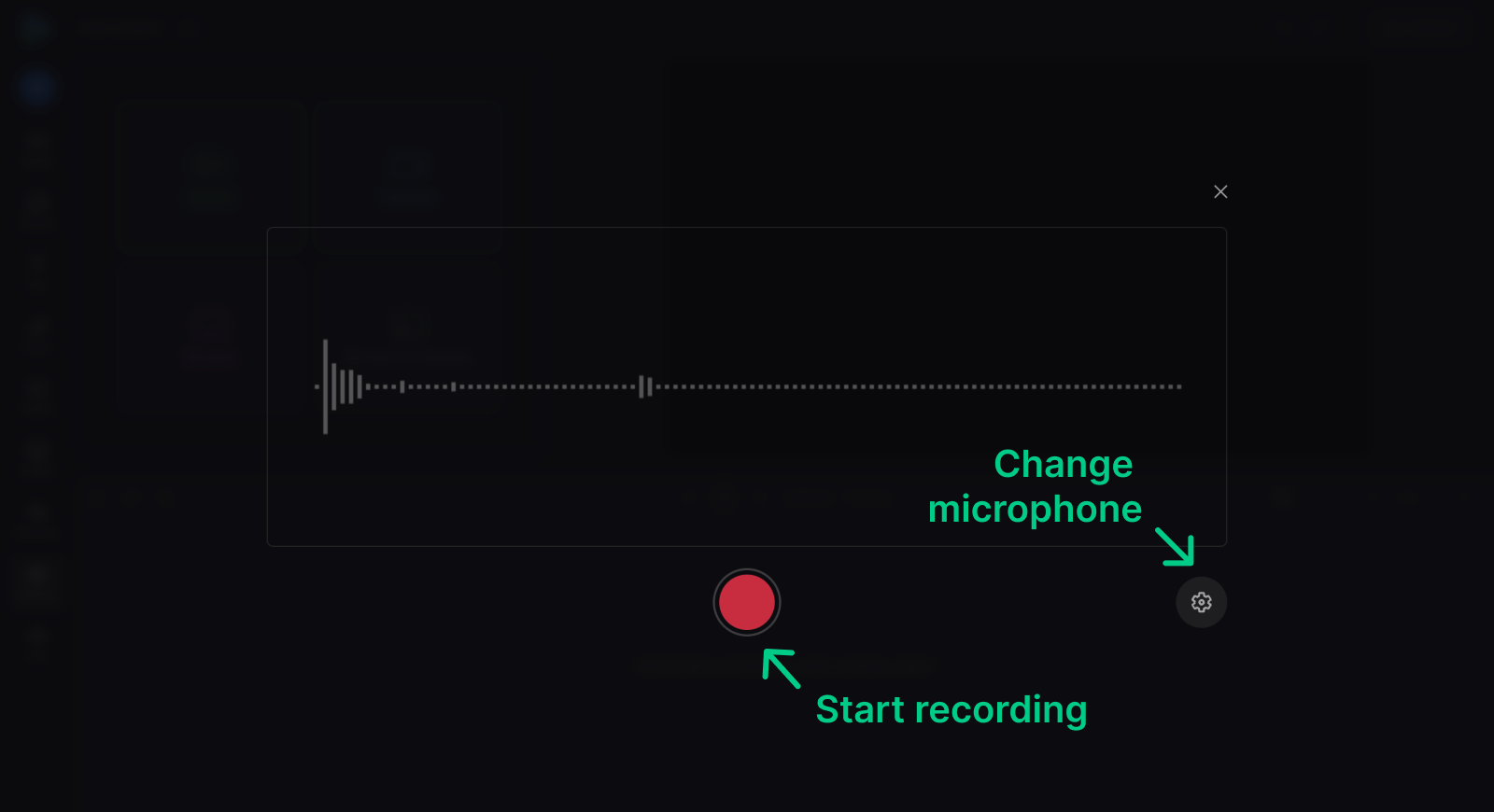
-
Record your voice
Click the red circle to start recording. While you're recording your voice, you can click the button to the right to pause, then click it again to continue. And if you want to start anew, use the "Retake" button to the left. To stop the process, click the button in the middle.
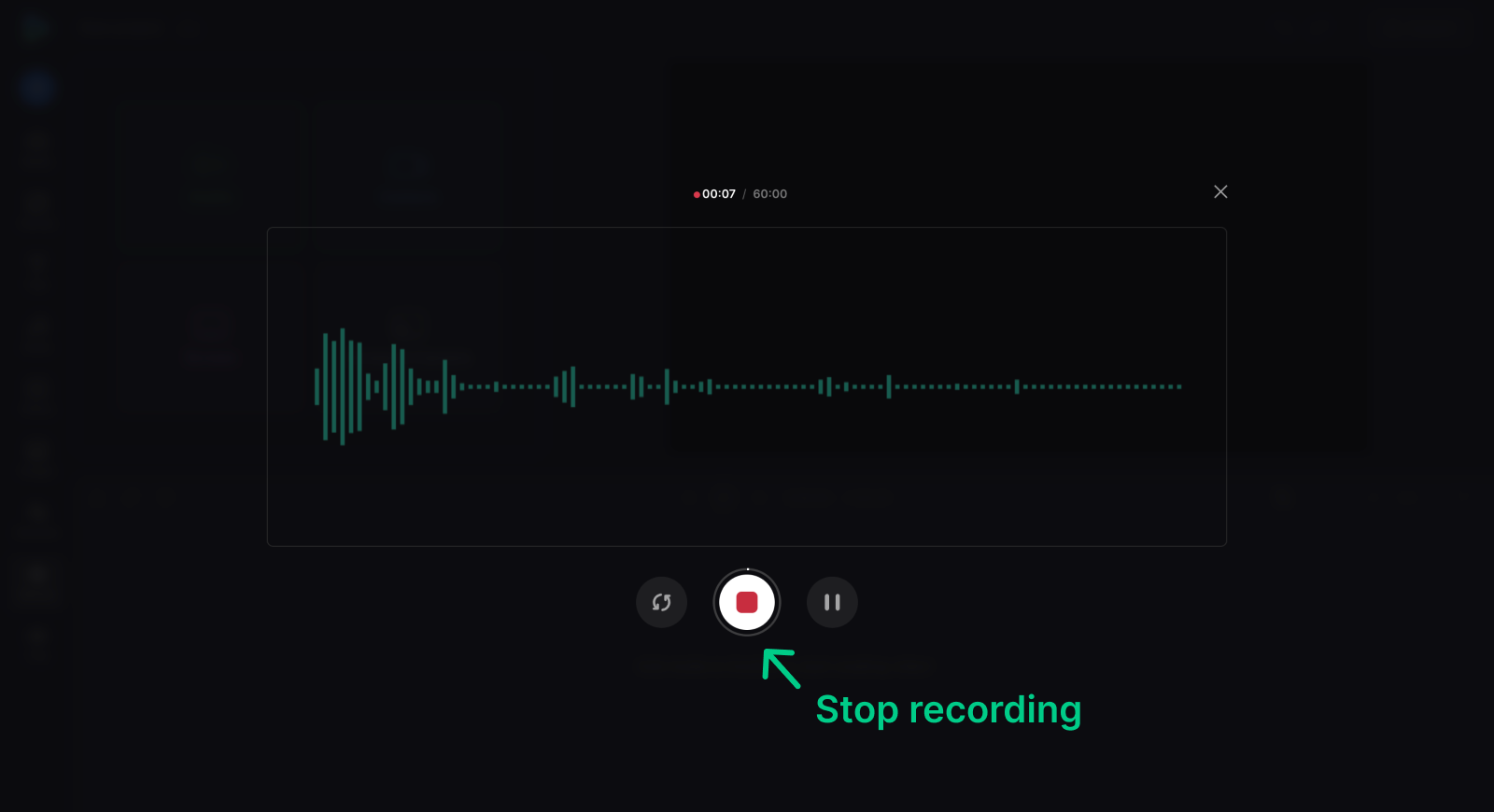
In the next window, you can rename the audio file, retake it, or add it straight to the timeline or media section. All audio recordings can be listened to in the browser without mandatory downloads.
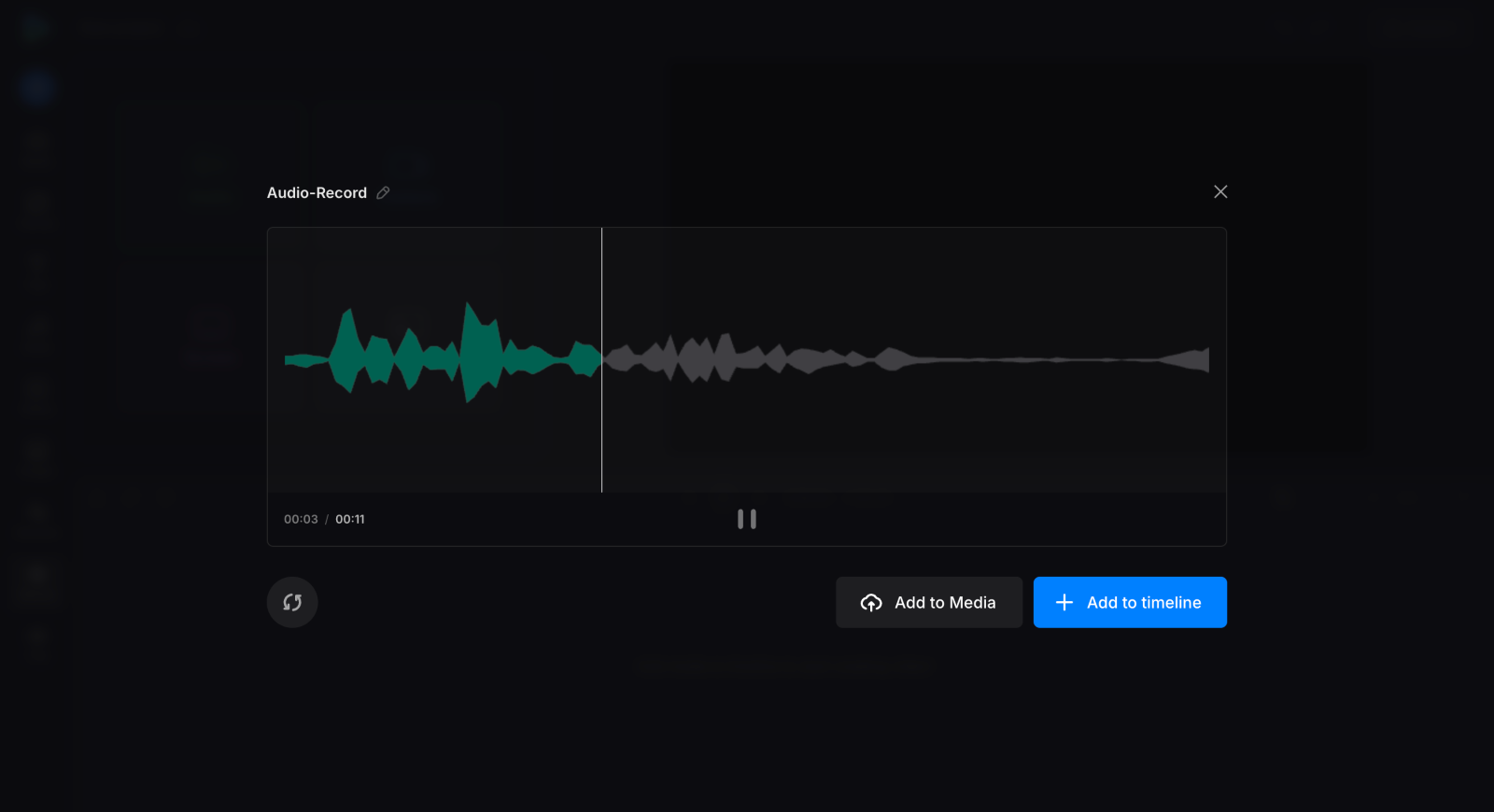
Then it's time to edit your video with audio. By clicking the green track on the timeline, you can bring up its settings. There, you can adjust the volume, reduce noise, and add a fade-in/out effect. If needed, you can also tweak its speed. Use the yellow sliders to shorten the track or split it into parts, and remove those that are not required.
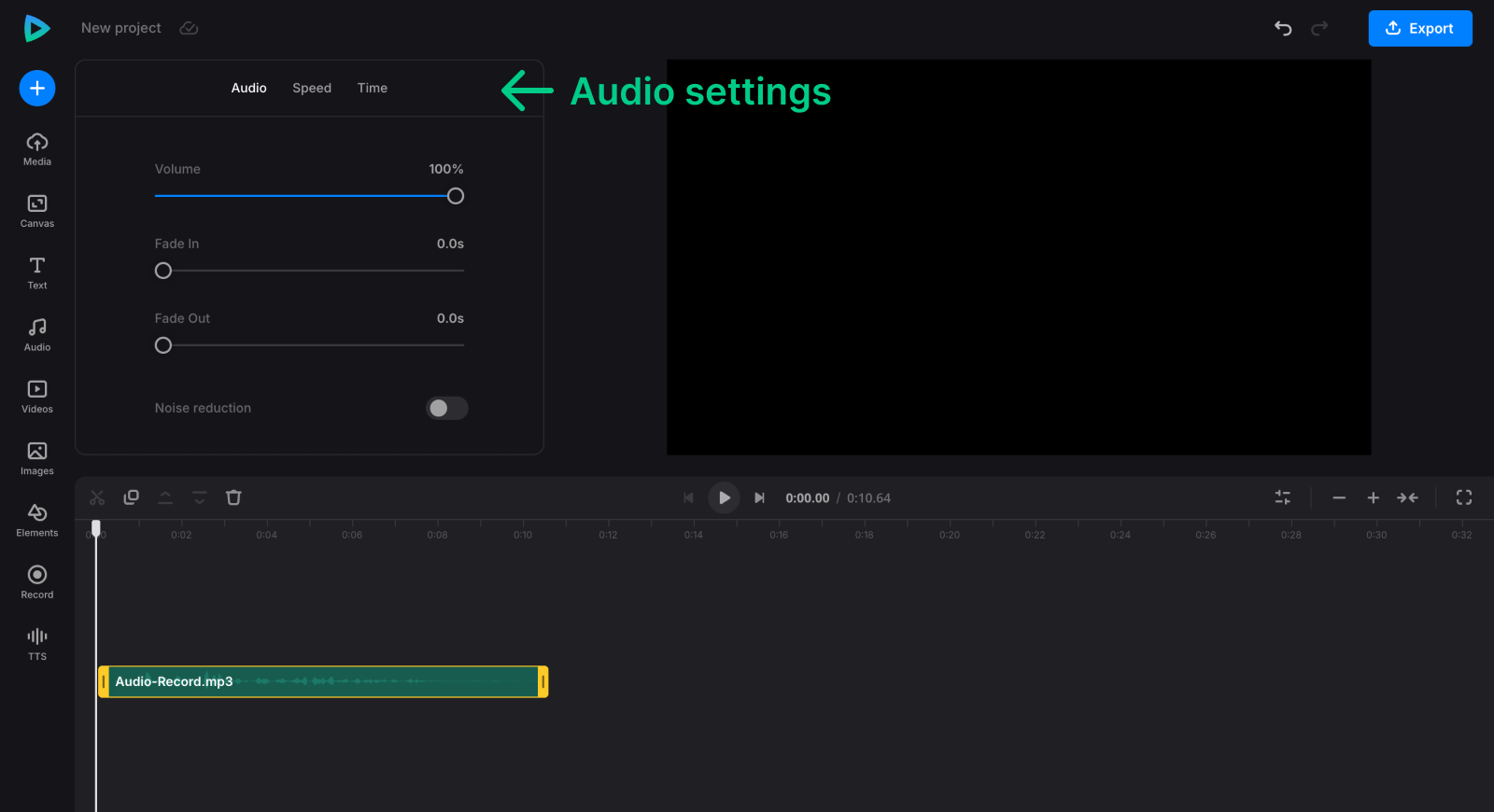
In this tool, you'll also find numerous video editing options to help bring your idea to life — you can add text, other audio, use completely free music, video, and image stock assets.
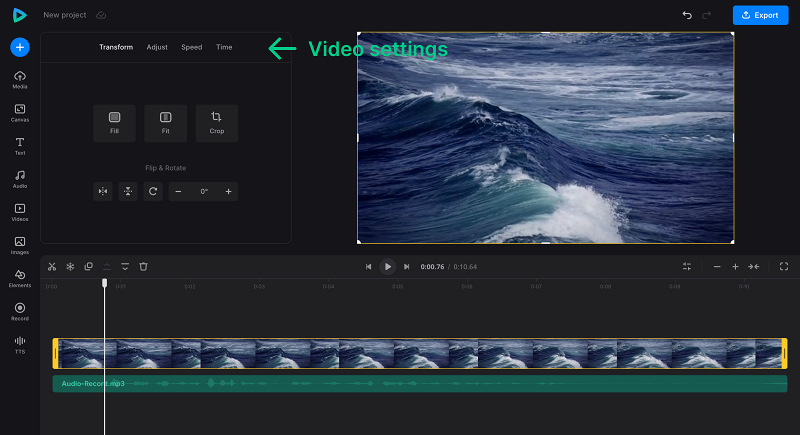
Alternatively, you may want to use text-to-speech if your microphone is of poor quality or if you prefer not to record yourself.
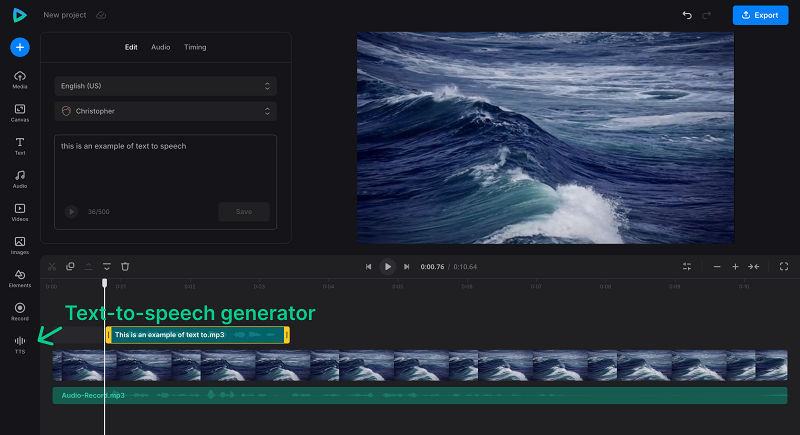
-
Save the result
When you finish editing, click "Export" at the top right and specify the exporting option. You can only download or further edit your file once the export process is complete.
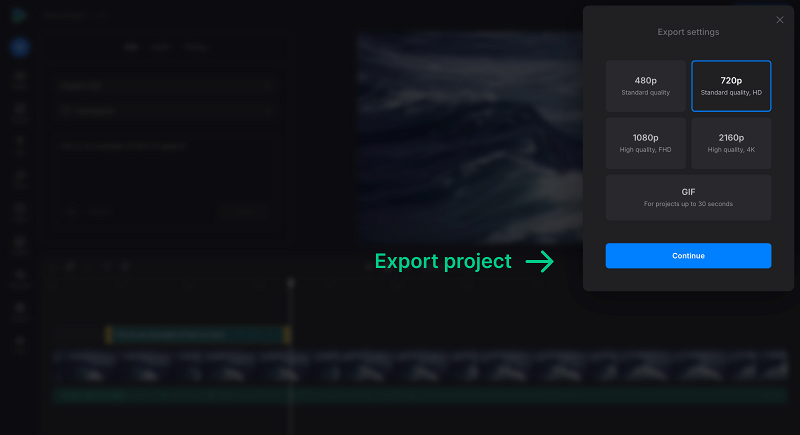
After it's done, you can review the final video. If you're satisfied with it, click "Download" to save it to your gadget or cloud storage.
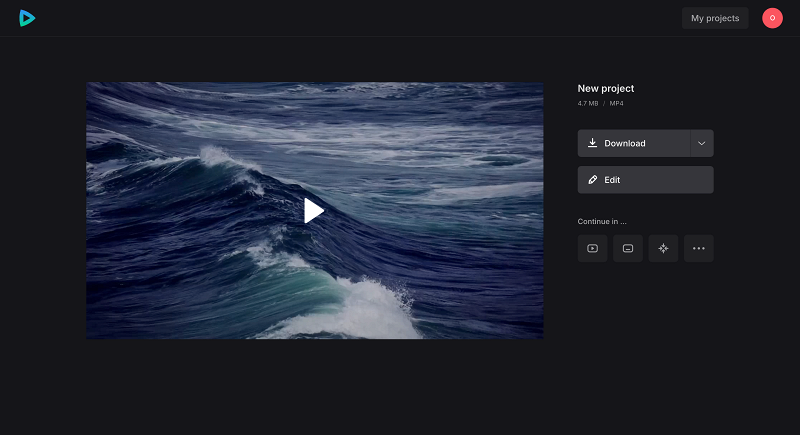
If you are a registered user, your project will be kept in your profile on Clideo's website (premium users can store their projects as long as their subscription is active).
Audio is literally the "voice" of your video, so it needs to stand out and be of high quality. Editing is helpful, but the most vital step is the first one — the process of recording audio. Finding the right tool for it can be tricky, but once you do, you'll have a crisp and clear sound that you can edit however you want!



