MP3 to SRT: Effortlessly Generate SRT Files Online
Conveying information through text is just as effective as audio, even more so when they work in tandem. Learn how to convert your voiceover into subtitles!

With the sheer amount of information available online, many may feel overwhelmed and try to seek specific creators and channels they like, or even create videos on the chosen topic themselves. However, sometimes that is not a perfect solution, as some people watch videos with the sound off. In such cases, adding subtitles proves to be a lifesaver.
It can be quite a bothersome task if the video is quite long and you have to transcribe it yourself. But you don't have to. In this article, you will learn a simple way to create a transcription in an SRT format out of your audio in mere minutes!
Introduction to subtitles and SRT format
Subtitles, simply put, are audio information in the form of text. Although they are sometimes used for additional explanations that were not stated. That way, subtitles perform several important functions:
- Accessibility. Textual information helps people with hearing impairments understand content.
- Comprehension. Captions make understanding complex terms, accents, or unintelligible speech easier.
- Language learning. Text allows you to learn foreign languages by matching written words with speech.
- Viewing without sound. Many users prefer watching videos in public places without sound.
Subtitle formats can vary, but the most common is the SRT format (SubRip Subtitle). The main reason is the simplicity of this format, which can be created even in a regular Notepad application, just by writing the Line Number, Time Codes (start and end), and Subtitle Text.
In addition, SRT subtitles are supported by most video players and platforms (YouTube, VLC, Premiere Pro), can be edited in any text editor, and are also easily converted to other formats (such as VTT, ASS, and others).
The reverse conversion process, such as converting audio to SRT subtitles, is also possible. This is an automatic transcription of audio into text with time codes, which is very useful when creating subtitles for videos or podcasts based on the audio track, transcribing interviews or other audio content, or working on multilingual content.

How to do it? Let's find out!
How to convert audio to SRT subtitles
Converting audio to subtitles with time codes can be done in several ways, each with its pros, cons, and requirements.
Manual transcribing
This process includes listening to audio and manually writing text in a text editor, as well as adding timestamps.
It requires a text editor (Notepad, Sublime Text) or specialized software (Subtitle Edit, Aegisub). Patience and time are essential; 1 hour of audio requires 4–6 hours of work.
- High accuracy, mistake control.
- Suitable for complex accents and noisy audio.
- Very slow.
- Requires attention.
Hiring a specialist
Or commissioning a transcription using various services or companies. Typically, this process involves submitting an audio or video file and returning a completed SRT.
You should have a budget (roughly $1–$5 per minute of audio) and clear specifications (language, format, and deadlines) for this option.
- High-quality and fast.
- Does not require personal time.
- More expensive than automatic methods.
- Risk of errors (depends on the performer).
This one is simple — you upload your audio to a service (for example, Clideo), and it performs automatic transcription and exports the result to SRT.
This method requires Internet access and sometimes a subscription (free versions often have limitations).
- Fast (5-30 minutes, depending on the file length).
- Cheaper than the manual method.
- There may be errors (especially with poor sound or accents).
- Length/quality limitations in free versions.
Using Clideo's MP3 to SRT converter
Of course, there is a wide range of tools, some more convenient than others. The same applies to Clideo; here, you can find various tools for editing your video or audio in multiple ways. Be it a small change, like applying a filter, or editing a full-on project from scratch — we've got you covered!
But if you only need to transcribe your audio, it's also possible with our Audio to Text Converter. It works with audio files of various formats, such as MP3, WAV, AAC, FLAC, and many others, and you can save the result as an .SRT or .TXT file. Additionally, your transcription can be easily translated or added to the video file, whichever suits you better.
And it's only a matter of a few steps:
-
Add your file to convert MP3 to SRT
Open Clideo's Audio to Text Converter and click "Choose file" to import the file from your device. You can also hover over the downward arrow on the right to add it from your cloud storage.
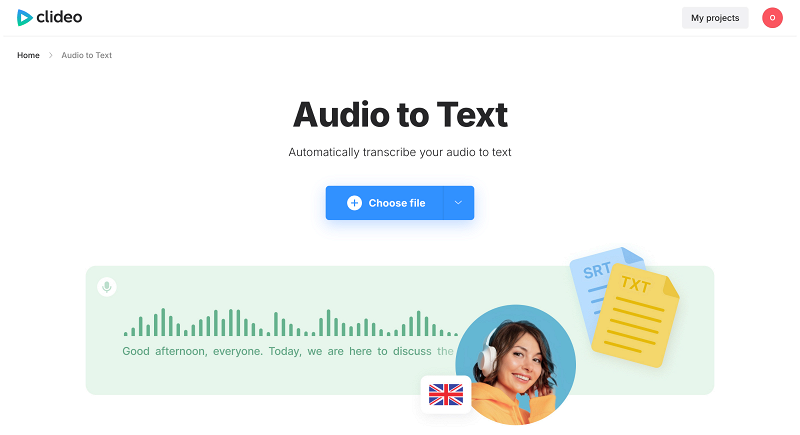
-
Convert voice to subtitles
Choose the target language and click "Start Transcription". Be sure to select the proper language variation to achieve the most accurate results.
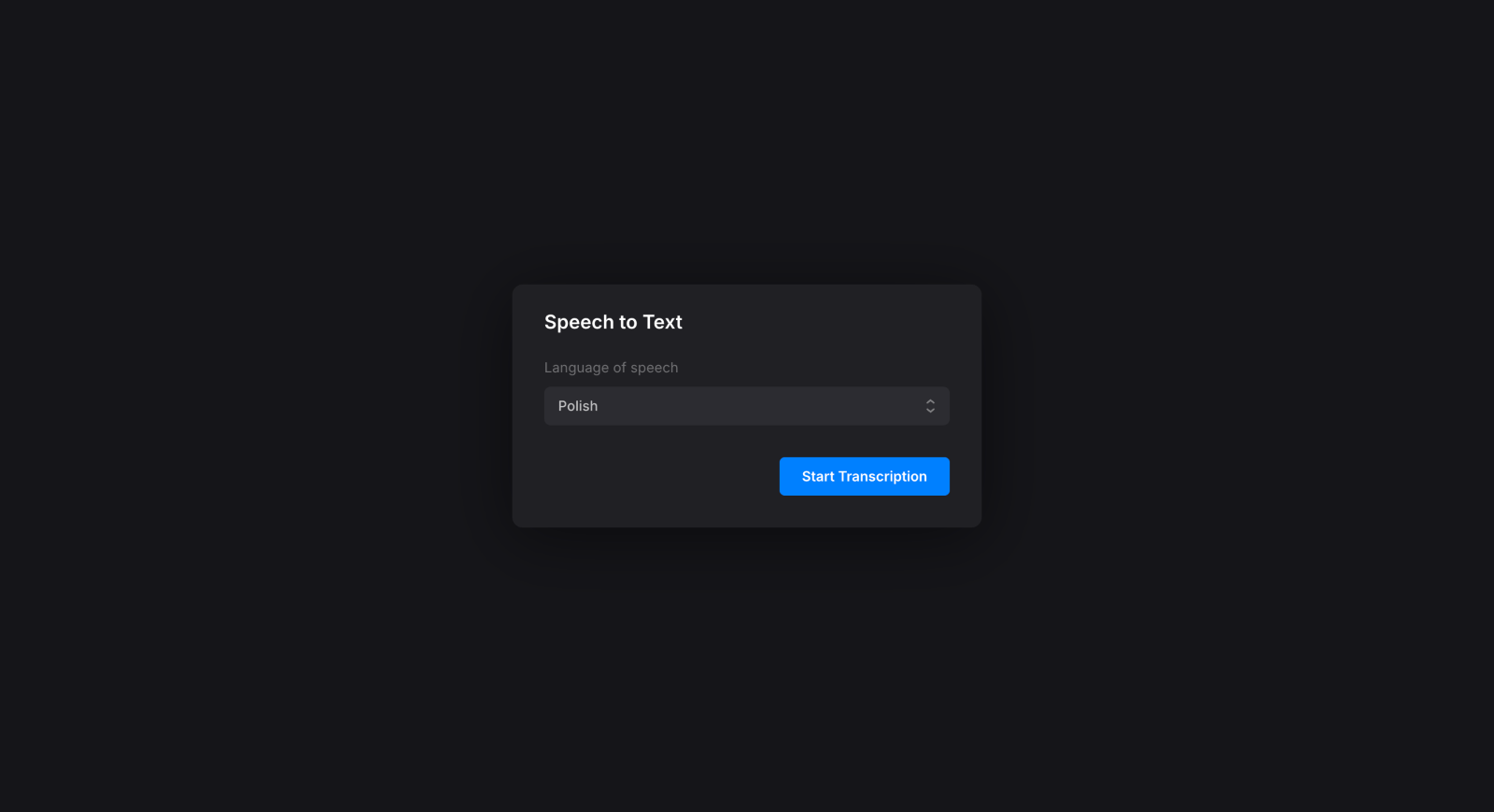
When the transcript is generated, check if the text was transcribed properly and correct any mistakes. You can also adjust the time codes to specify the point where each line should appear.
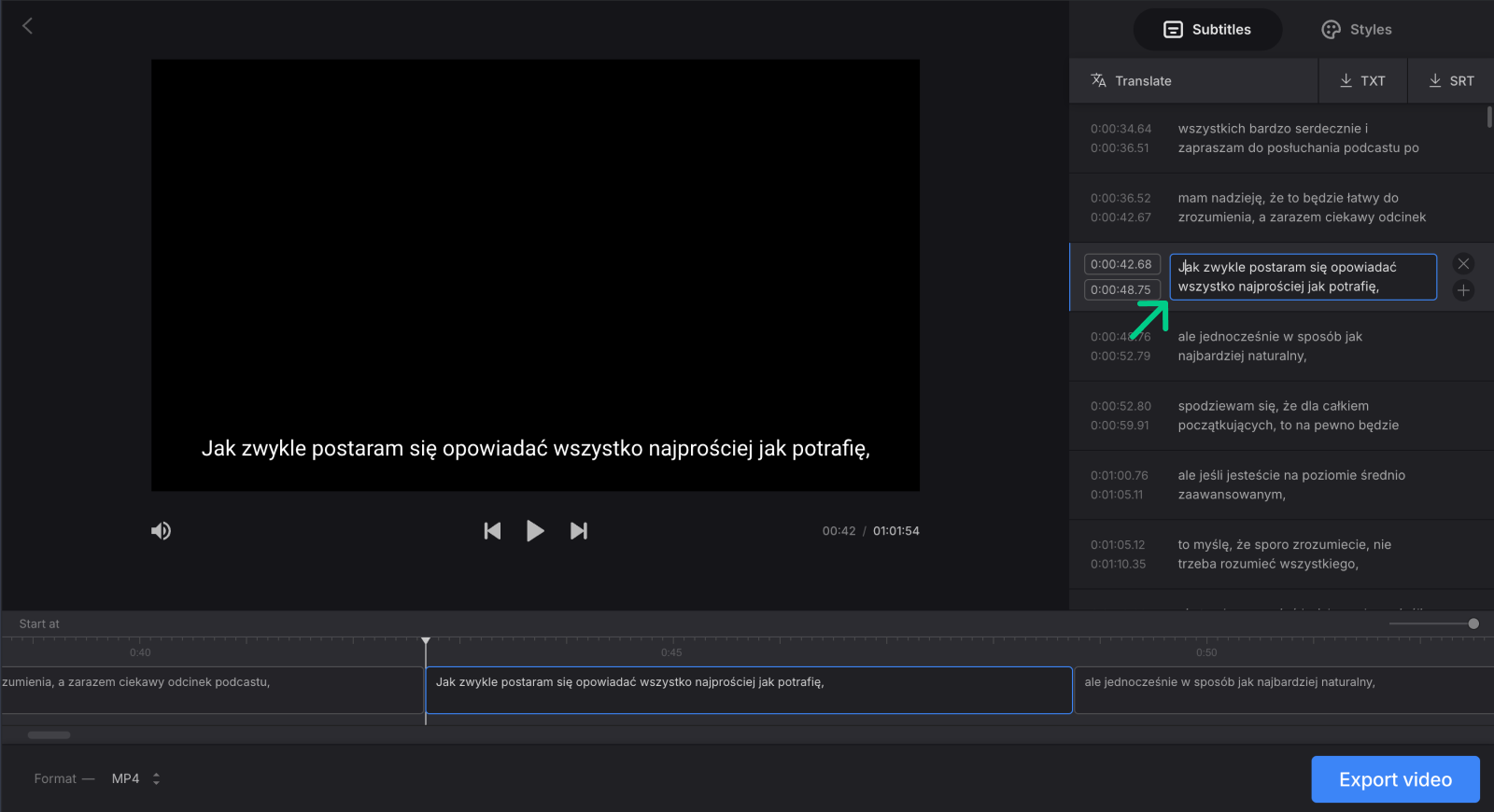
-
Save the SRT file
Once you finish editing the text, you can save it to your device by clicking "↓TXT" or "↓SRT" in the "Subtitles" tab, depending on which format you want to have. And there you have it!
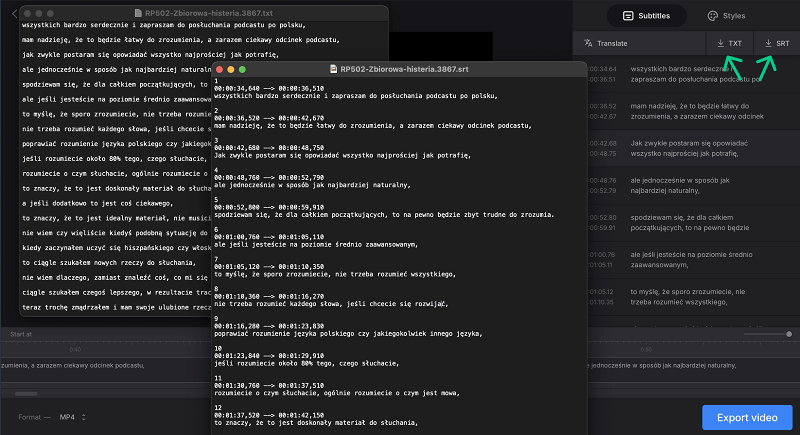
Moreover, this tool provides a translation feature, which could be very helpful if you want to use your subtitles for projects with wider audiences.
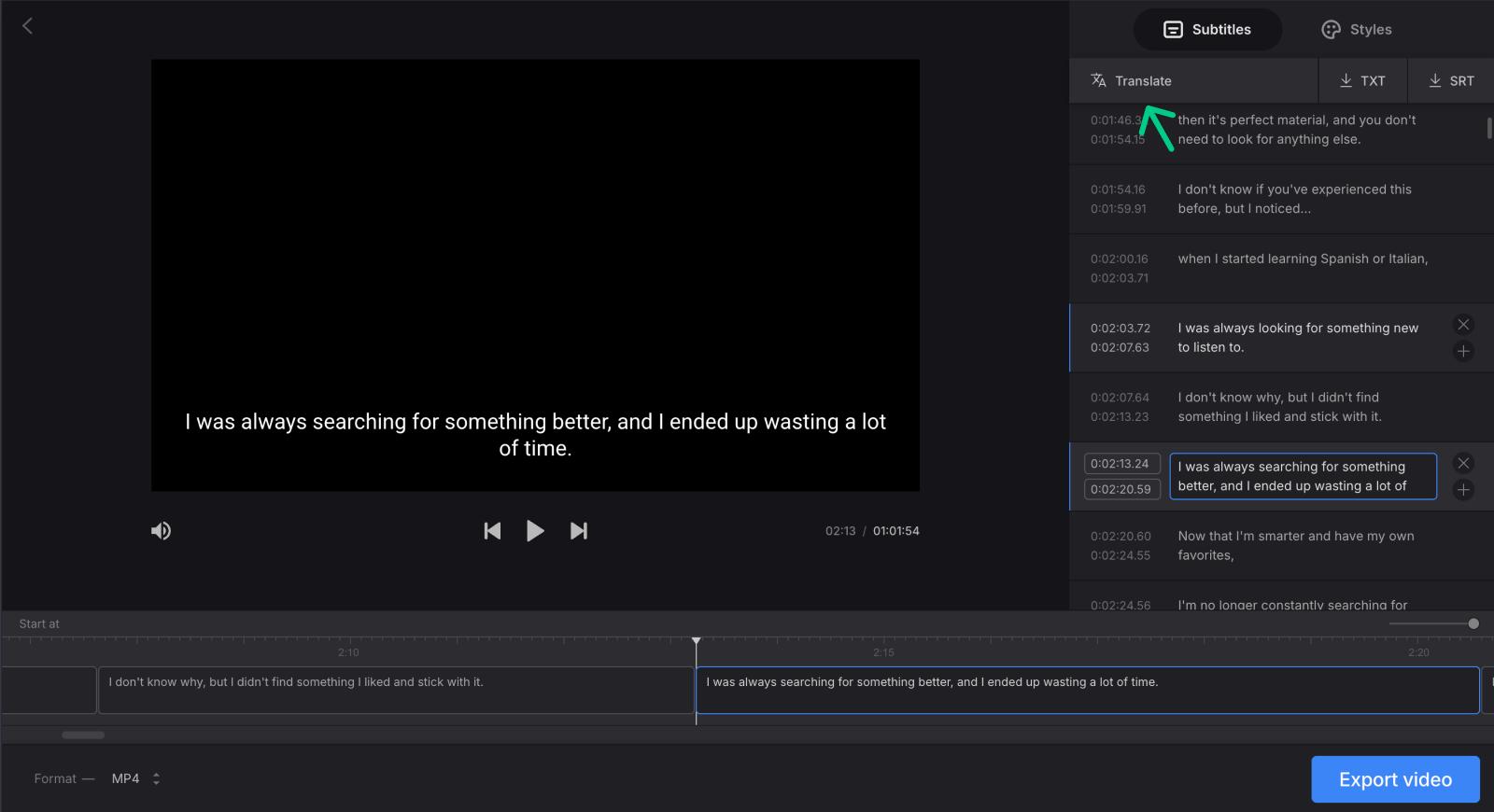
If so, you may also add translated subtitles to a video. With the help of our Add Subtitles to Video tool, it's very easy to add your SRT file!
Common issues with MP3 to SRT conversion
Conversion may not always go smoothly, and you may encounter some problems from time to time, regardless of the type of tool you are using. Let's see what the main ones are, as well as ways to solve them.
Low audio quality. These can include noises, background sounds, echoes, and also weak voices (such as quiet speech, shouting, or whispering). Cleaning the audio with suitable tools and normalizing the volume might help. Additionally, if possible, re-record the audio in a quiet room with minimal echoes and using a high-quality microphone (not built into the laptop).
Speech recognition errors. AI can misinterpret words, especially names, terms, and those with different accents. Models trained on the accent needed (Whisper, Vosk) might help with this, as well as adding a dictionary of terms if the service supports it.
Incorrect time codes. They result in subtitles appearing earlier/later than the speech, and their lines are either too long or too short. This is usually solved by manual correction or adjusting the sensitivity of pause detection if such a function is available. The Clideo tool allows you to manually adjust the time stamps.
Many speakers (in interviews, dialogues, etc.). Automatic speech recognition may not accurately distinguish voices and merge them into a single text. You can tag speakers manually, but there are services with automatic diarization (like Descript).
Best practices for flawless SRT files
With the issues resolved, it's time to see what we can do to enhance the reading experience.
Optimal subtitle structure
- Line length should be no longer than 1–2 lines and 42 characters for easy reading.
- The subtitle duration should be about 1–6 seconds; being too short or too long will impair comprehension.
- Time codes should exactly match the speech (±0.3 sec).
Correct formatting
- HH:MM:SS,MSM time format (e.g., 00:01:23,456).
- UTF-8 encoding (to support special characters and languages).
- Empty lines are mandatory between subtitle blocks.
Readability and literacy
- Use proper punctuation and capitalization in the transcript.
- Avoid abbreviations (except for generally accepted ones, e.g., "etc.").
- If there are several speakers, indicate their names before their lines.
Adaptation for video
- Make sure not to cover important details (faces, text on the screen).
- And, of course, review and edit the generated subtitles to correct any errors or timing mismatches at the very end to polish the result.
Converting MP3 to SRT speeds up the transcription process, which is useful for content creation and everyday use. However, even though the automatic process is fast, the best results are achieved by combining automation and manual editing.



