How to Effortlessly Crop GIF Files
GIFs are Internet users’ best friends, but they need to be the right size. Learn how to adjust and make your GIF fit any purpose perfectly!

GIFs have been around for a long time, and they have become increasingly popular. And no wonder — you can find a suitable animated file for any kind of situation! But when you want to create your own animated GIF out of some clip, some unnecessary stuff in the frame can easily ruin your idea.
Here’s when cropping comes into play. Cropping is a highly effective way to get rid of extra stuff in the background, balance file size, or even change the impact and meaning of a GIF depending on how it’s cropped. Plus, it’s quite simple for both pros and beginners. This article will help you learn and master the cropping process! Many tools and services allow you to crop or edit a GIF online, making it quick and easy to adjust your GIFs without installing any software. We will guide you on how to edit your file using an online GIF cropper.
Introduction to GIF cropping
A GIF, which stands for Graphics Interchange Format, is a type of image. But, unlike JPG, PNG, and other image types, this one supports animation and transparency, making it ideal for simple graphics, logos, and short animated sequences.
To many, those are usually funny or reactionary pics in chats or videos, but actually, it doesn’t end there. Animated images are widely used in professional and educational settings to help visualize processes or points.
Cropping is handy in both casual and professional cases, as it helps with:
- Focus: Removing unnecessary background, for example, by leaving only the face in a reaction GIF, helps to focus on what meaning you want to convey. Additionally, sometimes cropping a GIF to a key object actually draws attention to it when it would otherwise go unnoticed, such as a funny-looking cat in a video with many people or other animals.
- Adaptations for platforms: Social networks, such as Instagram and Twitter, have limitations on the aspect ratio of images. Cropping helps fit the GIF into a square (1:1) or vertical format (9:16).
- File size: In simple terms, a smaller frame area = fewer pixels = lighter file.
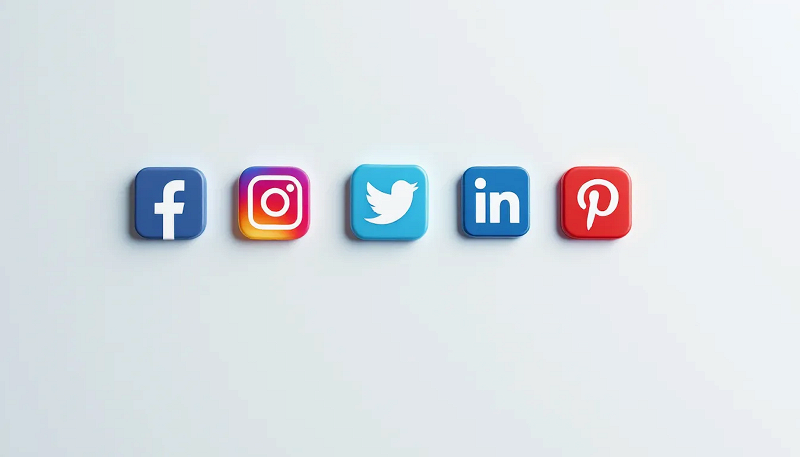
Those are the main features, but cropping is also effective in a creative field, and there are even cropping trends for GIFs online.
- Such as dynamic cropping, which is applied by changing the cropping area between frames (e.g., smooth tracking of a moving object).
- Non-standard shapes are also popular, such as cropping an image into a circle, triangle, or wave, for various storytelling purposes. Instagram/Snapchat even have masks for uploading such GIFs.
- Syncing with music is no less often, especially on TikTok. Cropping frames to the rhythm creates a great background for music videos and engages the viewer to continue watching.
Options for cropping GIFs
So, how do you even start with cropping? Even though default apps, such as "Photos" on Windows, provide this feature, they often save the result with only the first frame, which ruins the intention. Thus, it’s better to seek out other options.
Let’s see what those are and what you can expect from them.
Desktop cropping solutions
Desktop cropping solutions offer powerful and precise control over GIF editing, allowing users to crop animations frame by frame for the highest quality results.

Photoshop is a powerful tool widely used for cropping GIFs, offering precise pixel-level control and the ability to edit each frame individually for high-quality animated results. Let's take a closer look at its advantages and disadvantages to help you decide if it's the right choice for your needs.
- Accurate pixel crop + masks.
- Full control over each frame.
- Saving with color and compression settings.
- Paid (if no subscription).
- More difficult for beginners.
GIMP is a free alternative to Photoshop that includes a crop option and supports layers and animated images. While it offers great functionality at no cost, it can be less convenient for working with GIFs, as you need to manually break them down into individual frames. Let's explore its pros and cons to see if it suits your cropping needs.
- Free + has a crop option.
- Support for layers and animated images.
- Not that convenient for working with GIFs, as you need to break them down into frames manually.
After Effects and Premiere Pro are professional-grade tools offering advanced object tracking for cropping and moving elements within GIFs. They support exporting to various formats, providing flexibility for different projects. Let's explore their benefits and drawbacks to help you determine if these powerful editors fit your cropping needs.
- Professional object tracking for cropping moving objects.
- Export to any format.
- Requires skills.
- Overkill for simple tasks.
Online GIF tools
Online cropping solutions offer a convenient and user-friendly way to quickly crop animated GIFs directly in your browser without the need to install any software, making them accessible to users of all skill levels.
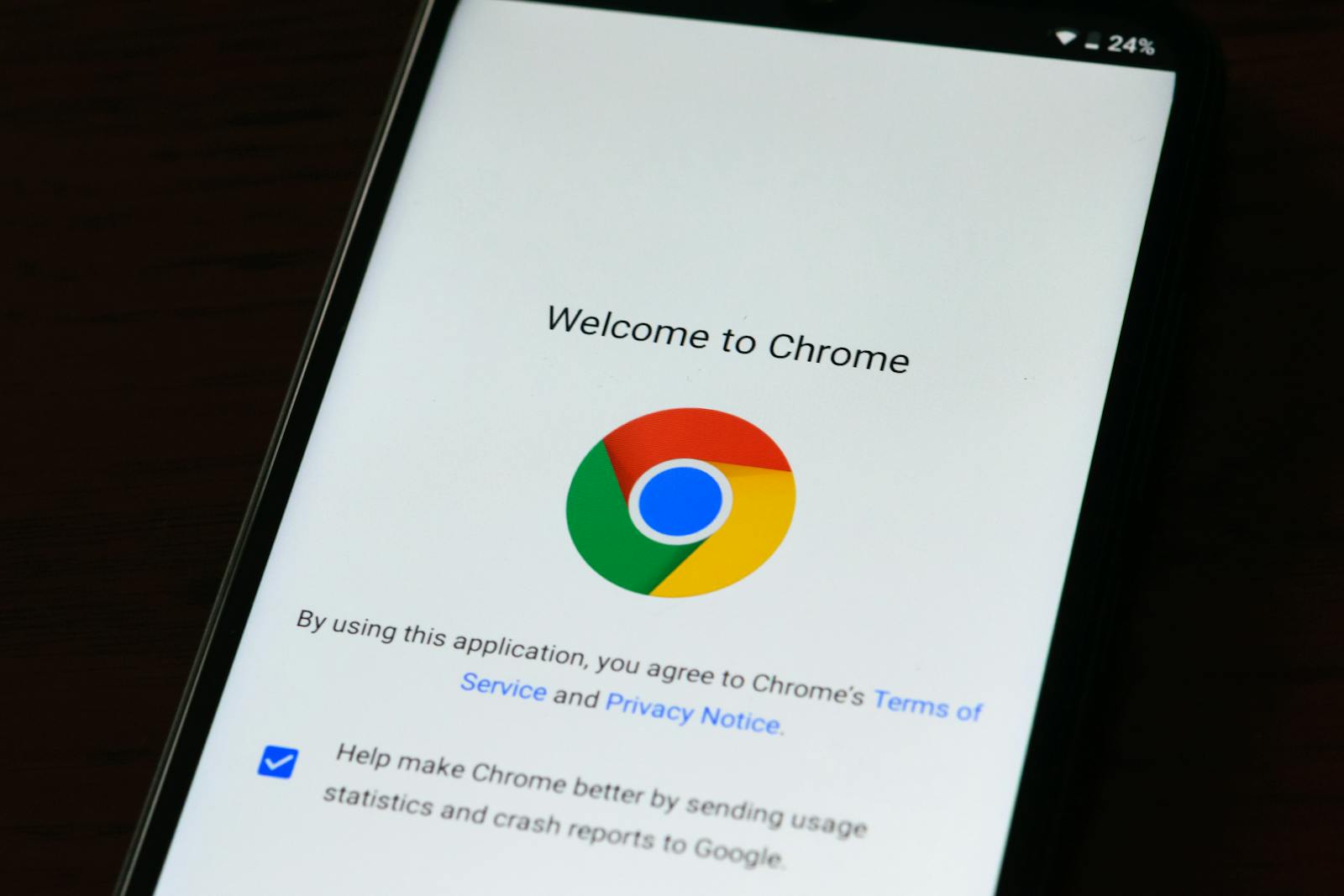
Clideo is an impressive and comprehensive online platform that offers a variety of video and image editing tools, including a dedicated GIF cropping feature. It allows you to upload GIFs easily and crop them to the perfect size for any platform or purpose. Clideo supports multiple file formats and provides options to adjust the speed and combine GIFs with other visuals or text. The tool works seamlessly on any device, via both desktop and mobile browsers, and also on iPhones through a dedicated app. Here are some features that might be beneficial or not for your particular case.
- Supports multiple file formats, including GIF, JPG, and PNG.
- Ability to adjust GIF speed and combine with other visuals, texts, shapes, and emojis.
- Works on any device in a browser.
- A subscription is required for a watermark-free result.
- No AI-assisted cropping options (yet).
GIPHY is a popular online platform that lets you create and crop GIFs easily. It offers automatic object selection and ready-made templates tailored for social networks, making it a convenient choice for quick GIF edits. You can also create a GIF directly from a video. However, to save your creations, you need to have an account, and the cropping settings are somewhat limited if you require precise control. Let's take a look at its pros and cons to see if GIPHY meets your GIF cropping needs.
- Automatic object selection.
- Ready-made templates for social networks.
- You can create a GIF from a video.
- An account is required to save the result.
- Limited settings for precise cropping.
As you can see, there is plenty to choose from, whether it's an offline or online GIF editor. And these are only the tip of the iceberg — whatever the goal of your future GIF is, you can always find just the right one to help you create it. Plus, you may not even need to search at all — read on to find out why.
How to crop an animated GIF file with Clideo
If you’re unsure where to begin, Clideo is an excellent starting point! Among a plethora of other editing tools, an all-in-one online GIF Editor is suitable for both beginners and seasoned editors. And if you’re an iPhone user, it provides an even more immersive experience — while the tool works on any device, it also has a dedicated video editing app!
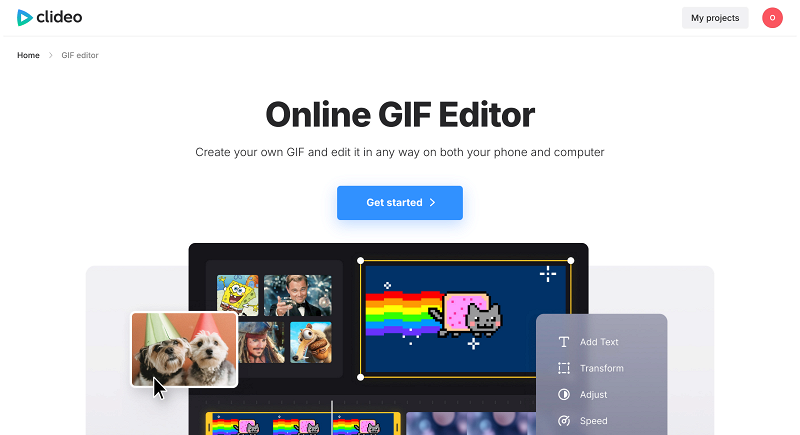
Using either of those, you can edit the look of a GIF and its speed, combine it with other visuals, split and crop it, or even create your own GIF out of some clip!
-
Upload your GIF
Open our GIF Editor and click “Get started”, then + to add the clip or GIF, or simply copy and paste it to the page.
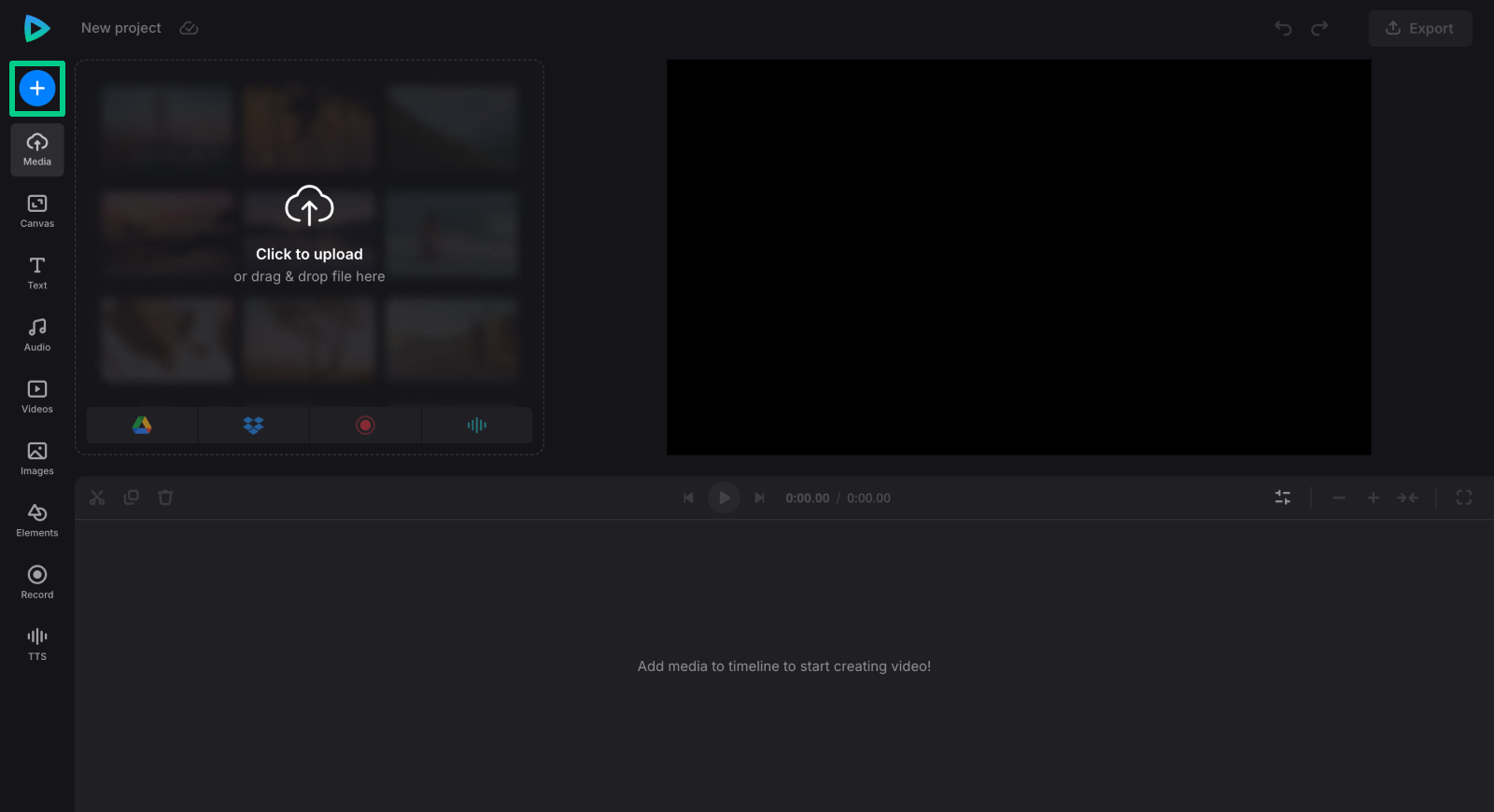
-
Crop your GIF
To start, go to "Canvas" and resize the editing area to fit the intended aspect ratio perfectly.
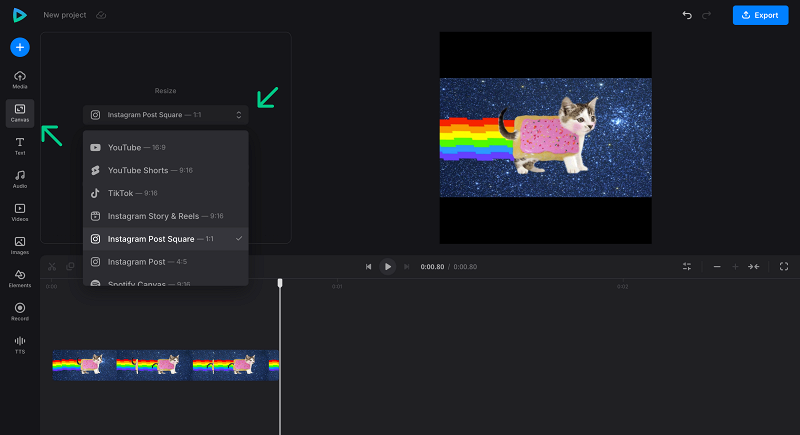
Then, click your GIF in the player or on the timeline to open the options tab, and in the Transform tab, click "Crop".
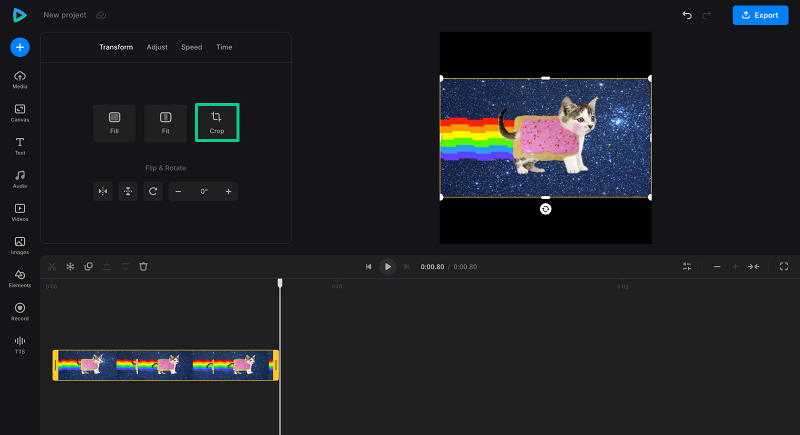
In the crop screen, you can select a suitable crop option (for example, one that matches your previously selected canvas option) or create a freeform one. Don’t worry about potentially screwing the GIF up — should you want to undo all changes, just click "Revert to original".
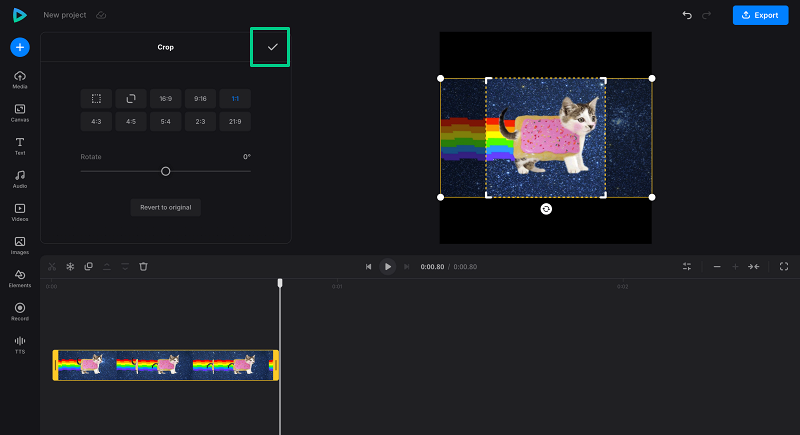
To apply cropping settings, simply click ✓.
-
Finalize your GIF file
To adjust the speed of your GIF, select it and choose "Speed". There, perform the required fine-tuning of the file's speed.
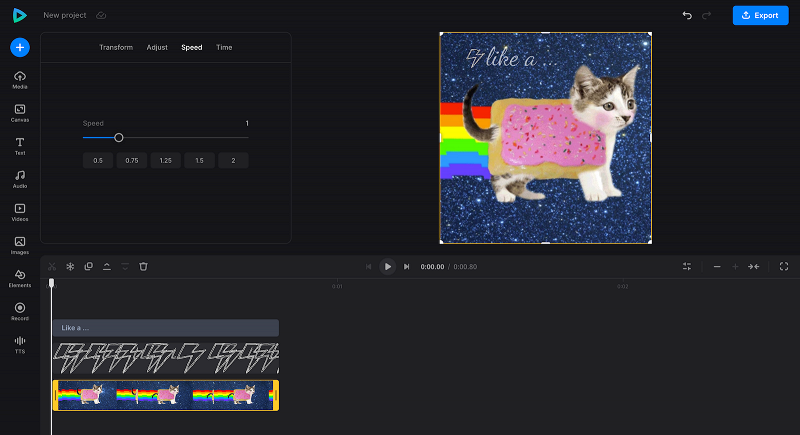
Make any other customizations you might need: add text, overlay images or videos, and so on. You will find free images, videos, and various elements in the corresponding menu options on the left sidebar.
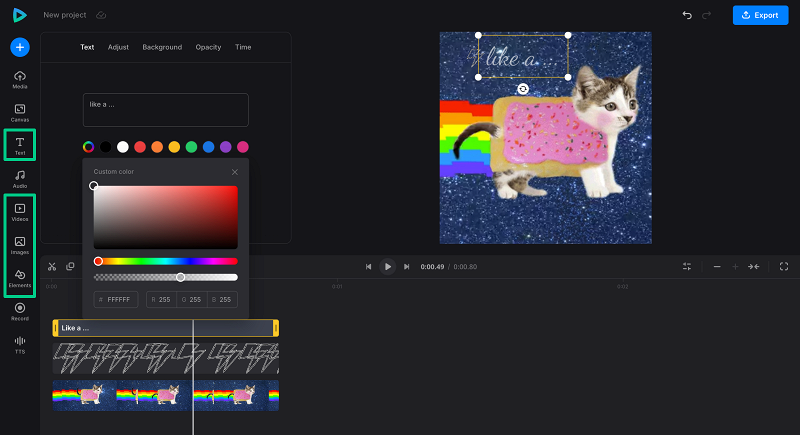
To save your project as a GIF, ensure it’s under 30 seconds; however, anything longer than 2-6 seconds is generally too long for an average GIF.
To save the animated image, click "Export" at the top right and select "GIF" from the options.
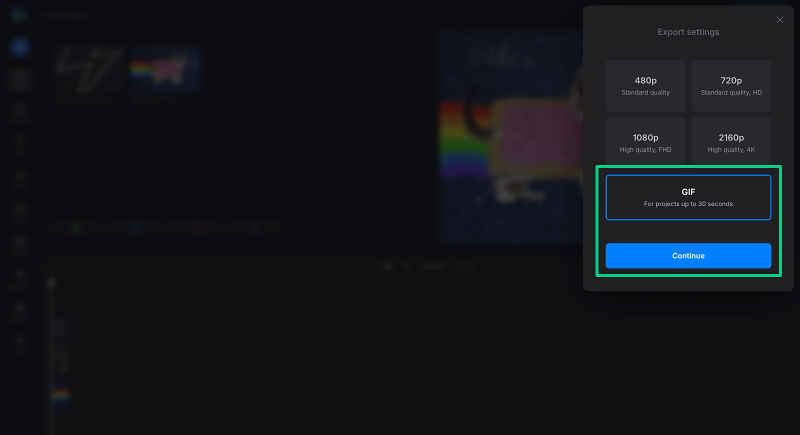
Then download your perfect GIF!
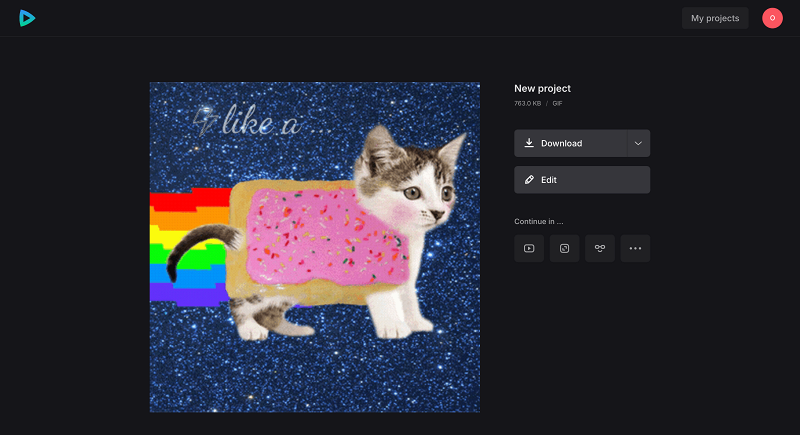
Cropping GIFs is a simple yet powerful way to enhance your animated images, whether for personal use or professional projects. By removing unwanted elements, adjusting the size, and focusing on key components, you can create more engaging and optimized GIFs that fit perfectly on any platform. With a variety of tools available, from advanced software to easy online editors like Clideo, cropping your GIFs has never been easier or more accessible. Give it a try and see how a well-cropped GIF can make all the difference!



