How to Make a Text-Only Video: Simple Steps for Engaging Content
Enhance your text with footage and a soundtrack to engage both visual and reading audiences. Learn how to create videos with text to communicate your message effectively.

People have five senses for a reason: each one enriches our experience and enhances our perception. A while back, the invention of book printing was a breakthrough that enabled humankind to store and share information. But nowadays, we can do it even more efficiently!
Add text, combine it with music, and include a voiceover if needed to create a captivating text video. There are a lot of reasons and options for using text in videos, from highlighting key points to adding subtitles or creative effects. It's easier than it seems and requires no video editing experience when you use the right tool.
In this article, we'll guide you through the basics of video editing. We'll outline some fundamental steps, so you'll understand not only how to make a video with text in just a few clicks using an online video editing tool, but also why it's worth your time and effort.
What are text-only videos
As the very name implies, text-only videos are recordings without action, but rather with still or scrolling text on the screen. Unlike videos that use video clips to show movement or combine multiple scenes, text-only videos focus solely on the text element. They are often easier and quicker to produce than traditional videos, and they can boost engagement on social media platforms, making them a popular choice for many content creators on YouTube, TikTok, Instagram, Facebook, and so on.
You might use this type of content to create, for example, a video "business card", an artistic love confession, or quotes with "words of wisdom". Writers and poets may present excerpts from their novels or poems, either with a voiceover or without. Text-only videos are also effective for educational content because they explain complex topics with simple language.
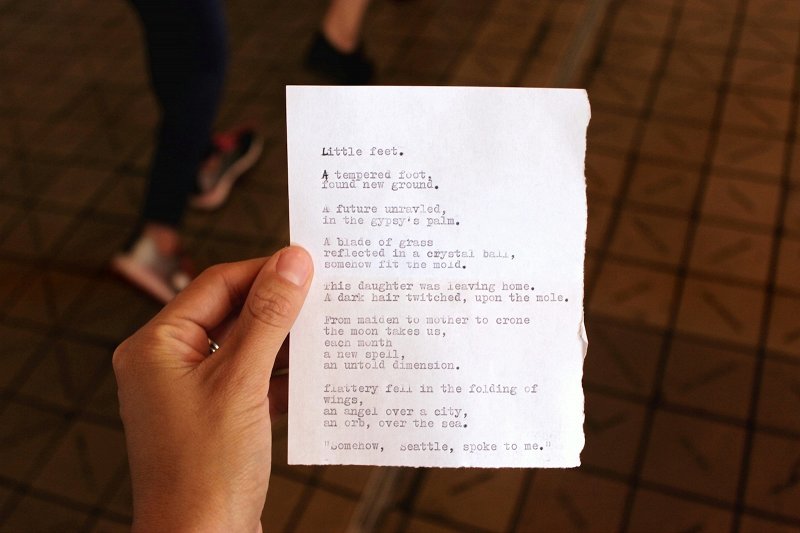
Animation can be used to make text more dynamic and engaging in text-only videos. Sometimes, a picture can be used as a background for text-only videos to add visual interest without using video clips.
Don't confuse a text-only video with one that has subtitles! While in the former, the text is the main character, the latter is all about the plot and the action, and the subtitles are just a transcription of speech and a supporting sidekick.
Common ways to create videos with text
There are three main approaches and types of apps you can use. First, you need to select the right app or tool that fits your needs, as each offers different features for working with text in videos:
- Default mobile or desktop applications (e.g. Google Photos). While it may be a convenient "on-the-spot" solution, the functionality of such tools is often limited, especially when it comes to adding text to your videos. Also, they consume your device's memory.
- Professional software and apps (e.g. Premiere Pro). They provide advanced features to edit videos, including robust options for adding text overlays, but the learning curve to master them is quite steep. Also, they tend to be expensive.
- Online tools (e.g. Clideo Video Editor). These all-in-one solutions combine multiple features, such as adding text to videos, with the convenience of working directly in your browser and offer a user-friendly interface.
The slideshow format is a common way to present text-only videos, especially when using default or online tools.
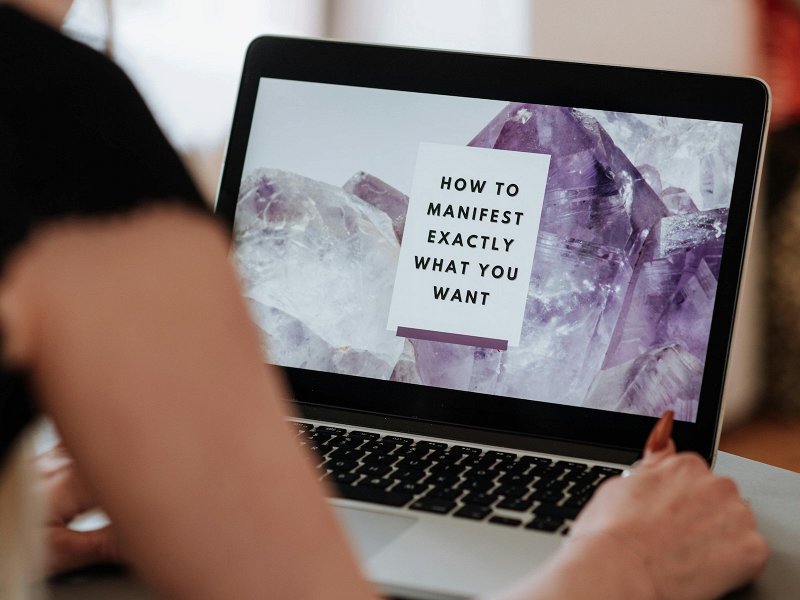
How to add text to video online with Clideo
Clideo Video Editor is a powerful editing tool available both online and as a video editing mobile app. It allows you to easily add text to videos and customize it as you need. You can adjust the duration for which the text appears and set its position on the video timeline to ensure it displays at the exact moment you want.
If you'd like to add a voiceover to your project, you can record your voice or, if you prefer not to narrate, use the built-in text-to-speech (TTS) feature to add a professional voiceover. Simply enter your script into the field, and the algorithm will convert it into an AI voice. No additional app is required; everything is already integrated into the video editor.
This makes it easy to create a unique greeting card or share a philosophical thought in a fresh, engaging way.
-
Create a video project
Open our Video Editor in any browser and hit the "Get started" button.
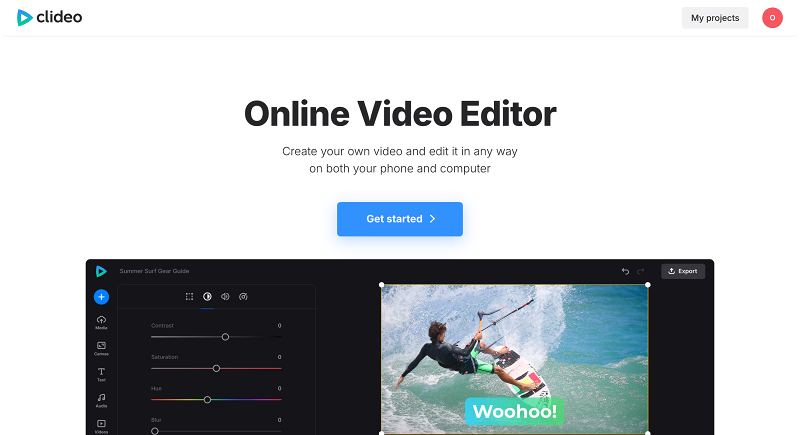
There is no need to upload any files, as you will find all you need inside.
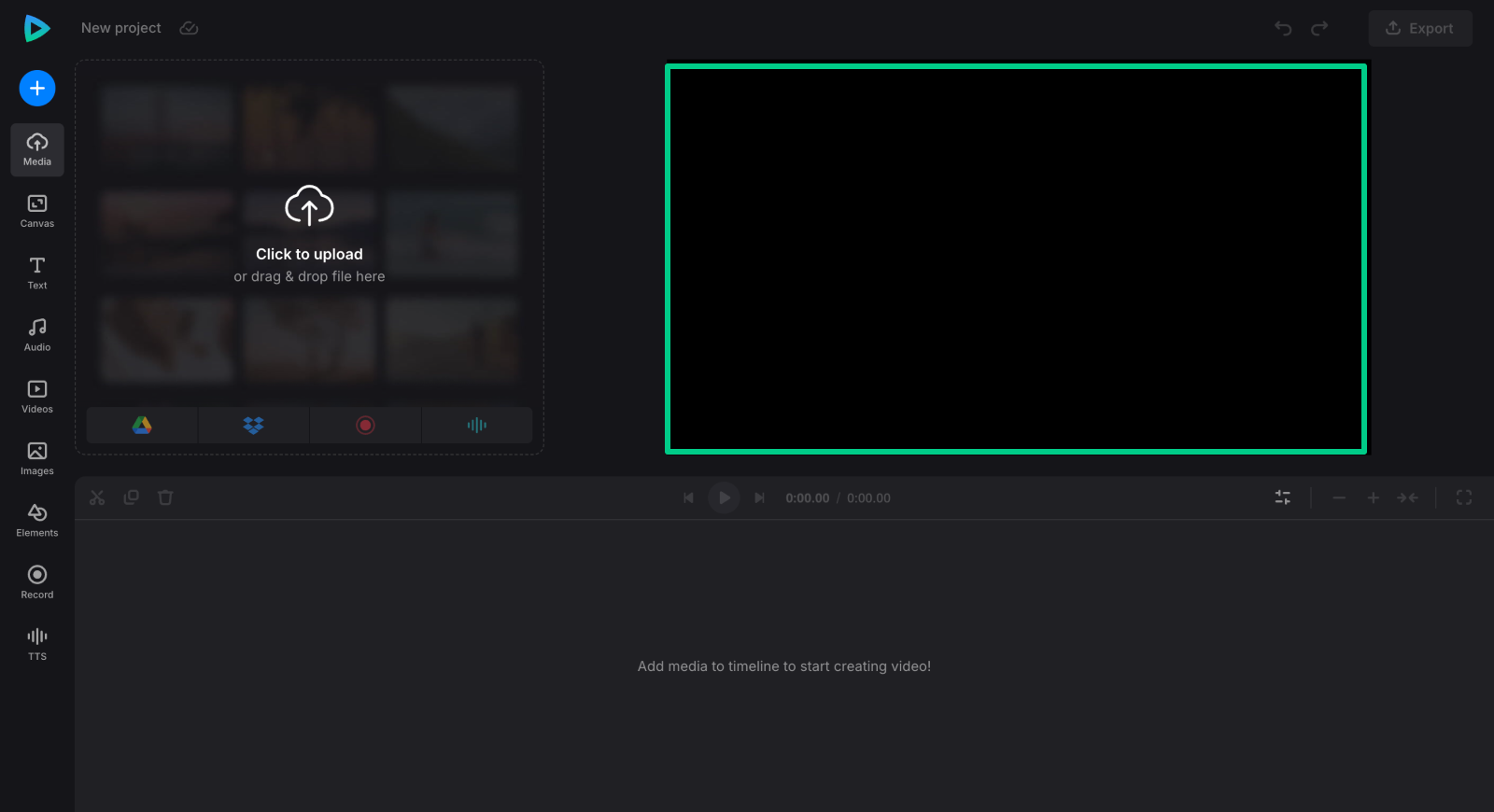
-
Customize your video
Open the "Canvas" tab and set the aspect ratio based on the website where you plan to post your project. Choose the background color, whether plain or gradient. Use a simple color palette that includes contrasting colors to help maintain viewer focus on the text and make the text pop.
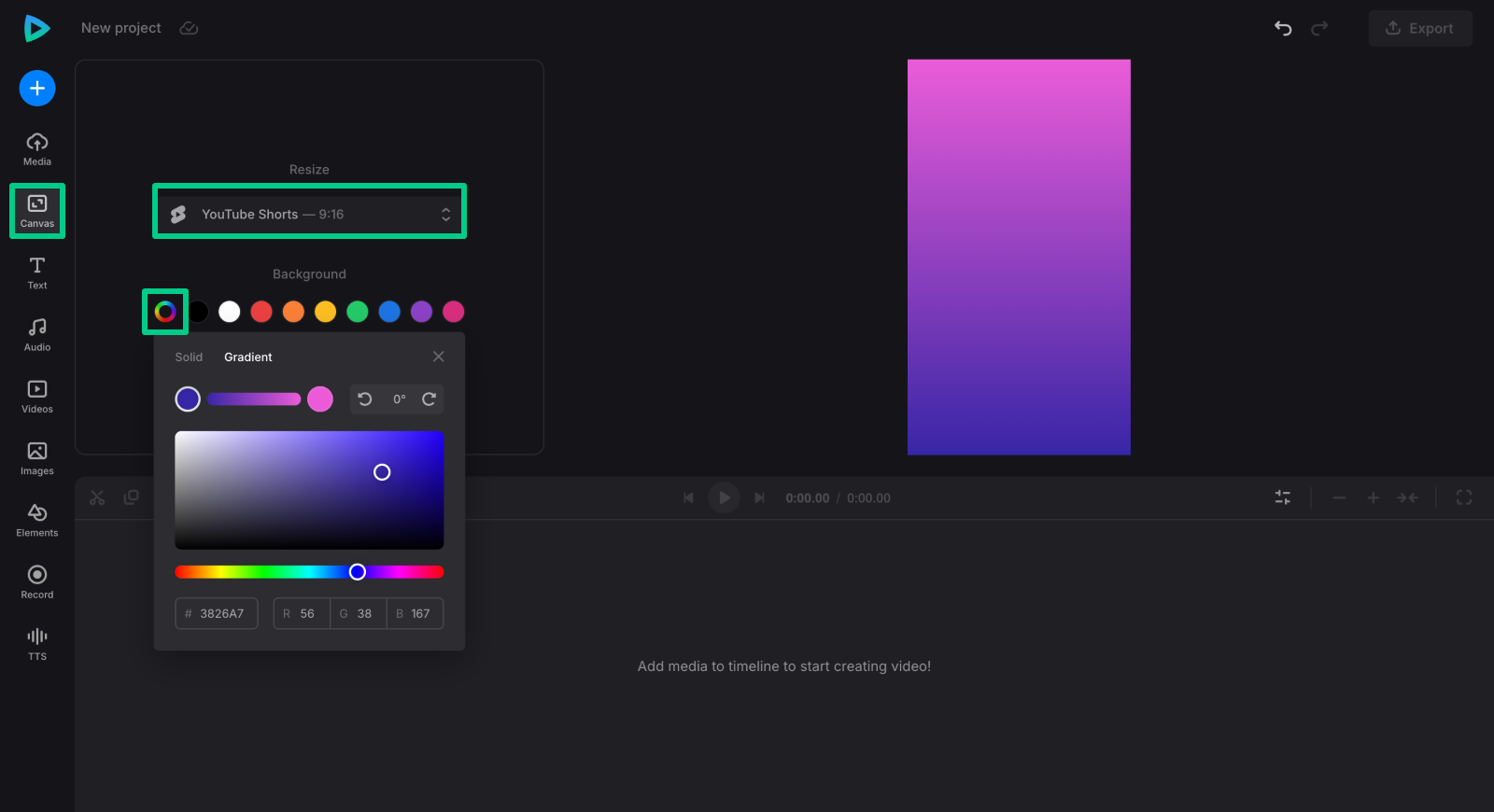
If you want your project to appear more quaint, consider choosing a background image or embedding stickers or emojis. In the right sidebar, you can access free libraries containing images, videos, shapes, stickers, GIFs, and more.
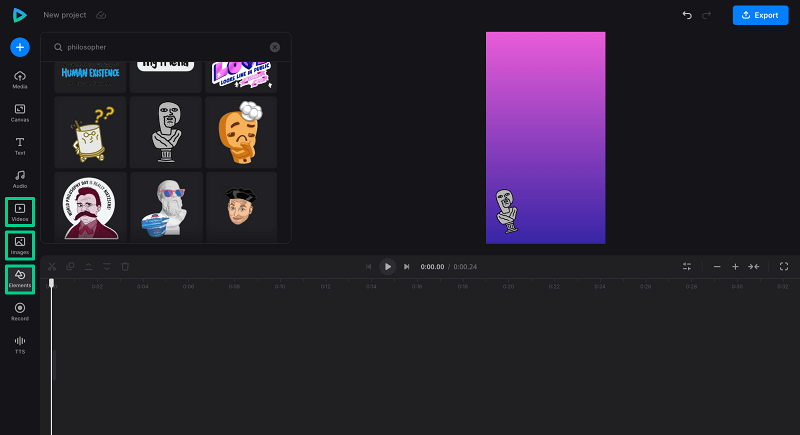
Don't forget to adjust their properties, such as opacity, hue, brightness, and so on. You can also add and customize the background or elements for specific video frames to enhance the visual effect and ensure seamless integration of text overlays throughout the video.
-
Add text to your video
Go to the "Text" tab and select any of the text style presets to add text lines, one by one, wherever needed.
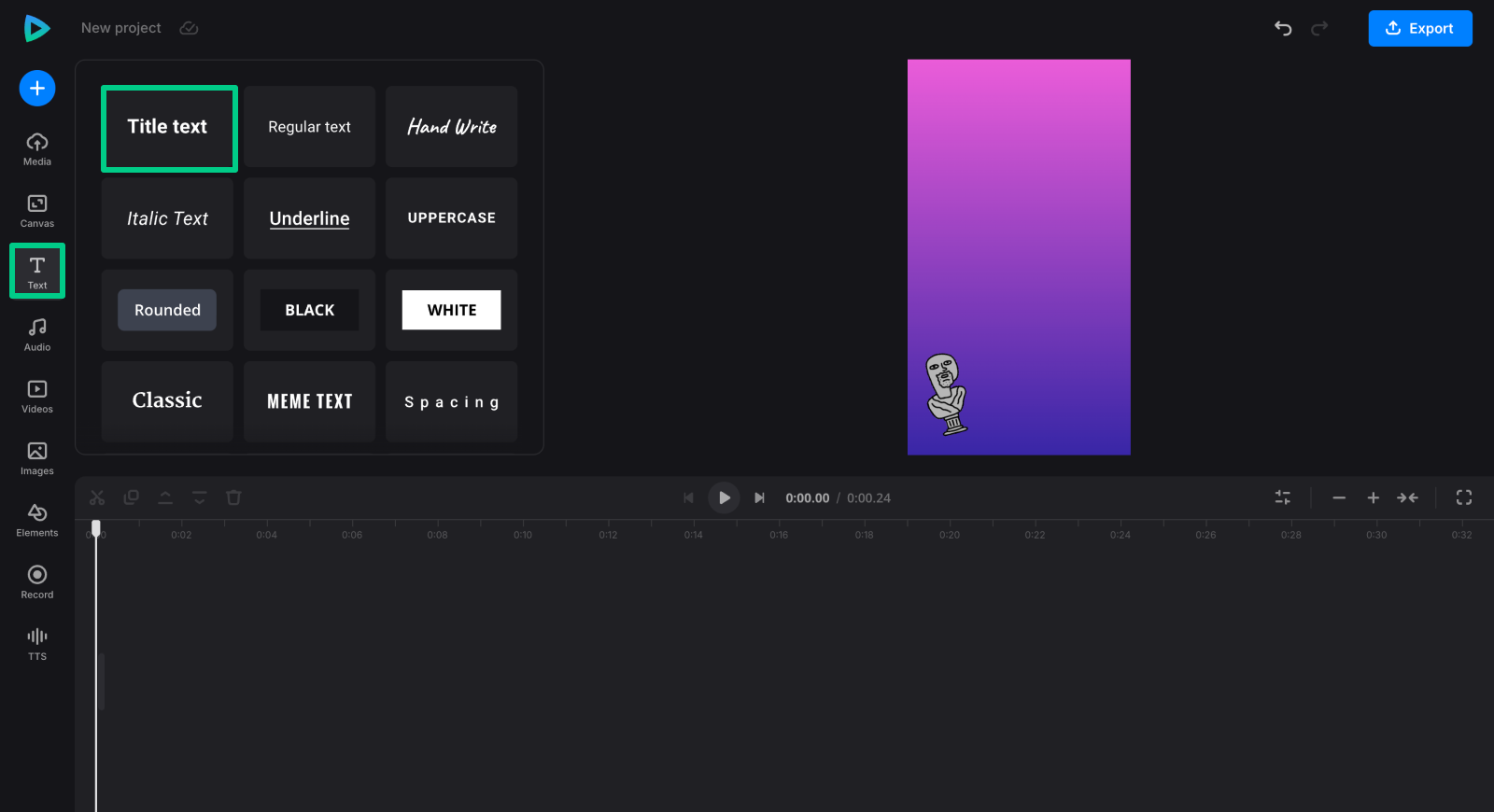
Drag-and-drop your text on the timeline, and adjust the length of time the text appears to match the desired segment.
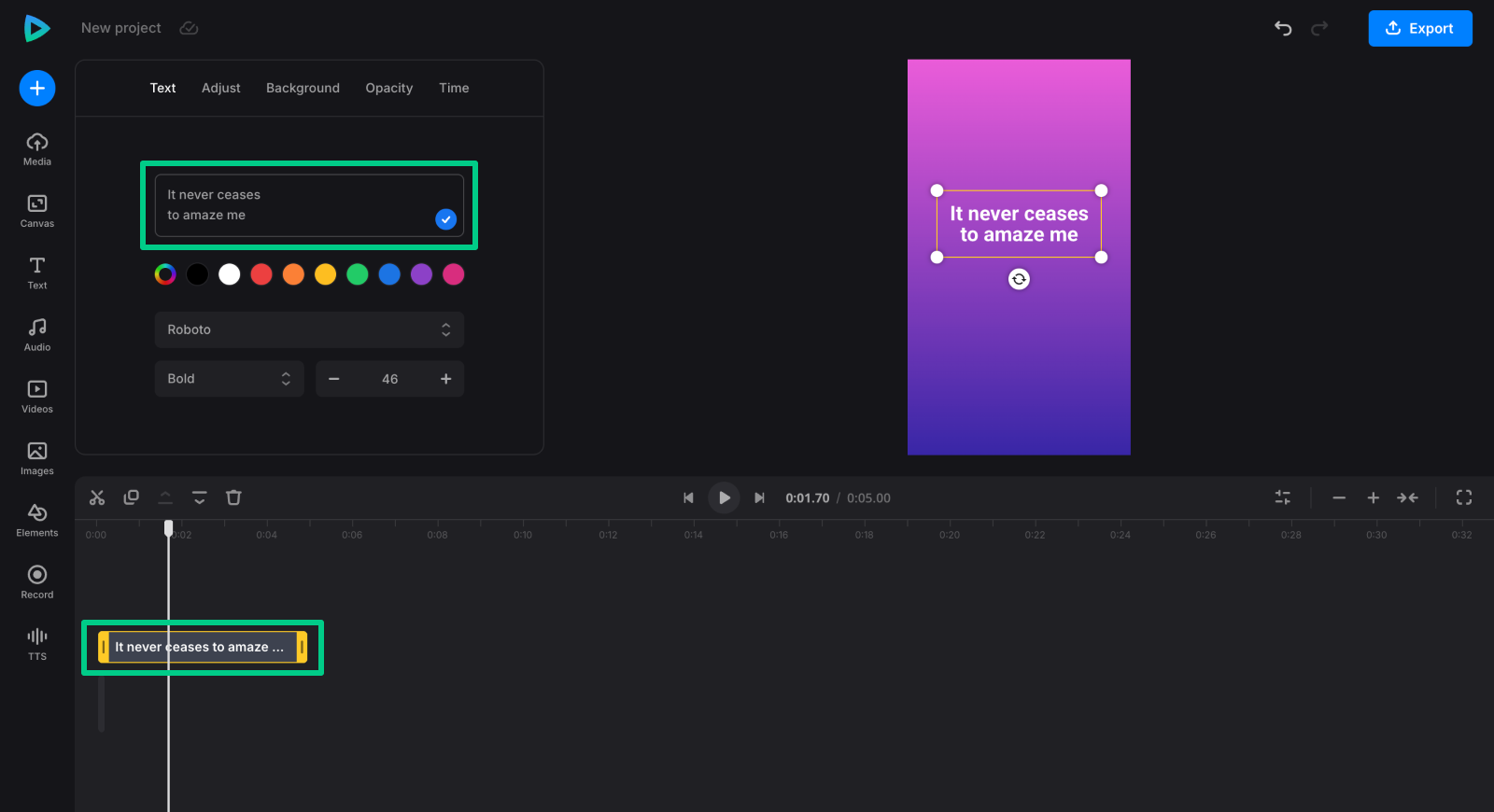
For perfect timing, use the timing tab to ensure precise synchronization.
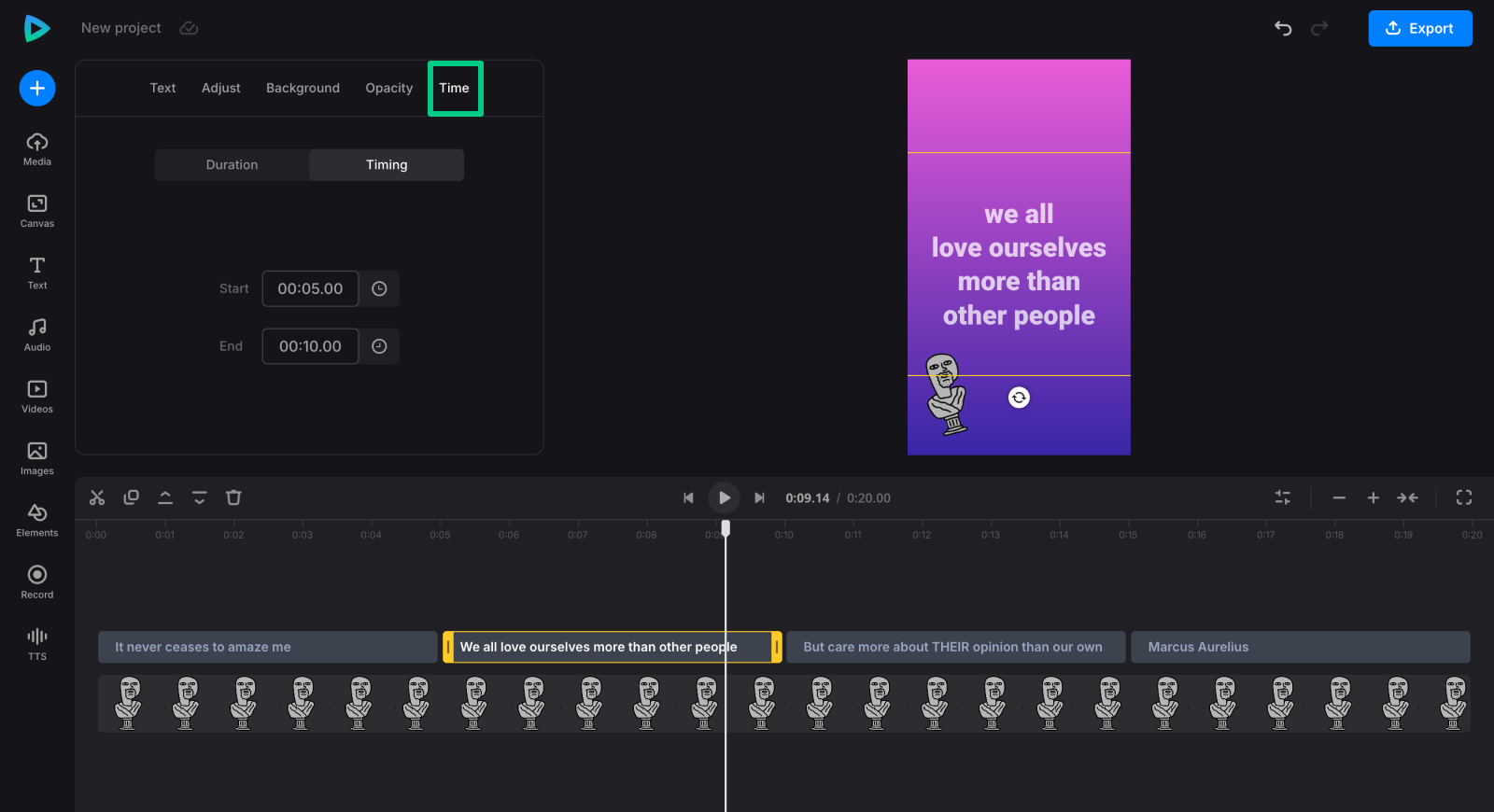
Click each item to open its settings and change font, size, alignment, and other font settings. Remember that text-only videos should use bold typography to ensure readability.
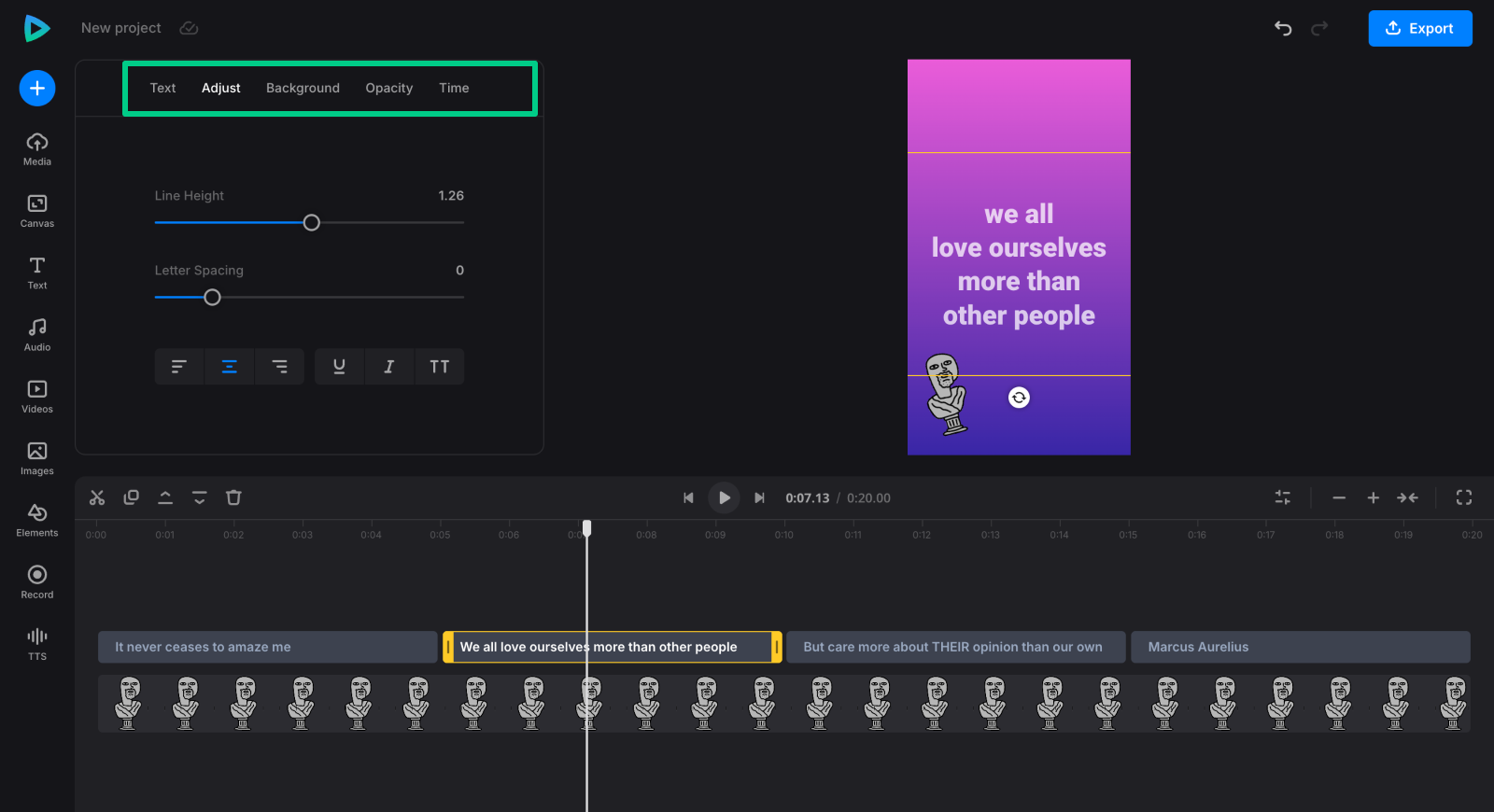
-
Add music to your video with text
Add music to the timeline by selecting a track from the stock library or uploading one from your device or cloud storage. Adding background music can enhance the mood of text-only videos.
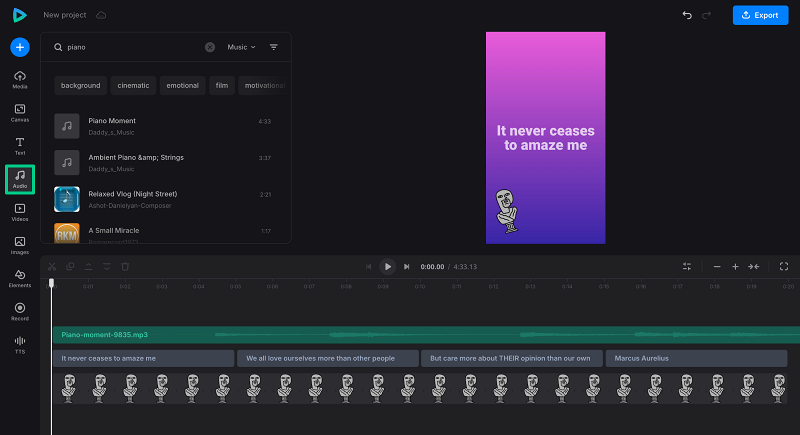
The video maker also allows you to record your voice directly in the tool or convert text into a voiceover using the built-in TTS feature.
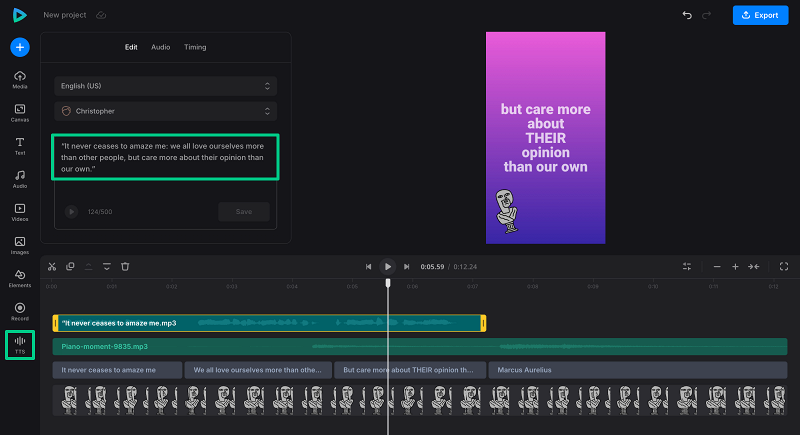
-
Finalize your text video
Make any final edits to your project or its elements, using the delete function to remove any unwanted elements or clips. Adjust their timing, orientation, style, and other properties as needed.
Before exporting your final video, use the preview feature to review your edits and make sure the text overlays appear as intended. Once you're done, export your video in the desired resolution
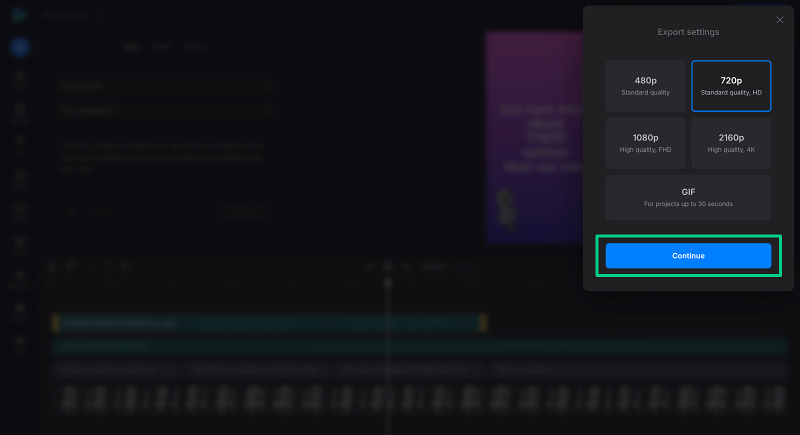
Finally, download the file. If you are a free user, you will see a small Clideo logo at the bottom right; consider purchasing a subscription if you want to remove it.
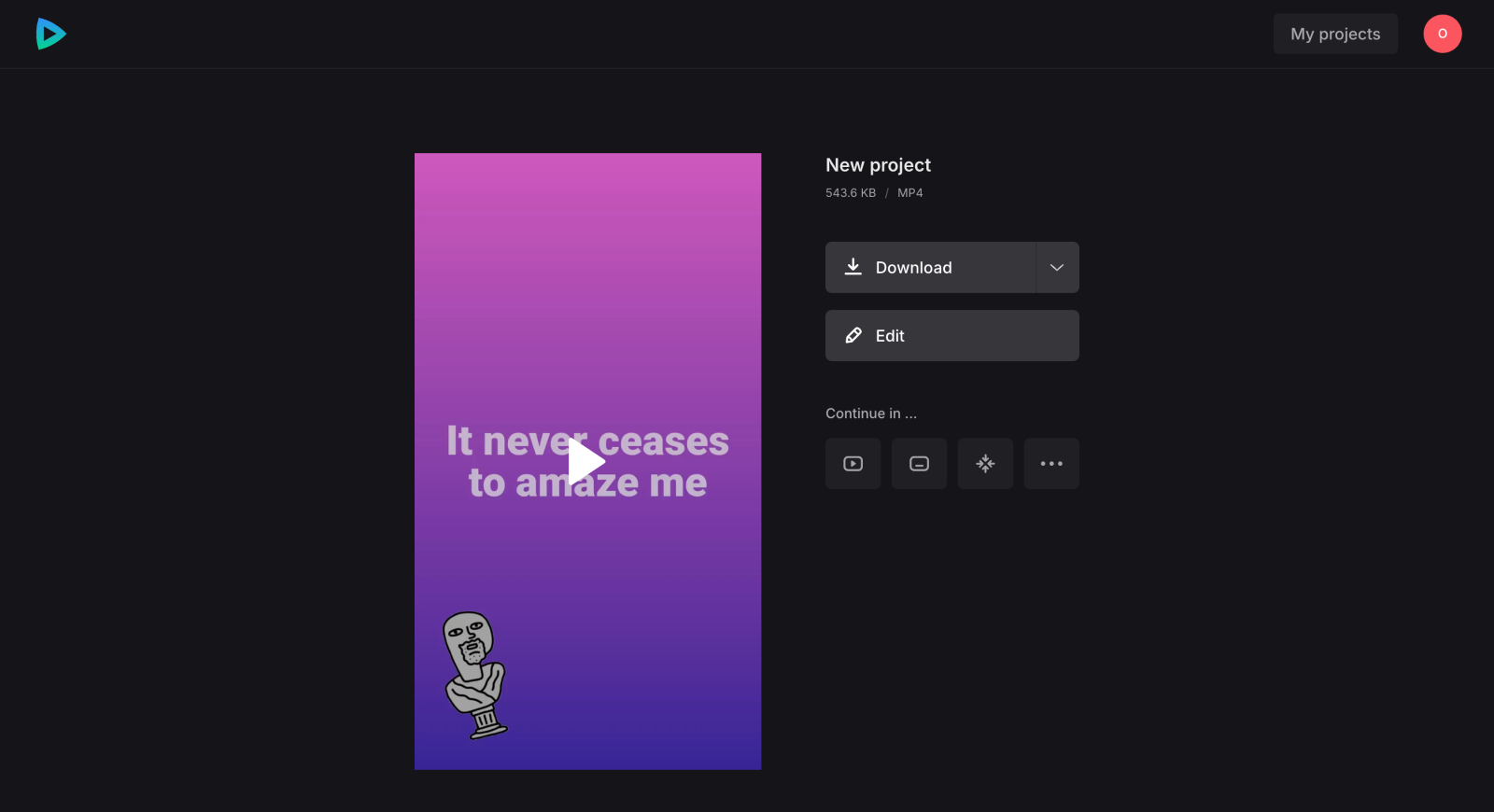
Tips for creating awesome text videos
Creating an effective text-only video requires more than simply placing words on the screen. Here are some practical tips to help you design videos that capture and hold your audience's attention.
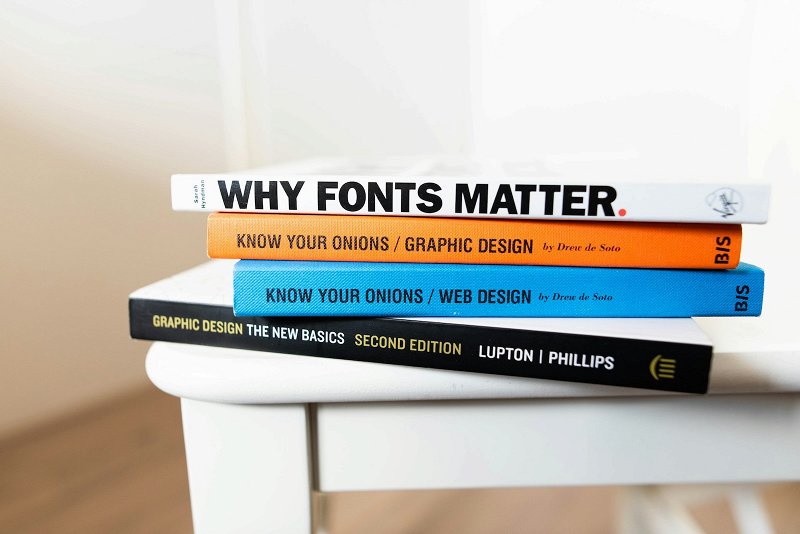
- Write a script in advance, even if your video is short and simple.
- Don't overload the screen with text. Stick to short, punchy phrases for higher retention. According to Miller's Law, our attention can grasp no more than 7 ± 2 objects at a time. Ideally, your text should be 3-4 lines long, with 8-10 words in each line.
- Add text in a clean, bold, readable font. Avoid whimsical styles.
- Make sure the chosen music enhances the content, not overpowers it.
- The same applies to the background: it's just the sidekick, not the star.
A video featuring text as the main character is a powerful marketing tool and an artistic device. It can attract new viewers, retain existing ones, share useful information efficiently, and enhance your overall brand perception. Just choose the right tool — and conquer the world!



