How to Convert AVI to MP4 Format: Simple Conversion Tools
Ever tried sharing an old video file from your computer only to discover it won’t play on your smartphone or upload to social media? You’re probably dealing with an AVI file that needs updating to the modern digital world.

Converting AVI to MP4 format has become essential for anyone wanting their videos to work seamlessly across today's devices and platforms. This comprehensive guide will walk you through everything you need to know about AVI and MP4 formats, why conversion matters, and the best tools to get the job done. Whether you're a complete beginner or someone looking to optimize your video workflow, you'll find practical solutions that work.
Understanding AVI and MP4 formats
Understanding different types of video files is crucial for choosing the right one for each situation. Without this, they may not open or display properly in some programs. So let's take a look at each of the formats.
AVI format overview
AVI, which stands for Audio Video Interleave, is a multimedia container format that Microsoft developed back in 1992 as part of its Video for Windows technology. Think of it as one of the pioneers of digital video — it was revolutionary when Windows 95 was the hot new thing, but technology has moved far beyond those early days.
AVI files store both audio and video data in a single file, allowing synchronized playback. While this format served its purpose well throughout the late 1990s and early 2000s, it was built for a much simpler digital landscape than what we have today.
MP4 format overview
MP4, short for MPEG-4 Part 14, represents the modern evolution of video containers. Developed by the Moving Picture Experts Group and first released in 2001, the MP4 format has become the gold standard for digital video. Built on the ISO Base Media File Format, it offers a flexible and extensible approach to organizing video, audio, and metadata.
Unlike its older counterpart, MP4 was designed with the Internet age in mind. It supports advanced compression and streaming capabilities, working seamlessly with modern codecs to deliver high-quality content at smaller file sizes.

Key differences between AVI and MP4 file formats
When choosing between different formats, the first things we usually think about are whether there's enough storage space on the device and whether the file can be opened on it. Let's take a closer look at how AVI and MP4 compare in terms of these characteristics.
File size and quality
Here's where the difference becomes obvious: MP4 videos are generally 30-50% smaller than equivalent AVI video files while maintaining the same quality level. This dramatic reduction comes from MP4's support for advanced compression algorithms like H.264 and H.265.
For example, a 1GB AVI file might become a 500-700MB MP4 file with no visible quality loss. That's significant when you're dealing with limited storage or slow Internet connections.
Compatibility with devices and media players
AVI's compatibility centers around Windows-based software and legacy devices. While Windows Media Player handles AVI files well, you'll struggle with modern devices. MP4, on the other hand, plays natively on virtually everything — iPhones, Android devices, smart TVs, gaming consoles, and web browsers.
Most importantly, every major platform from YouTube to Instagram requires or strongly prefers MP4 uploads. Converting your AVI files ensures they'll work everywhere you want to share them.
Why convert AVI to MP4 format
Making the switch from AVI to MP4 isn't just about following trends — it's about ensuring your videos work in today's digital ecosystem. Here are the compelling reasons to convert your AVI collection:
- Better compatibility with modern devices: Your smartphone, tablet, and smart TV all expect MP4. No more "unsupported format" error messages.
- Smaller file sizes while maintaining quality: Advanced codecs in MP4 containers can halve your storage requirements without sacrificing visual quality.
- Improved streaming capabilities for online platforms: MP4 supports progressive download and adaptive bitrates, essential for smooth online viewing.
- Support for social media platforms: YouTube, Instagram, TikTok, and Facebook all prefer MP4 with H.264/AAC encoding for optimal performance.
- Enhanced compression efficiency with H.264/H.265 codecs: Modern compression technology delivers better quality at lower bitrates than older AVI codecs.
- Better support for subtitles and multiple audio tracks: MP4 natively handles advanced features that AVI struggles with or doesn't support at all.
How to convert with online video converters
We don't need yet another app on our devices for just converting, right? Online AVI to MP4 converters provide the quickest way to convert AVI to MP4 without needing to install anything. These web-based tools handle the heavy lifting on remote servers, making conversion accessible from any device with an Internet connection.
The beauty of online conversion lies in its simplicity — upload your file, select your settings, and download the result. No technical expertise required, no software to maintain or update.
- No software installation required
- Cross-platform compatibility — works on any device with a browser
- Ease of use suitable for beginners
- Privacy protection through automatic file deletion after conversion
- Internet dependency — poor connections mean slower conversions
- File size limits can restrict large video processing
- Less control over advanced encoding parameters
To summarize, online converters are most suitable for occasional conversions, small to medium-sized files, and individuals who prioritize convenience over advanced control (for advanced codec options and more, check out convertio.co).
And we have an ideal tool to quickly prepare personal videos for social media or convert a few files for device compatibility.
Step-by-step conversion guide for Clideo's file converter
Clideo's video converter exemplifies what modern online tools should offer. The process couldn't be more straightforward: you upload the file, select the new output format, and get the converted MP4 file ready for immediate download.
Free users get to upload files up to 500MB each — no watermarks cluttering your work and no registration hassles either. Premium subscribers enjoy larger file size allowances and access to all of Clideo's tools with full feature availability!
A typical 100MB AVI file converts to MP4 in 2-5 minutes under normal conditions. Quality remains high because Clideo uses professional-grade encoding settings optimized for different use cases.
Video conversion is a straightforward process that anyone can master:
- Navigate to Clideo’s AVI to MP4 video converter and click the "Get started" button. The interface loads quickly and works in any modern web browser without plugins.
- Upload your video by clicking "Choose file" or just drag your AVI video directly onto the upload area. Upload speed depends on your Internet connection, so ensure it is stable.
- Once uploaded, Clideo automatically detects your file format. Choose MP4 from the output options.
- Configure conversion settings by clicking the gear icon. Depending on the formats, you can adjust Frame rate, Audio Frequency, and Audio Channels.
- Click "Convert" to begin processing. Clideo displays progress updates so you know how much time remains. Converting a typical 100MB AVI to MP4 online usually takes 1-2 minutes, while a 500MB file averages around 3 minutes, though actual times may vary depending on the nature of the file itself.
- Download your MP4 file once the conversion completes. Do this right away, as Clideo automatically deletes uploaded files if you leave the page.
- Verify successful conversion by testing your converted MP4 file in multiple players and devices to ensure it works properly. Check that audio and video sync correctly and quality meets your expectations.
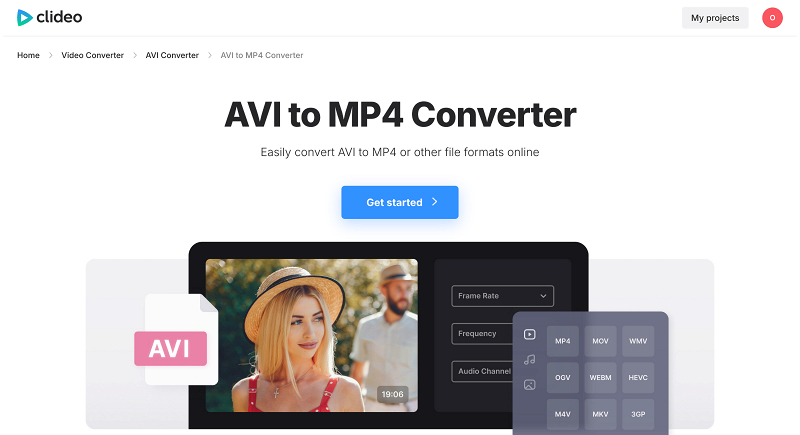
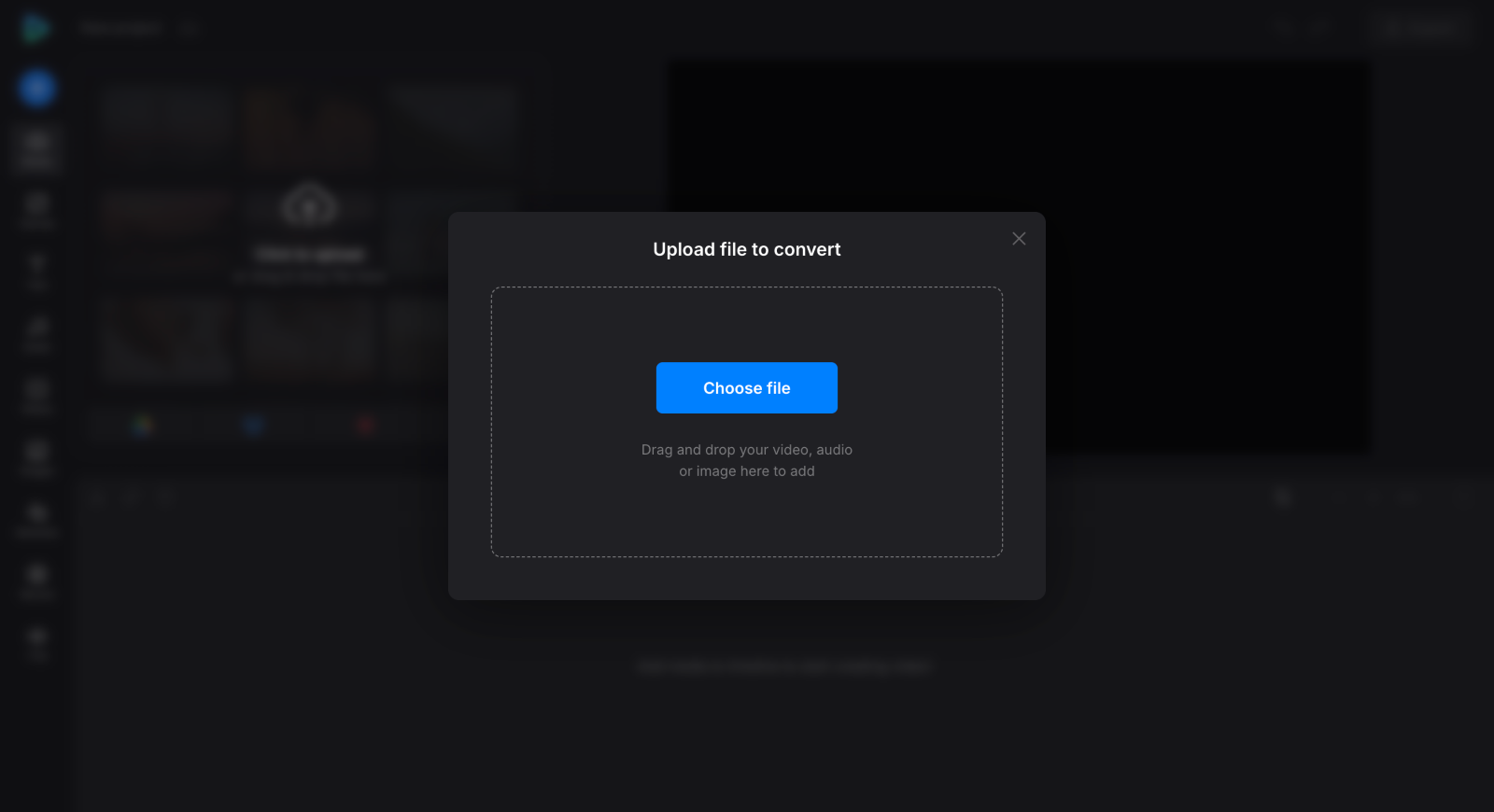

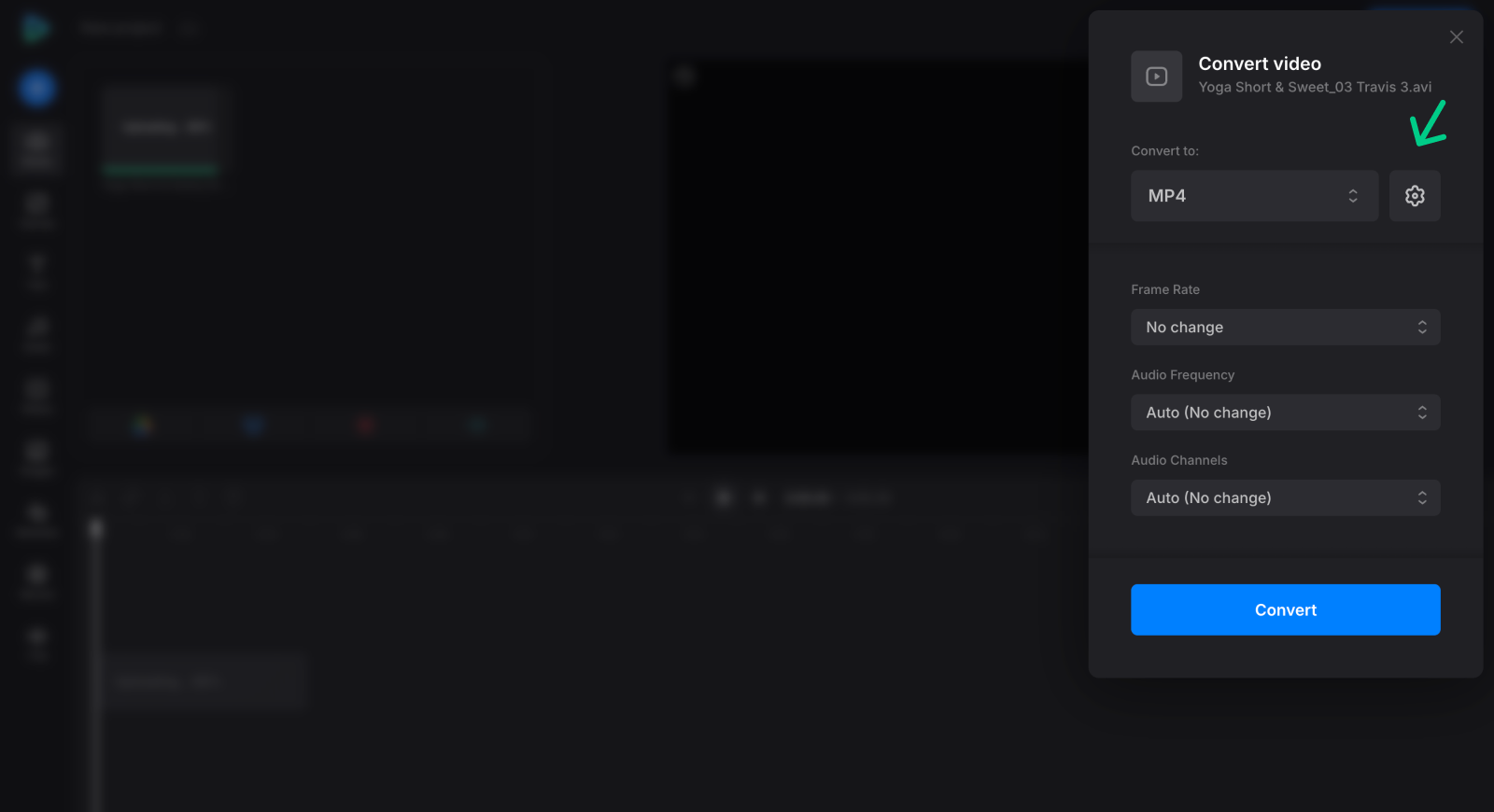
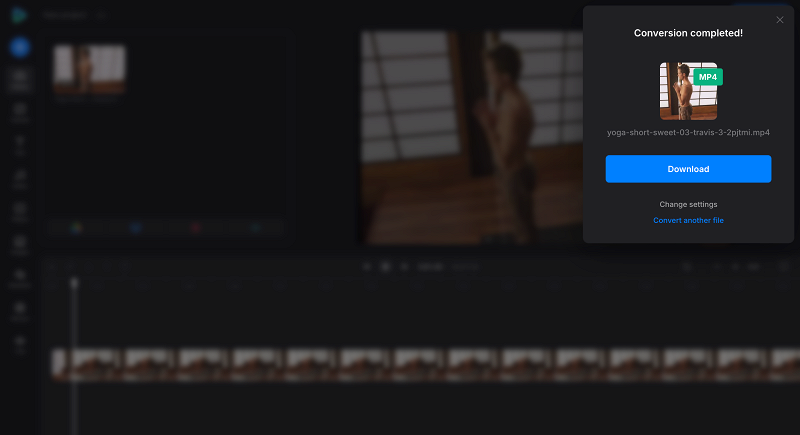
My original AVI file was 368MB, and after converting to MP4 without adjusting any settings, the size reduced to 261MB. That's quite a significant decrease in file size while maintaining the same visual quality.
How to convert with video editing solutions
Sometimes you need more than simple format conversion. Modern video editing solutions let you enhance your content while converting, combining multiple improvements in a single workflow. Instead of just converting, you can trim unwanted sections, crop the frame, adjust colors, add music, or insert text overlays.
This approach works particularly well when preparing content for social media, where you might need specific aspect ratios, duration limits, or visual enhancements.
- Combine editing and conversion in one workflow
- More control over output quality and visual settings
- Ability to enhance content while converting
- Steeper learning curve than simple converters
- Potential costs for full-featured versions
If you need an editing solution that goes beyond simple format conversion, Clideo's video editor is a great choice to convert your AVI file and optimize it for your target platform.
Step-by-step conversion guide for Clideo's video editor
Clideo's all-in-one video editor is an online tool designed to make video editing (and conversion into MP4!) effortless in a streamlined process. It provides a variety of video editing features such as trimming, merging, resizing, and adding text, allowing you to edit your videos even without requiring advanced skills. The user-friendly tool operates directly in your browser, so there's no need to download or install any software. For users on the move, Clideo also offers a dedicated iPhone app, enabling quick and convenient video editing right from your mobile device.
Let's turn my AVI into a short MP4 clip step-by step:
- Open Clideo's video editor in your browser and click "Get started".
- Upload your AVI file using one of the options: drag and drop, choose from device, or connect cloud storage accounts. If your Internet connection is unstable or your files are large, we recommend importing from cloud storage accounts to prevent interruptions caused by Internet drops during file uploads. You will find your video in the timeline and preview screen. The interface provides timeline-based editing similar to desktop video software but simplified for web use.
- Then select the file in the timeline to make any video edits you need. Drag the yellow markers in the timeline to remove unwanted beginning or ending sections. Crop the video to change the aspect ratio or remove unwanted edges. Enhance brightness, contrast, and saturation for better visual appeal. Modify volume levels or add background music.
- Insert titles, captions, watermarks, or any other elements you might need. Use the left side sidebar to access stock images, videos, music, GIFs, stickers, and more. Finally, click the "Export" button at the top right corner.
- Select your preferred export settings: choose 480p or 720p for quicker loading and sharing, 1080p for social media posts, or higher quality options for personal archiving (maintain the original aspect ratio to prevent blurry video). There's no need to specify the format, as the tool automatically saves your video files in MP4 format by default.
- Review the final result to ensure all edits applied correctly, then download your enhanced MP4 file.
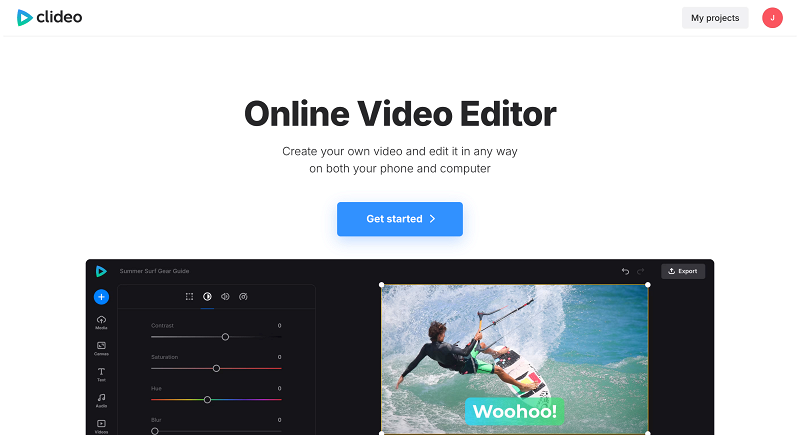
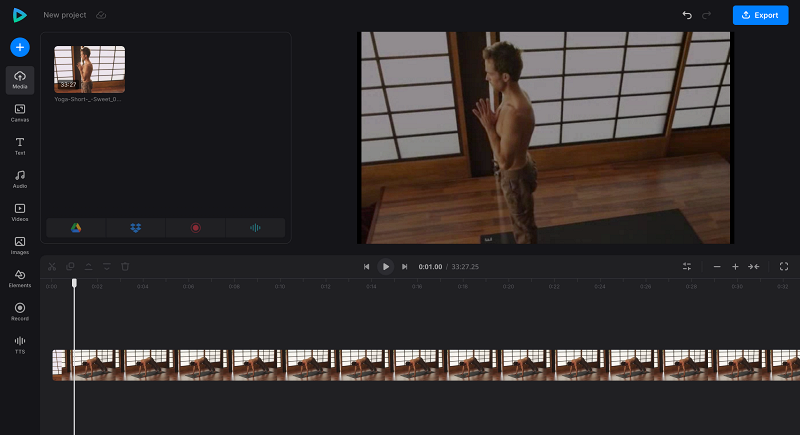
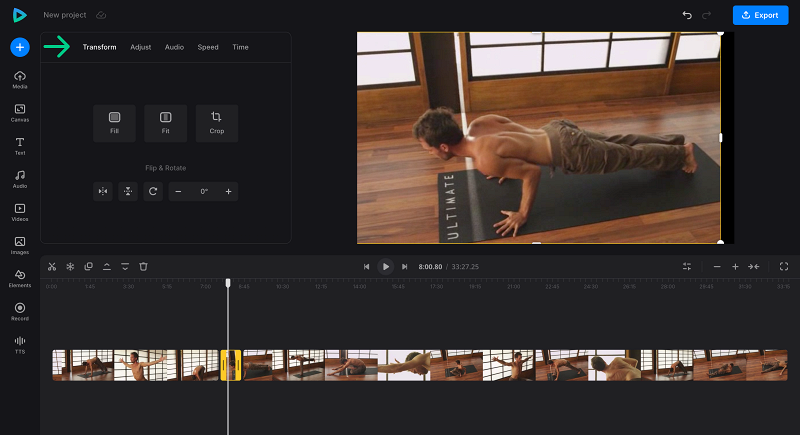
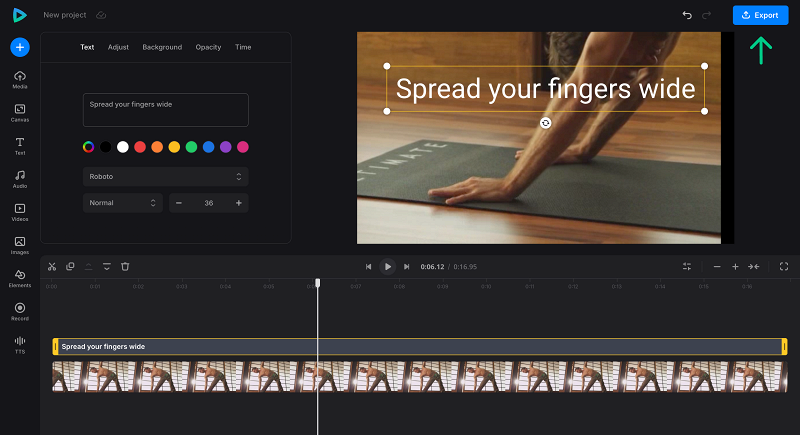
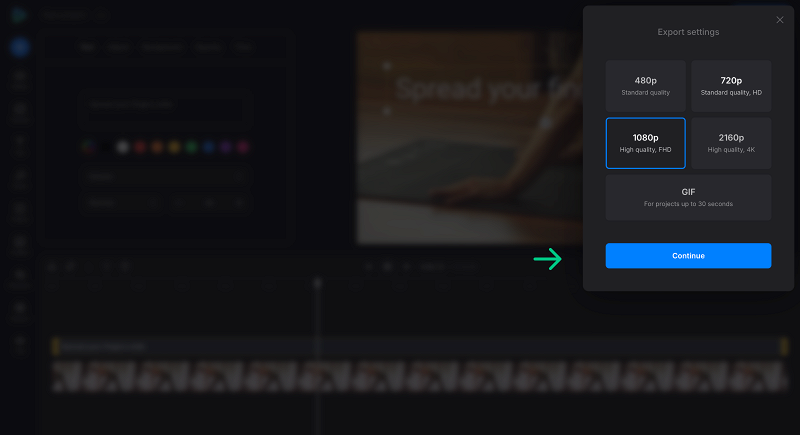
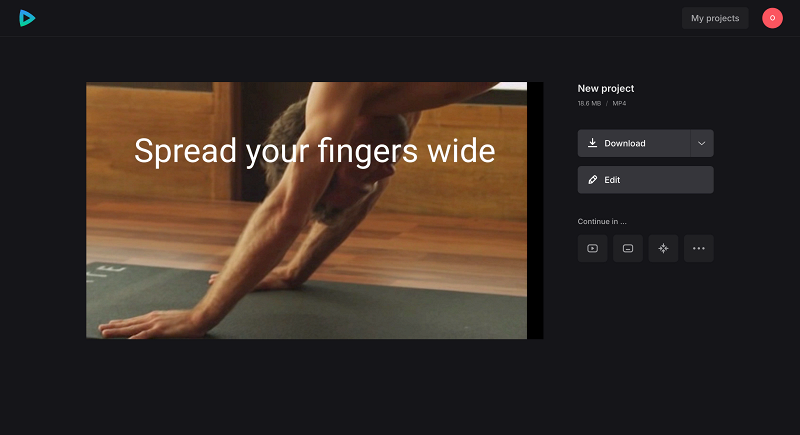
The whole process took me just a few minutes, and if something needs to be changed, I can just click the edit button and try again and again. Having a Clideo profile is great if you want to get back to the project later (premium users can store their projects as long as their subscription is active, while free users have 2 weeks).
Converting AVI to MP4 format transforms your old video files into modern, compatible media that works seamlessly across today's devices and platforms. The benefits — smaller file sizes, universal compatibility, better streaming performance, and social media support — make conversion essential for anyone with legacy video content. Choose online converters like Clideo for quick, simple conversions without software installation. Opt for video editing solutions when you need to enhance content while converting.
Remember to test your converted files thoroughly, keep backups of originals until you're satisfied with the results, and choose settings appropriate for your intended use. Whether you're preparing videos for social media, archiving personal content, or ensuring compatibility across devices, the right conversion approach makes all the difference.



