What is the Best Subtitle Font
Many people watch movies or animes in translation, and often they watch them with subtitles.

Common subtitles fonts overview
If you’re one of these people, you may have thought about which font is good for reading a large amount of text.
When choosing a font for video subtitles, in general, you only need to pay attention to its readability. There are a lot of pretty fonts you may like, such as fonts from the vintage family, but since they have too many frills, your eyes will quickly get tired from reading. So let’s take a look at some common easy-to-read fonts!
Verdana
This font was originally designed for display on small monitors, so in terms of readability, it’s one of the best ones.
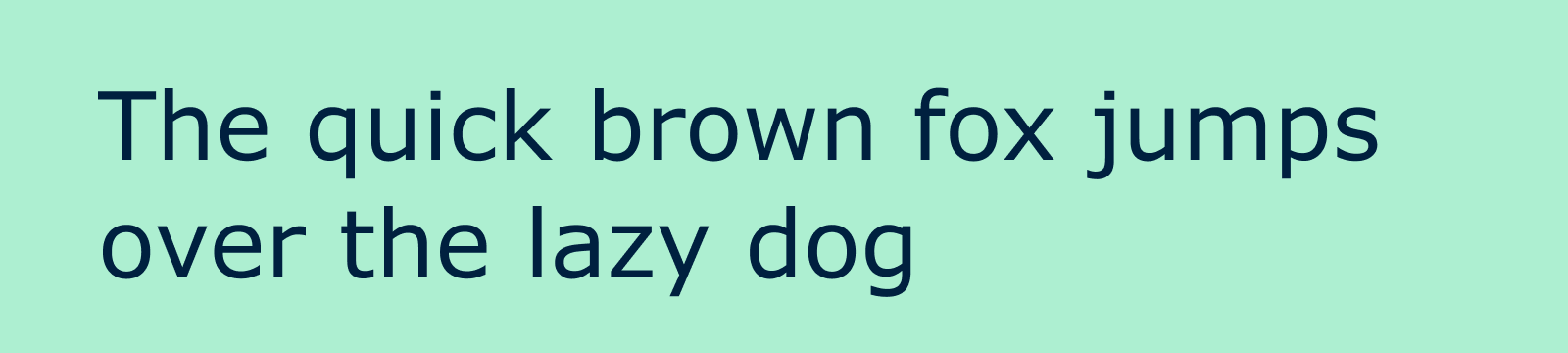
Helvetica
It’s a really nice font due to its neutrality and readability. One of Helvetica’s best features is that it’s legible even when you’re on the move.
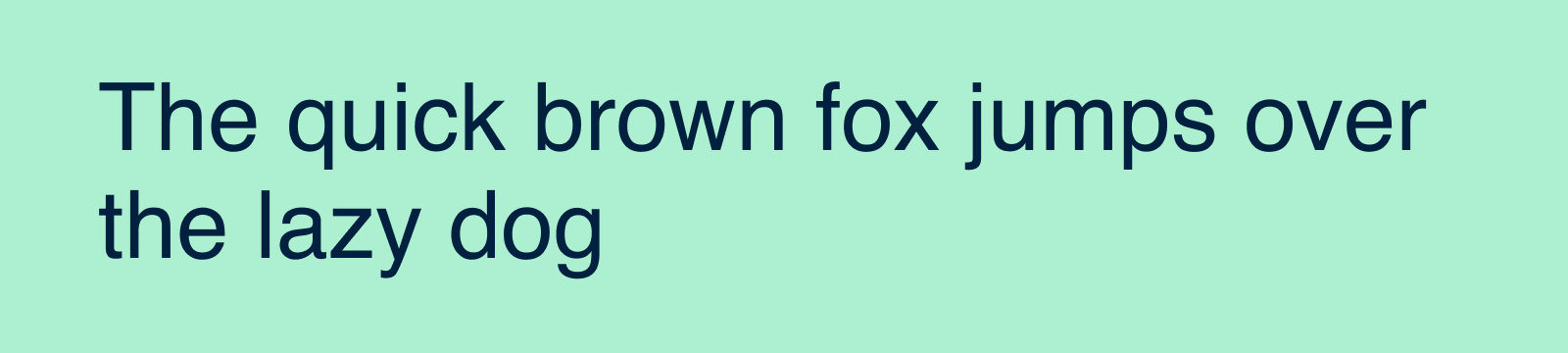
Montserrat
Part of the Google fonts collection, Montserrat is a sleek sans-serif font that works flawlessly in almost any context.
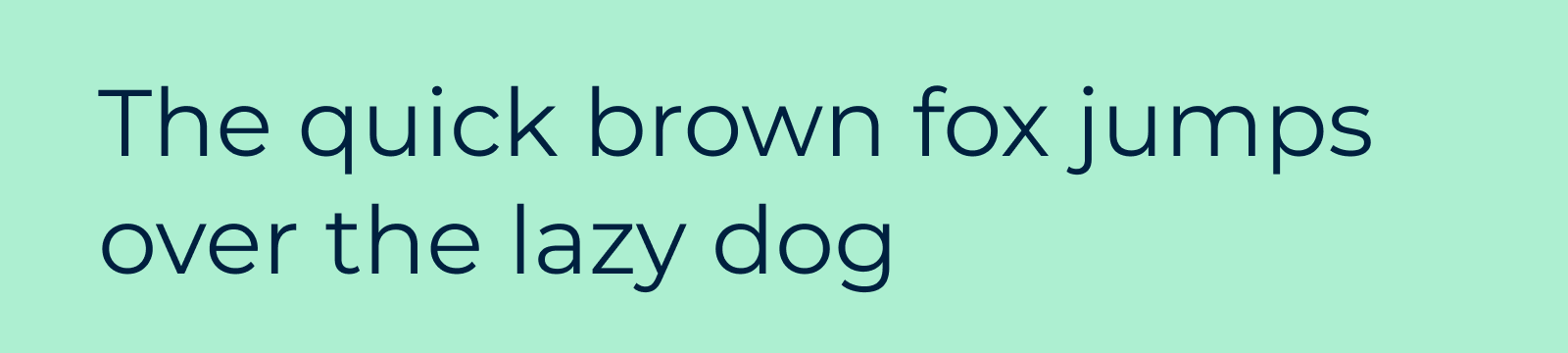
Arial
A standard font commonly used on web pages and in text editors, Arial is always a safe choice if you read text on a computer screen.
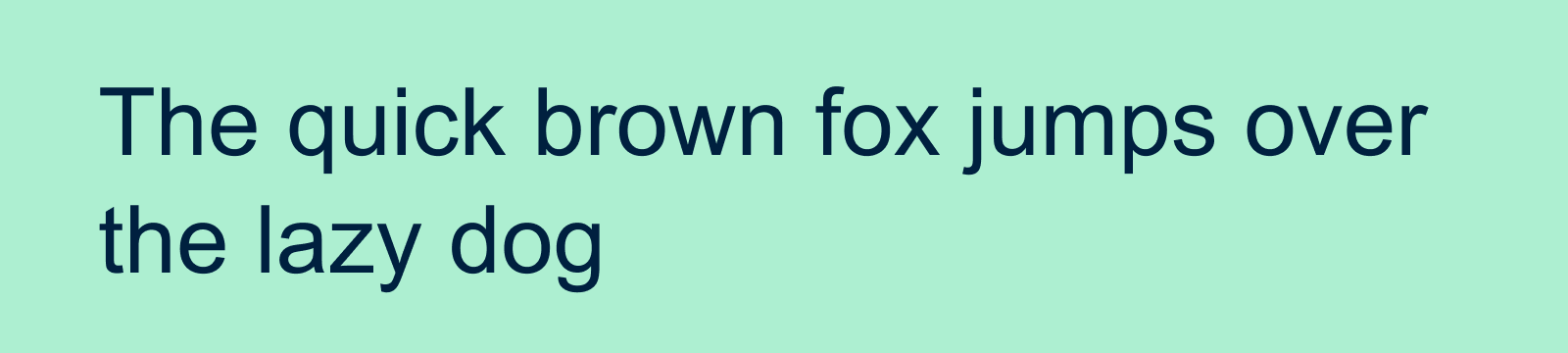
Roboto
Another Google font, Roboto, is suitable for reading captions and is easy to configure on different screens and devices as well.
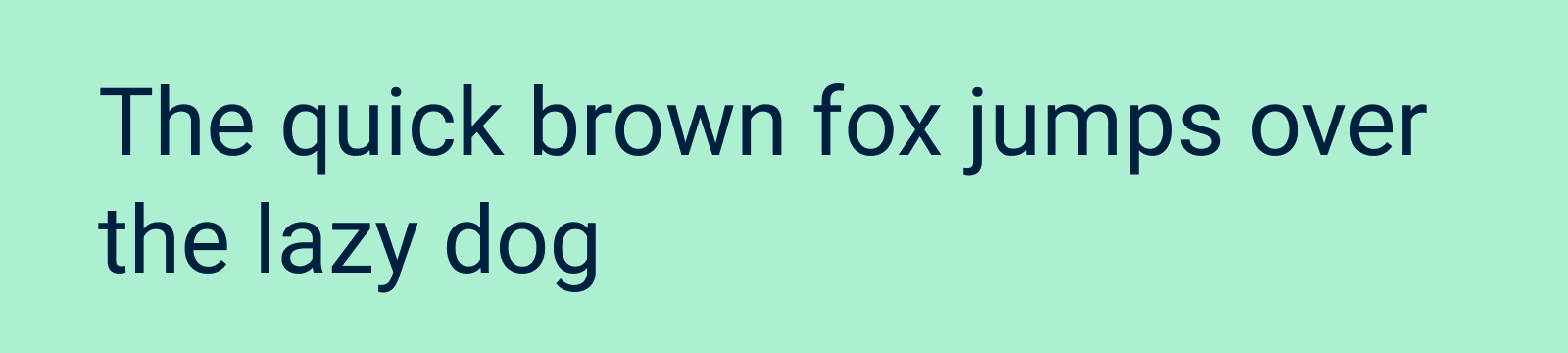
Oswald
Oswald is a compact sans-serif font that works well for reading on the screen.
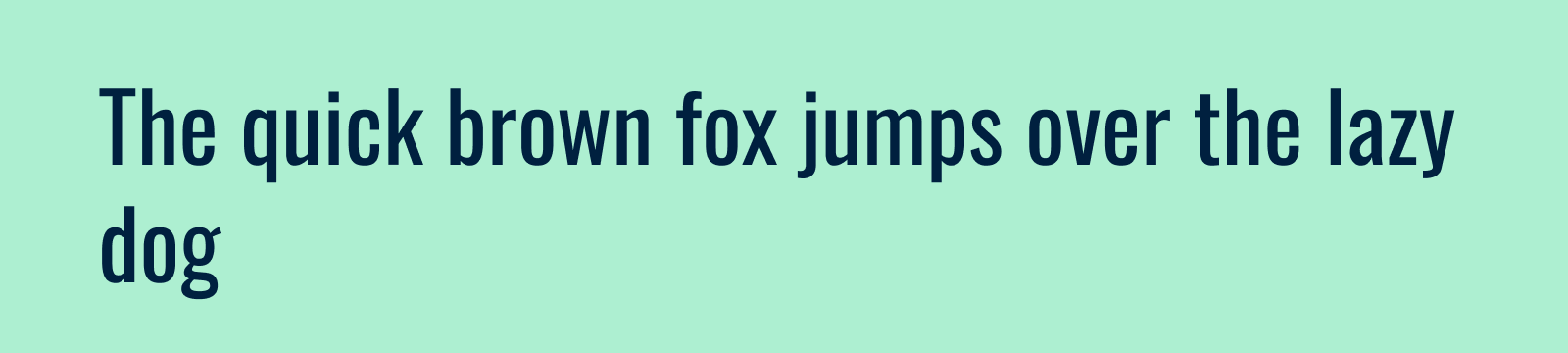
Lato
It’s a simple font with rounded letters, which is easy on the eyes but at the same time not too distracting.
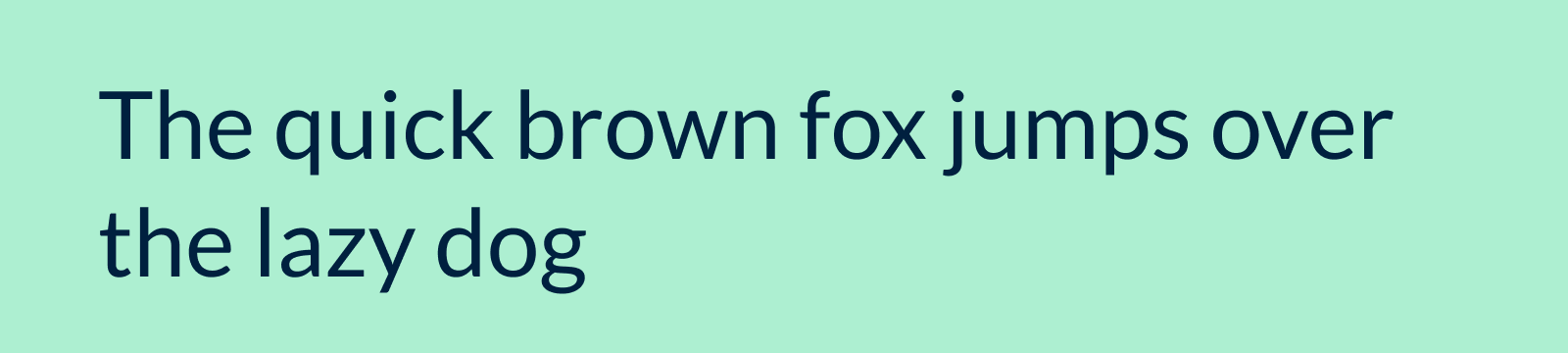
Is there the best subtitle font
As stated before, the font should allow the viewer to quickly read subtitles, so it should be sans serif, not too thin and not too bold, as visual complexity leads to a decrease in the clarity of the text. Fonts such as Helvetica, Montserrat, and Arial fulfill these conditions perfectly.
Another point is the color of the subtitles. Relative to the picture in the frame, it is easier for the viewer to read the text mostly in colors like white or dull yellow, with a thin black border. Of course, it depends on the specific video, so sometimes it’s up to the viewer to decide which subtitle color fits better.
Customizing subtitle font
What if you already have subtitles and would like to make some changes in them? For example, to change the font style in an SSA, SRT or caption file with some other extension, many use the text editor or special software for editing subtitles. In case of an SRT file, however, you can easily customize your captions with a few clicks with the help of our online tool.
With Clideo’s Subtitle Generator, you only have to upload the video along with the SRT file before you start customizing the text according to your tastes. Plus, if there are inaccuracies in the timing of some lines, you can fix them too.
The tool allows you to stylize subtitle font, size, color and also change the position of the text on the frame. Note that the font selection has Google fonts in it (Roboto, Oswald, Lato, and Montserrat, mentioned earlier, belong to this group). After editing, you can get the video with the customized subtitles already built-in, as well as download the caption file separately.



