Thai Text to Speech
Convert Thai text to speech to create a perfect voiceover
No thanks, continue in browser
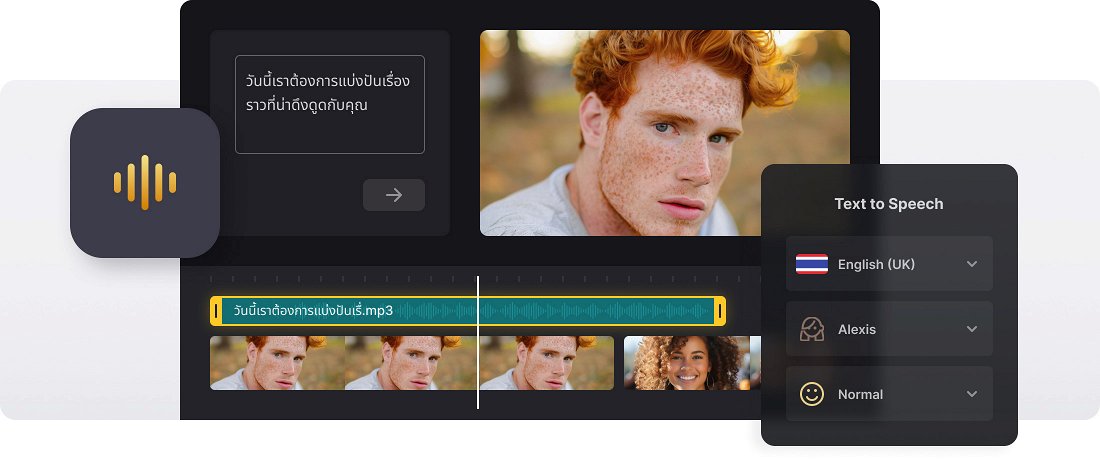






























Comprehensive Editor
Effortlessly add clips, images, audio, GIFs, and stickers to your projects. Customize colors, add text, and try many other features.
Recording Options
Capture audio, video, and screen content with ease and edit it immediately. Everything is accessible within the editor — no need for other tools.
Access Anywhere
Use this tool from any browser with an internet connection, with no downloads required.
Text to speech in Thai
Thai dubbing is extremely difficult to be performed by a non-native speaker. Not only because of the alphabet, grammar, and pronunciation but also because Thai is a tonal language. It means it has a fixed intonation for each word, and this concept is totally unfamiliar to Europeans and English speakers.
That’s why a Thai voiceover should be performed by native speakers, which immediately sends its price up. Fortunately, modern technologies offer another, more cost-efficient solution.
Clideo’s all-in-one video editor can create Thai text-to-speech in several clicks. After a quick revision and minor editing, you’ll get a ready-to-use voiceover without any substantial money or time expenses. It’s an online tool that works in a browser. This way, compatibility is off the table. Another advantage, this is a multifunctional service, which can replace the whole set of "narrow-focus" tools.
Frequently Asked Questions
FAQ
Each Thai audio track can handle up to 500 characters, and you’re welcome to add as many tracks as your project needs.
Our tool covers Thai and other global languages, including English, Spanish, French, German, Chinese, and many more.
Yes, Premium members can revisit and adjust their projects whenever they need. Free users should download their video immediately after creation.
Drag the Thai voiceover on the timeline or adjust the timing manually to match your video.
Pick a voice that suits the emotional tone you want to deliver.
Yes, switching between AI voices is possible by using separate TTS tracks.
Modify the text and save the updated TTS audio.
Yes, Clideo’s preview function lets you listen to all available voice options.
Explore further
Discover related tools
Get Clideo for iPhone
Download our App to create and manage projects smoothly,
stay synced across all devices anytime.