How to Add Music to a Video
When it comes to adding audio to a video, you need a quick and online tool that you can rely on; something that requires minimal effort and system requirements.

How to add audio to a video online
Adding music to video greatly enhances the overall experience — it helps set the tone, supports the emotions, and makes your footage more engaging. Whether you're sharing a vlog, showcasing a product, or creating social media content, background music adds depth and keeps viewers interested. It fills in silent moments, smooths transitions, and highlights key scenes, making your videos more polished and enjoyable to watch.
The Add Music to Video tool by Clideo is the solution — an online service to quickly merge audio with video.
Compatible with all devices with an Internet connection, including computers such as Windows and Mac as well as iPhone and Android, the tool's minimal design makes it easy for beginners and professionals due to its custom, streamlined settings and controls. And because this simple service works through your browser, you don't have to download or install anything on your device to edit video without any ado.
In this tutorial, we'll show you how to add music to your videos using Clideo online.
Add your file
To start, add your video to the Add Music to Video tool by clicking on the "Choose file" button.
Begin your video upload by selecting the file you want to use. You can choose it from your PC, Mac, or mobile device's onboard storage or from cloud platforms, Google Drive, or Dropbox.
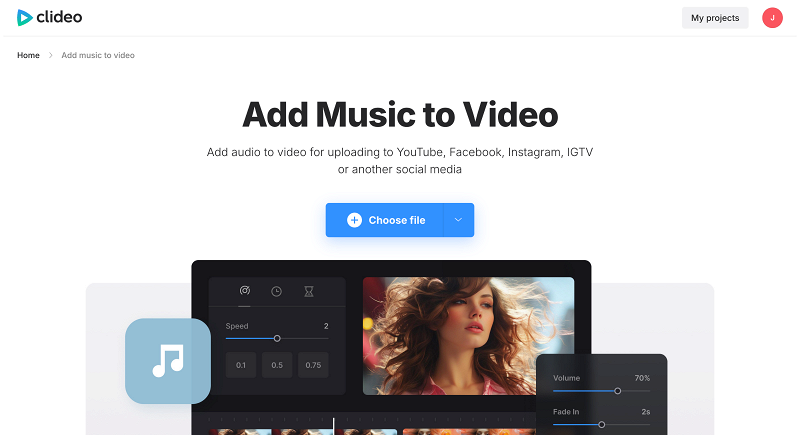
You can upload various types of video clips and footage, such as product demos, vlogs, and screen recordings, in almost any format. In case you're wondering, most popular and common formats are supported, including MP4, 3GP, OGG, WMV, AVI, and others.
Once you've selected your video, hit the upload option, and it will be uploaded to our server within moments. The upload bar with percent markers will give you an idea of the progress. You can easily manage and arrange multiple clips within the editor. If you want to make your video upload faster, consider reducing its size before uploading.
Add your chosen track
Next up, choose which audio you'd like to add to your video. You can add songs, audio clips, or sound effects to enhance your project. Please note: Be careful of music copyright laws, as this could get you in trouble if you use an artist's or company's audio without prior consent.
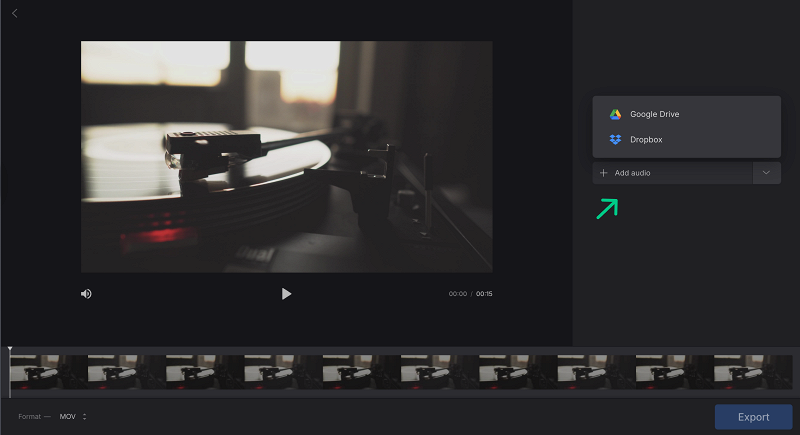
You can easily adjust some basic video and audio track settings. Set the volume for both tracks using the sliders to make sure the audio clip matches your visual. If your audio is shorter than the video, you can loop it by clicking on the infinity sign, so it'll become the video length.
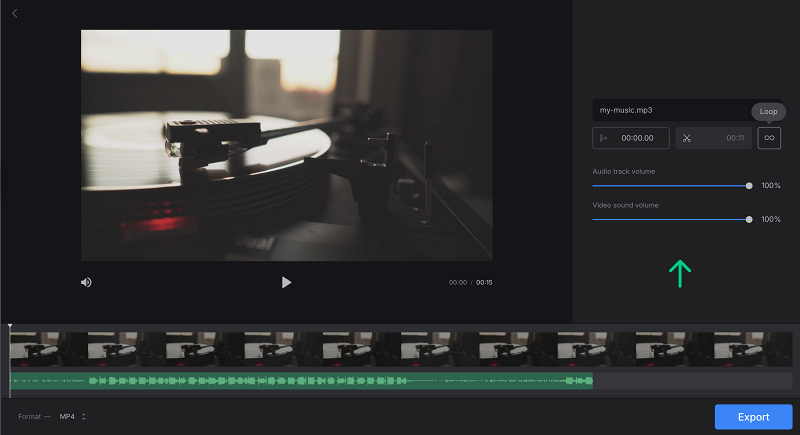
If it's longer, you can always trim it by clicking on the scissors sign. In the opened menu, move the markers to the necessary beginning and ending of the track.
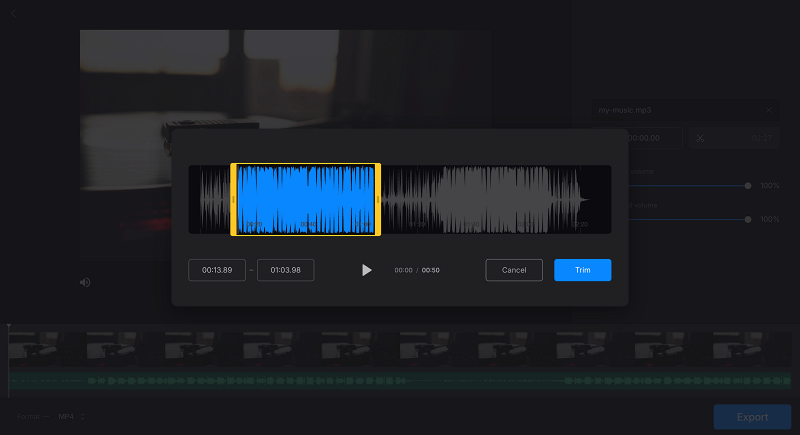
The last thing you may want to do is change the output format. For saving to a mobile device or for sharing to a social medium, select MP4.
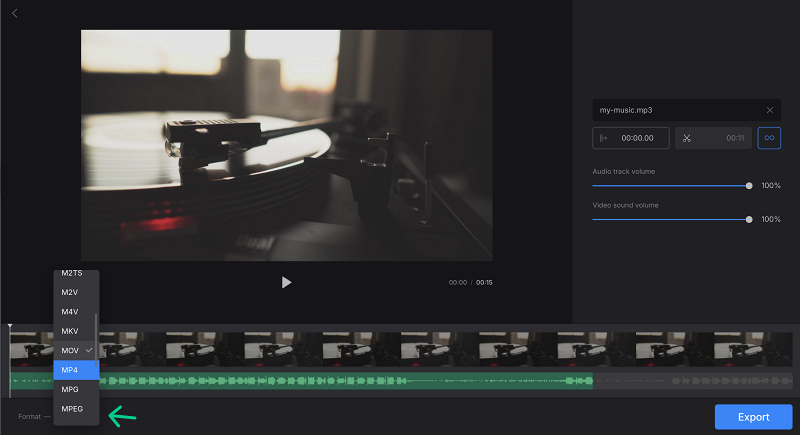
-
Add audio to your videosCombine video and audio effortlessly for polished results.
Download the edited video
After a few minutes (depending on the size of your video file), your clip with audio will be available, and your newly created video can be downloaded or shared. Simply click the "Download" button to save it to your device, or alternatively, to Dropbox or Google Drive.
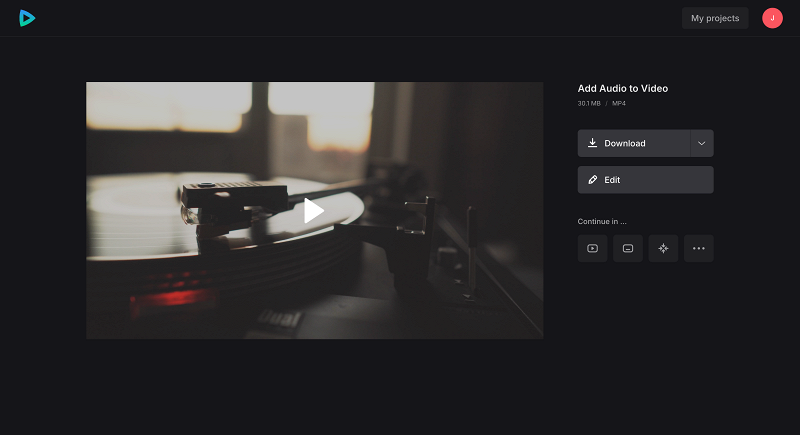
Add Music to Video alternative
By the way, do you know that we have our all-in-one video editor with everything you need to take your videos to the next level. You only have to try our video editing platform once to see how easy it is to add and even replace audio tracks in your videos, bringing your creative ideas to life right before your eyes.
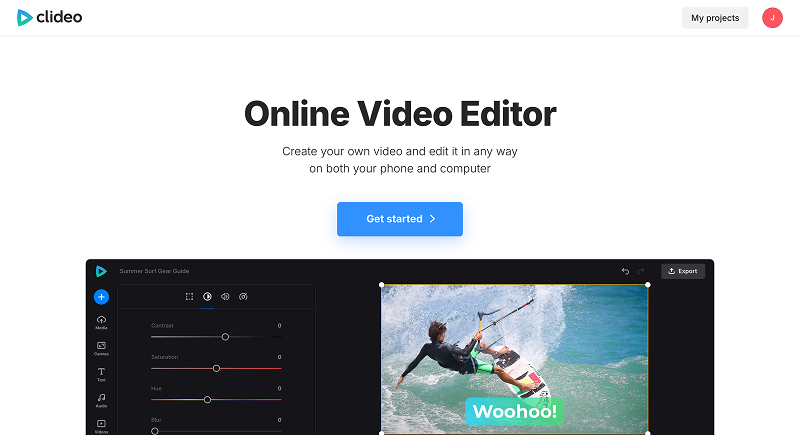
The best part? You're not just stuck with your favorite songs. We've created a huge built-in library with free music and sounds that can fit any mood or theme you have in mind. Want to add a personal touch? Just record your own voice to narrate your creation. And if you're pressed for time, our AI voiceover tool can generate audio that fits your vibe beautifully.
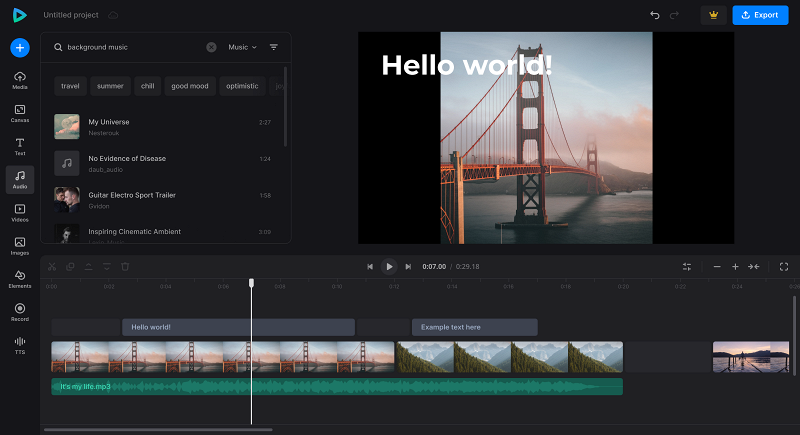
Moreover, our video editor doesn't stop at just audio - we've made sure you've got all the video editing power you need at your fingertips. You can easily cut and trim segments with just a few clicks, resize videos to fit different platforms (whether that's Instagram, TikTok, or YouTube), and spruce up your visuals by adding text, images, and other eye-catching elements. For that extra flair, throw in some colorful stickers and engaging GIFs to capture your viewers' attention and elevate your storytelling – no complex software needed!
We regularly improve our tools to add new features or enhance your experience. Check our Help Center for the most recent instructions.



