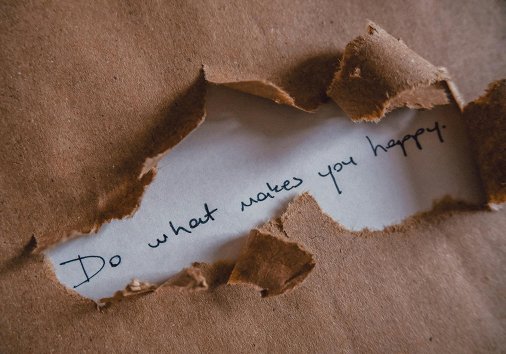How to Compress Video to Send on WhatsApp
Learn how to compress a video file to meet WhatsApp's video size limits, and discover other available solutions.

Sending videos via WhatsApp or other messaging apps can be tricky, especially for long or large files. Not all formats are compatible with the app, especially lossless formats that offer the highest quality. In this article, we'll peep into the finest details of the process, learn about WhatsApp's specifications, and video file size limits.
We'll also share verified statistics, explain some trends, and help you choose the best way to send videos from your mobile device (spoiler: there are three options!). By the end, you'll be able to make an informed decision on which method suits you best and explain it to friends facing the same problem.
Why video compression is essential for WhatsApp
WhatsApp, with approximately 3 billion unique users, is one of the primary means of communication in the modern world. Let's take a look at the key points of using it for sending videos.
Best video formats for WhatsApp
WhatsApp supports the following video formats: MP4, MKV, AVI, MOV, 3GP, FLV.
The best options are MOV and MP4, as they are the most popular formats, compatible with the majority of systems, devices, and apps.
What is the file size limitation on WhatsApp
The maximum WhatsApp video size limit is 100MB at 720p resolution (with a fast Internet connection; with a slow one, it's just 64MB and 480p).
Common issues when sending large videos
The most common issues when sending large videos include:
- Unsupported format
- File size exceeding limits
- Slow Internet connection
- The video is too long, even if its size meets the specifications. For example, status videos shouldn't be longer than 1 minute.
File compression lets you share data more quickly, since large files can take minutes to send. Additionally, compressed videos use less memory and don't annoy the receivers, who have to download them.
Understanding video compression basics
Let's learn the ropes about compressed videos and their quirks.
What happens when you compress a video
It depends on the video compressor you choose and the method it uses. In some cases, video quality remains intact (called lossless compression); the algorithm simply rearranges data packets more efficiently.
However, sometimes an app or a service reduces video file size at the expense of video quality. It removes "redundant" frames and elements, simplifies visuals, and lowers bitrate (the amount of data transmitted per second).
Quality vs. file size: finding the right balance
Even the best video compressors can affect video quality; the trick is to find the right balance. For example, the H.264 codec provides an optimal balance between quality and desired video size. Resolution also matters, but if you're watching on a small smartphone screen, there's little difference between 1080p and 4K, so choosing a smaller one can reduce the size.
Best ways to compress large video files for WhatsApp
Let's take a closer look at several ways to achieve a desired video size.
WhatsApp's built-in compression
WhatsApp automatically compresses videos, even if they meet the size requirements. WhatsApp video compressor is unfortunately lossy, so the quality decreases. Additionally, all recordings are converted to MP4 regardless of the original format.
All of this applies when you send your file as a video, not as a document. However, there are ways to maintain better quality.
Phone's built-in settings (iOS & Android)
Older iPhones don't have a dedicated compressor, but there are other options.
- Choose a lower resolution in the camera settings while recording your clip (Settings > Camera > Record Video).
- Import your video into the default iOS app, iMovie, and save it at a lower quality (Share > Save Video).
- iOS 17 and newer versions can reduce video file size while sharing (Files > select a video > Share > Export > Reduce File Size).
For Android, options include:
- Recording video with lower resolution (Camera app > Settings > Video Size or Resolution).
- Compressing a video file with the built-in Google Photos app (Share > Create Copy > Export and select the desired resolution).
- Samsung smartphones feature a built-in video editor (Gallery > select a video > Edit > Resolution/Export Options > Save/export).
Desktop software options
- HandBrake is one of the most popular desktop software programs, compatible with Windows, Linux, and macOS. It offers output presets designed for posting projects on various platforms. However, it might not be the best choice for beginners due to its overwhelming number of settings and steep learning curve.
- VLC media player is also system-agnostic; it supports various formats and allows users to compress videos with just a few clicks. On the other hand, it has fewer editing options than HandBrake, and processing may take longer.
Online video compressor tools
- Clideo. One of the best online video compressors. This service works directly in a browser, compresses almost all types of video files, including AVI, MOV, WMV, MP4, etc., and doesn't require prior video editing experience.
- YouCompress. Another online solution, similar to the previous one, but with its own distinct characteristics. For example, YouCompress is not ideal for large videos, and significant quality loss may occur.
- FreeConvert. This tool offers customizable options and presets for various device types; however, its free version is filled with ads and has limitations.
Mobile apps for video compression
- Video compressor (Android/iOS). "Local" solution for reducing video size. Such applications require downloading, installation, and setup. They don't rely on an Internet connection but consume the device's resources and memory.
- InShot is a popular app for full video editing. As an all-in-one tool, InShot isn't the best choice for quick file compression. Its wide range of options makes this app less user-friendly than those with a single focus.
Cloud storage instead of compression
Sometimes it's better and faster not to compress a video at all. Instead, upload it to cloud storage and share a link. This way, the quality remains intact since the video size doesn't change, and media files are accessible immediately without the hassle of sending and downloading.
For example, you can send uncompressed videos using the Dropbox Transfer method.
- Go to Dropbox Transfer and sign in to your account.
- Click the "Create transfer" button and drag your video file(s) into the upload area.
- Once the upload finishes, click "Copy link" to get the sharing URL.
- Paste the link into your WhatsApp chat to share the video with others.
This method lets you send large videos without losing quality or worrying about WhatsApp's file size limits.
How to compress videos with Clideo (step-by-step guide)
Let's walk through the entire process of video compression using Clideo's online service. While it's pretty straightforward, there are still some tips worth knowing.
-
Upload your video to Clideo
Open Clideo's video compressor in any browser and click the "Choose file" button to upload a file from your device. Alternatively, import it from Google Drive or Dropbox.
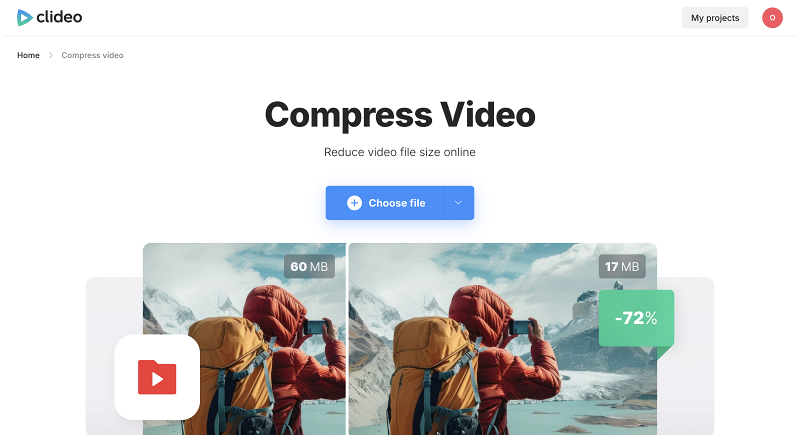
-
Select compression settings optimized for WhatsApp
Select one of the available options — Basic, Strong, or Superb — to reduce the video file size. The tool will display an estimated size of the compressed video.
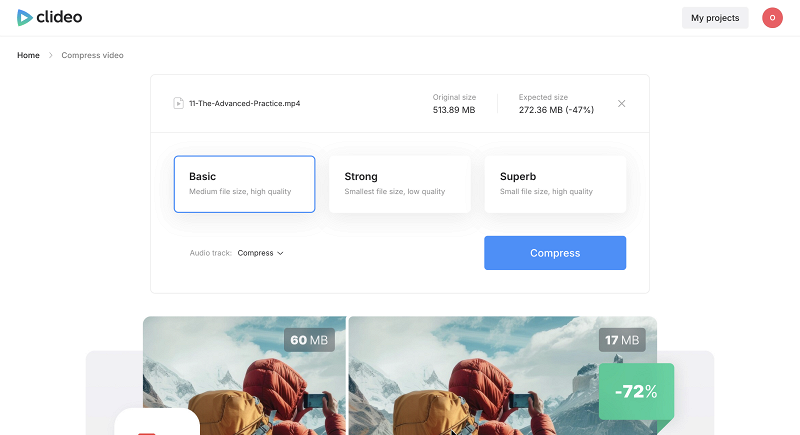
You can also choose to remove the audio to make the video file even smaller. If you have a Clideo Pro plan, you will have the option to also compress the audio track.
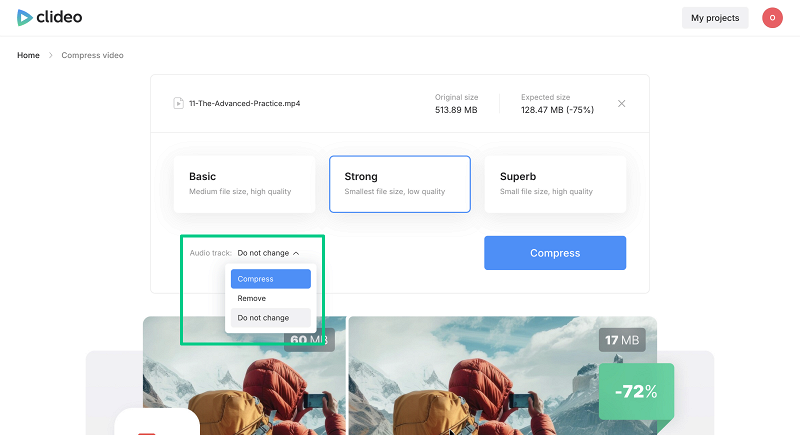
-
Preview and download your compressed video
Click the "Compress" button and let the tool do its work. Preview the final result to ensure the video quality meets your expectations, then save it to your desired location.
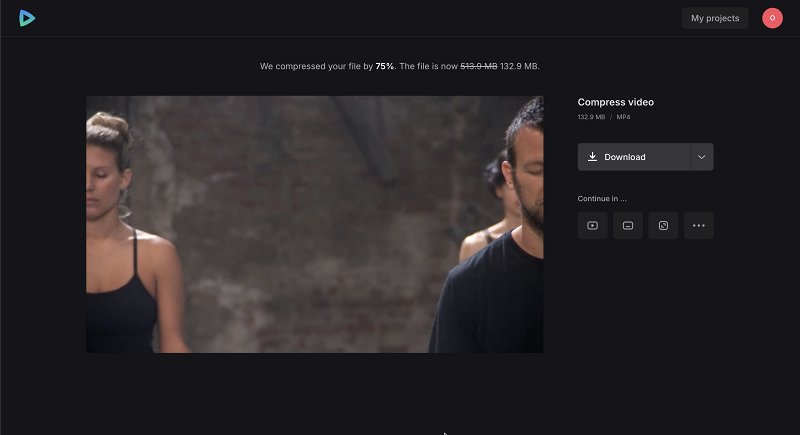
-
Share via WhatsApp
Keep in mind that sharing videos via WhatsApp compresses them anyway, so consider sending your recording as a document instead.
Pro tips for best results with Clideo
- Keep large visuals in the cloud, not on your device. It will save your gadget's memory and reduce upload times.
- If, after compression, your compressed video isn't compatible with your player (such as QuickPlayer), try another player like VLC. Alternatively, drag and drop the visual onto the browser tab, and it will play online.
- A "Strong" preset works well for videos with less motion, but choosing "Strong" for videos with a lot of motion or details might lead to sacrificing quality.
- To reduce video file size offline, use the Clideo video compression app, which provides basic and custom compression presets for free but adds a watermark. If you decide to purchase, keep in mind that this app has a separate subscription (the web compressor and the app do not share the same subscription, unfortunately).
How Clideo compares to other solutions
- Clideo is a browser-based service with a user-friendly interface and intuitive navigation. You can use it on any device without installing anything. It's one of the best options for beginners.
- HandBrake is a more advanced, yet complex and less user-friendly tool. Additionally, this app only has a desktop version.
- VLC Media Player is free and multifunctional, but it is more suitable for advanced and experienced users; moreover, you need to download and install it.
- Mobile apps are convenient, but you must carefully choose those compatible with your operating system and device type. Also, they can exhaust your smartphone's memory and resources.
It depends on the attachment type. If you send the file as a video, its maximum size is 100MB. But if you choose the "Document" option, you can send videos up to 2GB.
Of course. Just remember that WhatsApp video compressor reduces every video's size at the cost of quality, so it might be better to choose third-party solutions.
Sure thing. Upload your video directly to an online video compressor, such as Clideo, and download the output to your device.
It depends on several factors: the video's length, the type of video, and the settings you choose.
Yes, you can compress a video up to 500 MB for free (a small watermark will be added to the output file). The Clideo Pro subscription provides watermark-free compression for files even up to 10GB, with a better compression preset and settings.
In brief, compression is one of the easiest (though not the only) ways to share videos through messengers and email. WhatsApp sharing automatically reduces video size, even if the original file meets the app's requirements, and you can't select the compression rate or other necessary parameters, so a third-party service might be a better option.
Try Clideo's Compress Video tool today and share videos on WhatsApp!