MKV to SRT Converter: How to Rip Subtitles from MKV
Extracting subtitles from an MKV file can be a challenging task, but we've prepared a list of free, well-tested methods for you.
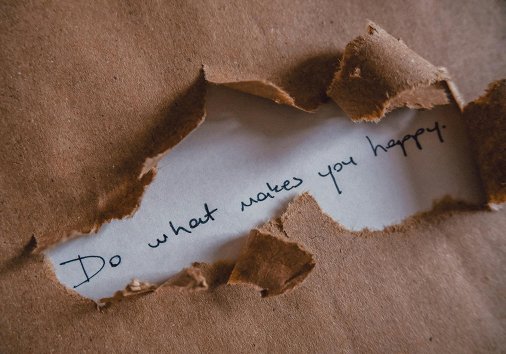
Video files often come with either open or closed captions. There are many reasons why you might want to extract them, but whatever your reasons, you'll need a special tool or service. The market offers a wide range of solutions, but be aware that even the most user-friendly options require some time and effort. By the end of this article, you'll learn how to rip subtitles from MKV files and various other video formats. We will provide you with step-by-step guides on how to handle the most complex cases and share some personal experiences.
Introduction to MKV and subtitles
MKV is a widely used video file format. To be more precise, it's a container that can hold multiple video and audio files, subtitles, and metadata. MKV stands for Matroska Video. This format is "codec agnostic," making it one of the top choices for complex projects and high-quality videos (for example, movies or TV shows).
Here is a list of possible reasons why you might need to extract subtitles from an MKV file:
- The provided subtitles are inaccurate and need editing.
- You want to watch the video without captions to enhance your language skills.
- Subtitles are available in a foreign language, and you want to translate them.
- You'd like to use the extracted captions in another video file, for example, one with a higher resolution.
How to extract subtitles from MKV
Before choosing a tool and method to extract subtitles, you must define their type, as it directly influences the entire procedure.
Subtitles can be soft-coded or hard-coded. It's crucial to distinguish between them, as their type directly influences the extraction method.
Soft subtitles are added to the video as a separate file. They can be turned on and off, edited, and extracted. Hard subtitles are embedded in the file (in the early days of cinema, they were written directly onto the film), so you can't rip them in just a couple of clicks. No worries! Some workarounds exist to help you extract even embedded subtitles, and we're going to take a closer look at them right now.
How to extract soft subtitles
Before discussing exact tools, here are several useful points you'd better consider while working with soft (or closed) captions.
- Video or audio quality doesn't affect subtitle extraction, as subtitles are stored in a separate file.
- Some MKV files may contain multiple subtitle tracks, for example, in different languages or various formats.
- The most common subtitle file formats are SRT (SubRip) and ASS (Advanced SubStation Alpha). The first option is more compatible with various video formats, players, and platforms, while the second is more advanced and supports formatting and styling.
- If your initial MKV file contains PGS (image-based) subtitles, they can't be edited as text, so you'd better convert them into a more common subtitle format, such as SRT.
- If the extracted subtitle file was not properly matched with an MKV video file, it may feature incorrect timecodes, so it's a good idea to review it before reusing.
If your MKV video contains soft subtitles and you have found the hints mentioned above useful, you can try the following tools:
- MKVToolNix is one of the most popular MKV subtitle extractors and editors, compatible with Windows, Linux, and macOS. The tool is available only through the command line, so if that's not your cup of tea, you can combine it with graphical user interface apps like MKVcleaver, gMKVExtractGUI, MKVExtractGUI-2, etc.
- Subtitle edit. Another powerful free software that enables users to extract subtitles from MKV files and other video formats. This tool displays all the found subtitle tracks, allowing you to select the one(s) you need and save them in the desired format.
- VideoProc Converter is much more than just a video converter; with this tool, you can also "disassemble" your MKV file, extract subtitles, and get video and audio tracks as separate files to reuse them as you wish.
How to extract hardcoded subtitles
This type of caption (also known as "open") is way harder to extract, but still not impossible! First, keep in mind the following points to consider:
- Since hardcoded subtitles are embedded in the video frames, they cannot be extracted as separate text files like soft-coded captions.
- One possible workaround for extracting burned-in captions is to use an OCR (optical character recognition) tool. While this method is still significantly faster than creating subtitles from scratch, it is prone to inaccuracies due to low video quality, font styles, background noise, or overlapping visuals.
- ASR (automated speech recognition) with OCR may improve the output, although the final result will still require careful revision.
- If you don't need the extracted subtitles file and just need to remove them (for instance, to refine your language skills), you can resort to more drastic measures. Crop your MKV video to eliminate the portion with subtitles, or blur them.
If you face hard subtitles, there are still tools that can help you work with them. Just to mention a few:
- Subtitle Edit. This tool uses OCR (optical character recognition) technology and outputs in SRT or ASS formats.
- VideoSubFinder. This is an advanced tool for extracting hard subtitles with relatively high accuracy.
- AviSubDetector. Another OCR-based tool with relatively high accuracy, but without additional refining techniques like ASR.
- Clideo's MKV to SRT converter. Unlike other tools in this section, this service uses ASR (automated speech recognition) technology to extract subtitles directly in your browser. Keep reading to discover how the extraction process unfolds.
Let's take the easiest way and see how to extract subtitles online using Clideo.
Using Clideo's MKV to SRT converter
Clideo service is a collection of effective online tools for video editing. It not only allows you to create and edit video content, but also enables you to make or extract subtitles, save them in your preferred subtitle format, add audio files, stickers, and other elements. You can also cut or resize videos, change their color schemes, extract audio tracks, and perform plenty of other actions. The service works in a browser, so you can access your projects from any device, and the tools don't exhaust your gadget's memory.
Clideo's subtitles tools utilize ASR (Automated Speech Recognition) technology. They accept input in various formats, including MKV files as well as MP4, MOV, and others. The output includes a subtitled video, and you can download subtitles separately in SRT or TXT formats. Additionally, you can translate the auto-generated subtitles into any language you choose. Follow our step-by-step instructions:
-
Upload your video
Open our Video to Text Converter in any browser and hit the "Choose file" button to select an MKV video. You can choose it from your device, or call the drop-down menu to upload a video from cloud storage.
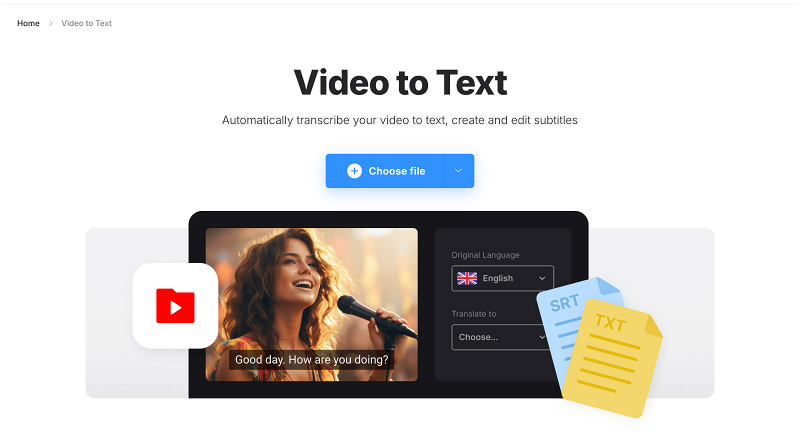
When prompted, set the language of speech. If there are several regional variants for the language, make sure to select the proper one to help the recognition process.
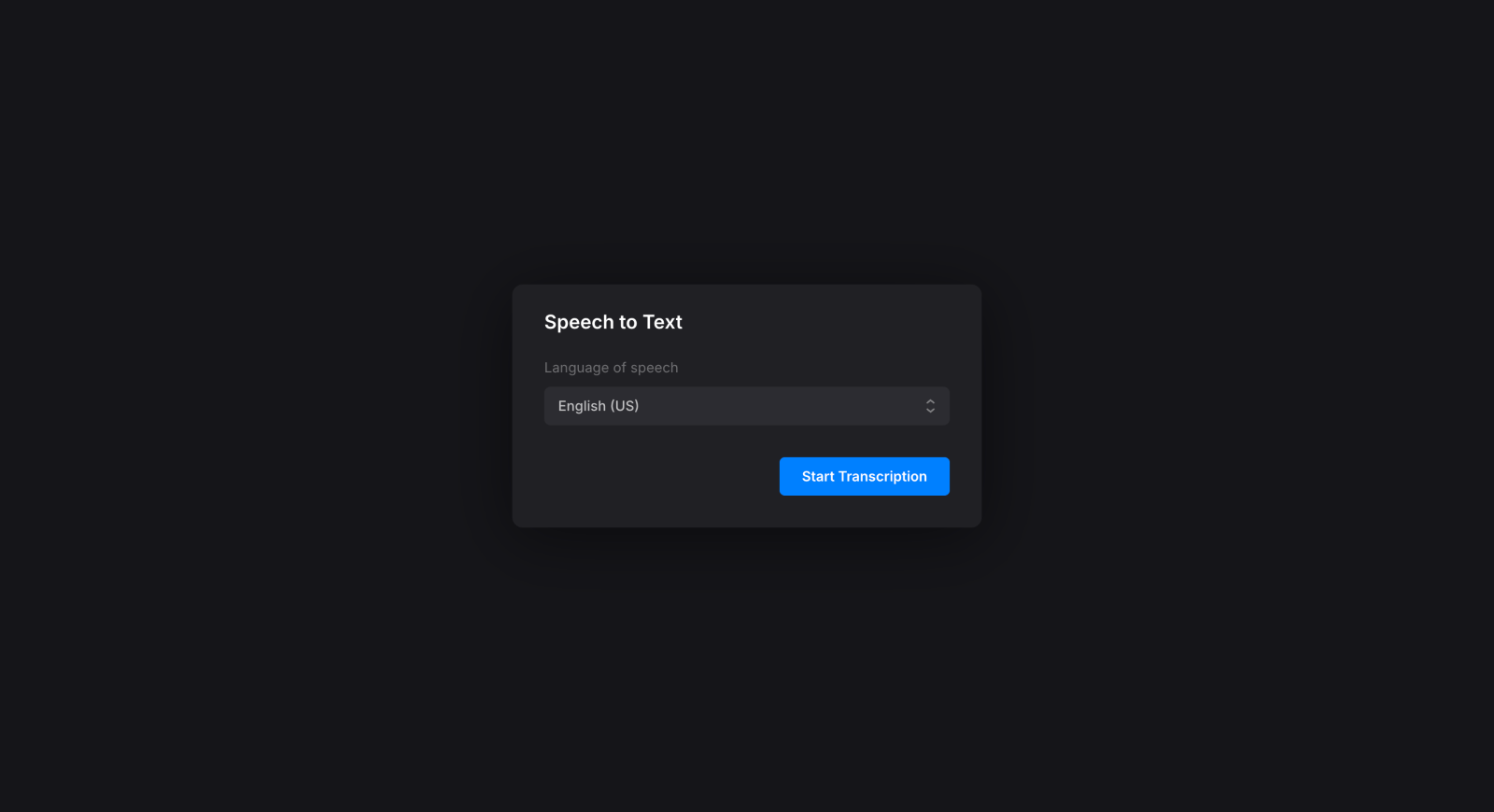
-
Create captions
The subtitles will be auto-generated, but you can edit them, add new captions, delete unnecessary ones, and adjust their style and formatting. You can also translate subtitles from one spoken language to another. All the options you need are on one screen.
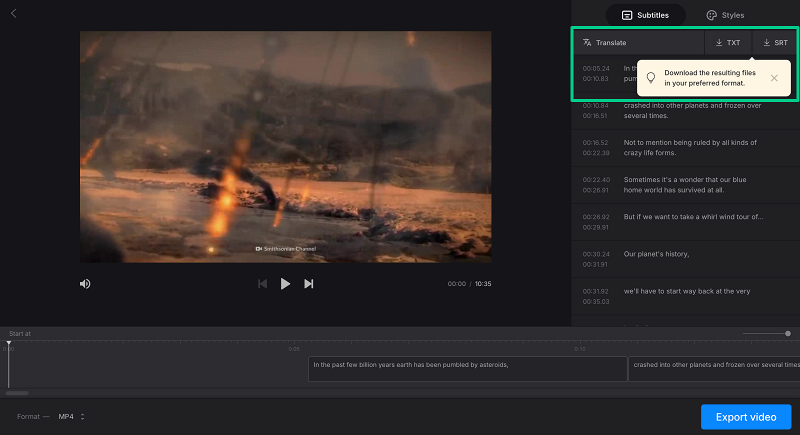
-
Export the subtitle file
Export subtitles as TXT if you want to reuse the text elsewhere. Alternatively, choose the SRT file, which is the most compatible and widely used subtitle format. You can also save the entire project as a subtitled video by clicking the "Export video" button in the bottom-right corner and allowing the tool to do its job.
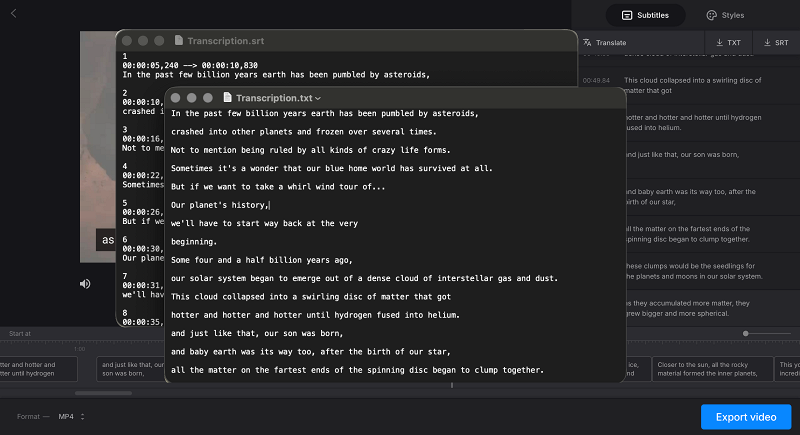
A hint! You can also translate a video online and get a translated voiceover for the original video. Go to the video translator and upload your video. When prompted, select the original and translation languages, and under the gear icon, enable speech change and turn off subtitles.
Subtitle extraction and subsequent editing can be challenging tasks when done manually. That's why special tools come in handy. Those services, in the first place, may detect subtitle presence and then help extract and save them as text files.
Hard or burnt-in subtitles require slightly more effort: to rip them out, you'll need an ASR or OCR function, preferably supported by an ASR system. When selecting the appropriate tool, pay attention to its functionality, user-friendliness, and associated documentation, such as step-by-step guides, manuals, informational articles, and other helpful resources.



