How to Make a Video Online
Everyone loves video content — keep up with the times and create your own! You don’t need any great filmmaking equipment to do that, you only need memories that you already keep on photos and recorded videos.

How to make a video using Clideo
Your videos, photos, and favorite songs help you remember and feel some event over and over again; that's why they are so important. From time to time, we all visit a phone or computer gallery to browse through them.
Why not create a video out of the best memories to share with friends or the whole world on Instagram, Facebook, Twitter, or YouTube? Or to share the most special moments with your best friend via WhatsApp, just to make them smile? There's no need to wait for someone's birthday to do that, right?
Especially since there is an online service that lets you create videos without the hassle of downloading or installing software on your Windows, Mac, Android, or iPhone.
Essential features for creating a professional video in Clideo
Clideo's video maker works smoothly on any device with a web browser, including Mac, Windows, iPhone, and Android. This means you can edit and produce videos directly from your browser. For mobile users, there is a Clideo mobile editor for iOS with the same powerful features, allowing video creation on the go. Plus, your projects are synchronized across your devices, so you can start creating a video project on your phone and seamlessly continue editing it later on your desktop or any other device.
Clideo’s web-based editor features an intuitive interface packed with versatile tools to help you on your video creation journey. Key features include:
- Upload photos, video clips, and audio from your device or cloud storage to include all desired content
- Perform basic editing operations like trimming, cutting, and cropping to remove unwanted parts
- Adjust volume, change playback speed, and enhance video brightness, contrast, and blur to improve visual and audio quality
- Reduce background noise to clean up audio for a clearer sound
- Drag and drop media on the timeline and adjust duration to control video flow
- Resize and reposition elements freely to customize video layout
- Add freeze frames and customize their look to highlight important moments
- Create picture-in-picture, split-screen videos, collages, or slideshows from images and videos to present content creatively
- Combine multiple clips, images, text, and music into slideshow videos to tell a complete story
- Use a library of free stock videos, images, music, and sound effects to enhance your project
- Record your voice or create AI voiceovers with text-to-speech to add narration
- Add and customize text with various fonts, sizes, and colors for captions, titles, or subtitles to communicate clearly
- Add graphics from built-in libraries, including stickers, emojis, GIFs, and shapes, to make videos more engaging
- Choose square, vertical, or landscape formats for platforms like YouTube, Instagram, and TikTok to optimize for social sharing
- Undo changes anytime to correct mistakes easily
- Save projects as videos in HD, FullHD, or 4K, or as animated GIFs, to choose the output quality that matches your intended use
- Download videos directly, upload back to cloud storage, or store in your Clideo profile to manage your files conveniently
Whether you use the web version or mobile app, Clideo combines ease of use with powerful video editing features, making it ideal for beginners and anyone looking to create videos quickly and conveniently.
Alright, let's help you get started with a simple step-by-step guide on how to create videos using Clideo's Online Video Maker. Follow these easy steps to transform your photos and clips into a polished video ready to share with your dearest ones.
-
Drag and drop images and video content to Clideo
Go to Online Video Maker by Clideo, click the "Get started" button to navigate to the editor screen.
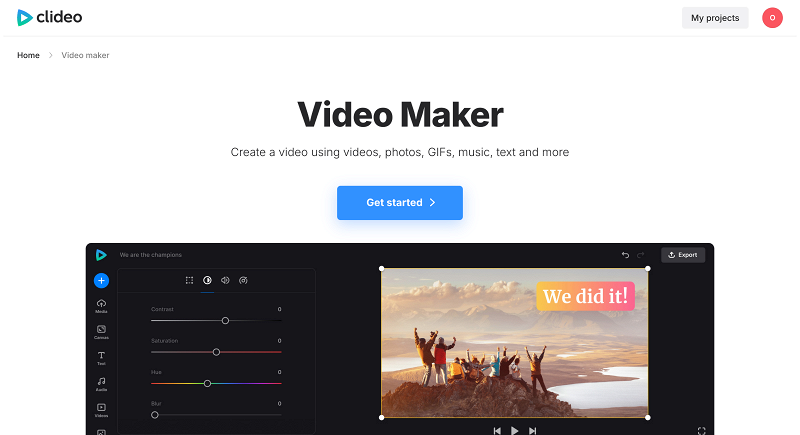
First of all, upload your pictures and other video content you might have. The tool gives you the possibility to upload files from different locations by several methods:
- Drag and drop the files from a folder on your computer or laptop to the website page, or copy and paste them — super simple;
- Click the "+" button and select files from your computer or phone;
- Use the social media buttons to choose files from your Google Drive or Dropbox account;
- Film your own video or voiceover using your web camera and external microphone by clicking the "Record" icon in the navigation sidebar. Start recording without leaving the page.
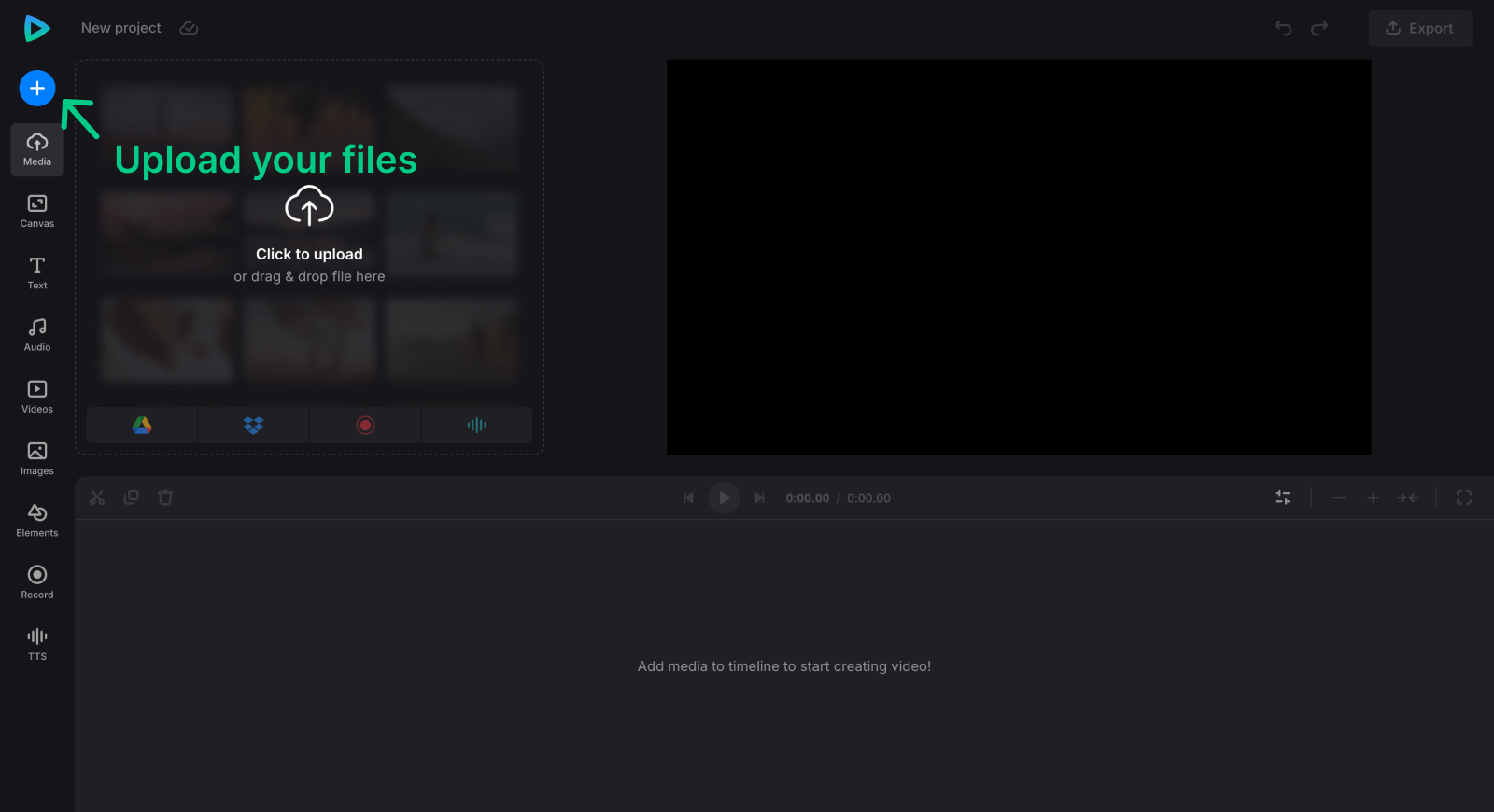
-
Make your high-quality video
Now you can adjust the canvas for your video projects. For example, if you plan to share your video on YouTube, select 16:9; if you are creating a reel or shorts, select 9:16. Change the canvas background color if you create a video collage.
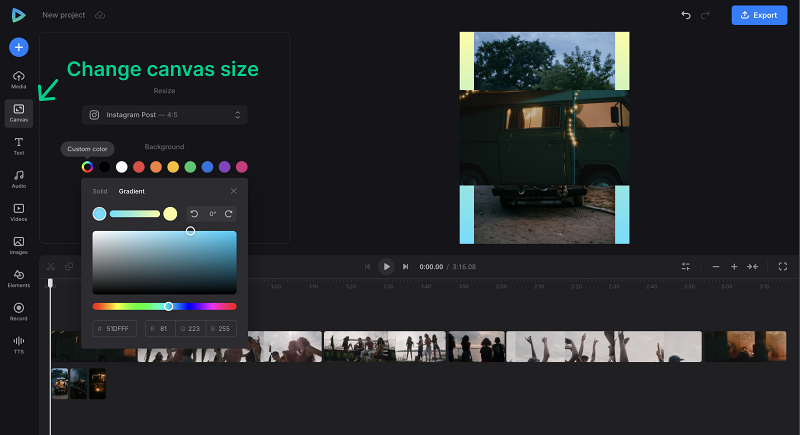
Then edit your footage. Change the order of the assets in the timeline and adjust for how long they should be displayed using the yellow handles. Or use the "Time" tab in video options for a more granular timing control. Other options are available as well: you can crop, adjust colors, and resize all the elements freely.
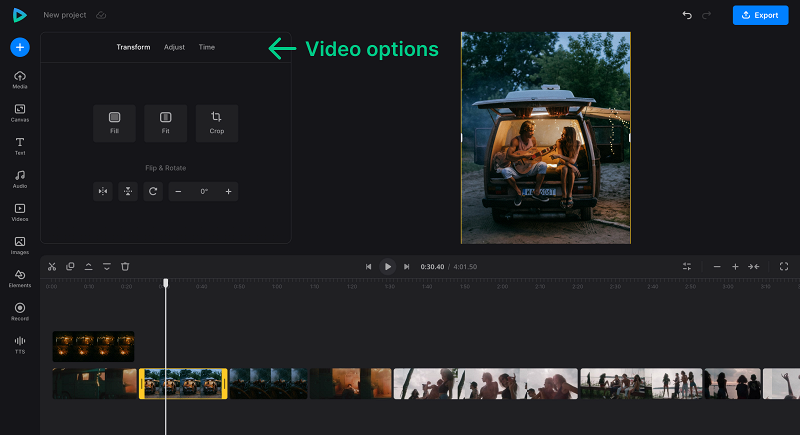
Use the music library to add audio
Upload a music track of your own or select one that fits from the built-in music library. Search for the music that corresponds to the mood.
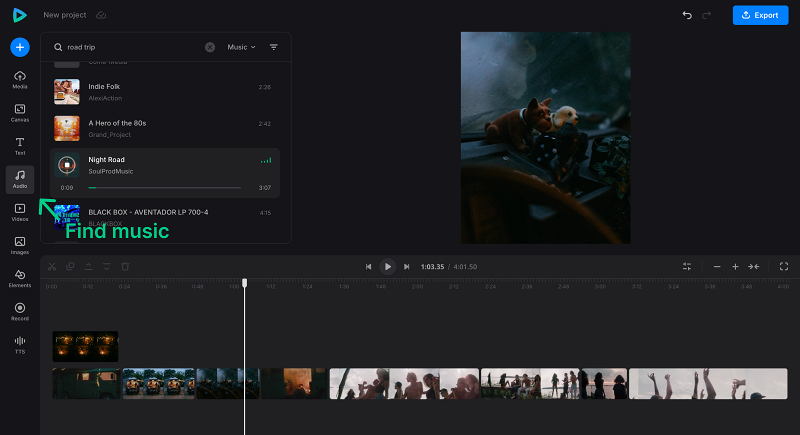
Select the track in the timeline to trim it to the video length and adjust the sound volume.
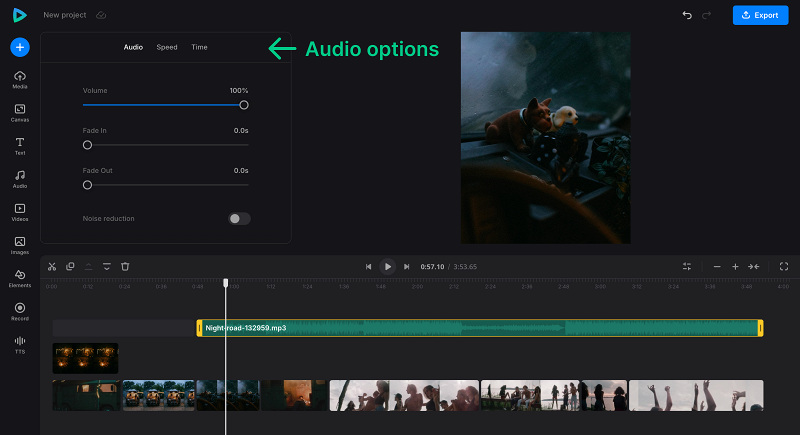
-
Make your video creation process fun with text, stickers, and GIFs
If you want to add text, use the "Text" tab in the left-side navigation bar. Use the text templates or change the text as you need (including font, size, color, text background, and opacity).
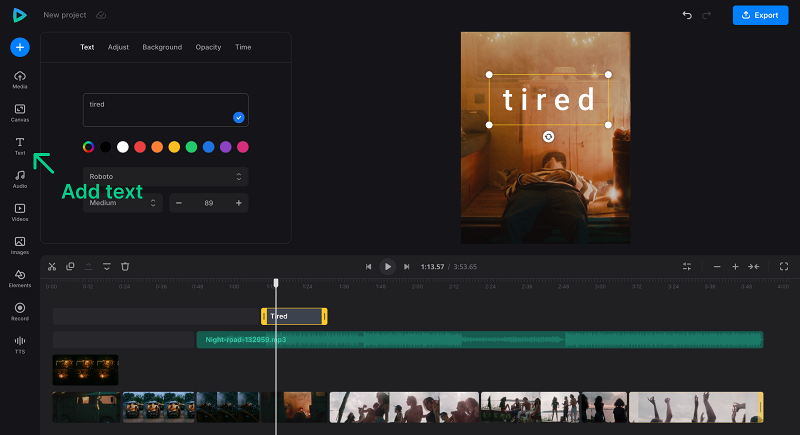
You can also add various elements to your video. Find funny stickers, GIFs, emojis, and shapes in the "Elements" tab.
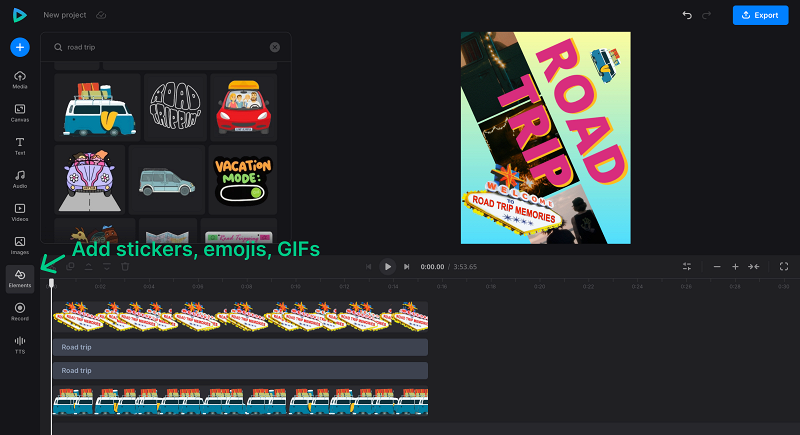
-
Export your first video version
When you are ready, click the "Export" button, select the output quality you need, and wait a moment while the tool is doing its thing.
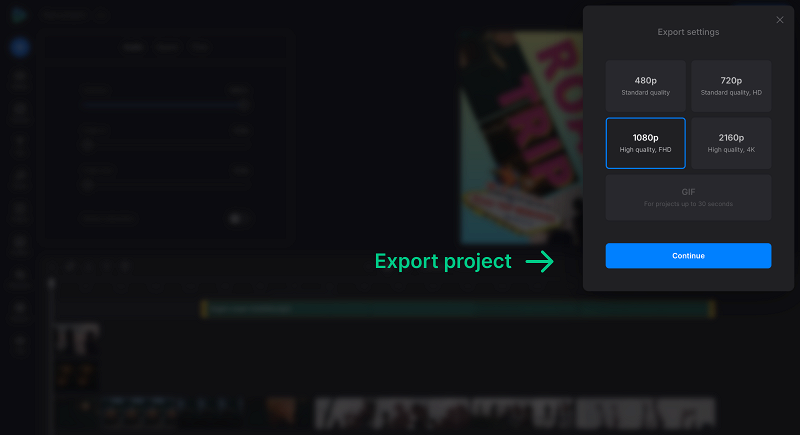
-
Download the created video
You can watch the video to make sure that you like it. If so, click the "Download" button to save it to your device, or click the arrow to save to cloud storage. If you do not like it, simply go back to editing.
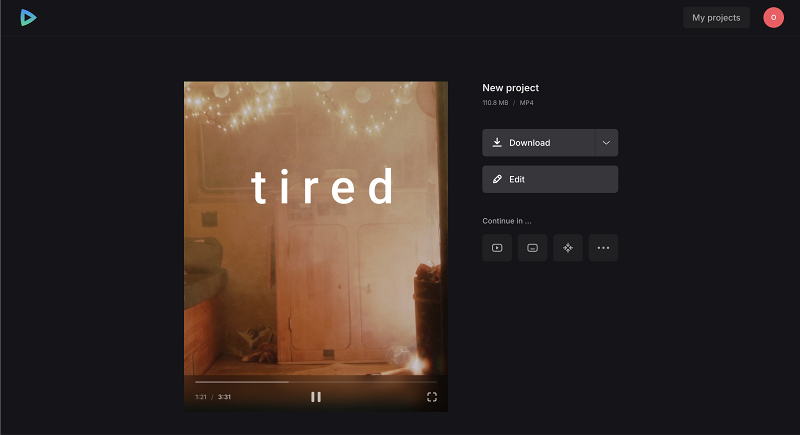
We regularly improve our tools to add new features and enhance your experience. Check our Help Center for the most recent instructions.
Creating videos online has become super simple and more accessible than ever before. With tools like Clideo's Online Video Maker, you can turn your photos and clips into engaging videos with music, text, and fun elements — all without needing advanced technical skills or expensive software installed on your device. Whether you're making a slideshow for friends, an Instagram post, or a YouTube video, this user-friendly online tool lets you bring your memories to life quickly and effortlessly.
It's really that straightforward: just upload your content, add your elements with a few clicks, and download your next video to your device or save it to cloud storage if you prefer.



