Crop Video for YouTube
Crop any part of your video for YouTube online
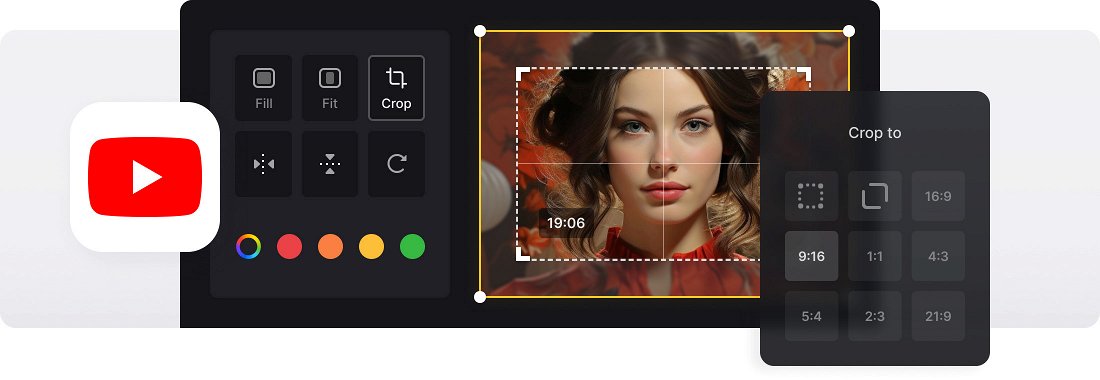






























Cropping within Seconds
The tool has prepared for you sizes that are set by default in some popular social media, so you won't waste time on making a square. Just select the one you need.
Works with All Video Formats
Online Video Cropper supports AVI, MPG, MP4, MOV, WMV and all the other video formats you might have.
Fast Conversion
You can change the format of your video to any other in the same window. You don't even need any other special software.
YouTube video cropper
As a widely used video platform, YouTube supports videos in various aspect ratios. But if the video happens not to match one of those aspect ratios, it may have black bars on the sides or top or bottom. In such cases, it’s better to crop YouTube video in advance so it has the appropriate size and looks visually optimized for the platform.
The easiest way to crop a video is to do so on YouTube right away by using formatting tags. However, this method only helps to prevent black bars from appearing on the video during playback, and occasionally the creator needs to crop out the part of the frame as well. For example, if they are making a tutorial video where they want to focus on demonstrating a specific task, cropping the video to highlight the relevant portion can be beneficial.
Using our online tool, you can crop and download your YouTube videos while maintaining their high quality — all right in your browser!
Frequently Asked Questions
FAQ
You can crop videos in popular formats like MP4, AVI, WMV, MOV, and many more.
Yes! You can upload an image and crop it easily with Clideo’s tool.
You can crop videos without signing up, though a premium plan gives you access to extra features like higher limits and no watermark.
Yes, after exporting the file, you can return to the editing screen and try again.
Select a fixed aspect ratio preset before adjusting the crop area to lock the shape.
Yes, you can crop videos directly on your iPhone using Clideo in your mobile browser.
Yes, Clideo lets you set custom width and height or use aspect ratio presets.
Select the horizontal (16:9) aspect ratio in the cropping tool and adjust the frame.
Explore further
Discover related tools
Get Clideo for iPhone
Download our App to create and manage projects smoothly,
stay synced across all devices anytime.