Crop Video on Mac
Crop any part of your video on Mac without any apps
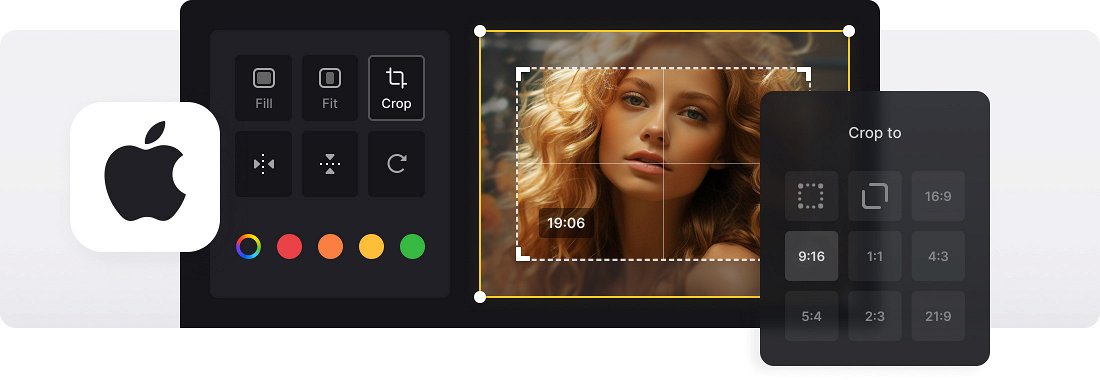






























Cropping within Seconds
The tool has prepared for you sizes that are set by default in some popular social media, so you won't waste time on making a square. Just select the one you need.
Works with All Video Formats
Online Video Cropper supports AVI, MPG, MP4, MOV, WMV and all the other video formats you might have.
Fast Conversion
You can change the format of your video to any other in the same window. You don't even need any other special software.
Video cropper on Mac
Sometimes, videos may contain unwanted elements such as black bars, logos, or distractions in the frame. Many Mac users, including content creators, vloggers, filmmakers, and social media enthusiasts, frequently crop videos to adjust their size, improve composition and, most importantly, remove unwanted elements. It can also be helpful when preparing videos for presentations, websites, or specific devices. For example, cropping a video into a square will help to save space on the presentation slide.
Overall, cropping videos on a MacBook provides greater control over the visual presentation of videos, enhancing their quality, aesthetics, and impact. Mac computers offer various video editing tools and software applications that make it easy to crop and edit videos. However, it’s not necessary to download anything.
Our online tool allows you to crop QuickTime video (MOV), MP4 and other formats without using iMovie or any other software. Plus, the whole process is fast and easy!
Frequently Asked Questions
FAQ
You can crop MP4, AVI, WMV, MOV, and many other video formats.
Use the 1:1 preset in Clideo’s crop tool and adjust the crop area to suit your content.
Yes, Clideo’s crop tool supports both image and video files.
No sign-in needed for basic cropping, but subscribing removes watermarks and increases upload limits.
Lock an aspect ratio preset to keep the width and height proportionate while cropping.
Yes — just visit Clideo in your mobile browser and start cropping instantly.
Yes, you can drag the crop area or enter exact dimensions for a precise fit.
Pick the landscape ratio (16:9) and move the cropping frame to capture your subject.
Explore further
Discover related tools
Get Clideo for iPhone
Download our App to create and manage projects smoothly,
stay synced across all devices anytime.