Add Photo to Video Online
Overlay photos or images on your video
No thanks, continue in browser
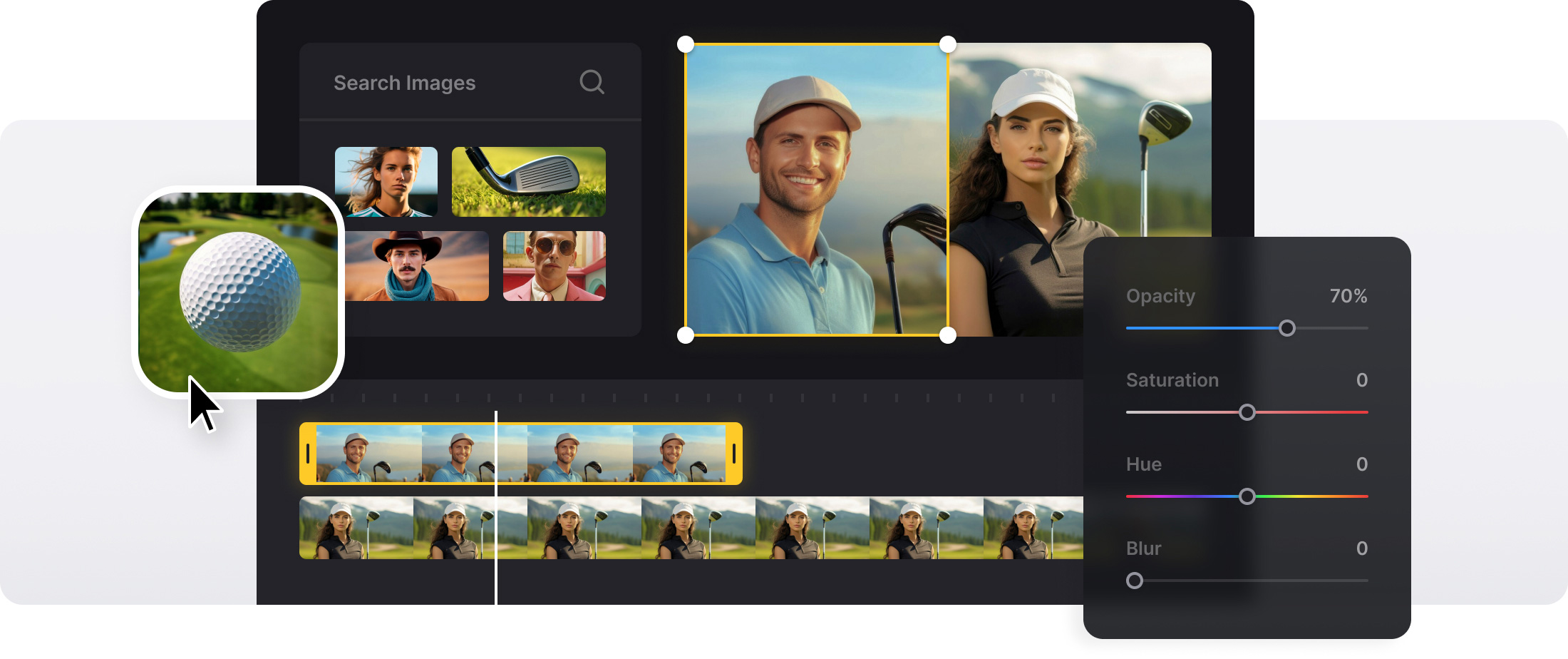






























Video Editing Options
Edit your video assets in many different ways: there are multiple customization options available.
Complete Flexibility
Manually rearrange images and videos as you like to create collages, picture-in-picture, or split-screen videos.
Available on Any Device
Our tool is designed to work from any device with an internet browser. Create your video on your desktop or smartphone.
Friendly Interface
The tool is intuitive and easy to use, you can easily resize the images on the canvas and customize other settings as well.
Data Security
We ensure the highest level of file security, allowing only you to access your video project.
Add Various Media
You can also add stickers, GIFs, emojis, and shapes or visuals from stock libraries.
Photo overlay
"Picture in video" is a popular artistic technique for signing a project with your unique watermark or adding some extra information. It can also be used as a part of post-shooting editing: overlaying visuals look much more elaborate and creative than a regular sequence of slides.
With the help of Clideo’s Video Editor, you can overlay photos online, without purchasing and installing costly and memory-draining software. Clideo Pro subscription allows you to save your project in better quality, use several editing tools simultaneously, and have only your watermark on the visual. But even free and unregistered users can avail of our service.
The Video Editor is the best-suited tool for complex "key-turn" editing, as it allows you to speed the video up or slow it down, change the color scheme and brightness, aspect ratio and crop option, and many other settings.
Follow this short instruction on how to put a photo on a video.
Frequently Asked Questions
FAQ
Take advantage of the drag-and-drop interface and use keyboard-arrows to position photos anywhere on the video canvas.
Place and resize photos to make inset frames and crop photos for a professional picture-in-picture effect.
Yes, join several photos and audio tracks into a video with the help of the video editor. Synchronise time to music beats to achieve professional outcomes.
Adjust opacity, brightness, contrast, saturation, and hue settings for all or each of the photos as you add them to your video timeline, even after positioning them there.
Clideo can open various popular picture formats, such as JPG, PNG, GIF, and WEBP. For the base video, you can use MP4, MOV, and AVI.
Choose the desired time of appearance and disappearance of overlays for each photo with the help of the timeline editor and set the precise moment in the image option panel.
Use images that are resolution-matched or better than your video quality, usually 1920x1080pixels for HD videos.
Layout a collage of multiple photographs on screen at the same time, change the size and position of images.
Explore further
Discover related tools
Get Clideo for iPhone
Download our App to create and manage projects smoothly,
stay synced across all devices anytime.