Resize Video on iPhone
Resize media for Instagram, YouTube, Facebook, or Twitter on your smartphone
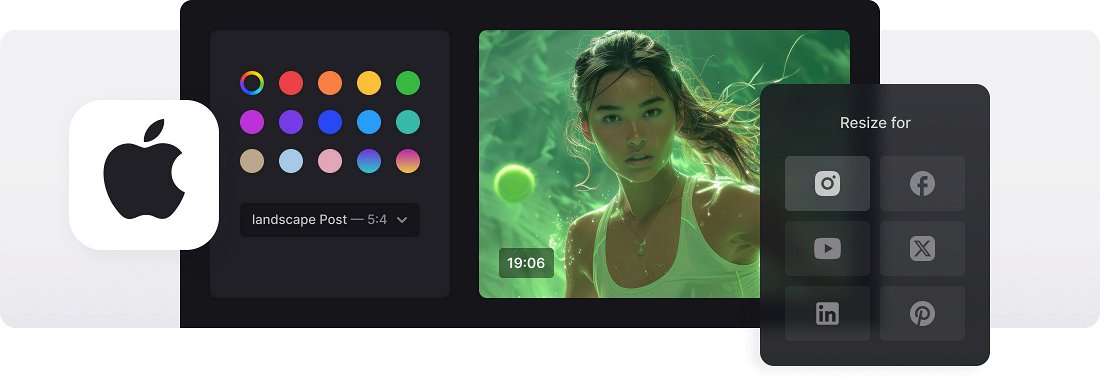






























Custom Video Resizing
Input the values regardless of aspect ratio to specify the exact dimensions or select the aspect ratio and type in the video width, and the tool will set the height automatically.
Crop Options
You can fit the whole video into the chosen frame and change the background color, or fill the frame completely in order not to leave the blank space.
Video Conversion
Convert your video to one of the formats supported by the selected social media. If you input custom values, you'll have more than 20 formats to choose from.
Video resizer on iPhone
Shooting videos on an iPhone is incredibly popular. Its built-in camera functionality and the advancements in camera technology over the years have made it a convenient tool for capturing high-quality videos. However, most people shoot vertically, so many wonder how to resize videos on iPhone.
The ability to change the aspect ratio of an iPhone video gives a greater control over how the video is displayed and enhances the overall visual experience for viewers. It also allows optimizing the video for different screen sizes and orientations. For instance, if there is a video shot horizontally that the user wants to share on Instagram Stories (which uses a vertical aspect ratio), changing the iPhone video resolution ensures that it fits the screen.
Our simple tool allows resizing iPhone video fast and easily without downloading any video crop app for iPhone.
Frequently Asked Questions
FAQ
Select the aspect ratio in custom mode to prevent skewed visuals.
Select the 16:9 output under custom settings; the tool can crop or add black borders accordingly.
Use the aspect ratio presets for Instagram, like 9:16, or enter vertical custom sizes like 1080x1920.
The supported formats include MP4, MOV, AVI, WMV, and many others.
Yes, Clideo offers the ability to preview your video before you download it.
Yes, you can easily resize videos using your phone's browser.
Yes, you can work with both images and videos using the same resizing interface.
Cropping cuts out parts of the frame; resizing changes width and height of the entire image or video.
Explore further
Discover related tools
Get Clideo for iPhone
Download our App to create and manage projects smoothly,
stay synced across all devices anytime.