Resize Video on Windows
Resize media for Instagram, YouTube, Facebook, or Twitter on your PC
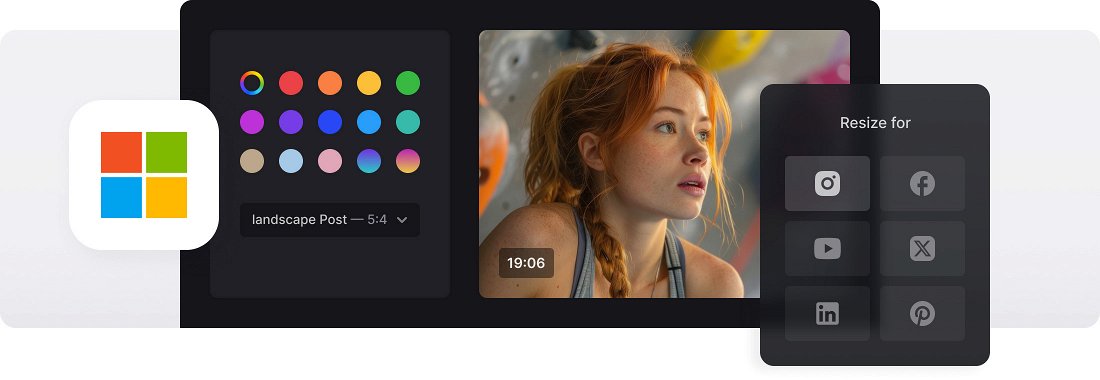






























Custom Video Resizing
Input the values regardless of aspect ratio to specify the exact dimensions or select the aspect ratio and type in the video width, and the tool will set the height automatically.
Crop Options
You can fit the whole video into the chosen frame and change the background color, or fill the frame completely in order not to leave the blank space.
Video Conversion
Convert your video to one of the formats supported by the selected social media. If you input custom values, you'll have more than 20 formats to choose from.
Video resizer for PC
Video editing on Windows allows unleashing creativity, producing professional-quality videos, telling engaging stories through visual media and customizing content to suit different platforms. One of the ways to do the latter is to resize the video.
Resizing videos is a common and useful task for professional video editors, content creators, or simply someone who wants to make their content suitable for using content on different online platforms. It also provides flexibility and control over the visual presentation, while helping to optimize file sizes and enhance the overall viewing experience.
The question of how to resize a video file on Windows 10 and 11 is quite popular, since not everyone has a built-in video editing software that has this feature. However, it is possible to use third-party editing software, such as various video resizers for PC.
Our tool allows you to easily change the aspect ratio of a video on both Windows 10 and 11, as well as change its format. Thus, you can resize an MP4 video and turn it into MKV or other popular format.
Frequently Asked Questions
FAQ
Enable the aspect ratio lock under custom options to prevent any visual distortion.
Select 9:16 for Stories or set custom dimensions to ensure a proper fit.
Yes, MP4, MOV, and many other formats are supported by the online tool.
With a free account, you can resize videos up to 500MB. Premium users can upload larger files and access additional features.
Yes, Clideo lets you preview your video before saving it to your device.
Yes, the resizer is supported on both iOS and Android through standard mobile browsers.
Yes, you can resize both photos and videos using the same features in the tool.
Cropping deletes content by cutting, resizing keeps content but alters dimensions.
Explore further
Discover related tools
Get Clideo for iPhone
Download our App to create and manage projects smoothly,
stay synced across all devices anytime.