Resize Video on Mac
Resize media for Instagram, YouTube, Facebook, or Twitter on your smartphone
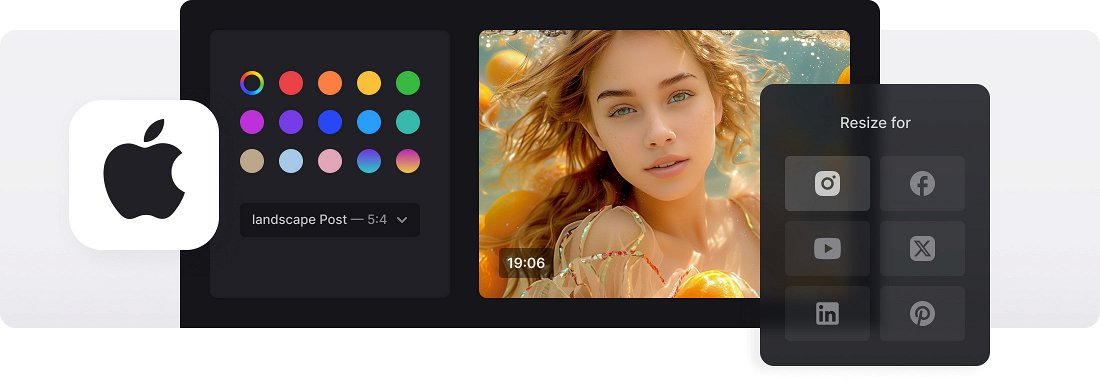






























Custom Video Resizing
Input the values regardless of aspect ratio to specify the exact dimensions or select the aspect ratio and type in the video width, and the tool will set the height automatically.
Crop Options
You can fit the whole video into the chosen frame and change the background color, or fill the frame completely in order not to leave the blank space.
Video Conversion
Convert your video to one of the formats supported by the selected social media. If you input custom values, you'll have more than 20 formats to choose from.
Video file resizer on Mac
Editing videos on Mac is a common task, especially for those who work with video content or need to share videos online. One of the editing methods used by many professionals, such as video editors, content creators, and social media managers, is resizing videos to meet specific requirements and optimize the content for various platforms.
Changing video’s aspect ratio can make them compatible with different devices or media players. For example, if the video is too large to play on a mobile device or a specific media player, resizing it can ensure smooth playback. There are other ways to use this editing technique, for example, creating a smaller video window within a larger frame or making a video collage with multiple resized videos.
Our tool provides the possibility to change the aspect ratio of a video on Mac fast and easily, all in a matter of a few minutes.
Frequently Asked Questions
FAQ
Activate the aspect ratio lock in custom mode to maintain proportional dimensions during resizing.
Yes, select Instagram presets like 9:16 for Stories or use custom dimensions tailored to Reels or posts.
The tool supports standard formats like MP4, MOV, AVI, WMV, among others.
Free users can resize videos up to 500MB, while premium users benefit from larger limits and extra features.
Use the preview feature to watch the video and confirm it’s resized as expected.
Yes, it's optimized for mobile use and works on both iOS and Android devices.
Yes, you can resize images and videos alike with consistent quality and controls.
Resizing scales the entire frame, while cropping cuts out unwanted sections from the edges.
Explore further
Discover related tools
Get Clideo for iPhone
Download our App to create and manage projects smoothly,
stay synced across all devices anytime.