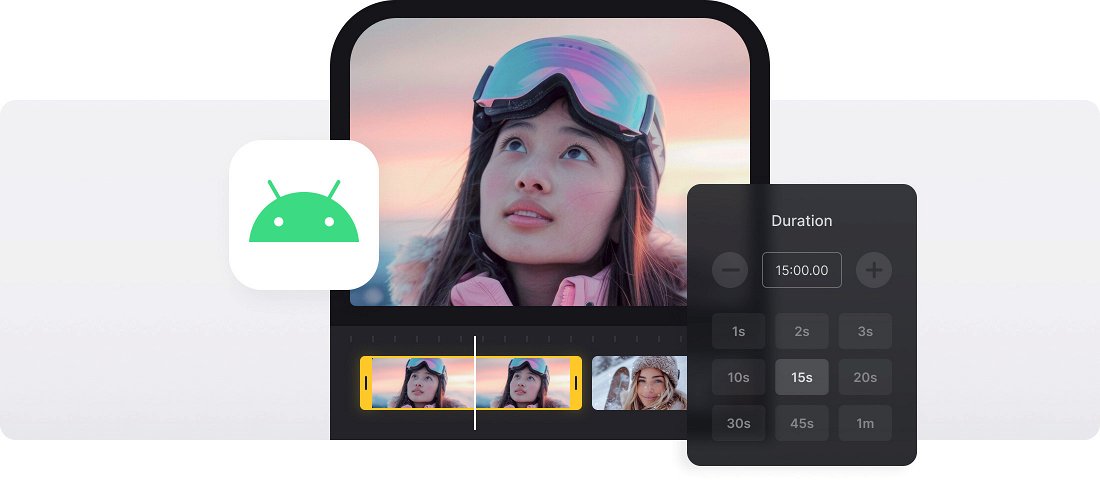






























Super Easy
The Android Slideshow Maker is really intuitive and has simple interface, so you can edit your files without any help.
Works with Any Format
The Android Slideshow Video Maker is compatible with all the popular formats like JPEG, TIFF, PNG, MP4, AVI, DVD, GIF, MP3, and more rare ones.
Online Slideshow Maker
There is no need to download Clideo to your Android device because it works completely online right in your favorite browser.
Make an Android slideshow online
A slideshow is a great way to tell a story using different forms of media without the need to capture it in one video. You can add photos, GIFs, and videos — all with music — and bundle them together to make a movie of memories.
However, creating one isn’t always easy and would normally require buying pricey software or potentially harmful third-party apps. Until now.
So if you’re looking for a free slideshow maker for Android phones or tablets, you’ve come to the right place. Our tool won’t cost you a penny and works entirely online, meaning you can access it from a browser on your Android device.
Frequently Asked Questions
FAQ
Enable the crossfade feature in Slideshow Maker for Android for a softer and seamless transitions between media files.
Yes! You can define a uniform display time for every photo in your presentation.
The tool supports MP3, WAV, and M4A. You can trim audio clips or loop them for smooth playback.
Yes! The tool allows premium users to modify exported slideshows later — change photos, timing, or music.
Add your photos, upload a music track, enable crossfade, and set the duration for each image.
It supports JPG, PNG, and GIF images, and allows exporting your video in MP4, MOV, AVI, or other video formats.
Keep each slide visible for about 3–5 seconds. You can specify the exact duration for all slides at once.
Yes. The tool handles both media types, automatically adjusting layouts for smooth playback.
Explore further
Discover related tools
Get Clideo for iPhone
Download our App to create and manage projects smoothly,
stay synced across all devices anytime.