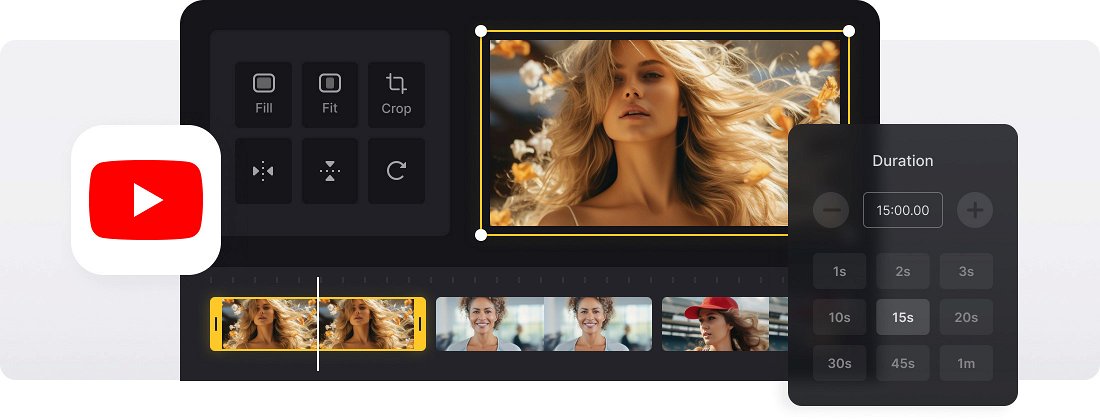






























Works with Any Format
The YouTube Slideshow Maker is compatible with all the popular formats like JPEG, TIFF, PNG, MP4, AVI, DVD, GIF, MP3, and more rare ones.
Online Slideshow Maker
There is no need to download anything to your PC, Mac, or another device because the tool works completely online.
Super Easy
The YouTube Slideshow Maker is really intuitive and has a simple interface, so you can edit your files without any help.
Simple Slideshow Maker for YouTube
To become a YouTube vlogger you don’t need costly equipment and a team of professional video directors — you can create a video yourself using only photos and videos that you already have. For that, you’ll need a special program.
Our online and free Slideshow Maker for YouTube works in any modern browser and on any OS. It’s fast, intuitive, and secure, and erases all your personal data within 24 hours (or create a free account to do it yourself at any time).
Check a list of YouTube specs to make sure that your clip meets them.
Frequently Asked Questions
FAQ
Just enable the crossfade option to blend your photos and videos seamlessly.
Yes! You can set a consistent display time for all images using the duration setting.
The tool supports MP3, WAV, and M4A files. You can trim the track or loop it to match your slideshow length.
Yes! Premium subscribers can revisit saved projects to adjust image timing, change the music, or swap out photos.
Just upload your images, choose a soundtrack, apply crossfade, and fine-tune the timing.
You can upload JPG, PNG, and GIF images, and export your final slideshow in MP4, MOV, or AVI formats.
Aim for 3–5 seconds per slide. Choose the timing to suit your message and music rhythm.
Yes. The tool allows you to mix images and video clips effortlessly.
Explore further
Discover related tools
Get Clideo for iPhone
Download our App to create and manage projects smoothly,
stay synced across all devices anytime.