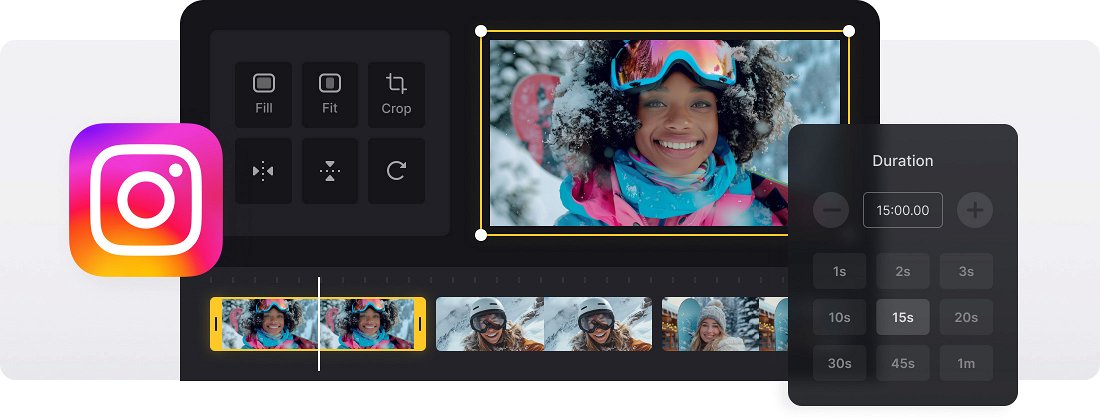






























Works with Any Format
The Instagram Slideshow Video Maker is compatible with all the popular formats like JPEG, TIFF, PNG, MP4, AVI, DVD, GIF, MP3, and with more rare ones.
Online Slideshow Maker
There is no need to download Clideo to your PC, Mac, or another device because it's completely online.
Super Easy
The Instagram Slideshow Maker is really intuitive and has simple interface, so you can edit your files without any help.
Tell a story with Instagram Slideshow Maker online
Do you want to post a great video on Instagram but only have a bunch of separately recorded memories? Well, why not tell a story with a slideshow of the photos, GIFs, videos and music you do have, instead?
Normally, this might involve downloading expensive software or potentially harmful third-party apps. However, you can do it quickly and easily with our tool, and for free!
Best of all, Clideo’s Slideshow Maker for Instagram is online, meaning you can access it from any device and any browser — anytime. Worried about security? Don’t be — the tool deletes your data from its servers within 24 hours after use.
Frequently Asked Questions
FAQ
You can use a basic crossfade effect in our Slideshow Maker to create more fluid and natural-looking transitions.
Simply choose your preferred duration to control how long each photo appears.
The tool allows MP3, WAV, and other audio formats, with options to trim or loop your audio.
Yes, premium users can return to their projects to change image duration, update music, or replace visuals.
Upload your photos, import your background music, add crossfade, and adjust timing settings.
The tool supports JPG, PNG, and GIF image files and lets you export your slideshow in MP4, MOV, AVI, or other video formats.
Try showing each slide for 2–3 seconds. Adjust the timing to match your visuals and soundtrack.
Yes! The tool supports blending photos and videos seamlessly.
Explore further
Discover related tools
Get Clideo for iPhone
Download our App to create and manage projects smoothly,
stay synced across all devices anytime.